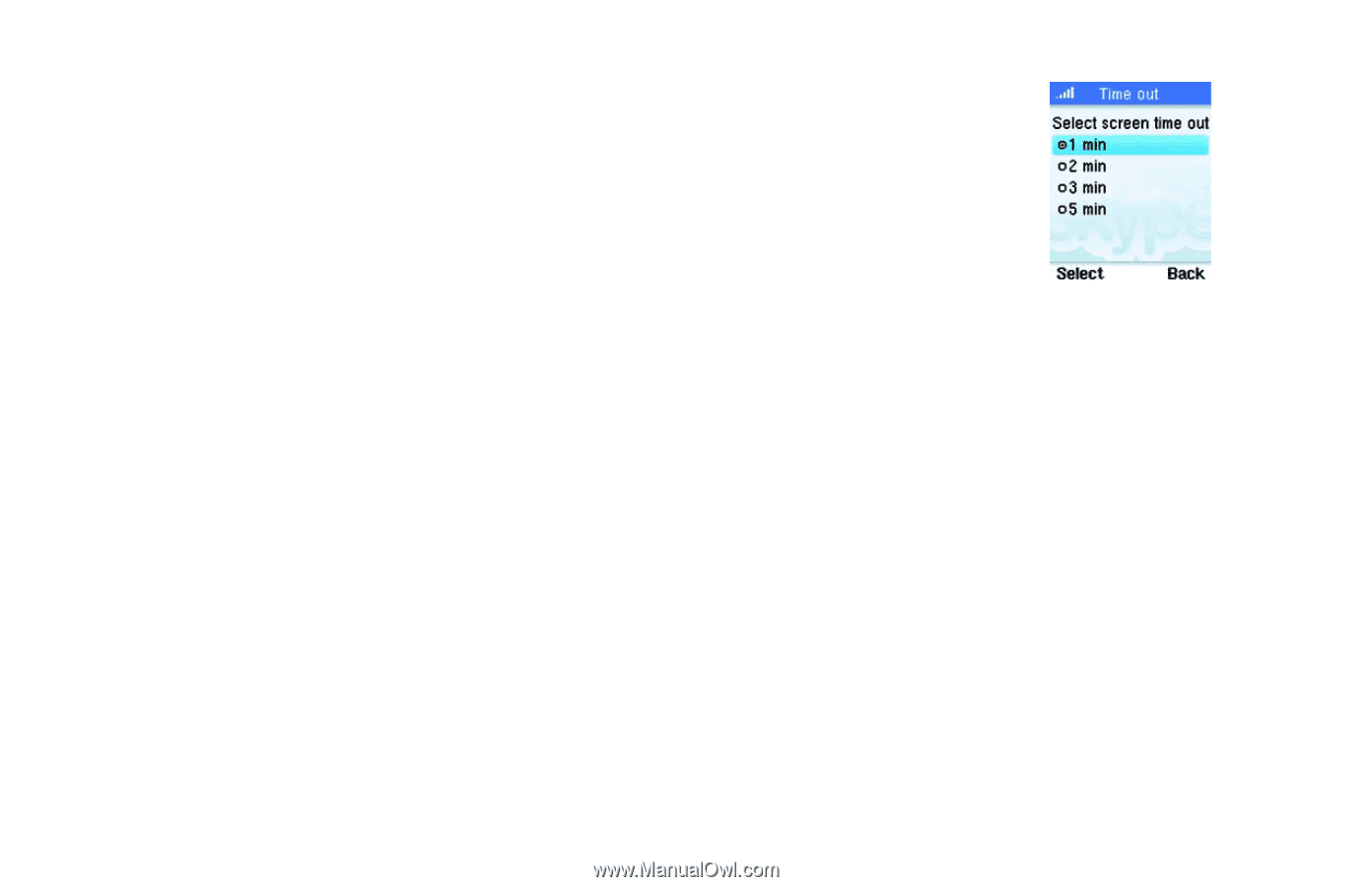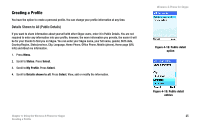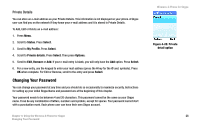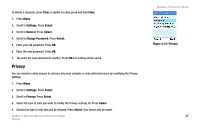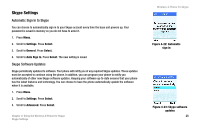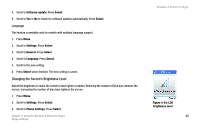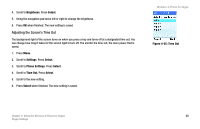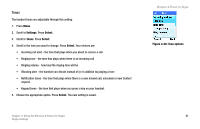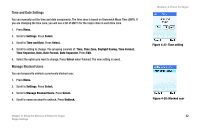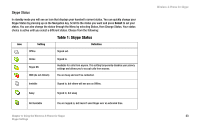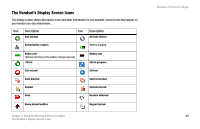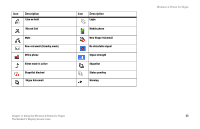Linksys WIP320 User Guide - Page 37
Adjusting the Screen's Time Out, Brightness, Select, Settings, Phone Settings, Time Out.
 |
UPC - 745883577330
View all Linksys WIP320 manuals
Add to My Manuals
Save this manual to your list of manuals |
Page 37 highlights
4. Scroll to Brightness. Press Select. 5. Using the navigation pad move left or right to change the brightness. 6. Press OK when finished. The new setting is saved. Adjusting the Screen's Time Out The background light of the screen turns on when you press a key and turns off at a designated time out. You can change how long it takes for the screen light to turn off. The shorter the time out, the more power that is saved. 1. Press Menu. 2. Scroll to Settings. Press Select. 3. Scroll to Phone Settings. Press Select. 4. Scroll to Time Out. Press Select. 5. Scroll to the new setting. 6. Press Select when finished. The new setting is saved. Wireless-G Phone for Skype Figure 4-25: Time Out Chapter 4: Using the Wireless-G Phone for Skype 30 Skype Settings