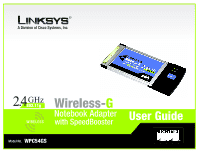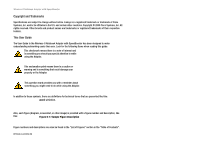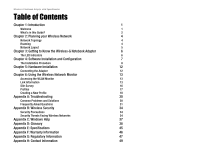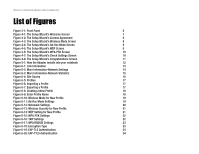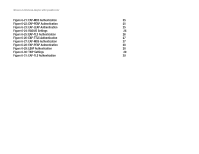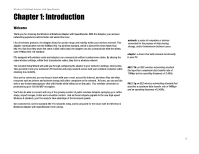Linksys WPC54GS User Guide
Linksys WPC54GS - Refurb Wrls-g Notebook Adr Spdbstr No Rtns Manual
 |
UPC - 745883583263
View all Linksys WPC54GS manuals
Add to My Manuals
Save this manual to your list of manuals |
Linksys WPC54GS manual content summary:
- Linksys WPC54GS | User Guide - Page 1
® A Division of Cisco Systems, Inc. 2.4GHz 802.11g Wireless-G Notebook Adapter User Guide WIRELESS with SpeedBooster Model No. WPC54GS - Linksys WPC54GS | User Guide - Page 2
Wireless-G Notebook Adapter with SpeedBooster Copyright and Trademarks Specifications are subject to change without notice. Linksys is a registered holders. This User Guide The User Guide to the Wireless-G Notebook Adapter with SpeedBooster has been designed to Contents". WPC54GS-UG-40220NC BW - Linksys WPC54GS | User Guide - Page 3
's in this Guide? 2 Chapter 2: Planning your Wireless Network 4 Network Topology 4 Roaming 4 Network Layout 5 Chapter 3: Getting to Know the Wireless-G Notebook Adapter 6 The LED Indicators 6 Chapter 4: Software Installation and Configuration 7 The Installation Procedure 8 Chapter - Linksys WPC54GS | User Guide - Page 4
Wireless-G Notebook Adapter with SpeedBooster List of Figures Figure 3-1: Front Panel 6 Figure 4-1: The Setup Wizard's Welcome Screen 7 Figure 4-2: The Setup Wizard's License Agreement 8 Figure 4-3: The Setup Wizard's Wireless Mode Screen 8 Figure 4-4: The Setup Wizard's Ad-Hoc Mode Screen - Linksys WPC54GS | User Guide - Page 5
Wireless-G Notebook Adapter with SpeedBooster Figure 6-21: EAP-MD5 Authentication 25 Figure 6-22: EAP-PEAP Authentication 25 Figure 6-23: EAP-LEAP Authentication 25 Figure 6-24: RADIUS Settings 26 Figure 6-25: - Linksys WPC54GS | User Guide - Page 6
increased speeds. Get connected to current-standard 802.11b networks today, and be prepared for the future with the Wireless-G Notebook Adapter with SpeedBooster from Linksys. network: a series of computers or devices connected for the purpose of data sharing, storage, and/or transmission between - Linksys WPC54GS | User Guide - Page 7
Know the Wireless-G Notebook Adapter This chapter describes the physical features of the Adapter. • Chapter 4: Software Installation and Configuration This chapter instructs you on how to install the Adapter's Setup Wizard and Configure the Adapter • Chapter 5: Hardware Installation This chapter - Linksys WPC54GS | User Guide - Page 8
Wireless-G Notebook Adapter with SpeedBooster • Appendix G: Regulatory Information This appendix supplies the Adapter's regulatory information. • Appendix H: Contact Information This appendix provides contact information for a variety of Linksys resources, including Technical Support. Chapter 1: - Linksys WPC54GS | User Guide - Page 9
Wireless-G Notebook Adapter with SpeedBooster Chapter 2: Planning your Wireless Network Network Topology A wireless network is a group of computers, each equipped with one wireless adapter. Computers in a wireless network must be configured to share the same radio channel. Several PCs equipped with - Linksys WPC54GS | User Guide - Page 10
Wireless-G Notebook Adapter with SpeedBooster Network Layout Linksys wireless access points and wireless routers have been designed for use with 802.11a, 802.11b, and 802.11g products. With 802.11g products communicating with the 802.11b standard - Linksys WPC54GS | User Guide - Page 11
Wireless-G Notebook Adapter with SpeedBooster Chapter 3: Getting to Know the Wireless-G Notebook Adapter The LED Indicators The Network Adapter's LEDs display information about network activity. Figure 3-1: Front Panel Power Link Green. The Power LED lights up when the Adapter is powered on. - Linksys WPC54GS | User Guide - Page 12
Wireless-G Notebook Adapter with SpeedBooster Chapter 4: Software Installation and Configuration The Wireless Wireless-G Notebook Adapter Setup Wizard will guide you through the installation procedure. The Setup Wizard will install the WLAN Monitor and driver, as well as configure the Adapter. NOTE: - Linksys WPC54GS | User Guide - Page 13
Wireless-G Notebook Adapter with SpeedBooster The Installation Procedure 1. To install the Adapter, click the Install button on the Welcome screen. 2. After reading the License Agreement, click the Next button if you agree, or click the Cancel button to end the installation. Figure 4-2: The Setup - Linksys WPC54GS | User Guide - Page 14
Wireless-G Notebook Adapter with SpeedBooster wireless network devices and is compatible with Linksys wireless products only. (If you have any non-Linksys wireless products, enter the WEP key manually type. Chapter 4: Software Installation and Configuration The Installation Procedure Figure 4-4: The - Linksys WPC54GS | User Guide - Page 15
Wireless-G Notebook Adapter with SpeedBooster Click the Next button to continue.s. Click the Back button to return to the previous screen. Click the Help button for more information. WPA-PSK WPA-PSK offers two encryption methods, TKIP and AES, with dynamic encryption keys. Select the type of - Linksys WPC54GS | User Guide - Page 16
Wireless-G Notebook Adapter with SpeedBooster 7. After the software has been successfully installed, the Congratulations screen will appear. Click the Exit button. Proceed to "Chapter 5: Hardware Installation." Figure 4-8: The Setup Wizard's Congratulations Screen Chapter 4: Software Installation - Linksys WPC54GS | User Guide - Page 17
Wireless-G Notebook Adapter with SpeedBooster Chapter 5: Hardware Installation NOTE: You must run the Setup Wizard to install the software before installing the hardware. Connecting the Adapter 1. Turn off your notebook PC. 2. Locate an available CardBus slot on your notebook PC. 3. With the - Linksys WPC54GS | User Guide - Page 18
Wireless-G Notebook Adapter with SpeedBooster Chapter 6: Using the Wireless Network Monitor Use the WLAN Monitor to check the link information, search for available wireless networks, or create profiles that hold different configuration settings. Accessing the WLAN Monitor After installing the - Linksys WPC54GS | User Guide - Page 19
Wireless-G Notebook Adapter with SpeedBooster Clicking the More Information button displays more information about the Adapter's connection, as shown below: Wireless Network Status The Networks Settings screen provides information on your current network settings. Wireless Network Status Status - - Linksys WPC54GS | User Guide - Page 20
Wireless-G Notebook Adapter with SpeedBooster Click the Statistics button to go to the Network Statistics screen. Click the Back button to return to the initial Link Information screen. Click the Save to Profile button to save the currently active connection to a profile. Wireless Network - Linksys WPC54GS | User Guide - Page 21
Wireless-G Notebook Adapter with SpeedBooster Site Survey The Site Survey screen displays a list of infrastructure and ad-hoc networks available for connection in the table on the right. This table shows the network's SSID, Channel, and the quality of the wireless signal the Adapter is receiving. - Linksys WPC54GS | User Guide - Page 22
Wireless-G Notebook Adapter with SpeedBooster See the next section, "Creating a New Profile," for detailed instructions. Edit - Select a profile, and click the Edit button in a different location, and click the Export button. Direct Windows to the appropriate folder, and click the OK button. Delete - Linksys WPC54GS | User Guide - Page 23
Wireless-G Notebook Adapter with SpeedBooster Creating a New Profile 1. On the Profiles screen, click the New button to create a screen without entering a name. Figure 6-8: Creating a New Profile Chapter 6: Using the Wireless Network Monitor Creating a New Profile Figure 6-9: Enter Profile Name 18 - Linksys WPC54GS | User Guide - Page 24
Wireless-G Notebook Adapter with SpeedBooster 3. The Wireless Mode screen shows a choice of two wireless modes. Click the Infrastructure Mode radio button if you want your wireless computers to communicate with computers on your wired network via a wireless access point. Click the Ad-Hoc Mode radio - Linksys WPC54GS | User Guide - Page 25
Wireless-G Notebook Adapter with SpeedBooster 5. The Network Settings screen will appear next. If Profiles screen. IP Address - This IP Address must be unique to your network. Subnet Mask - The Adapter's Subnet Mask must be the same as your wired network's Subnet Mask. Default Gateway - Enter the IP - Linksys WPC54GS | User Guide - Page 26
Wireless-G Notebook Adapter with SpeedBooster 6. The Wireless Security screen will appear. Select WEP, WPA-PSK, WPA Radius, or Radius for the Encryption Method. WEP stands for Wired Equivalent Privacy, WPA-PSK stands for Wi-Fi Protected Access Pre-Shared Key, which is a security standard stronger - Linksys WPC54GS | User Guide - Page 27
Wireless-G Notebook Adapter with SpeedBooster WPA-PSK WPA-PSK offers two encryption methods, TKIP and AES, with dynamic encryption keys. Click the Next button to continue and the screen in Figure 6-17 appears. - Linksys WPC54GS | User Guide - Page 28
Wireless-G Notebook Adapter with SpeedBooster WPA RADIUS features WPA used in coordination with a RADIUS server. (This should only be used when a RADIUS server is connected to the Router.) WPA Radius offers two encryption methods, TKIP and AES, with dynamic encryption keys. It offers five - Linksys WPC54GS | User Guide - Page 29
Wireless-G Notebook Adapter with SpeedBooster The screen in Figure 6-20 appears next. Select the Authentication Method from the drop-down menu. The options are described below. EAP-TLS Enter the Login name of your wireless you have installed to authenticate you on your wireless network. Select - Linksys WPC54GS | User Guide - Page 30
Wireless-G Notebook Adapter with SpeedBooster EAP-MD5 Enter the Login name of your wireless network in the Login Name field. Enter the password of your wireless network in the Password field. Click the Next button to continue. Click the Back button to return to the previous screen. EAP-PEAP Enter - Linksys WPC54GS | User Guide - Page 31
Wireless-G Notebook Adapter with SpeedBooster RADIUS RADIUS features WPA used in coordination with a RADIUS server. the Certificate drop-down menu, select the certificate you have installed to authenticate you on your wireless network. Select Validate server cerificate to make sure that the - Linksys WPC54GS | User Guide - Page 32
Wireless-G Notebook Adapter with SpeedBooster EAP-TTLS Enter the Login name of your wireless network in the Login Name field. Enter the password of your wireless network in the Password field. Select Validate server cerificate to make sure that the certificate for the server is valid. Select the - Linksys WPC54GS | User Guide - Page 33
Wireless-G Notebook Adapter with SpeedBooster EAP-PEAP Enter the Login name of your wireless network in the Login Name field. Enter the password of your wireless network in the Password field. Select Validate server cerificate to make sure that the certificate for the server is valid. Then, select - Linksys WPC54GS | User Guide - Page 34
Wireless-G Notebook Adapter with SpeedBooster 7. The Confirm New Settings screen will appear next showing the new settings. To save the new settings, click the Save button. To edit the new settings, click the Back button. To exit the Wireless Network Monitor, click Exit. 8. The Congratulations - Linksys WPC54GS | User Guide - Page 35
Notebook Adapter with SpeedBooster Appendix A: Troubleshooting This appendix consists of two parts: "Common Problems and Solutions" and "Frequently Asked Questions." This appendix provides solutions to problems that may occur during the installation and operation of the Wireless-G Notebook Adapter - Linksys WPC54GS | User Guide - Page 36
-G Notebook Adapter with SpeedBooster Frequently Asked Questions Can I run an application from a remote computer over the wireless network? This will depend on whether or not the application is designed to be used over a network. Consult the application's user guide to determine if it supports - Linksys WPC54GS | User Guide - Page 37
Wireless-G Notebook Adapter with SpeedBooster maintain contact with the wireless network even when not actually transmitting data. Achieving these functions simultaneously requires and is rejected (ignored) by most narrowband receivers. Appendix A: Troubleshooting 32 Frequently Asked Questions - Linksys WPC54GS | User Guide - Page 38
Wireless-G Notebook Adapter with SpeedBooster Would the information be intercepted while transmitting on air? WLAN features two-fold protection in security. On the hardware side, as with Direct Sequence Spread Spectrum technology, it has the inherent security feature of scrambling. On the software - Linksys WPC54GS | User Guide - Page 39
Wireless-G Notebook Adapter with SpeedBooster Appendix B: Wireless Security Linksys wants to make wireless networking as safe and easy for you as possible. The current generation of Linksys products provide several network security features, but they require specific action on your part for - Linksys WPC54GS | User Guide - Page 40
Wireless-G Notebook Adapter with SpeedBooster 1. Disable Broadcast 2. Make it unique 3. Change it often Most wireless networking devices will give you the option of broadcasting the SSID. While this option may be more convenient, it allows anyone to log into your wireless network. This includes - Linksys WPC54GS | User Guide - Page 41
Wireless-G Notebook Adapter with SpeedBooster WPA-PSK. If you do not have a RADIUS server, Select the type of algorithm, TKIP or AES, and enter a password in the Passphrase field of 8-63 characters. WPA RADIUS. WPA Linksys has to offer. Appendix B: Wireless Security 36 Security Threats Facing - Linksys WPC54GS | User Guide - Page 42
Wireless-G Notebook Adapter with SpeedBooster Appendix C: Windows Help All wireless products require Microsoft Windows. Windows is the most used operating system in the world and comes with many features that help make networking easier. These features can be accessed through Windows Help and are - Linksys WPC54GS | User Guide - Page 43
Wireless-G Notebook Adapter with SpeedBooster Appendix D: Glossary 802.11a - An IEEE wireless networking standard that specifies a maximum data transfer rate of 54Mbps and an operating frequency of 5GHz. 802.11b - An IEEE wireless networking standard that specifies a maximum data transfer rate of - Linksys WPC54GS | User Guide - Page 44
Wireless-G Notebook Adapter with SpeedBooster Buffer - A shared or assigned memory area that is used to support and coordinate different computing into IP addresses. Domain - A specific name for a network of computers. Download - To receive a file transmitted over a network. DSL (Digital Subscriber - Linksys WPC54GS | User Guide - Page 45
Wireless-G Notebook Adapter with SpeedBooster DTIM (Delivery Traffic Indication Message) - A message included in data packets that can increase wireless users from other networks. Firmware - The programming code that over a network medium that cannot support the original size of the packet. - Linksys WPC54GS | User Guide - Page 46
Wireless-G Notebook Adapter with SpeedBooster IEEE (The Institute of Electrical and Electronics Engineers) - An independent institute that develops networking standards. Infrastructure - A wireless network that is bridged to a wired network via an access point. IP (Internet Protocol) - A protocol - Linksys WPC54GS | User Guide - Page 47
Wireless-G Notebook Adapter with SpeedBooster process by automatically generating the WEP encryption keys for Linksys products. Ping (Packet INternet Groper) - An provide user access to files, printing, communications, and other services. SMTP (Simple Mail Transfer Protocol) - The standard e- - Linksys WPC54GS | User Guide - Page 48
Wireless-G Notebook Adapter with SpeedBooster Software - Instructions for the computer. A series of instructions data transmission. SSID (Service Set IDentifier) - Your wireless network's name. Static IP PCs. TFTP (Trivial File Transfer Protocol) - A version of the TCP/IP FTP protocol that has no - Linksys WPC54GS | User Guide - Page 49
Wireless-G Notebook Adapter with SpeedBooster UDP (User Datagram Protocol) - A network protocol for transmitting data that does not require acknowledgement from the recipient of the data that is sent. Upgrade - To replace existing software or firmware with a newer version. Upload - To transmit a - Linksys WPC54GS | User Guide - Page 50
Wireless-G Notebook Adapter with SpeedBooster Appendix E: Specifications Standards IEEE 802.11g, IEEE 802.11b Channels 11 Channels (USA, Canada) 13 Channels (Europe, Japan) LEDs Power, Link Transmit Power 18 dBm - Linksys WPC54GS | User Guide - Page 51
Wireless-G Notebook Adapter with SpeedBooster Appendix F: Warranty Information LIMITED WARRANTY Linksys warrants to You that, for a period of three years (the "Warranty Period"), your Linksys Product will be substantially free of defects in materials and workmanship under normal use. Your exclusive - Linksys WPC54GS | User Guide - Page 52
Wireless-G Notebook Adapter with SpeedBooster installation. This equipment generates, uses, and can radiate radio frequency energy and, if not installed and used according to the instructions OF CONFORMITY (EUROPE) Linksys declares that the Wireless-G Notebook Adapter conforms to the specifications - Linksys WPC54GS | User Guide - Page 53
Wireless-G Notebook Adapter with SpeedBooster EN 300-328-1, EN 300-328-2 Technical requirements for Radio combinations of power levels and antennas, contact Linksys Corporate Compliance. Linksys vakuuttaa täten että Wireless-G Notebook Adapter tyyppinen laite on direktiivin 1999/5/EY oleellisten - Linksys WPC54GS | User Guide - Page 54
Wireless-G Notebook Adapter with SpeedBooster Appendix H: Contact Information Need to contact Linksys? Visit us RMA issues can be found in the Warranty Information section in this Guide.) http://www.linksys.com or ftp.linksys.com 800-546-5797 (LINKSYS) 949-261-8868 800-326-7114 support@linksys

A Division of Cisco Systems, Inc.
®
Model No.
Notebook Adapter
Wireless-
G
WPC54GS
User Guide
WIRELESS
GHz
2.4
802.11g
with SpeedBooster