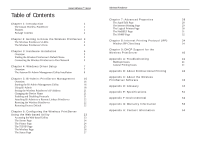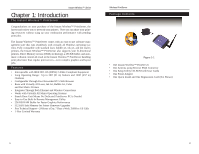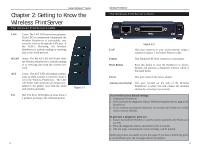Linksys WPS11 User Guide
Linksys WPS11 - Instant Wireless PrintServer Print Server Manual
 |
UPC - 745883551804
View all Linksys WPS11 manuals
Add to My Manuals
Save this manual to your list of manuals |
Linksys WPS11 manual content summary:
- Linksys WPS11 | User Guide - Page 1
Instant Wireless™ Series Wireless PrintServer Use this guide to install: Model No.: WPS11 ver. 3 User Guide - Linksys WPS11 | User Guide - Page 2
Wireless™ PrintServer is free from physical defects in material and workmanship for one year from the date of purchase, when used within the limits set forth in the Specification section of this User Guide. If the product proves defective during this warranty period, call Linksys Customer Support - Linksys WPS11 | User Guide - Page 3
's Default Name 5 Connecting the Wireless PrintServer to Your Network 5 Chapter 4: Windows Driver Setup 7 Overview 7 The Autorun Bi-Admin Management Utility Installation 8 Chapter 5: Bi-Admin: PrintServer Management 16 Overview 16 Starting the Bi-Admin Management Utility 16 Using Bi - Linksys WPS11 | User Guide - Page 4
for Future Firmware Upgrades • Free Technical Support-24 Hours a Day, 7 Days a Week, Toll-Free US Calls • 1-Year Limited Warranty Wireless PrintServer Package Contents Figure 1-1 • One Instant Wireless™ PrintServer • One Antenna using Reverse SMA Connector • One Setup Utility CD-ROM with User Guide - Linksys WPS11 | User Guide - Page 5
is a problem printing to the indicated printer. 3 Wireless PrintServer The Wireless PrintServer's Ports LAN Printer Figure 2-2 This port connects to your wired network using a standard Category 5 (or better) Ethernet cable. This Parallel (LPT) Port connects to your printer. Reset Button Power - Linksys WPS11 | User Guide - Page 6
bi-admin software to find the SC number. For more information, see Chapter 5: Bi-Admin: PrintServer Management. Connecting the Wireless PrintServer to Your Network The Wireless PrintServer does not have an ON/OFF power switch. Whenever its power adapter is plugged into a power supply, the Wireless - Linksys WPS11 | User Guide - Page 7
Instant Wireless™ Series Chapter 4: Windows Driver Setup Overview This section installs the Wireless PrintServer's software on your Windows 95, 98, Millennium, NT, 2000 or XP computers to give them Wireless PrintServer printing abilities. The Wireless PrintServer is fully compatible with Windows 95, - Linksys WPS11 | User Guide - Page 8
the Wireless PrintServer's Drivers 1. To begin driver installation, click the Start button, select Run, and type D:\Driver\Win9xnt\setup.exe (where "D" is the letter of your CD-ROM drive) in the Open field that appears. Click the OK button. Figure 4-3 4. The Bi-Admin Management Utility will - Linksys WPS11 | User Guide - Page 9
needs to be configured. Check the box beside Configure Print Driver Now and click the Finish button to continue. Figure 4-7 4. The following screen, shown in Figure 4-8, will assign a Program Folder from the Windows Taskbar. The default Program Folder is the Linksys PrintServer Driver. If you would - Linksys WPS11 | User Guide - Page 10
. Wireless PrintServer 10. This will display the Configure Printer Port screen. Any installed printers will be displayed in the Existing Printers field. You can install a printer by clicking the Add New Printer button. Figure 4-11 9. After Windows informs you that the selected Print Server Port - Linksys WPS11 | User Guide - Page 11
and configuration procedure. Wireless PrintServer Chapter 5: Bi-Admin: PrintServer Management Overview The Wireless PrintServer is managed by a utility program called Bi-Admin on the Wireless PrintServer's Setup CD. Fully compatible with Windows 95, 98, Millennium, NT, 2000, and XP, Bi-Admin allows - Linksys WPS11 | User Guide - Page 12
Bi-Admin program displays the Wireless PrintServer's information in a read-only window, and gives you the following information: Hardware ID: 0480568C2C Firmware Version: 6025 Protocol ID: 807E Default Name: SC710113 Server Name: SC710113 AppleTalk Info: Printer Type: SC710113:LaserWriter TCP/IP - Linksys WPS11 | User Guide - Page 13
able to access the Wireless PrintServer device from your computer. Click on the Upgrade Firmware icon and follow the instructions on the screen. For the latest firmware, go to the Linksys website at www.linksys.com. Refreshing the Device List: The Refresh Icon To force Bi-Admin to refresh its list - Linksys WPS11 | User Guide - Page 14
the IP address of the remote unit, and then click Set. The remote Linksys PrintServer will appear in the list of available PrintServers, allowing you to configure it. Resetting the Wireless PrintServer If the Wireless PrintServer seems locked up for any reason, you can reset it from the Bi-Admin - Linksys WPS11 | User Guide - Page 15
by the Wireless PrintServer's IP address in the browser's Address box. Use the Bi-Admin software to find the IP address. Press Enter. Figure 6-1 If you set up a password in Bi-Admin, then the Password Screen will appear next. If not, then you will see the Configure Server screen. Leave the User Name - Linksys WPS11 | User Guide - Page 16
those of any PC connected to the network. If you change the Wireless PrintServer's IP address, make sure you that you reconnect to the Wireless PrintServer using that new IP address. Otherwise, you will not be communicating with the Wireless PrintServer. The Gateway IP Address is not necessary for - Linksys WPS11 | User Guide - Page 17
information only. Clicking the Refresh button causes the Wireless PrintServer to retrieve this information again. 27 Wireless PrintServer Chapter 7: Advanced Properties The Advanced Properties section of the Web-based Utility is for users who have a thorough understanding of networks and network - Linksys WPS11 | User Guide - Page 18
you will enter the address of your mail server. (This value must be a fixed IP address.) The Account Name and Account Password must be entered next. Enter the password again to Verify Password. Then, enter the time interval for the Wireless PrintServer to check for e-mail to be printed, in hours and - Linksys WPS11 | User Guide - Page 19
you want the Wireless PrintServer to be connected to that same Domain, enter that Domain name here (not applicable to Windows XP). If no to implement the changes. Note: Linksys does not provide technical support for the NetBEUI protocol. 31 Wireless PrintServer The SNMP Page Figure 7-5 Click - Linksys WPS11 | User Guide - Page 20
-ROM, supply the IPP CLIENT.EXE file, located in the IPP folder. Note: Linksys does not provide technical support for Internet printing. Windows IPP Client Setup IPP Client Software Installation for Windows 95/98/Millennium/NT 4.0/2000/XP 1. Click the Start button. Choose Run, and type D:\DRIVER\IPP - Linksys WPS11 | User Guide - Page 21
This will be the same as your Browser configuration.) 2. Enter the IP Address or URL of the IPP Server. 3. Click Select Device Port to view the available ports on the IPP Server and select the appropriate port. A connection to the IPP Server will be established at this time. 35 Figure 8-2 5. Either - Linksys WPS11 | User Guide - Page 22
if you have a poor connection, or the remote server is very busy. IPP Client Setup for Windows 2000 and XP Windows 2000 and XP have their own IPP Client, and there is no need to install the supplied IPP Client Software. To use this IPP Client with the Wireless PrintServer, follow this procedure - Linksys WPS11 | User Guide - Page 23
non-static IP addresses, you must have a DHCP server and DHCP management software. Otherwise, the Wireless PrintServer's IP address will remain unknown, and connecting to it will be impossible. To enable DHCP, you must run the Bi-Admin program. By default, DHCP is enabled. When Bi-Admin loads, it - Linksys WPS11 | User Guide - Page 24
the following: 1. Cable connection between the Wireless PrintServer and printer. 2. The printer driver in the application program or Windows matches the printer. 3. Cabling distance is too long if it exceeds 12 feet. 2. The Configuration button on the Printer Status screen in Bi-Admin is grayed out - Linksys WPS11 | User Guide - Page 25
for reference only. Linksys will not provide technical support for the configuration and troubleshooting of the TCP/IP protocol. For full instructions on using TCP/IP, consult your operating system's user guide. Note: A Default Gateway is not required. 43 Wireless PrintServer Appendix D: Glossary - Linksys WPS11 | User Guide - Page 26
Wireless™ Series DHCP (Dynamic Host Configuration Protocol) - A protocol that lets network administrators manage centrally and automate the assignment of Internet Protocol (IP) addresses in an organization's network. Using the Internet's set of protocol (TCP/IP), each machine that can connect - Linksys WPS11 | User Guide - Page 27
15-character name, and Windows machines (NetBIOS machines) periodically broadcast their names over the network so that Network Neighborhood can catalog them. For TCP/IP networks, NetBIOS names are turned into IP addresses via manual configuration in an LMHOSTS file or a WINS server. There are two - Linksys WPS11 | User Guide - Page 28
of subgroups, or subnets. The mask is a binary pattern that is matched up with the IP address to turn part of the host ID address field into a field for subnets. Switch - 1. A data switch connects computing devices to host computers, allowing a large number of devices to share a limited number of - Linksys WPS11 | User Guide - Page 29
Flash Memory Button: Reset Cabling Type: Network: UTP Category 5 or better Printer: IEEE 1284 Standard Printer Cable Wireless Range: Indoors: up Wireless PrintServer Appendix F: Environmental Dimensions: 4.76" x 3.74" x 1.18" (121 mm x 95 mm x 30 mm) Unit Weight: 5.6 oz. (0.16 kg) Power - Linksys WPS11 | User Guide - Page 30
not provide phone or online support for these features. In the Not_supp directory on the Wireless PrintServer's Setup Utility CD, you'll find software, drivers and informative how-to guides covering the installation of the unsupported functions. The User Guides provided in the Not_supp directory - Linksys WPS11 | User Guide - Page 31
http://www.linksys.com © Copyright 2002 Linksys, All Rights Reserved.

Instant Wireless
™
Series
Wireless PrintServer
Use this guide to install:
Model No.: WPS11 ver. 3
User Guide