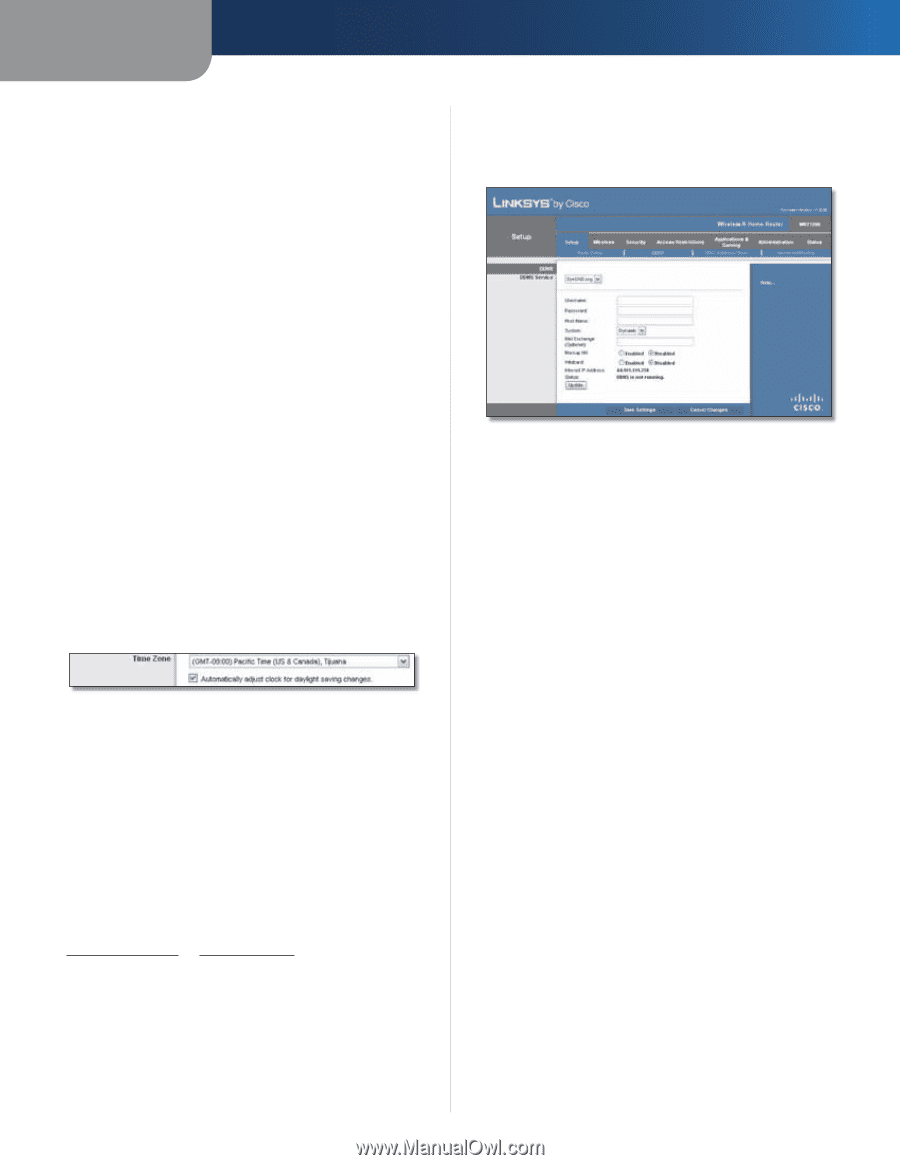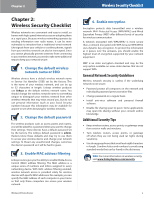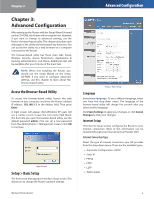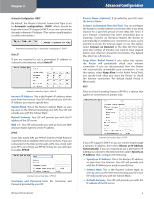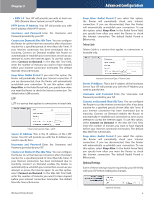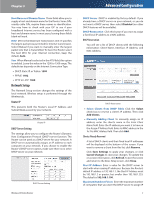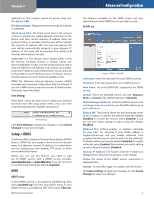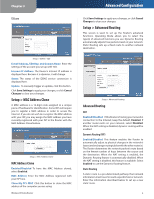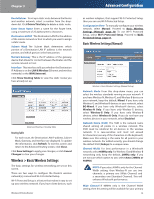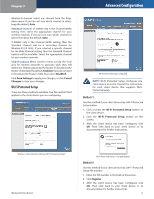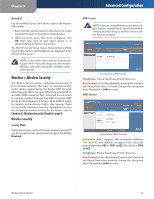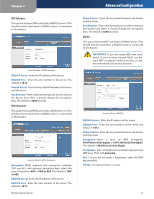Linksys WRT120N User Guide - Page 12
Setup > DDNS, Time Settings, DDNS Service - can t connect
 |
UPC - 745883587858
View all Linksys WRT120N manuals
Add to My Manuals
Save this manual to your list of manuals |
Page 12 highlights
Chapter 3 addresses to. This number cannot be greater than 253. The default is 50. IP Address Range Displayed here is the range of available IP addresses. Client Lease Time The Client Lease Time is the amount of time a network user will be allowed connection to the Router with their current dynamic IP address. Enter the amount of time, in minutes, that the user will be "leased" this dynamic IP address. After the time has expired, the user will be automatically assigned a new dynamic IP address, or the lease will be renewed. The default is 0 minutes, which means one day. Static DNS 1-3 The Domain Name System (DNS) is how the Internet translates domain or website names into Internet addresses or URLs. Your ISP will provide you with at least one DNS Server IP Address. If you wish to use another, enter that IP Address in one of these fields. You can enter up to three DNS Server IP Addresses here. The Router will use these for quicker access to functioning DNS servers. WINS The Windows Internet Naming Service (WINS) manages each computer's interaction with the Internet. If you use a WINS server, enter that server's IP Address here. Otherwise, leave this blank. Time Settings Time Zone Select the time zone in which your network functions from this drop-down menu. (You can even automatically adjust for daylight saving time.) Time Settings Click Save Settings to apply your changes, or click Cancel Changes to clear your changes. Setup > DDNS The Router offers a Dynamic Domain Name System (DDNS) feature. DDNS lets you assign a fixed host and domain name to a dynamic Internet IP address. It is useful when you are hosting your own website, FTP server, or other server behind the Router. Before you can use this feature, you need to sign up for DDNS service with a DDNS service provider, www.dyndns.org or www.TZO.com. If you do not want to use this feature, keep the default, Disabled. DDNS DDNS Service If your DDNS service is provided by DynDNS.org, then select DynDNS.org from the drop-down menu. If your DDNS service is provided by TZO, then select TZO.com. Wireless-N Home Router Advanced Configuration The features available on the DDNS screen will vary, depending on which DDNS service provider you use. DynDNS.org Setup > DDNS > DynDNS Username Enter the Username for your DDNS account. Password Enter the Password for your DDNS account. Host Name The is the DDNS URL assigned by the DDNS service. System Select the DynDNS service you use: Dynamic, Static, or Custom. The default selection is Dynamic. Mail Exchange (Optional) Enter the address of your mail exchange server, so e-mails to your DynDNS address go to your mail server. Backup MX This feature allows the mail exchange server to be a backup. To disable this feature, keep the default, Disabled. To enable the feature, select Enabled. If you are not sure which setting to select, keep the default, Disabled. Wildcard This setting enables or disables wildcards for your host. For example, if your DDNS address is myplace.dyndns.org and you enable wildcards, then x.myplace.dyndns.org will work as well (x is the wildcard). To disable wildcards, keep the default, Disabled. To enable wildcards, select Enabled. If you are not sure which setting to select, keep the default, Disabled. Internet IP Address The Router's Internet IP address is displayed here. Because it is dynamic, it will change. Status The status of the DDNS service connection is displayed here. Update To manually trigger an update, click this button. Click Save Settings to apply your changes, or click Cancel Changes to clear your changes. 8