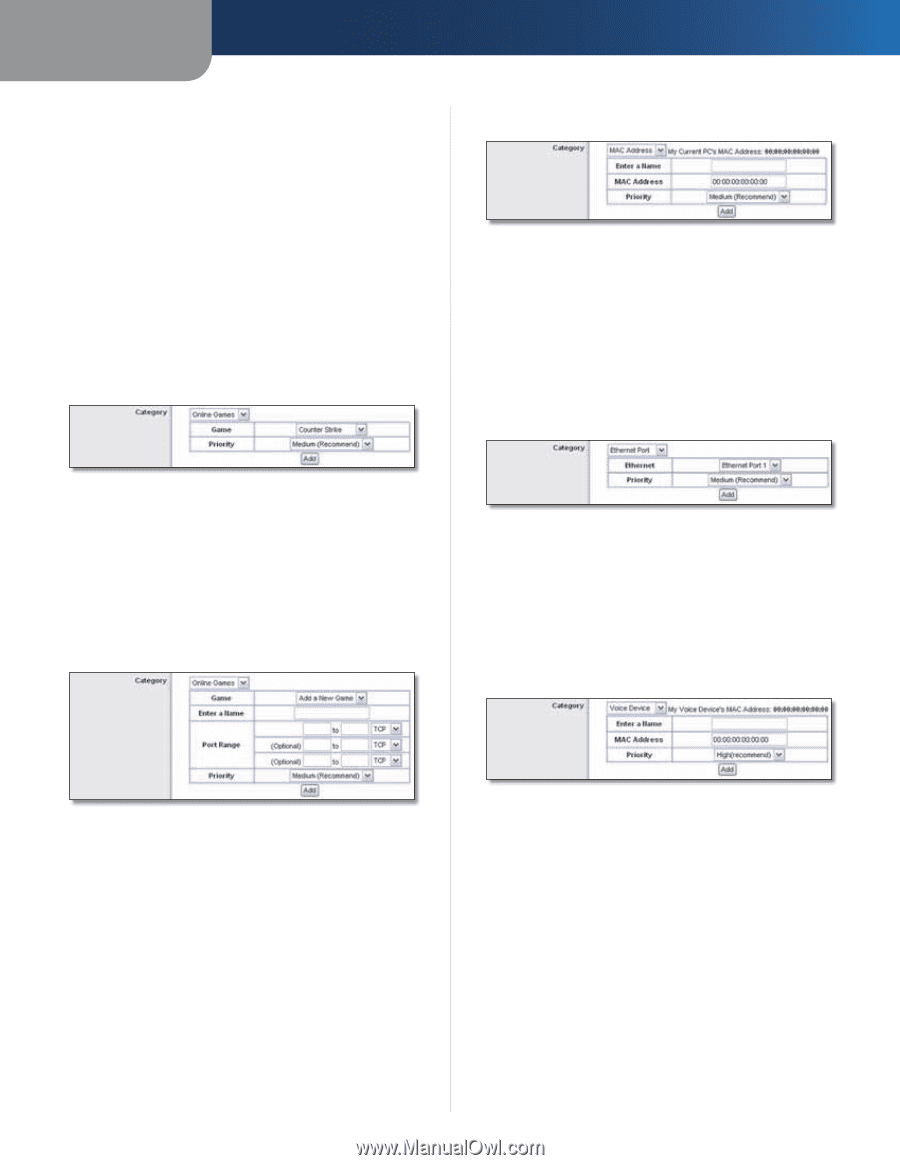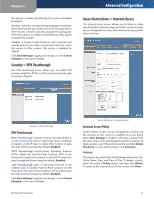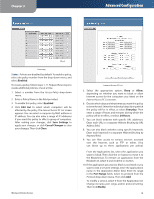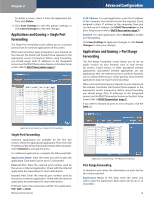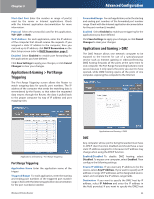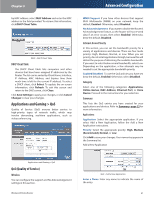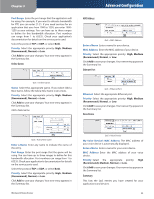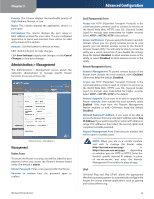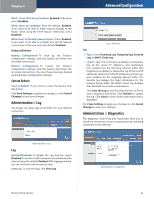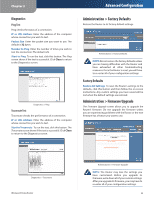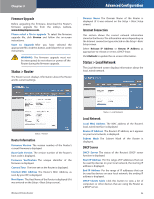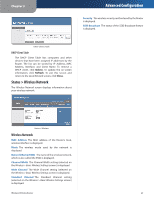Linksys WRT120N User Guide - Page 26
Online Games, MAC Address, Ethernet Port, Voice Device
 |
UPC - 745883587858
View all Linksys WRT120N manuals
Add to My Manuals
Save this manual to your list of manuals |
Page 26 highlights
Chapter 3 Port Range Enter the port range that the application will be using. For example, if you want to allocate bandwidth for FTP, you can enter 21-21. If you need services for an application that uses from 1000 to 1250, you enter 10001250 as your settings. You can have up to three ranges to define for this bandwidth allocation. Port numbers can range from 1 to 65535. Check your application's documentation for details on the service ports used. Select the protocol TCP or UDP, or select Both. Priority Select the appropriate priority: High, Medium (Recommend), Normal, or Low. Click Add to save your changes. Your new entry appears in the Summary list. Online Games MAC Address Advanced Configuration QoS > MAC Address Enter a Name Enter a name for your device. MAC Address Enter the MAC address of your device. Priority Select the appropriate priority: High, Medium (Recommend), Normal, or Low. Click Add to save your changes. Your new entry appears in the Summary list. Ethernet Port QoS > Online Games Game Select the appropriate game. If you select Add a New Game, follow the Add a New Game instructions. Priority Select the appropriate priority: High, Medium (Recommend), Normal, or Low. Click Add to save your changes. Your new entry appears in the Summary list. Add a New Game QoS > Ethernet Port Ethernet Select the appropriate Ethernet port. Priority Select the appropriate priority: High, Medium (Recommend), Normal, or Low. Click Add to save your changes. Your new entry appears in the Summary list. Voice Device QoS > Add a New Game Enter a Name Enter any name to indicate the name of the entry. Port Range Enter the port range that the game will be using. You can have up to three ranges to define for this bandwidth allocation. Port numbers can range from 1 to 65535. Check your application's documentation for details on the service ports used. Select the protocol TCP or UDP, or select Both. Priority Select the appropriate priority: High, Medium (Recommend), Normal, or Low. Click Add to save your changes. Your new entry appears in the Summary list. Wireless-N Home Router QoS > Voice Device My Voice Device's MAC Address The MAC address of your voice device is automatically displayed. Enter a Name Enter a name for your voice device. MAC Address Enter the MAC address of your voice device. Priority Select the appropriate priority: High (Recommend), Medium, Normal, or Low. Click Add to save your changes. Your new entry appears in the Summary list. Summary This lists the QoS entries you have created for your applications and devices. 22