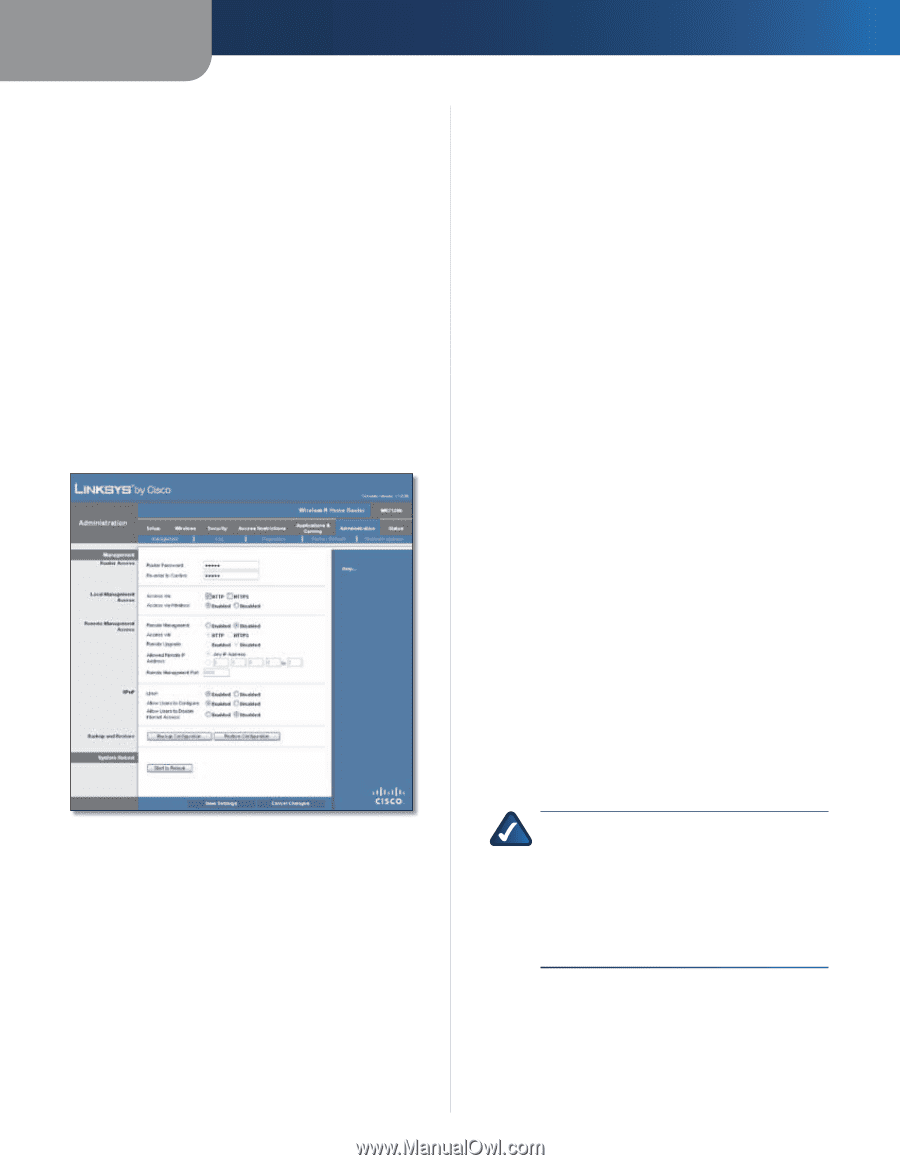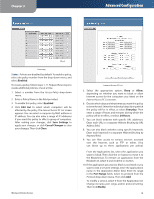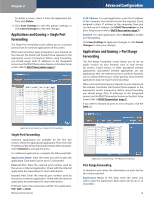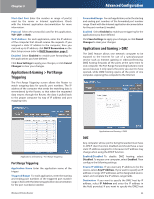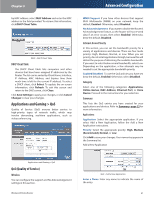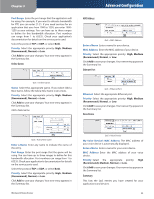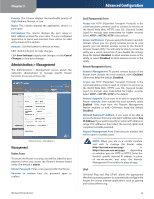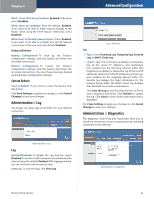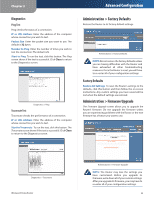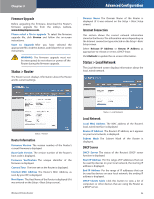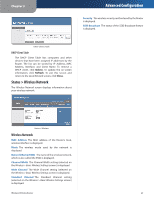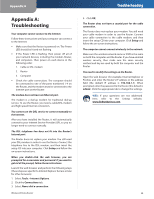Linksys WRT120N User Guide - Page 27
Administration > Management, Router Access, Local Management Access - cannot access browser
 |
UPC - 745883587858
View all Linksys WRT120N manuals
Add to My Manuals
Save this manual to your list of manuals |
Page 27 highlights
Chapter 3 Priority This column displays the bandwidth priority of High, Medium, Normal, or Low. Name This column displays the application, device, or port name. Information This column displays the port range or MAC address entered for your entry. If a pre-configured application or game was selected, there will be no valid entry shown in this section. Remove Click this button to remove an entry. Edit Click this button to make changes. Click Save Settings to apply your changes, or click Cancel Changes to clear your changes. Administration > Management The Administration > Management screen allows the network's administrator to manage specific Router functions for access and security. Administration > Management Management Router Access To ensure the Router's security, you will be asked for your password when you access the Router's browser-based utility. The default is admin. Router Password Enter a new password for the Router. Re-enter to confirm Enter the password again to confirm. Wireless-N Home Router Advanced Configuration Local Management Access Access via HTTP (HyperText Transport Protocol) is the communications protocol used to connect to servers on the World Wide Web. HTTPS uses SSL (Secured Socket Layer) to encrypt data transmitted for higher security. Select HTTP or HTTPS. HTTP is the default. Access via Wireless If you are using the Router in a public domain where you are giving wireless access to your guests, you can disable wireless access to the Router's browser-based utility. You will only be able to access the utility via a wired connection if you disable the setting. Keep the default, Enabled, to allow wireless access to the utility, or select Disabled to block wireless access to the utility. Remote Management Access Remote Management To permit remote access of the Router, from outside the local network, select Enabled. Otherwise, keep the default, Disabled. Access via HTTP (HyperText Transport Protocol) is the communications protocol used to connect to servers on the World Wide Web. HTTPS uses SSL (Secured Socket Layer) to encrypt data transmitted for higher security. Select HTTP or HTTPS. HTTP is the default. Remote Upgrade If you want to be able to upgrade the Router remotely, from outside the local network, select Enabled. (You must have the Remote Management feature enabled as well.) Otherwise, keep the default, Disabled. Allowed Remote IP Address If you want to be able to access the Router from any external IP address, select Any IP Address. If you want to specify an external IP address or range of IP addresses, then select the second option and complete the fields provided. Remote Management Port Enter the port number that will be open to outside access. NOTE: When you are in a remote location and wish to manage the Router, enter http://xxx.xxx.xxx.xxx:yyyy or https://xxx.xxx.xxx.xxx:yyyy, depending on whether you use HTTP or HTTPS. Enter the Router's specific Internet IP address in place of xxx.xxx.xxx.xxx, and enter the Remote Management Port number in place of yyyy. UPnP Universal Plug and Play (UPnP) allows the appropriate Windows operating system to automatically configure the Router for various Internet applications, such as gaming and videoconferencing. 23