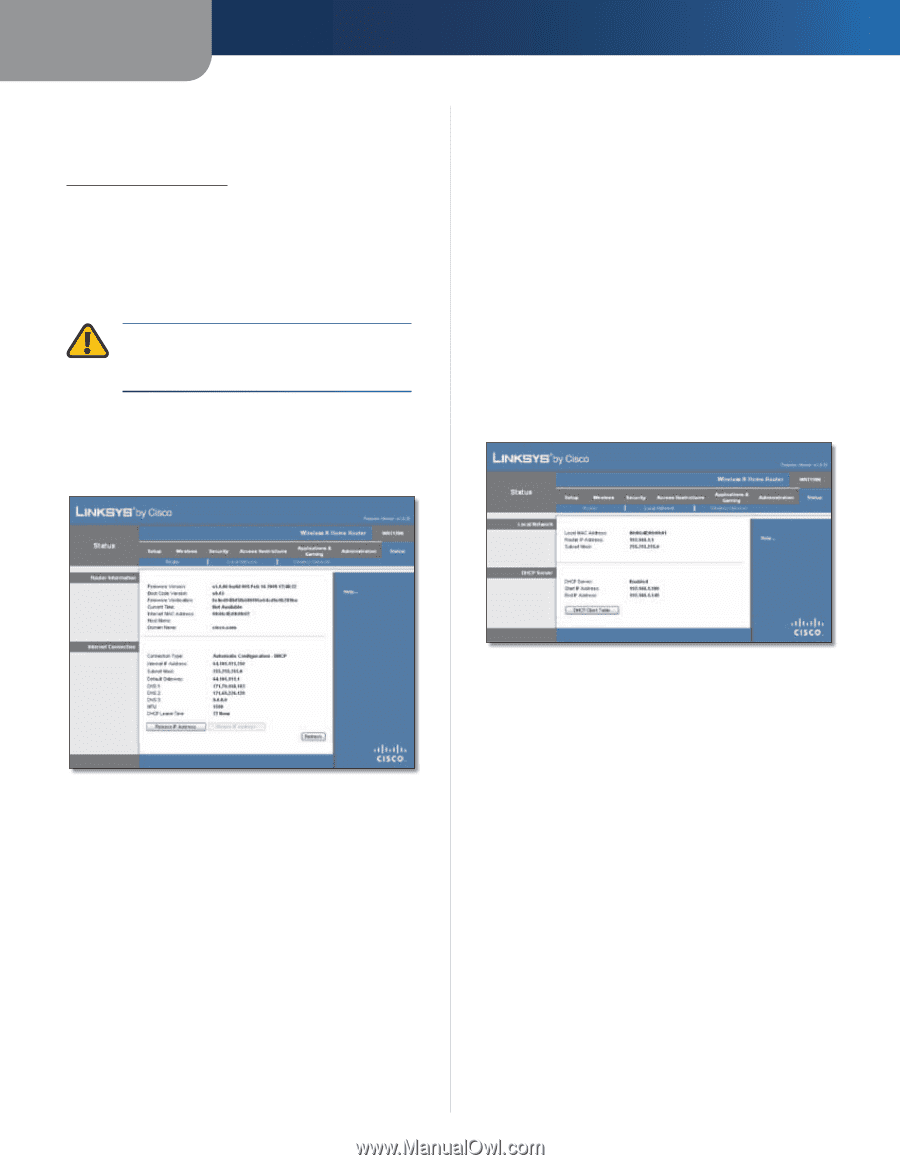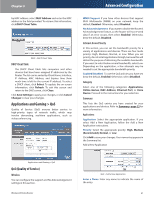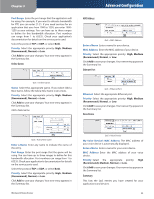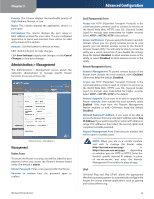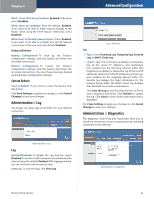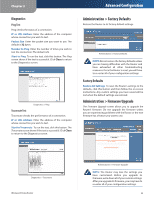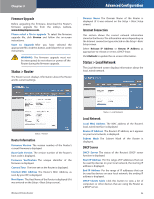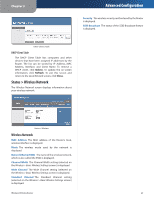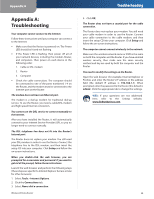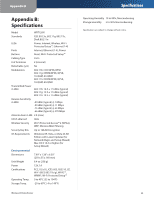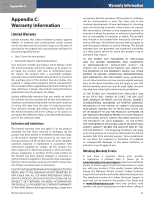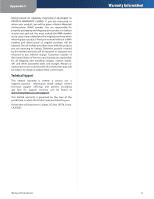Linksys WRT120N User Guide - Page 30
Status > Router, Status > Local Network, Browse, Release IP Address, Refresh - firmware
 |
UPC - 745883587858
View all Linksys WRT120N manuals
Add to My Manuals
Save this manual to your list of manuals |
Page 30 highlights
Chapter 3 Firmware Upgrade Before upgrading the firmware, download the Router's firmware upgrade file from the Linksys website, www.linksysbycisco.com. Please select a file to upgrade To select the firmware upgrade file, click Browse and follow the on-screen instructions. Start to Upgrade After you have selected the appropriate file, click this button, and follow the on-screen instructions. WARNING: The firmware upgrade must not be interrupted; do not reboot or power off the Router during the firmware upgrade. Status > Router The Router screen displays information about the Router and its current settings. Advanced Configuration Domain Name The Domain Name of the Router is displayed (if it was entered on the Setup > Basic Setup screen). Internet Connection This section shows the current network information stored in the Router. The information varies depending on the Internet connection type selected on the Setup > Basic Setup screen. Select Release IP Address or Renew IP Address as appropriate to release or renew a DHCP lease. Click Refresh to update the on-screen information. Status > Local Network The Local Network screen displays information about the local, wired network. Status > Router Router Information Firmware Version The version number of the Router's current firmware is displayed. Boot Code Version The version number of the Router's boot code is displayed. Firmware Verification The unique identifier of the firmware is displayed. Current Time The time set on the Router is displayed. Internet MAC Address The Router's MAC Address, as seen by your ISP, is displayed. Host Name The Host Name of the Router is displayed (if it was entered on the Setup > Basic Setup screen). Wireless-N Home Router Status > Local Network Local Network Local MAC Address The MAC address of the Router's local, wired interface is displayed. Router IP Address The Router's IP address, as it appears on your local network, is displayed. Subnet Mask The Subnet Mask of the Router is displayed. DHCP Server DHCP Server The status of the Router's DHCP server function is displayed. Start IP Address For the range of IP addresses that can be used by devices on your local network, the starting IP address is displayed. End IP Address For the range of IP addresses that can be used by devices on your local network, the ending IP address is displayed. DHCP Clients Table Click this button to view a list of computers or other devices that are using the Router as a DHCP server. 26