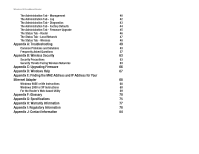Linksys WRT300N User Guide
Linksys WRT300N - Wireless-N Broadband Router Wireless Manual
 |
UPC - 745883573110
View all Linksys WRT300N manuals
Add to My Manuals
Save this manual to your list of manuals |
Linksys WRT300N manual content summary:
- Linksys WRT300N | User Guide - Page 1
2.4GHz Wireless-N Broadband Router WIRELESS Model No. WRT300N User Guide - Linksys WRT300N | User Guide - Page 2
Wireless-N Broadband Router Copyright and Trademarks Specifications are subject to change without notice. Linksys is a User Guide: This checkmark means there is a note of interest and is something you should pay special attention to while using the Wireless-N Broadband Router. This exclamation point - Linksys WRT300N | User Guide - Page 3
Chapter 1: Introduction 1 Welcome 1 What's in this User Guide? 2 Chapter 2: Planning Your Wireless Network 4 Network Topology 4 Ad-Hoc versus Infrastructure Mode 4 Network Layout 4 Chapter 3: Getting to Know the Wireless-N Broadband Router 6 The Back Panel 6 The Front Panel 7 The - Linksys WRT300N | User Guide - Page 4
Tab - Diagnostics 43 The Administration Tab - Factory Defaults 44 The Administration Tab - Firmware Upgrade 45 The Status Tab - Router 46 The Status Tab - Local Network 47 The Status Tab - Wireless 48 Appendix A: Troubleshooting 49 Common Problems and Solutions 49 Frequently Asked - Linksys WRT300N | User Guide - Page 5
Wireless-N Broadband Router List of Figures Figure 3-1: The Router's Back Panel 6 Figure 3-2: The Router's Front Panel 7 Figure 3-3: The Router's Top Panel 7 Figure 4-1: Connect the Modem 8 Figure 4-2: Connect a PC 8 Figure 4-3: Connect the Power 8 Figure 5-1: Router Login 11 Figure - Linksys WRT300N | User Guide - Page 6
Tab - Factory Defaults 44 Figure 5-47: Administration Tab - Firmware Upgrade 45 Figure 5-48: Status Tab - Router 46 Figure 5-49: Status Tab - Local Network 47 Figure 5-50: Status Tab - Local Network 47 Figure 5-51: Status Tab - Wireless 48 Figure C-1: Firmware Upgrade 66 Figure E-1: IP - Linksys WRT300N | User Guide - Page 7
Wireless-N Broadband Router bridges wireless and wired networks, allowing them to communicate with each other. Linksys recommends using the Setup Wizard on the Setup CD-ROM for first-time installation of the Router. If you do not wish to run the Setup Wizard, then use the instructions in this Guide - Linksys WRT300N | User Guide - Page 8
and use of the Wireless-N Broadband Router. • Appendix B: Wireless Security This appendix explains the risks of wireless networking and some solutions to reduce the risks. • Appendix C: Upgrading Firmware This appendix instructs you on how to upgrade the firmware on the Router should you need to - Linksys WRT300N | User Guide - Page 9
I: Regulatory Information This appendix supplies the regulatory information regarding the Router. • Appendix J: Contact Information This appendix provides contact information for a variety of Linksys resources, including Technical Support. Chapter 1: Introduction 3 What's in this User Guide? - Linksys WRT300N | User Guide - Page 10
Infrastructure mode. The basis of Infrastructure mode centers around a wireless router or an access point, such as the Wireless-N Broadband Router, which serves as the main point of communications in a wireless network. The Router transmits data to PCs equipped with wireless network adapters, which - Linksys WRT300N | User Guide - Page 11
more ports, connect one of the Router's local ports to any Linksys switch. With these, and many other, Linksys products, your networking options are limitless. Go to the Linksys website at www.linksys.com for more information about products that work with the Wireless-N Broadband Router. Chapter - Linksys WRT300N | User Guide - Page 12
seconds, or restore the defaults from the Administration - Factory Defaults tab of the Router's Web-based Utility. Power The Power port is where you will connect the power adapter. IMPORTANT: Resetting the Router will erase all of your settings (Internet connection, wireless security, and other - Linksys WRT300N | User Guide - Page 13
Wireless-N Broadband Router The Front Panel The Router's LEDs are located on the front panel. Figure 3-2: The Router's Front Panel POWER Green. The POWER LED lights up and will stay on while the Router is powered on. ETHERNET 1, 2, 3, 4 Green. These numbered LEDs, corresponding with the - Linksys WRT300N | User Guide - Page 14
a PC, print server, or switch. Repeat this step to connect more PCs or other network devices to the Router. 4. Power on the broadband modem. 5. Connect the included power adapter to the Router's Power port, and then plug the power adapter into an electrical outlet. The Power LED on the front panel - Linksys WRT300N | User Guide - Page 15
tab. The Router's default password is admin. To secure the Router, change the Password from its default. • Wireless. On the Basic Wireless Settings screen, set the basic configuration for your wireless network. There are seven main tabs: Setup, Wireless, Security, Access Restrictions, Applications - Linksys WRT300N | User Guide - Page 16
run a ping or traceroute test, then use this screen. • Factory Defaults. If you want to restore the Router's factory defaults, then use this screen. • Firmware Upgrade. Click this tab if you want to upgrade the Router's firmware. Chapter 5: Configuring the Wireless-N Broadband Router 10 Overview - Linksys WRT300N | User Guide - Page 17
it should be used only if your ISP supports DHCP or you are connecting through a dynamic IP address. Chapter 5: Configuring the Wireless-N Broadband Router How to Access the Web-based Utility Figure 5-1: Router Login Figure 5-2: Setup Tab - Basic Setup (Automatic Configuration - DHCP) NOTE: Some of - Linksys WRT300N | User Guide - Page 18
default gateway: a device that forwards Internet traffic from your local area network Figure 5-4: PPPoE pppoe: a type of broadband connection that provides authentication (username and password) in addition to data transport Chapter 5: Configuring the Wireless-N Broadband Router 12 The Setup - Linksys WRT300N | User Guide - Page 19
the IP address you need to specify here. User Name and Password. Enter the User Name and Password provided by your ISP. Click the Save Settings button. Then click the Status tab, and click the Connect button. Chapter 5: Configuring the Wireless-N Broadband Router The Setup Tab - Basic Setup Figure - Linksys WRT300N | User Guide - Page 20
Wireless-N Broadband Router L2TP Layer 2 Tunneling Protocol (L2TP) is a service that tunnels Point-to-Point Protocol (PPP) across the Internet. It is used mostly in European countries. Check with your ISP for the necessary setup information. Server IP Address. This is the IP address that the Router - Linksys WRT300N | User Guide - Page 21
Wireless-N Broadband Router Network Setup The Network Setup section allows you to change the Router's local network settings. Router IP The Router's Local IP Address and Subnet Mask are shown here. In most cases, you should keep the defaults. Local IP Address. The default value is 192.168.1.1. - Linksys WRT300N | User Guide - Page 22
Wireless-N Broadband Router DHCP Reservation. Click the DHCP Reservation button if you want to assign a fixed local IP address to a MAC address. You will see a list of DHCP clients with the following information: Client Name, Interface, IP Address, and MAC Address. Click the Select checkbox to - Linksys WRT300N | User Guide - Page 23
manually trigger an update, click this button. Figure 5-9: Setup Tab - DDNS (DynDNS.org) ddns: allows the hosting of a website, FTP server, or e-mail server with a fixed domain name (e.g., www.xyz.com) and a dynamic IP address. Chapter 5: Configuring the Wireless-N Broadband Router 17 The Setup - Linksys WRT300N | User Guide - Page 24
Wireless-N Broadband Router TZO.com E-mail Address, TZO Password, and Domain Name. Enter the settings of the account you set up with TZO. Internet IP Address. The Router's Internet IP address is displayed here. Because it is dynamic, it will change. Status. The status of the DDNS service connection - Linksys WRT300N | User Guide - Page 25
Wireless-N Broadband Router The Setup Tab - MAC Address Clone A MAC address is a 12-digit code assigned to a unique piece of hardware for identification, like a social security number. Some ISPs will require you to register a MAC address in order to access the Internet. If you do not wish to re- - Linksys WRT300N | User Guide - Page 26
LAN & Wireless or WAN (Internet), depending on the location of the final destination. Delete This Entry. To delete a route, select its number from the drop-down menu, and click this button. Chapter 5: Configuring the Wireless-N Broadband Router The Setup Tab - Advanced Routing Figure 5-12: Setup - Linksys WRT300N | User Guide - Page 27
Wireless-N Broadband Router Show Routing Table. Click the Show Routing Table button to open a screen displaying how data is routed through your local network. For each route, the Destination LAN IP address, Subnet Mask, Gateway, and Interface are displayed. Click the Refresh button to update the - Linksys WRT300N | User Guide - Page 28
Wireless-N Broadband Router The Wireless Tab - Basic Wireless Settings The basic settings for wireless networking are set on this screen. Basic Wireless Settings Network Mode. If you have wireless devices in your network, keep the default setting, Mixed. If you do not have any wireless devices in - Linksys WRT300N | User Guide - Page 29
stands for Remote Authentication Dial-In User Service.) For details on configuring wireless security for the Router, turn to "Appendix B: Wireless Security." If you do not want to use wireless security, select Disabled. Wireless Security Security Mode. Select the mode you want to use: PSK-Personal - Linksys WRT300N | User Guide - Page 30
the changes, or click the Cancel Changes button to undo your changes. For more information, click Help. Figure 5-17: Wireless Security - PSK-Enterprise Figure 5-18: Wireless Security - PSK2-Enterprise Chapter 5: Configuring the Wireless-N Broadband Router 24 The Wireless Tab - Wireless Security - Linksys WRT300N | User Guide - Page 31
Wireless-N Broadband Router RADIUS This option features WEP used in coordination with a RADIUS server. (This should only be used when a RADIUS server is connected to the Router.) RADIUS Server. Enter the IP address of your RADIUS server. RADIUS Port. Enter the port number of your RADIUS server. - Linksys WRT300N | User Guide - Page 32
Wireless-N Broadband Router The Wireless Tab - Wireless MAC Filter Wireless access can be filtered by using the MAC addresses of the wireless devices transmitting within your network's radius. Wireless MAC Filter To filter wireless users by MAC Address, either permitting or blocking access, click - Linksys WRT300N | User Guide - Page 33
speed between the Router and a wireless client. The default setting is Auto. CTS Protection Mode. CTS (Clear-To-Send) Protection Mode's default setting is Auto. The Router will automatically use CTS Protection Mode when your Wireless-N and Wireless-G products are experiencing severe problems and are - Linksys WRT300N | User Guide - Page 34
Wireless-N Broadband Router Beacon Interval. Enter a value between 20-1000 milliseconds. The Beacon Interval value indicates the frequency interval of the beacon. A beacon is a packet broadcast by the Router to synchronize the wireless network. The default value is 100. DTIM Interval. This value, - Linksys WRT300N | User Guide - Page 35
is permitted, then the Router will allow IP multicast packets to be forwarded to the appropriate computers. Select Enabled to filter multicasting, or Disabled to disable this feature. Filter Internet NAT Redirection. This feature uses port forwarding to block access to local servers from local - Linksys WRT300N | User Guide - Page 36
exchange of packets at the IP layer. pptp: a VPN protocol that allows the Point to Point Protocol (PPP) to be tunneled through an IP network. This protocol is also used as a type of broadband connection in Europe. Chapter 5: Configuring the Wireless-N Broadband Router 30 The Security Tab - VPN - Linksys WRT300N | User Guide - Page 37
Wireless-N Broadband Router The Access Restrictions Tab - Internet Access Policy The Internet Access Policy screen allows you to block or allow specific kinds of Internet usage and traffic, such as Internet access, designated services address or IP address. You can also enter a range of IP addresses - Linksys WRT300N | User Guide - Page 38
not listed or you want to edit a service's settings, enter the application's name in the Application Name field. Enter its range in the Port Range fields. Select its protocol from the : List of PCs Chapter 5: Configuring the Wireless-N Broadband Router 32 The Access Restrictions Tab - Internet - Linksys WRT300N | User Guide - Page 39
Wireless-N Broadband Router The Applications & Gaming Tab - Single Port Forwarding When you click the Applications & Gaming tab, you will see the Single Port Forwarding screen. You can customize port services for common applications on this screen. When users send these types of requests to your - Linksys WRT300N | User Guide - Page 40
Wireless-N Broadband Router The Applications & Gaming Tab - Port Range Forwarding Port range forwarding sets up public services on your network, such as web servers, ftp servers, e-mail servers, or other specialized Internet applications. (Specialized Internet applications are any applications that - Linksys WRT300N | User Guide - Page 41
Wireless-N Broadband Router The Applications & Gaming Tab - Port Range Triggering This screen instructs the Router to watch outgoing data for specific port numbers. The IP address of the computer that sends the matching data is remembered by the Router, so that when the requested data returns - Linksys WRT300N | User Guide - Page 42
Wireless-N Broadband Router The Applications & Gaming Tab - DMZ The DMZ screen allows one local user to be exposed to the Internet for use of a special-purpose service such as Internet gaming and videoconferencing. DMZ hosting forwards all the ports at the same time to one PC. The Port Range - Linksys WRT300N | User Guide - Page 43
. QoS (Quality of Service) Wireless The Router features Wi-Fi Multimedia (WMM™) Support. The No Acknowledgement feature is available only when the WMM Support feature is enabled. WMM Support. If you have other devices on your network that support WMM, keep the default, Enabled. Otherwise, select - Linksys WRT300N | User Guide - Page 44
Wireless-N Broadband Router Add a New Application Enter a Name Enter any name to indicate the name of the entry. Port Range Enter the port range that the application will be using. For example, if you want to allocate bandwidth for FTP, you can enter 21-21. If you need services for an - Linksys WRT300N | User Guide - Page 45
Normal, or Low. Name This displays the application, device, or port name. Information This displays the port range or MAC address entered for your entry. If a pre-configured 5-39: QoS - Voice Device Chapter 5: Configuring the Wireless-N Broadband Router 39 The Applications and Gaming Tab - QoS - Linksys WRT300N | User Guide - Page 46
the UPnP (Universal Plug and Play) features. You can also back up and restore the Router's configuration file. Management Router Access To ensure the Router's security, you will be asked for your password when you access the Router's Web-based Utility. The default password is admin. Router Password - Linksys WRT300N | User Guide - Page 47
Wireless-N Broadband Router Allowed Remote IP Address. If you want to be able to access the Router from any external IP address, select Any IP Address. If you want to specify an external IP address or range of IP addresses, then select the second option and complete the fields provided. Remote - Linksys WRT300N | User Guide - Page 48
is downloadable from the Linksys website, www.linksys.com. The Logviewer saves all incoming and outgoing activity in a permanent file on your PC's hard drive. In the Logviewer IP Address field, enter the fixed IP address of the PC running the Logviewer software. The Router will now send updated logs - Linksys WRT300N | User Guide - Page 49
Wireless-N Broadband Router The Administration Tab - Diagnostics The diagnostic tests (Ping and Traceroute) allow you to check the connections of your network devices, including the connection to the Internet. Ping Test. The Ping test will check the status of a connection. Enter the IP address or - Linksys WRT300N | User Guide - Page 50
clear all of the Router's settings and reset them to its factory defaults, click the Restore Factory Defaults button. Help information is shown on the right-hand side of the screen. Figure 5-46: Administration Tab - Factory Defaults Chapter 5: Configuring the Wireless-N Broadband Router 44 The - Linksys WRT300N | User Guide - Page 51
Upgrade firmware: the programming code that runs a networking device. download: to receive a file transmitted over a network. upgrade: to replace existing software or firmware with a newer version. Chapter 5: Configuring the Wireless-N Broadband Router 45 The Administration Tab - Firmware Upgrade - Linksys WRT300N | User Guide - Page 52
IP address-of the device connected to the Router's Internet port-with a new IP address. Click the Refresh button to update the on-screen information. For more information, click Help. Chapter 5: Configuring the Wireless-N Broadband Router The Status Tab - Router Figure 5-48: Status Tab - Router - Linksys WRT300N | User Guide - Page 53
Wireless-N Broadband Router The Status Tab - Local Network The Local Network screen displays information about the local network. Local Network MAC Address. The MAC Address of the Router's local interface is displayed here. Router IP Address. This shows the Router's IP address, as it appears on your - Linksys WRT300N | User Guide - Page 54
Wireless-N Broadband Router The Status Tab - Wireless The Wireless screen displays the status information of your wireless network. Wireless MAC Address. The MAC Address of the Router's wireless interface is displayed here. Mode. Displayed here is the wireless mode (Mixed, Wireless-N Only, Wireless - Linksys WRT300N | User Guide - Page 55
Wireless-N Broadband Router Appendix A: Troubleshooting This appendix consists of two parts: "Common Problems and Solutions" and "Frequently Asked Questions." Provided are possible solutions to problems that may occur during the installation and operation of the Router. Read the descriptions below - Linksys WRT300N | User Guide - Page 56
Wireless-N Broadband Router • For Windows 2000: 1. Click Start, Settings, and Control Panel. Double-click Network and Dial-Up Connections. 2. Right-click the Local Area Connection that is associated with the Ethernet adapter you are using, and select the Properties option. 3. In the Components - Linksys WRT300N | User Guide - Page 57
ISP, please see "Appendix E: Finding the MAC address and IP Address for Your Ethernet Adapter." If you need to clone the MAC address of your Ethernet adapter onto the Router, see the System section of "Chapter 5: Configuring the Wireless-N Broadband Router" for details. • Make sure you are using the - Linksys WRT300N | User Guide - Page 58
Wireless-N Broadband Router 5. I am not able to access the Setup page of the Router's web-based utility. • Refer to "Problem #3, I want to test my Internet connection" to verify that your computer is properly connected to the Router. • Refer to "Appendix E: Finding the MAC Address and IP address for - Linksys WRT300N | User Guide - Page 59
Wireless-N Broadband Router 7. I need to set up online game hosting or use other Internet applications. If you want to play online games or use Internet applications, most will work without doing any port forwarding or DMZ hosting. There may be cases when you want to host an online game or Internet - Linksys WRT300N | User Guide - Page 60
Wireless-N Broadband Router Follow these steps to set DMZ hosting: 1. Access the Router's web-based utility by going to http://192.168.1.1 or the IP address of the Router. Go to the Applications & Gaming => Port Range Forwarding tab. 2. Disable or remove the entries you have entered for forwarding. - Linksys WRT300N | User Guide - Page 61
Wireless-N Broadband Router 11. To start over, I need to set the Router to factory defaults. Hold the Reset button for five seconds and then release it. This will return the password, forwarding, and other settings on the Router to the factory default settings. In other words, the Router will - Linksys WRT300N | User Guide - Page 62
Wireless-N Broadband Router 15. I can't access my e-mail, web or I am getting corrupted data from the Internet. The Maximum Transmission Unit (MTU) setting may need to be adjusted. By default, the MTU is set at 1500. For most DSL users, it is strongly recommended to use MTU 1492. • If you are having - Linksys WRT300N | User Guide - Page 63
Wireless-N Broadband Router Frequently Asked Questions What is the maximum number of IP addresses that the Router will support? The Router will support up to 253 IP addresses. Is IPSec Pass-Through supported by the Router? Yes, it is a built-in feature that the Router automatically enables. Where is - Linksys WRT300N | User Guide - Page 64
Wireless-N Broadband Router I set up an Unreal Tournament Server, but others on the LAN cannot join. What do I need to do? If you have a dedicated Unreal Tournament server running, you need to create a static IP for each of the LAN computers and forward ports 7777, 7778, 7779, 7780, 7781, and 27900 - Linksys WRT300N | User Guide - Page 65
Wireless-N Broadband Router more current version of Router firmware will not enhance the quality or speed of your Internet connection, and may disrupt your current connection stability. Will the Router function in a Macintosh environment? Yes, but the Router's setup pages are accessible only - Linksys WRT300N | User Guide - Page 66
Wireless-N Broadband Router Can the Router act as my DHCP server? Yes. The Router has DHCP server software built-in. Can I run an application from a remote computer over the wireless network? This will depend on whether or not the application is designed to be used over a network. Consult the - Linksys WRT300N | User Guide - Page 67
Wireless-N Broadband Router What is infrastructure mode? When a wireless network is set to infrastructure mode, the wireless network is configured to communicate with a wired network through a wireless access point. What is roaming? Roaming is the ability of a portable computer to communicate - Linksys WRT300N | User Guide - Page 68
I reset the Router? Press the Reset button on the back panel for about five seconds. This will reset the Router to its default settings. Wireless security is probably enabled on the Router, but not on your wireless adapter (or vice versa). Verify that the same wireless security method and passphrase - Linksys WRT300N | User Guide - Page 69
Wireless-N Broadband Router Appendix B: Wireless Security Linksys wants to make wireless networking as safe and easy for you as possible. The current generation of Linksys products provide several network security features, but they require specific action on your part for implementation. So, keep - Linksys WRT300N | User Guide - Page 70
, it allows anyone to log into your wireless network. This includes hackers. So, don't broadcast the SSID. Wireless networking products come with a default SSID set by the factory. (The Linksys default SSID is "linksys".) Hackers know these defaults and can check these against your network. Change - Linksys WRT300N | User Guide - Page 71
Wireless-N Broadband Router PSK/PSK2-Personal. Select the type of algorithm, TKIP or AES, and enter a password in the Pre-shared Key field of 8-63 characters. Enter a Key Renewal period time between 0 and 99,999 seconds, which instructs the Router or other device how often it should change the - Linksys WRT300N | User Guide - Page 72
Wireless-N Broadband Router Appendix C: Upgrading Firmware The Router's firmware is upgraded through the Web-based Utility's Administration tab. Follow these instructions: 1. Download the firmware from Linksys's website at www.linksys.com. 2. Extract the firmware file on your computer. 3. Open the - Linksys WRT300N | User Guide - Page 73
Wireless-N Broadband Router Appendix D: Windows Help Almost all Linksys wireless products require Microsoft Windows. Windows is the most used operating system in the world and comes with many features that help make networking easier. These features can be accessed through Windows Help and are - Linksys WRT300N | User Guide - Page 74
address of your computer's Ethernet adapter. This IP address is used for the Router's filtering, forwarding, and/or DMZ features. Follow the steps in this appendix to find the adapter's MAC or IP address in Windows 98, Me, 2000, or XP. Windows 98SE or Me Instructions 1. Click Start and Run. In the - Linksys WRT300N | User Guide - Page 75
on the MAC Address Clone screen. For more information, refer to "Chapter 5: Configuring the Wireless-N Broadband Router." Figure E-4: Wireless MAC Filter Appendix E: Finding the MAC Address and IP Address for Your Ethernet Adapter Windows 2000 or XP Instructions Figure E-5: MAC Address Cloning 69 - Linksys WRT300N | User Guide - Page 76
Wireless-N Broadband Router Appendix F: Glossary This glossary contains some basic networking terms you may come across when using this product. For more advanced terms, see the complete Linksys glossary at http://www.linksys.com/glossary. Access Point - A device that allows wireless-equipped - Linksys WRT300N | User Guide - Page 77
(HyperText Transport Protocol) - The communications protocol used to connect to servers on the World Wide Web. Infrastructure - A wireless network that is bridged to a wired network via an access point. IP (Internet Protocol) - A protocol used to send data over a network. Appendix F: Glossary 71 - Linksys WRT300N | User Guide - Page 78
used for plugging in cables or adapters. Power over Ethernet (PoE) - A technology enabling an Ethernet network cable to deliver both data and power. PPPoE (Point to Point Protocol over Ethernet) - A type of broadband connection that provides authentication (username and password) in addition to data - Linksys WRT300N | User Guide - Page 79
a wireless device from one access point's range to another without losing the connection. Router - A networking device that connects multiple networks together. Server - Any computer whose function in a network is to provide user access to files, printing, communications, and other services. SMTP - Linksys WRT300N | User Guide - Page 80
Wireless-N Broadband Router TKIP (Temporal Key Integrity Protocol) - a wireless encryption protocol that provides dynamic encryption keys for each packet transmitted. Topology - The physical layout of a network. TX Rate - Transmission Rate. Upgrade - To replace existing software or firmware with a - Linksys WRT300N | User Guide - Page 81
Wireless-N Broadband Router Appendix G: Specifications Model Standards Ports Button Cabling Type LEDs # of Antennas RF Pwr (EIRP) in dBm Antenna Gain in dBi UPnP able/cert Security Features WEP Key Bits Dimensions (W x H x D) Unit Weight Power Certifications WRT300N 802.11g, 802.11b, 802.3, 802.3u - Linksys WRT300N | User Guide - Page 82
Wireless-N Broadband Router Operating Temp. Storage Temp. Operating Humidity Storage Humidity 0° C to 40° C (32° F to 104° F) -20° C to 70° C (-4° F to 158° F) 10% to 85%, Non-Condensing 5% to 90% Non-Condensing Appendix G: Specifications 76 - Linksys WRT300N | User Guide - Page 83
Wireless-N Broadband Router Appendix H: Warranty Information LIMITED WARRANTY Linksys warrants to You that, for a period of three years (the "Warranty Period"), your Linksys Product will be substantially free of defects in materials and workmanship under normal use. Your exclusive remedy and Linksys - Linksys WRT300N | User Guide - Page 84
Wireless-N Broadband Router Appendix I: if not installed and used according to the instructions, may cause harmful interference to radio communications. However user is encouraged to try to correct the interference by one or more of the following measures: • Reorient or relocate the receiving antenna - Linksys WRT300N | User Guide - Page 85
Wireless-N Broadband Router User Information for Consumer Products Covered by EU Directive 2002/96/EC on Waste Electric and Electronic Equipment (WEEE) This document contains important information for users with regards to the proper disposal and recycling of Linksys products. Consumers are required - Linksys WRT300N | User Guide - Page 86
Wireless-N Broadband Router Appendix I: Regulatory Information 80 - Linksys WRT300N | User Guide - Page 87
Wireless-N Broadband Router Appendix I: Regulatory Information 81 - Linksys WRT300N | User Guide - Page 88
Wireless-N Broadband Router Appendix I: Regulatory Information 82 - Linksys WRT300N | User Guide - Page 89
Wireless-G Broadband Router with RangeBooster For more information, visit www.linksys.com. Appendix I: Regulatory Information 83 - Linksys WRT300N | User Guide - Page 90
Wireless-N Broadband Router Appendix J: Contact Information Need to contact Linksys? Visit us online for information on the latest products and updates to your in this Guide.) http://www.linksys.com or ftp.linksys.com 800-546-5797 (LINKSYS) 949-823-3002 800-859-2379 [email protected] 949-

Model No.
Broadband Router
Wireless-
N
WRT300N
User Guide
WIRELESS
GHz
2.4