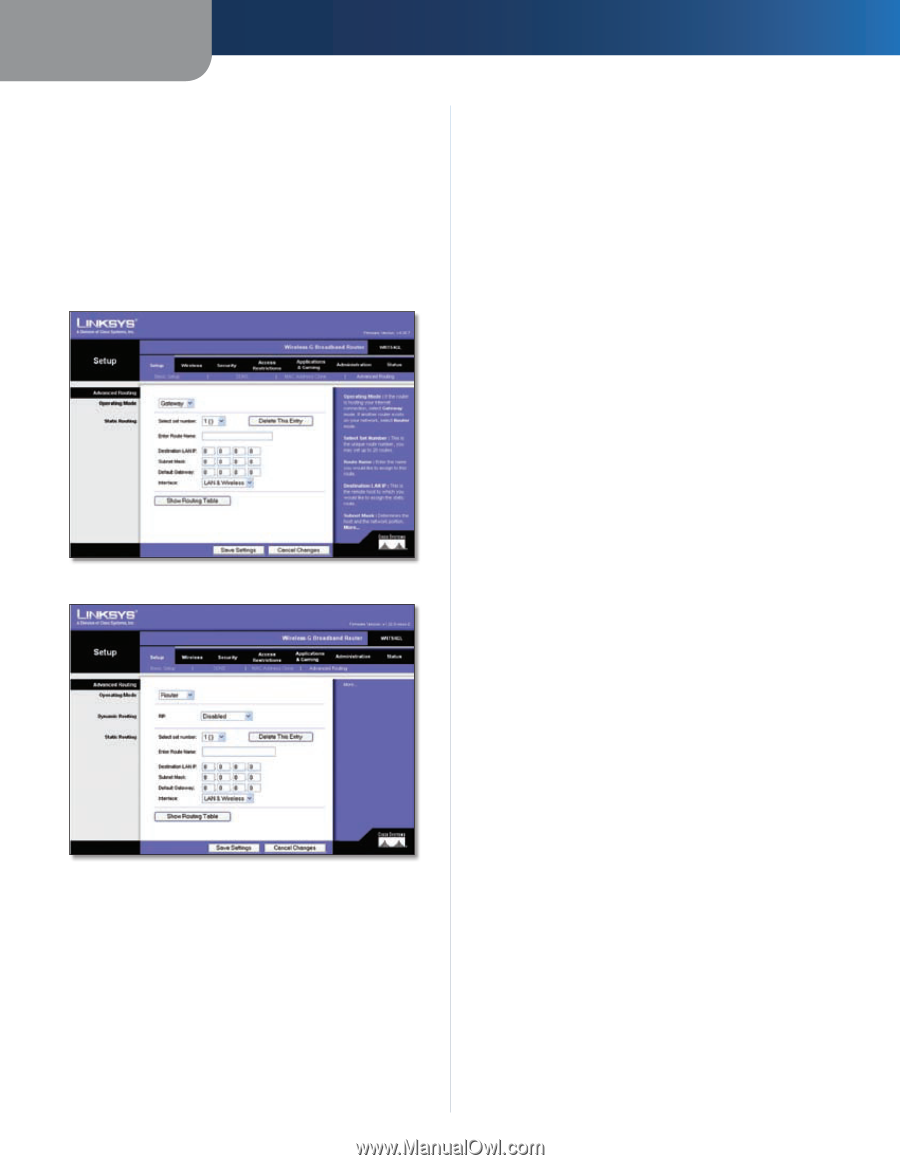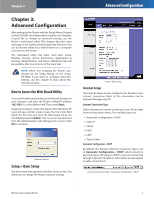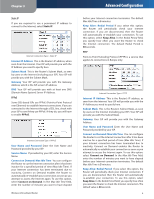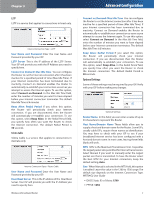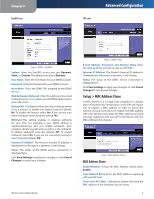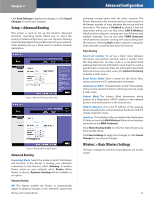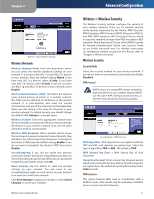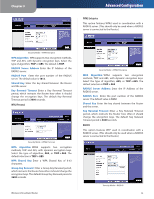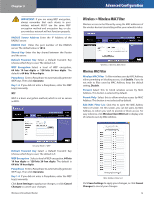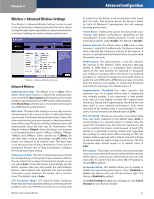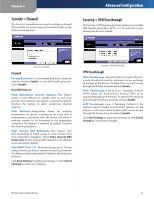Linksys WRT54GL User Guide - Page 12
Setup > Advanced Routing, Wireless > Basic Wireless Settings, Advanced Routing
 |
UPC - 745883567959
View all Linksys WRT54GL manuals
Add to My Manuals
Save this manual to your list of manuals |
Page 12 highlights
Chapter 3 Click Save Settings to apply your changes, or click Cancel Changes to cancel your changes. Setup > Advanced Routing This screen is used to set up the Router's advanced functions. Operating Mode allows you to select the type(s) of advanced functions you use. Dynamic Routing automatically adjusts how packets travel on your network. Static Routing sets up a fixed route to another network destination. Setup > Advanced Routing (Gateway) Setup > Advanced Routing (Router) Advanced Routing Operating Mode Select the mode in which this Router will function. If this Router is hosting your network's connection to the Internet, select Gateway. If another Router exists on your network, select Router. When Router is chosen, Dynamic Routing will be available as an option. Dynamic Routing RIP This feature enables the Router to automatically adjust to physical changes in the network's layout and Wireless-G Broadband Router Advanced Configuration exchange routing tables with the other router(s). The Router determines the network packets' route based on the fewest number of hops between the source and the destination. This feature is Disabled by default. From the drop-down menu, you can also select LAN & Wireless, which performs dynamic routing over your Ethernet and wireless networks. You can also select WAN (Internet), which performs dynamic routing with data coming from the Internet. Selecting Both enables dynamic routing for both networks, as well as data from the Internet. Static Routing Select set number To set up a static route between the Router and another network, select a number from the drop-down list. (A static route is a pre-determined pathway that network information must travel to reach a specific host or network.) Enter the information described below to set up a new static route. (Click Delete This Entry to delete a static route.) Enter Route Name Enter a name for the Route here, using a maximum of 25 alphanumeric characters. Destination LAN IP The Destination LAN IP is the address of the remote network or host to which you want to assign a static route. Subnet Mask The Subnet Mask determines which portion of a Destination LAN IP address is the network portion, and which portion is the host portion. Default Gateway This is the IP address of the gateway device that allows for contact between the Router and the remote network or host. Interface This interface tells you whether the Destination IP Address is on the LAN & Wireless (Ethernet and wireless networks) or the WAN (Internet). Click Show Routing Table to view the Static Routes you have already set up. Click Save Settings to apply your changes, or click Cancel Changes to cancel your changes. Wireless > Basic Wireless Settings The basic settings for wireless networking are set on this screen. 10