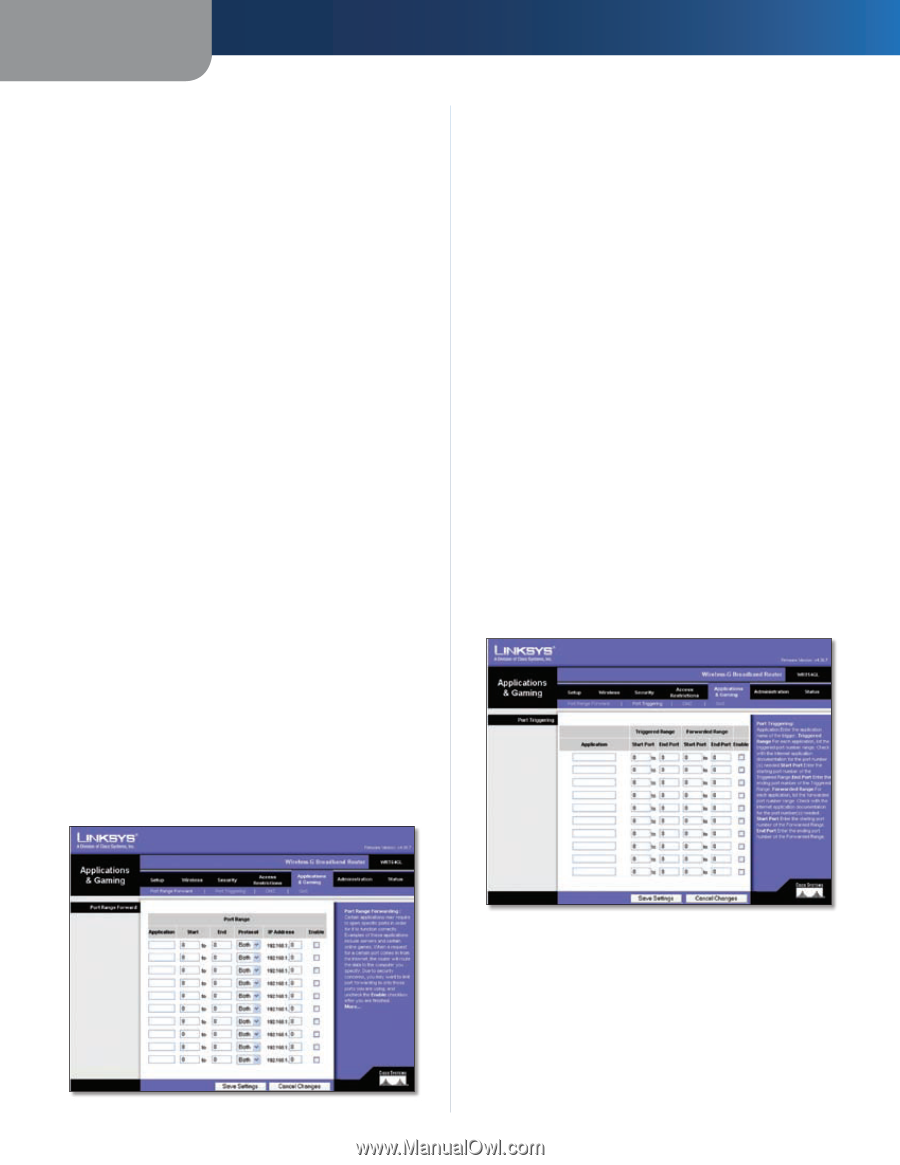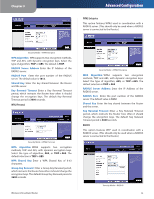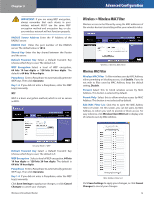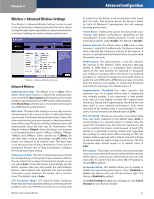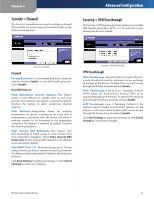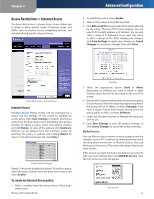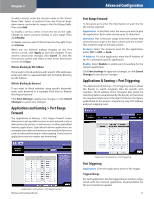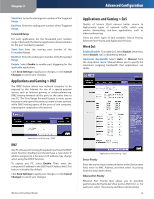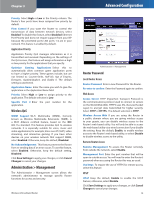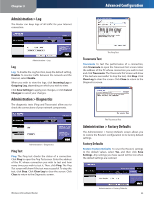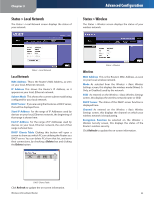Linksys WRT54GL User Guide - Page 19
Applications and Gaming > Port Range Forward, Port Range Forward, Port Triggering - wireless g broadband router
 |
UPC - 745883567959
View all Linksys WRT54GL manuals
Add to My Manuals
Save this manual to your list of manuals |
Page 19 highlights
Chapter 3 To add a service, enter the service's name in the Service Name field. Select its protocol from the Protocol dropdown menu, and enter its range in the Port Range fields. Then click Add. To modify a service, select it from the list on the right. Change its name, protocol setting, or port range. Then click Modify. To delete a service, select it from the list on the right. Then click Delete. When you are finished making changes on the Port Services screen, click Apply to save the changes. If you want to cancel your changes, click Cancel. To close the Port Services screen and return to the Access Restrictions screen, click Close. Website Blocking by URL Address If you want to block websites with specific URL addresses, enter each URL in a separate field next to Website Blocking by URL Address. Website Blocking by Keyword If you want to block websites using specific keywords, enter each keyword in a separate field next to Website Blocking by Keyword. Click Save Settings to apply your changes, or click Cancel Changes to cancel your changes. Applications and Gaming > Port Range Forward The Applications & Gaming > Port Range Forward screen allows you to set up public services on your network, such as web servers, ftp servers, e-mail servers, or other specialized Internet applications. (Specialized Internet applications are any applications that use Internet access to perform functions such as videoconferencing or online gaming. Some Internet applications may not require any forwarding.) Advanced Configuration Port Range Forward To forward a port, enter the information on each line for the criteria required. Application In this field, enter the name you wish to give the application. Each name can be up to 12 characters. Start/End This is the port range. Enter the number that starts the port range in the Start column and the number that ends the range in the End column. Protocol Select the protocol used for this application, either TCP or UDP, or Both. IP Address For each application, enter the IP Address of the PC running the specific application. Enable Select Enable to enable port forwarding for the relevant application. Click Save Settings to apply your changes, or click Cancel Changes to cancel your changes. Applications & Gaming > Port Triggering The Applications & Gaming > Port Triggering screen allows the Router to watch outgoing data for specific port numbers. The IP address of the computer that sends the matching data is remembered by the Router, so that when the requested data returns through the Router, the data is pulled back to the proper computer by way of IP address and port mapping rules. Applications and Gaming > Port Range Forward Wireless-G Broadband Router Applications and Gaming > Port Triggering Port Triggering Application Enter the application name of the trigger. Triggered Range For each application, list the triggered port number range. Check with the Internet application documentation for the port number(s) needed. 17