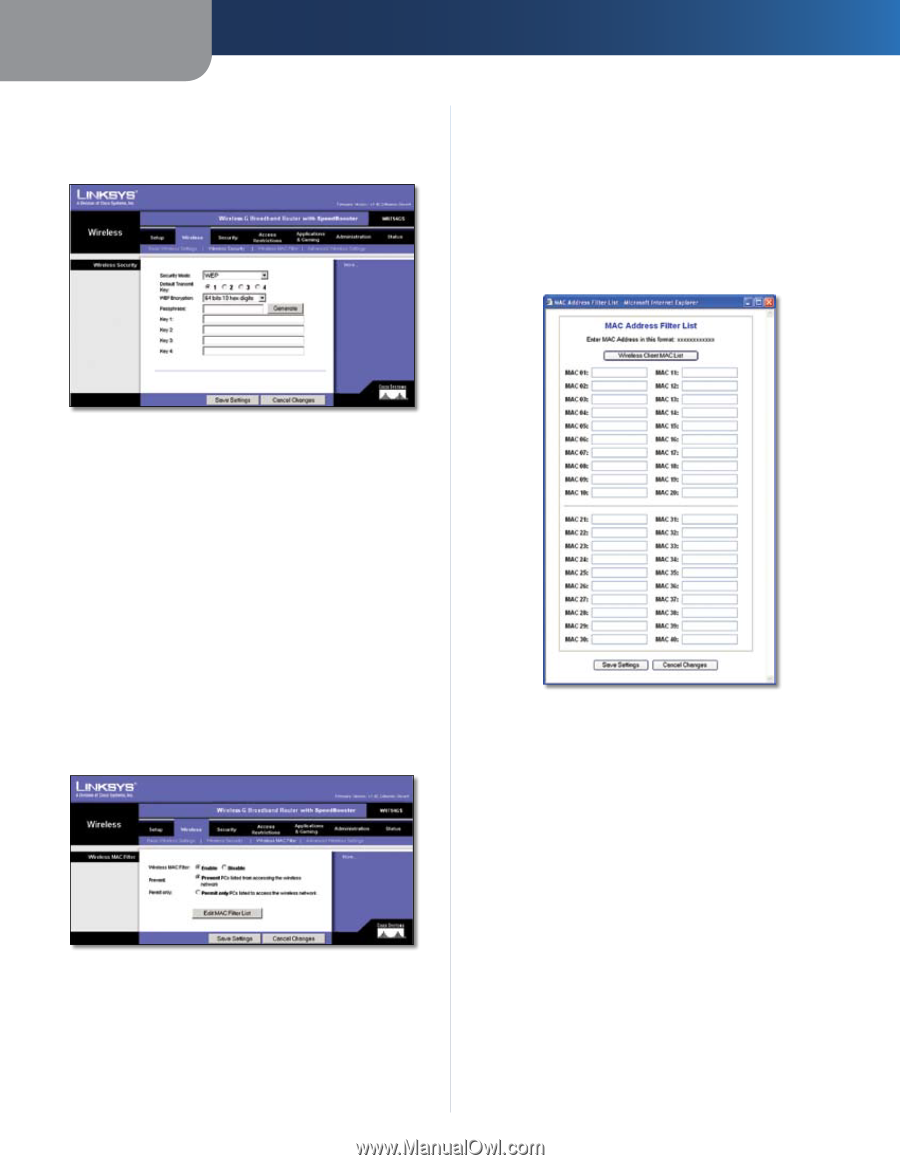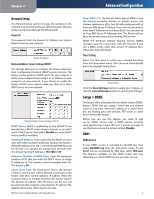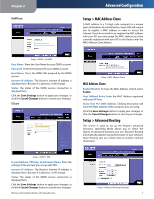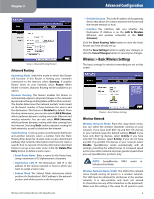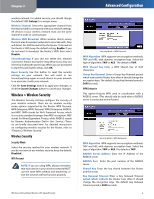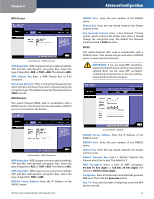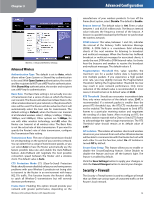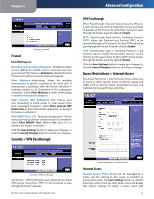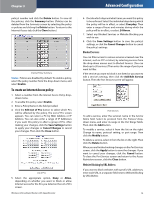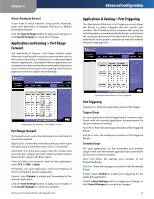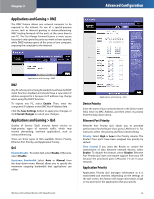Linksys WRT54GS User Guide - Page 15
Wireless > Wireless MAC Filter, Wireless > Advanced Wireless Settings, Wireless MAC Filter - user manual
 |
UPC - 745883559183
View all Linksys WRT54GS manuals
Add to My Manuals
Save this manual to your list of manuals |
Page 15 highlights
Chapter 3 WEP WEP is a basic encryption method, which is not as secure as WPA. Advanced Configuration Prevent Clicking this button will block wireless access by MAC Address. This button is selected by default. Permit Only Clicking this button will allow wireless access by MAC Address. Edit MAC Address Filter List Clicking this button will open the MAC Address Filter List. On this screen, you can list users, by MAC Address, to whom you wish to provide or block access. For easy reference, click the Wireless Client MAC List button to display a list of network users by MAC Address. Security Mode > WEP Default Transmit Key Select a Default Transmit Key (choose which Key to use). The default is 1. WEP Encryption Select a level of WEP encryption, 64 bits 10 hex digits or 128 bits 26 hex digits. The default is 64 bits 10 hex digits. Passphrase Enter a Passphrase to automatically generate WEP keys. Then click the Generate button. Key 1-4 If you did not enter a Passphrase, enter the WEP key(s) manually. Click the Save Settings button to apply your changes, or click the Cancel Changes button to cancel your changes. Wireless > Wireless MAC Filter Wireless access can be filtered by using the MAC addresses of the wireless devices transmitting within your network's radius. MAC Address Filter List Click the Save Settings button to apply your changes, or click the Cancel Changes button to cancel your changes. Wireless > Advanced Wireless Settings This Wireless > Advanced Wireless Settings screen is used to set up the Router's advanced wireless functions. These settings should only be adjusted by an expert administrator as incorrect settings can reduce wireless performance. Wireless > Wireless MAC Filter Wireless MAC Filter Wireless MAC Filter To filter wireless users by MAC Address, either permitting or blocking access, click Enable. If you do not wish to filter users by MAC Address, keep the default setting, Disable. Wireless-G Broadband Router with SpeedBooster 11