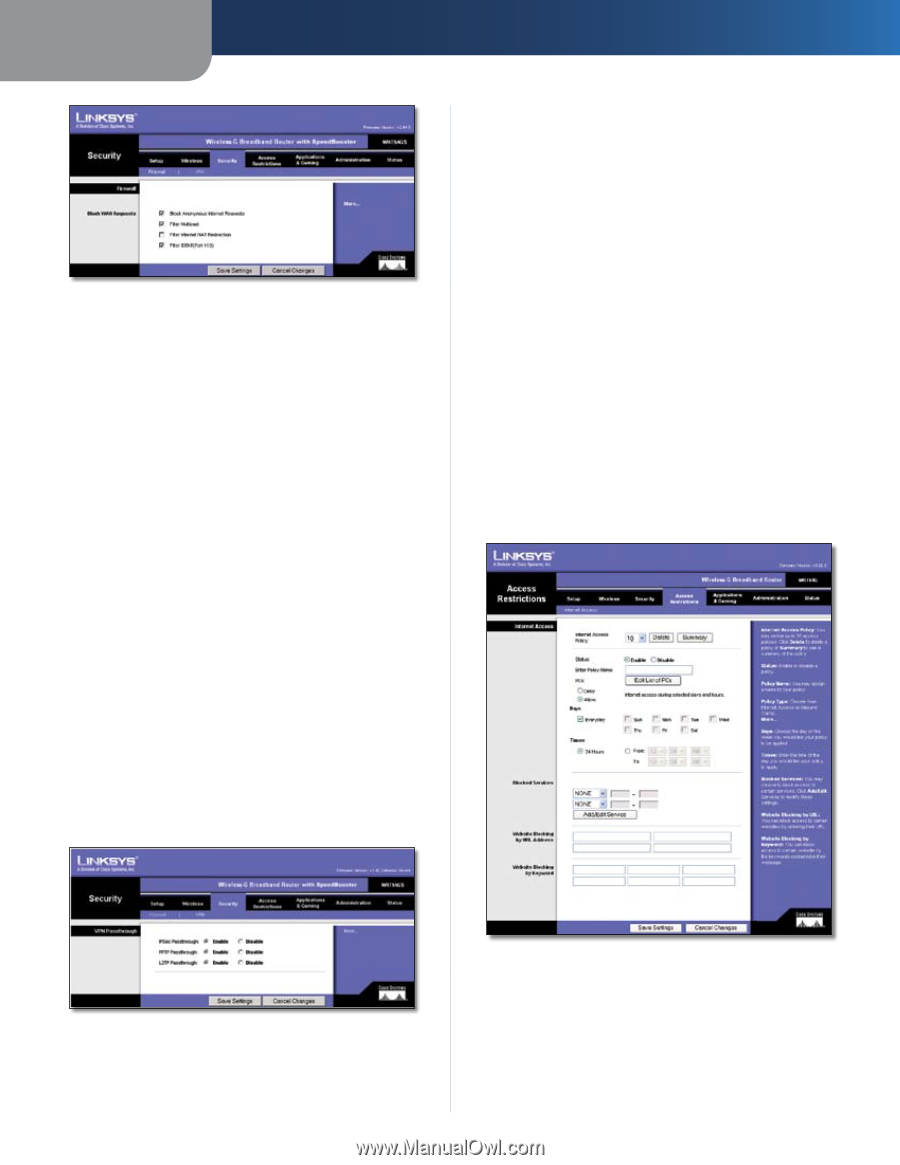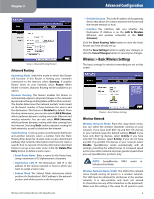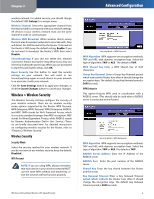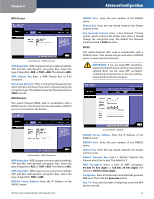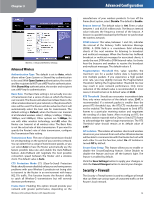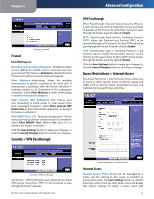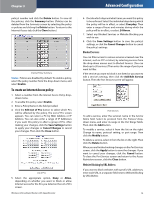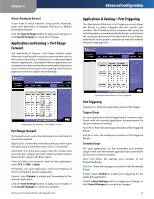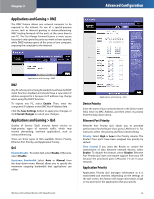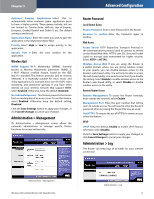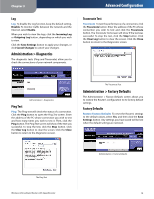Linksys WRT54GS User Guide - Page 17
Security > VPN Passthrough, Access Restrictions > Internet Access, Block WAN Requests - as access point
 |
UPC - 745883559183
View all Linksys WRT54GS manuals
Add to My Manuals
Save this manual to your list of manuals |
Page 17 highlights
Chapter 3 Security > Firewall Firewall Block WAN Requests Block Anonymous Internet Requests This feature makes it more difficult for outside users to work their way into your network. This feature is Enabled by default. Deselect the feature to allow anonymous Internet requests. Filter Multicast Multicasting allows for multiple transmissions to specific recipients at the same time. If multicasting is permitted, then the Router will allow IP multicast packets to be forwarded to the appropriate computers. Select Filter Multicast to filter multicasting, or deselect the feature to disable it. Filter Internet NAT Redirection This feature uses port forwarding to block access to local servers from local networked computers. Select Filter Internet NAT Redirection to filter Internet NAT redirection, or deselect the feature to disable it. Filter IDENT (Port 113) This feature keeps port 113 from being scanned by devices outside of your local network. Select Filter INDENT (Port 113) to filter port 113, or deselect the feature to disable it. Click the Save Settings button to apply your changes, or click the Cancel Changes button to cancel your changes. Security > VPN Passthrough Advanced Configuration VPN Passthrough IPSec Passthrough Internet Protocol Security (IPSec) is a suite of protocols used to implement secure exchange of packets at the IP layer. To allow IPSec tunnels to pass through the Router, keep the default, Enable. PPTP Passthrough Point-to-Point Tunneling Protocol (PPTP) allows the Point-to-Point Protocol (PPP) to be tunneled through an IP network. To allow PPTP tunnels to pass through the Router, keep the default, Enable. L2TP Passthrough Layer 2 Tunneling Protocol is the method used to enable Point-to-Point sessions via the Internet on the Layer 2 level. To allow L2TP tunnels to pass through the Router, keep the default, Enable. Click the Save Settings button to apply your changes, or click the Cancel Changes button to cancel your changes. Access Restrictions > Internet Access The Access Restrictions > Internet Access screen allows you to block or allow specific kinds of Internet usage and traffic, such as Internet access, designated services, and websites during specific days and times. Security > VPN Passthrough The Security > VPN Passthrough screen allows you to enable VPN tunnels using IPSec, PPTP, or L2TP protocols to pass through the Router's firewall. Wireless-G Broadband Router with SpeedBooster Access Restrictions > Internet Access Internet Access Internet Access Policy Access can be managed by a policy. Use the settings on this screen to establish an access policy (after the Save Settings button is clicked). Selecting a policy from the drop-down menu will display that policy's settings. To delete a policy, select that 13