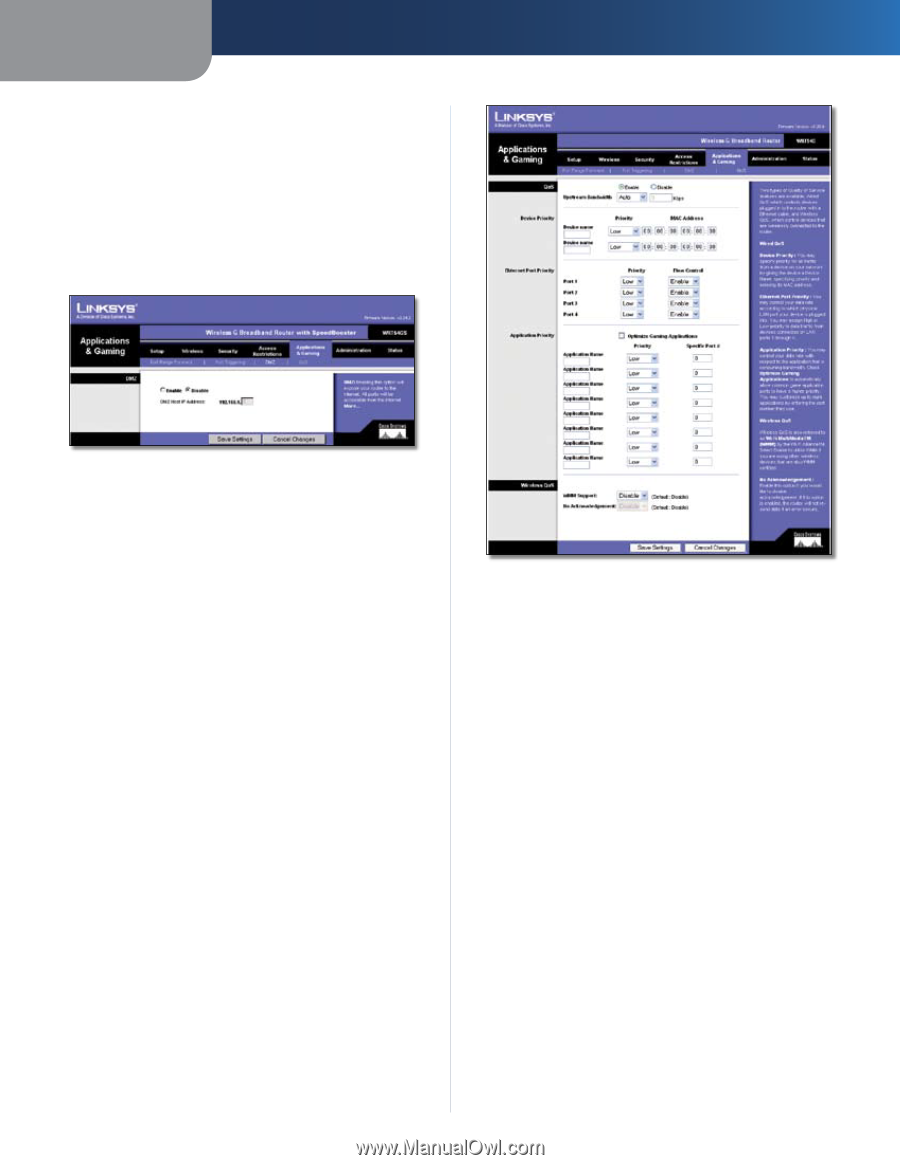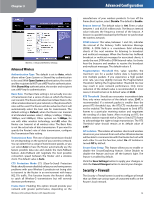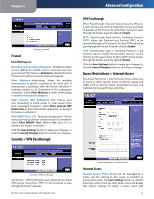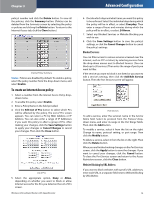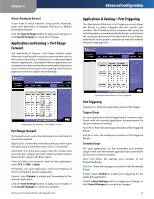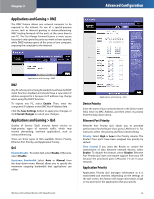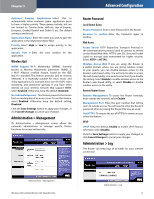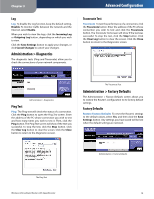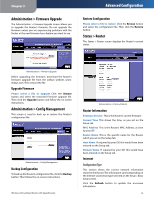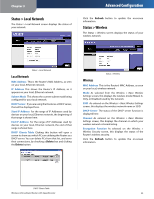Linksys WRT54GS User Guide - Page 20
Applications and Gaming > DMZ, Flow Control - button
 |
UPC - 745883559183
View all Linksys WRT54GS manuals
Add to My Manuals
Save this manual to your list of manuals |
Page 20 highlights
Chapter 3 Applications and Gaming > DMZ The DMZ feature allows one network computer to be exposed to the Internet for use of a special-purpose service such as Internet gaming or videoconferencing. DMZ hosting forwards all the ports at the same time to one PC. The Port Range Forward feature is more secure because it only opens the ports you want to have opened, while DMZ hosting opens all the ports of one computer, exposing the computer to the Internet. Advanced Configuration Applications and Gaming > DMZ DMZ Any PC whose port is being forwarded must have its DHCP client function disabled and should have a new static IP address assigned to it because its IP address may change when using the DHCP function. To expose one PC, select Enable. Then, enter the computer's IP address in the DMZ Host IP Address field. Click the Save Settings button to apply your changes, or click Cancel Changes to cancel your changes. Applications and Gaming > QoS Quality of Service (QoS) ensures better service to high-priority types of network traffic, which may involve demanding, real-time applications, such as videoconferencing. There are three types of QoS available: Device Priority, Ethernet Port Priority, and Application Priority. QoS Enable/Disable To enable QoS, select Enable. Otherwise, select Disable. Upstream Bandwidth Select Auto or Manual from the drop-down menu. Manual allows you to specify the maximum outgoing bandwidth that applications can utilize. Wireless-G Broadband Router with SpeedBooster Applications and Gaming > QoS Device Priority Enter the name of your network device in the Device name field, enter its MAC Address, and then select its priority from the drop-down menu. Ethernet Port Priority Ethernet Port Priority QoS allows you to prioritize performance for the Router's four ports, LAN Ports 1-4. For each port, select the priority and flow control setting. Priority Select High or Low in the Priority column. The Router's four ports have been assigned low priority by default. Flow Control If you want the Router to control the transmission of data between network devices, select Enable. To disable this feature, select Disable. Ethernet Port Priority QoS does not require support from your ISP because the prioritized ports LAN ports 1-4 are in your network. Application Priority Application Priority QoS manages information as it is transmitted and received. Depending on the settings of the QoS screen, this feature will assign information a high or low priority for the applications that you specify. 16