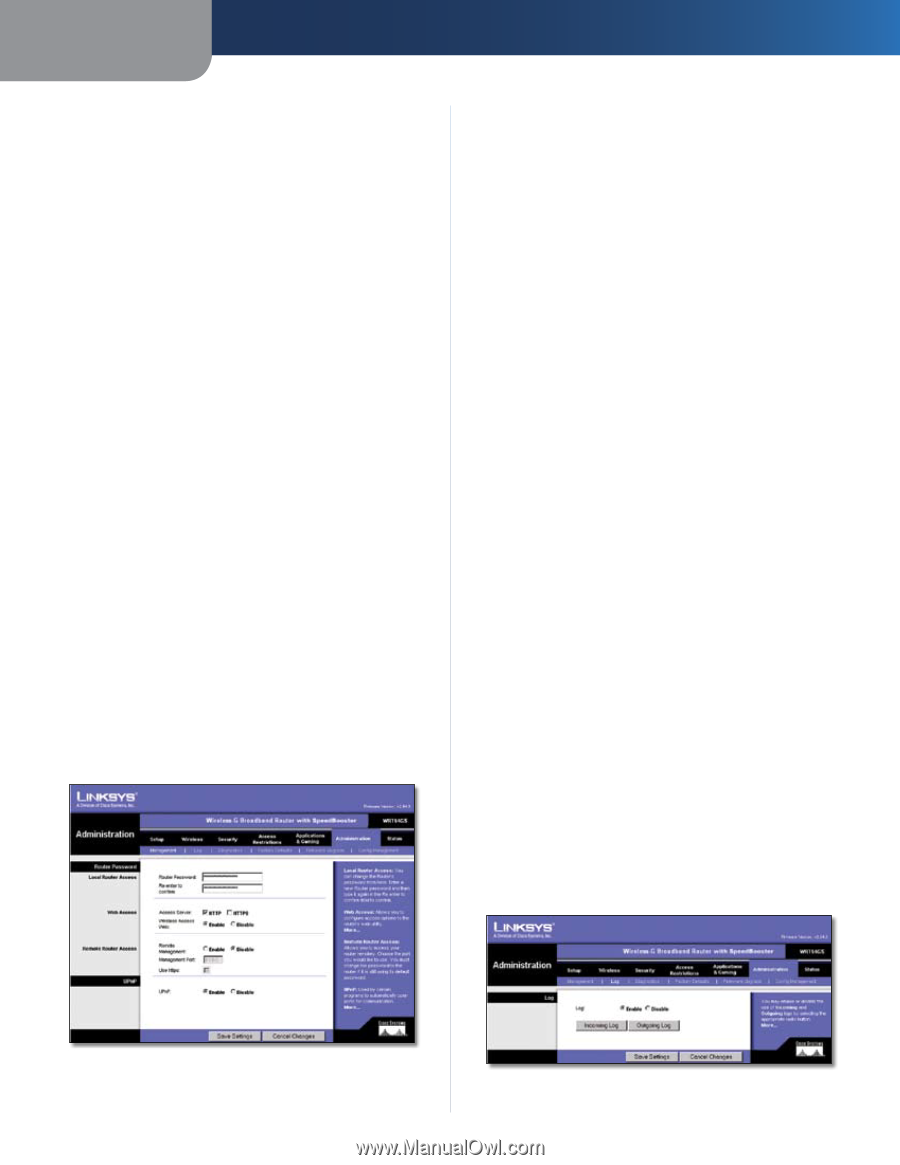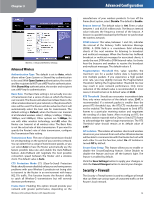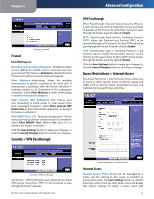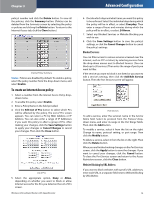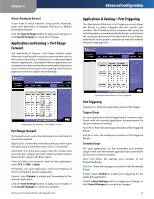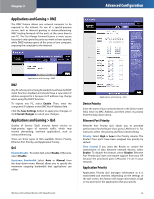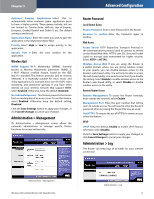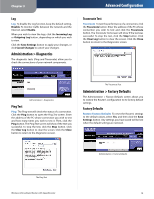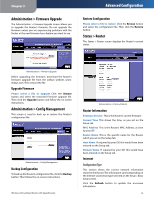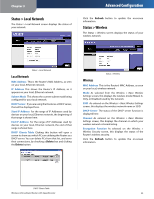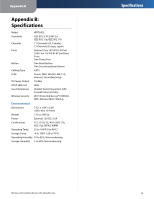Linksys WRT54GS User Guide - Page 21
Administration > Management, Administration > Log, Local Router Access, Web Access - password default
 |
UPC - 745883559183
View all Linksys WRT54GS manuals
Add to My Manuals
Save this manual to your list of manuals |
Page 21 highlights
Chapter 3 Optimize Gaming Applications Select this to automatically allow common game application ports to have a higher priority. These games include, but are not limited to: Counter-Strike, Half-Life, Age of Empires, Everquest, Quake2/Quake3 and Diablo II, etc. The default setting is unselected. Application Name Enter the name you wish to give the application in the Application Name field. Priority Select High or Low to assign priority to the application. Specific Port # Enter the port number for the application. Wireless QoS WMM Support Wi-Fi Multimedia (WMM), formerly known as Wireless Multimedia Extensions (WME), is a Wi-Fi Alliance certified feature, based on the IEEE 802.11e standard. This feature provides QoS to wireless networks. It is especially suitable for voice, music and video applications; for example, Voice over IP (VoIP), video streaming, and interactive gaming. If you have other devices on your wireless network that support WMM, select Enabled. Otherwise, keep the default, Disabled. No Acknowledgement This feature prevents the Router from re-sending data if an error occurs. To use this feature, select Enabled. Otherwise, keep the default setting, Disabled. Click the Save Settings button to apply your changes, or click Cancel Changes to cancel your changes. Administration > Management Th Administration > Management screen allows the network's administrator to manage specific Router functions for access and security. Advanced Configuration Router Password Local Router Access Router Password Enter a new Password for the Router. Re-enter to confirm Enter the Password again to confirm. Web Access Access Server HTTP (HyperText Transport Protocol) is the communications protocol used to connect to servers on the World Wide Web. HTTPS uses SSL (Secured Socket Layer) to encrypt data transmitted for higher security. Select HTTP or HTTPS. Wireless Access Web If you are using the Router in a public domain where you are giving wireless access to your guests, you can disable wireless access to the Router's web-based utility. You will only be able to access the web-based utility via a wired connection if you disable the setting. Select Enable to enable wireless access to the Router's web-based utility, or select Disable to disable wireless access to the utility. Remote Router Access Remote Management To access the Router remotely, from outside the network, select Enable. Management Port Enter the port number that will be open to outside access. You will need to enter the Router's password when accessing the Router this way, as usual. Use HTTPS To require the use of HTTPS for remote access, select this feature. UPnP UPnP Keep the default, Enable to enable UPnP feature; otherwise, select Disable. Click the Save Settings button to apply your changes, or click Cancel Changes to cancel your changes. Administration > Log The Router can keep logs of all traffic for your Internet connection. Administration > Management Wireless-G Broadband Router with SpeedBooster Administration > Log 17