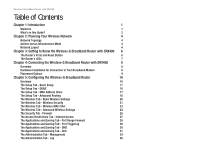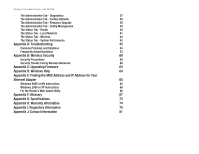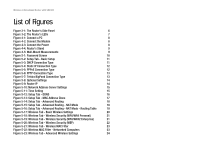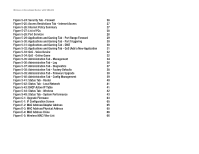Linksys WRT54GX4 User Guide
Linksys WRT54GX4 - Wireless-G Broadband Router Manual
 |
UPC - 814227018928
View all Linksys WRT54GX4 manuals
Add to My Manuals
Save this manual to your list of manuals |
Linksys WRT54GX4 manual content summary:
- Linksys WRT54GX4 | User Guide - Page 1
® A Division of Cisco Systems, Inc. 2.4GHz 802.11g WIRELESS Wireless-G Broadband Router with SRX400 Model No. WRT54GX4 User Guide - Linksys WRT54GX4 | User Guide - Page 2
than ever. Look for the following items when reading this User Guide: This checkmark means there is a note of interest and is something you should pay special attention to while using the Wireless-G Broadband Router. This exclamation point means there is a caution or warning and is something that - Linksys WRT54GX4 | User Guide - Page 3
Guide? 2 Chapter 2: Planning Your Wireless Network 4 Network Topology 4 Ad-Hoc versus Infrastructure Mode 4 Network Layout 4 Chapter 3: Getting to Know the Wireless-G Broadband Router with SRX400 6 The Router's Ports and Reset Button 6 The Router's LEDs 7 Chapter 4: Connecting the - Linksys WRT54GX4 | User Guide - Page 4
Wireless-G Broadband Router with SRX400 The Administration Tab - Diagnostics 37 The Administration Tab - Factory Defaults 38 The Administration Tab - Firmware Upgrade 38 The Administration Tab - Config Management 39 The Status Tab - Router 40 The Status Tab - Local Network 41 The Status - Linksys WRT54GX4 | User Guide - Page 5
PC 8 Figure 4-2: Connect the Modem 8 Figure 4-3: Connect the Power 8 Figure 4-4: Router's Stand 9 Figure 4-5: Wall-Mount Measurements 9 Figure 5-1: Password Screen 10 Figure 5-2: Setup Tab - Basic Setup 11 Figure 5-3: DHCP Connection Type 11 Figure 5-4: Static IP Connection Type 12 - Linksys WRT54GX4 | User Guide - Page 6
- Factory Defaults 38 Figure 5-39: Administration Tab - Firmware Upgrade 38 Figure 5-40: Administration Tab - Config Management 39 Figure 5-41: Status Tab - Router 40 Figure 5-42: Status Tab - Local Network 41 Figure 5-43: DHCP Active IP Table 41 Figure 5-44: Status Tab - Wireless 42 - Linksys WRT54GX4 | User Guide - Page 7
for choosing the Linksys Wireless-G Broadband Router with SRX400. The Router will allow you to network wirelessly better than ever, sharing Internet access, files and fun, easily and securely. How does the Router do all of this? A router is a device that allows access to an Internet connection over - Linksys WRT54GX4 | User Guide - Page 8
the Setup CD-ROM, then use the instructions in this Guide to help you connect the Router, set it up, and configure it to bridge your different networks. These instructions should be all you need to get the most out of the Wireless-G Broadband Router with SRX400. What's in this Guide? This user guide - Linksys WRT54GX4 | User Guide - Page 9
Wireless-G Broadband Router with SRX400 • Appendix B: Wireless Security This appendix explains the risks of wireless networking and some solutions to reduce the risks. • Appendix C: Upgrading Firmware This appendix instructs you on how to upgrade the Router's firmware should you need to do so. • - Linksys WRT54GX4 | User Guide - Page 10
connected for the purpose of data sharing, storage, and/or transmission between users. ssid: your wireless network's name. ad-hoc: a group of wireless devices communicating directly to each other (peer-to-peer) without the use of an access point. Infrastructure: a wireless network that is bridged - Linksys WRT54GX4 | User Guide - Page 11
connected to any of Linksys's switches. With these, and many other, Linksys products, your networking options are limitless. Go to the Linksys website at www.linksys.com for more information about products that work with the Wireless-G Broadband Router with SRX400. Chapter 2: Planning Your Wireless - Linksys WRT54GX4 | User Guide - Page 12
connection IMPORTANT: Resetting the Router will erase all of your settings (wireless security, network settings, etc.) and replace them with the factory defaults. Do not reset the Router if you want to retain these settings. Chapter 3: Getting to Know the Wireless-G Broadband Router with SRX400 - Linksys WRT54GX4 | User Guide - Page 13
is a connection made through the Internet port. If the LED is flashing, that port is actively transmitting or receiving data. dmz: removes the Router's firewall protection from one PC, allowing it to be "seen" from the Internet Chapter 3: Getting to Know the Wireless-G Broadband Router with SRX400 - Linksys WRT54GX4 | User Guide - Page 14
Wireless-G Broadband Router with SRX400 Chapter 4: Connecting the Wireless-G Broadband Router with SRX400 Overview Linksys recommends using the Setup Wizard on the Setup CD-ROM for first-time installation of the Router. For advanced users, you may follow the instructions in this chapter, and then - Linksys WRT54GX4 | User Guide - Page 15
down until the screws fit snugly into the wall- mount slots. Proceed to "Chapter 5: Configuring the Wireless-G Broadband Router." Chapter 4: Connecting the Wireless-G Broadband Router with SRX400 Placement Options Figure 4-4: Router's Stand 60 mm (2.36 inches) Figure 4-5: Wall-Mount Measurements 9 - Linksys WRT54GX4 | User Guide - Page 16
one of the main tabs. To access the Web-based Utility, launch Internet Explorer or Netscape Navigator, and enter the Router's default IP address, 192.168.1.1, in the Address field. Then, press Enter. A password request page will appear. (Non-Windows XP users will see a similar screen.) Leave the - Linksys WRT54GX4 | User Guide - Page 17
is set to Automatic Configuration - DHCP, which should be kept only if your ISP supports DHCP or you are connecting through a dynamic IP address. Figure 5-2: Setup Tab - Basic Setup Figure 5-3: DHCP Connection Type Chapter 5: Configuring the Wireless-G Broadband Router 11 The Setup Tab - Basic - Linksys WRT54GX4 | User Guide - Page 18
mask: an address code that determines the size of the network Figure 5-5: PPPoE Connection Type pppoe: a type of broadband connection that provides authentication (username and password) in addition to data transport Chapter 5: Configuring the Wireless-G Broadband Router 12 The Setup Tab - Basic - Linksys WRT54GX4 | User Guide - Page 19
Wireless-G Broadband Router with SRX400 • PPTP. Point-to-Point Tunneling Protocol (PPTP) is a service that applies to connections in Europe only. Specify Internet IP Address. This is the Router's IP address, as seen from the Internet. Your ISP will provide you with the IP Address you need to specify - Linksys WRT54GX4 | User Guide - Page 20
Wireless tab. Router IP This presents both the Router's IP Address and Subnet Mask as seen by your local network. Figure 5-8: Optional Settings packet: a unit of data sent over a network Figure 5-9: Router IP Chapter 5: Configuring the Wireless-G Broadband Router 14 The Setup Tab - Basic Setup - Linksys WRT54GX4 | User Guide - Page 21
will be allowed connection to the Router with their current dynamic IP address. Enter the amount of time, in minutes, that the user will be "leased" this dynamic IP address. After the time is up, the user will be automatically assigned a new dynamic IP address. The default is 0 minutes, which means - Linksys WRT54GX4 | User Guide - Page 22
Changes to cancel your changes. Figure 5-12: Setup Tab - DDNS ddns: allows the hosting of a website, FTP server, or e-mail server with a fixed domain name (e.g., www.xyz.com) on a dynamic IP address connection type. Chapter 5: Configuring the Wireless-G Broadband Router 16 The Setup Tab - DDNS - Linksys WRT54GX4 | User Guide - Page 23
Wireless-G Broadband Router with SRX400 The Setup Tab - MAC Address Clone A MAC address is a 12-digit code assigned to a unique piece of hardware for identification. Some ISPs will require you to register a MAC address in order to access the Internet. If you do not wish to re-register the MAC - Linksys WRT54GX4 | User Guide - Page 24
assign a static route. Figure 5-14: Setup Tab - Advanced Routing default gateway: a device that forwards Internet traffic from your local area network Figure 5-15: Setup Tab - Advanced Routing - NAT Mode Chapter 5: Configuring the Wireless-G Broadband Router 18 The Setup Tab - Advanced Routing - Linksys WRT54GX4 | User Guide - Page 25
Wireless-G Broadband Router with SRX400 Subnet Mask. The Subnet Mask determines which portion of a Destination LAN IP address is the network portion, and which portion is the host portion. Default Gateway. This is the IP address of the gateway device that allows for contact between the Router and - Linksys WRT54GX4 | User Guide - Page 26
Wireless-G Broadband Router with SRX400 The Wireless Tab - Basic Wireless Settings The basic settings for wireless networking are set on this screen. Wireless Network Wireless Network Mode. From this drop-down menu, you can select the wireless standards running on your network. If you have both 802. - Linksys WRT54GX4 | User Guide - Page 27
five wireless security mode options supported by the Router: WPA-Personal, WPA2 Personal, WPA Enterprise, WPA2 Enterprise, and WEP. (WPA stands for Wi-Fi Protected Access, WEP stands for Wired Equivalent Privacy, and WPA Enterprise uses a RADIUS (Remote Authentication Dial-In User Service) server - Linksys WRT54GX4 | User Guide - Page 28
Wireless-G Broadband Router with SRX400 WEP. WEP is a basic encryption method, which is not as secure as WPA or WPA2. To use WEP, select a Default Transmit Key (choose which Key to use), and a level of WEP encryption, 64 bits 10 hex digits or 128 bits 26 hex digits. Then either - Linksys WRT54GX4 | User Guide - Page 29
Wireless-G Broadband Router with SRX400 The Wireless Tab - Wireless MAC Filter Wireless access can be filtered by using the MAC addresses of the wireless devices transmitting within your network. Wireless MAC Filter Wireless MAC Filter. This screen lets you filter wireless users by MAC Address. If - Linksys WRT54GX4 | User Guide - Page 30
feature. Auto-Fallback will negotiate the best possible connection speed between the Router and a wireless client. The default value is Auto. CTS Protection Mode. CTS (Clear-To-Send) Protection Mode should remain set to its default, Auto, so when your Wireless-G products are not able to transmit to - Linksys WRT54GX4 | User Guide - Page 31
Wireless-G Broadband Router with SRX400 RTS Threshold. Should you encounter inconsistent data flow, only minor reduction of the default value, 2347, is recommended. If a network packet is smaller than the preset RTS threshold size, the RTS/CTS mechanism will not be enabled. The Router sends Request - Linksys WRT54GX4 | User Guide - Page 32
Wireless-G Broadband Router with SRX400 The Security Tab - Firewall Use this screen to configure the firewall and VPN pass through settings. Firewall Firewall Protection. Enable this feature to employ Stateful Packet Inspection (SPI) for more detailed review of data packets entering your network - Linksys WRT54GX4 | User Guide - Page 33
Wireless-G Broadband Router with SRX400 The Access Restrictions Tab - Internet Access The Internet Access screen allows you to block or allow specific kinds of Internet usage and traffic, such as Internet access, designated services, websites, and inbound traffic during specific days and times. - Linksys WRT54GX4 | User Guide - Page 34
5-28: Port Services ftp: a protocol used to transfer files over a TCP/IP network telnet: a user command and TCP/IP protocol used for accessing remote PCs url: the address of a file located on the Internet Chapter 5: Configuring the Wireless-G Broadband Router 28 The Access Restrictions Tab - Linksys WRT54GX4 | User Guide - Page 35
Wireless-G Broadband Router with SRX400 The Applications and Gaming Tab - Port Range Forward The Applications and Gaming Tab allows you to set up public services , either TCP or UDP, or Both. IP Address. For each application, enter the IP Address of the PC running the specific application. Enable - Linksys WRT54GX4 | User Guide - Page 36
Broadband Router with SRX400 The Applications and Gaming Tab - Port Triggering Port Triggering is used for special applications that can request a port to be opened on demand. For this feature, the Gateway will watch outgoing data for specific port numbers. The Gateway will remember the IP address - Linksys WRT54GX4 | User Guide - Page 37
Wireless-G Broadband Router with SRX400 The Applications and Gaming Tab - QoS Quality of Service (QoS) ensures better service to high-priority types of network traffic, which may involve demanding, real-time applications, such as videoconferencing. QoS (Quality of Service) Wireless ACK Mode. This - Linksys WRT54GX4 | User Guide - Page 38
Wireless-G Broadband Router with SRX400 Add a New Application Enter a Name Enter any name to indicate the name of the entry. Category Select from Port Range or MAC Address for the Router for FTP, you can enter 21-21. If you need services for an application that uses from 1000 to 1250, you enter - Linksys WRT54GX4 | User Guide - Page 39
Wireless-G Broadband Router with SRX400 Remove This button allows you to remove the application entry. To remove the entry, click the to apply your changes or Cancel Changes to cancel your changes. Chapter 5: Configuring the Wireless-G Broadband Router 33 The Applications and Gaming Tab - QoS - Linksys WRT54GX4 | User Guide - Page 40
Wireless-G Broadband Router with SRX400 The Administration Tab - Management This section of the Administration tab allows the network's administrator to manage specific Router functions for access and security. Router Password Local Router Access Router Password and Re-enter to confirm. You can - Linksys WRT54GX4 | User Guide - Page 41
write access to the Router's SNMP information. The default name is private. A name must be entered in this field. SNMP Trap-Community. Enter the password required by the remote host computer that will receive trap messages or notices sent by the Router. SNMP Trap-Destination. Enter the IP address of - Linksys WRT54GX4 | User Guide - Page 42
Wireless-G Broadband Router with SRX400 The Administration Tab - Log When you click the Administration tab, you will see the Log screen. The Log screen provides you with options for system, Firewall, WAN Connection, and New Traffic logs of all incoming and outgoing URLs or IP addresses for your - Linksys WRT54GX4 | User Guide - Page 43
Wireless-G Broadband Router with SRX400 The Administration Tab - Diagnostics The diagnostic tests (Ping and Traceroute) allow you to check the connections of your network components. Ping Test Ping Parameters Ping Target IP or Domain Name, No. of Pings, and Packets Sent. The Ping test will check the - Linksys WRT54GX4 | User Guide - Page 44
extracted file. Then click the Upgrade button. Figure 5-39: Administration Tab - Firmware Upgrade Chapter 5: Configuring the Wireless-G Broadband Router The Administration Tab - Factory Defaults firmware: the programming code that runs a networking device download: to receive a file transmitted - Linksys WRT54GX4 | User Guide - Page 45
Wireless-G Broadband Router with SRX400 The Administration Tab - Config Management The Config Management screen allows you to backup the Router's settings and restore them later. Backup Configuration Backup. Simply, click the Backup button and save the config file to your hard drive. Restore - Linksys WRT54GX4 | User Guide - Page 46
connection type you set on the Setup Tab. Internet IP Address. Displayed here is the Internet IP Address of the Router. Subnet Mask. Displayed here is the Subnet Mask of the Router. Default Gateway. Displayed here is the IP address of the Default Gateway. DNS IP Address. Displayed here is IP address - Linksys WRT54GX4 | User Guide - Page 47
Wireless-G Broadband Router with SRX400 The Status Tab - Local Network The Local Network screen on the Status Tab displays the status of your network. Local Network MAC Address. This is the Router's MAC Address, as seen on your local, Ethernet network. IP Address. This shows the Router's IP Address, - Linksys WRT54GX4 | User Guide - Page 48
Wireless-G Broadband Router with SRX400 The Status Tab - Wireless The Wireless screen on the Status Tab displays the status of your wireless network. Wireless MAC Address. This is the Router's MAC Address, as seen on your local, wireless network. Mode. As selected from the Wireless tab, this will - Linksys WRT54GX4 | User Guide - Page 49
Statistics for the network traffic on the Internet connection and wireless connectivity are shown in two separate columns. IP Address. The IP address of the Router's interface is displayed here. MAC Address. The MAC address of the Router's interface is shown here. Packets Received. The number - Linksys WRT54GX4 | User Guide - Page 50
Wireless-G Broadband Router with SRX400 Packets Sent. The number of packets sent is displayed here. the Refresh button to update the on-screen information. Help information is shown on the right-hand side of the screen. Chapter 5: Configuring the Wireless-G Broadband Router 44 The Status Tab - Linksys WRT54GX4 | User Guide - Page 51
Wireless-G Broadband Router with SRX400 Appendix A: Troubleshooting This appendix consists of two parts: "Common Problems and Solutions" and "Frequently Asked Questions." Provided are possible solutions to problems that may occur during the installation and operation of the Router. Read the - Linksys WRT54GX4 | User Guide - Page 52
.255.0. 6. Enter the Default Gateway, 192.168.1.1 (Router's default IP address). 7. Toward the bottom of the window, select Use the following DNS server addresses, and enter the Preferred DNS server and Alternative DNS server (provided by your ISP). Contact your ISP or go on its website to find the - Linksys WRT54GX4 | User Guide - Page 53
. Contact your ISP to see if your Internet connection type is DHCP, Static IP Address, or PPPoE (commonly used by DSL consumers). Please refer to the Setup section of "Chapter 5: Configuring the Wireless-G Broadband Router" for details on Internet connection settings. • Make sure you have the right - Linksys WRT54GX4 | User Guide - Page 54
Wireless-G Broadband Router with SRX400 6. I am not able to access the Setup page of the Router's web-based utility. • Refer to "Problem #3, I want to test my Internet connection" to verify that your computer is properly connected to the Router. • Refer to "Appendix E: Finding the MAC Address and IP - Linksys WRT54GX4 | User Guide - Page 55
on what port services to use is to go to the website of the online game or application you want to use. Follow these steps to set up online game hosting or use a certain Internet application: 1. Access the Router's web interface by going to http://192.168.1.1 or the IP address of the Router. Go to - Linksys WRT54GX4 | User Guide - Page 56
. Reset the Router to factory default by pressing the Reset button for 10 seconds and then releasing it. If you are still getting prompted for a password when saving settings, then perform the following steps: 1. Access the Router's web-based utility by going to http://192.168.1.1 or the IP address - Linksys WRT54GX4 | User Guide - Page 57
: 1. Go to the Linksys website at http://www.linksys.com and download the latest firmware. 2. To upgrade the firmware, follow the steps in "Appendix C: Upgrading Firmware." 15. My DSL service's PPPoE is always disconnecting. PPPoE is not actually a dedicated or always-on connection. The DSL ISP can - Linksys WRT54GX4 | User Guide - Page 58
the router successfully obtains an IP address, restart your computer. • For DSL users - 1) Make sure you have typed in your user name and password correctly. Some service providers use your full e-mail address as the user name. If you are sure you have enter the right user name, try using username - Linksys WRT54GX4 | User Guide - Page 59
the speed of your broadband connection. The Router also supports 100Mbps over the auto-sensing Fast Ethernet 10/100 switch on the LAN side of the Router. What is Network Address Translation and what is it used for? Network Address Translation (NAT) translates multiple IP addresses on the private LAN - Linksys WRT54GX4 | User Guide - Page 60
Wireless-G Broadband Router with SRX400 such as DSL or cable modems, when only one TCP/IP address is provided by the ISP. The user may have many private addresses behind this single address provided by the ISP. Does the Router support any operating system other than Windows 98SE, Windows Millennium, - Linksys WRT54GX4 | User Guide - Page 61
Reset your cable or DSL modem by powering the unit off and then on. Obtain and flash the latest firmware release that is readily available on the Linksys website, www.linksys.com. How will I be notified of new Router firmware upgrades? All Linksys firmware upgrades are posted on the Linksys website - Linksys WRT54GX4 | User Guide - Page 62
Wireless-G Broadband Router with SRX400 If DMZ Hosting is used, does the exposed user share the public IP with the Router? No. Does the Router pass PPTP packets or actively route PPTP sessions? The Router allows PPTP packets to pass through. Is the Router cross-platform compatible? Any platform that - Linksys WRT54GX4 | User Guide - Page 63
network. What is infrastructure mode? When a wireless network is set to infrastructure mode, the wireless network is configured to communicate with a wired network through a wireless access point. What is roaming? Roaming is the ability of a portable computer user to communicate continuously while - Linksys WRT54GX4 | User Guide - Page 64
Wireless-G Broadband Router with SRX400 selects the right access point and registers its address. Communications between end node and host computer can then be transmitted up and down the backbone. As the user two main alternatives, Direct MAC Address? The Media Access Control (MAC) address - Linksys WRT54GX4 | User Guide - Page 65
Wireless-G Broadband Router with SRX400 practical purposes, this number is usually permanent. Unlike IP addresses, which can change every time a computer logs onto the network, the MAC address of a device stays the same, making it a valuable identifier for the network. How do I reset the Router? - Linksys WRT54GX4 | User Guide - Page 66
get that information. Change the administrator's password regularly. Appendix B: Wireless Security Security Precautions NOTE: Some of these security features are available only through the network router or access point. Refer to the router or access point's documentation for more information. 60 - Linksys WRT54GX4 | User Guide - Page 67
, it allows anyone to log into your wireless network. This includes hackers. So, don't broadcast the SSID. Wireless networking products come with a default SSID set by the factory. (The Linksys default SSID is "linksys".) Hackers know these defaults and can check these against your network. Change - Linksys WRT54GX4 | User Guide - Page 68
Wireless-G Broadband Router with SRX400 WPA/WPA2 Personal. Select the type of algorithm, TKIP or AES, enter a password in the Personal Key field of 8-64 characters, and enter a Group Key Renewal time period between 0 and 7,200 seconds, which instructs the Router or other device how often it should - Linksys WRT54GX4 | User Guide - Page 69
Wireless-G Broadband Router with SRX400 Appendix C: Upgrading Firmware The Broadband Router's firmware is upgraded through the Web-based Utility's Administration tab. Follow these instructions: 1. Download the firmware from Linksys's website at www.linksys.com. 2. Extract the firmware file on your - Linksys WRT54GX4 | User Guide - Page 70
can be accessed through Windows Help and are described in this appendix. TCP/IP Before a computer can communicate with the Broadband Router, TCP/IP must be enabled. TCP/IP is a set of instructions, or protocol, all PCs follow to communicate over a network. This is true for wireless networks as - Linksys WRT54GX4 | User Guide - Page 71
Wireless-G Broadband Router with SRX400 Appendix E: Finding the MAC Address and IP Address for Your Ethernet Adapter This section describes how to find the MAC address for your computer's Ethernet adapter so you can use the MAC filtering and/or MAC address cloning feature of the Router. You can - Linksys WRT54GX4 | User Guide - Page 72
Wireless-G Broadband Router with SRX400 Windows 2000 or XP Instructions 1. Click Start and Run. In the Open field, enter cmd. Press the Enter key or click the OK button. 2. At the command prompt, enter ipconfig /all. Then press the Enter key. 3. Write down the Physical Address as shown on your - Linksys WRT54GX4 | User Guide - Page 73
Wireless-G Broadband Router with SRX400 Appendix F: Glossary This glossary contains some basic networking terms you may come across when using this product. For more advanced terms, see the complete Linksys glossary at http://www.linksys.com/glossary. Access Point - A device that allows wireless- - Linksys WRT54GX4 | User Guide - Page 74
names of websites into IP addresses. Domain - A specific name for a network of computers. Download - To receive a file transmitted over a network. DSL (Digital Subscriber Line) - An always-on broadband connection over traditional phone lines. Dynamic IP Address - A temporary IP address assigned by - Linksys WRT54GX4 | User Guide - Page 75
allows the Point to Point Protocol (PPP) to be tunneled through an IP network. This protocol is also used as a type of broadband connection in Europe. RADIUS (Remote Authentication Dial-In User Service) - A protocol that uses an authentication server to control network access. Appendix F: Glossary - Linksys WRT54GX4 | User Guide - Page 76
Wireless-G Broadband Router with SRX400 RJ-45 (Registered Jack-45) - An Ethernet connector that holds up to eight wires. Roaming - The ability to take a wireless device from one access point's range to another without losing the connection. Router - A networking device that connects multiple - Linksys WRT54GX4 | User Guide - Page 77
-G Broadband Router with SRX400 TKIP (Temporal Key Integrity Protocol) - a wireless encryption protocol that provides dynamic encryption keys for each packet transmitted. Topology - The physical layout of a network. TX Rate - Transmission Rate. Upgrade - To replace existing software or firmware with - Linksys WRT54GX4 | User Guide - Page 78
Wireless-G Broadband Router with SRX400 Appendix G: Specifications Model Standards Channels Ports/Buttons Cabling Type LEDs Transmit Power UPnP able/cert Security Features Wireless Security Dimensions (W x H x D) Unit Weight Power Certification WRT54GX4 IEEE 802.3, IEEE 802.3u, IEEE 802.11g, IEEE - Linksys WRT54GX4 | User Guide - Page 79
Wireless-G Broadband Router with SRX400 Operating Temp. 0° C to 40° C (32° F to 104° F) Storage Temp. -10° C to 65° C (14° F to 149° F) Operating Humidity 15% to 95% Non-Condensing Storage Humidity 5% to 80% Non-Condensing Warranty 3-Years Limited Appendix G: Specifications 73 - Linksys WRT54GX4 | User Guide - Page 80
Wireless-G Broadband Router with SRX400 Appendix H: Warranty Information LIMITED WARRANTY Linksys warrants to You that, for a period of three years (the "Warranty Period"), your Linksys ANY SOFTWARE), EVEN IF LINKSYS HAS BEEN ADVISED OF THE POSSIBILITY OF SUCH DAMAGES. IN NO EVENT WILL LINKSYS' - Linksys WRT54GX4 | User Guide - Page 81
Wireless-G Broadband Router with SRX400 and used according to the instructions, may cause harmful interference to by turning the equipment off and on, the user is encouraged to try to correct the interference separation between the equipment or devices • Connect the equipment to an outlet other than - Linksys WRT54GX4 | User Guide - Page 82
Wireless-G Broadband Router with SRX400 User Information for Consumer Products Covered by EU Directive 2002/96/EC on Waste Electric and Electronic Equipment (WEEE) This document contains important information for users with regards to the proper disposal and recycling of Linksys products. Consumers - Linksys WRT54GX4 | User Guide - Page 83
Wireless-G Broadband Router with SRX400 Appendix I: Regulatory Information 77 - Linksys WRT54GX4 | User Guide - Page 84
Wireless-G Broadband Router with SRX400 Appendix I: Regulatory Information 78 - Linksys WRT54GX4 | User Guide - Page 85
Wireless-G Broadband Router with SRX400 Appendix I: Regulatory Information 79 - Linksys WRT54GX4 | User Guide - Page 86
Dual-Band Wireless Access Point For more information, visit www.linksys.com. Appendix I: Regulatory Information 80 - Linksys WRT54GX4 | User Guide - Page 87
Wireless-G Broadband Router with SRX400 Appendix J: Contact Information Need to contact Linksys? Visit us online for information on the latest products and updates to your existing products at: Can't find information about a product you want to buy on the web? Do you want to know more about

A Division of Cisco Systems, Inc.
®
Model No.
Broadband Router
Wireless-
G
WRT54GX4
User Guide
WIRELESS
GHz
2.4
802.11g
with SRX400