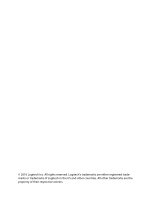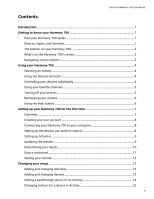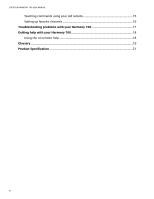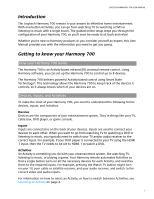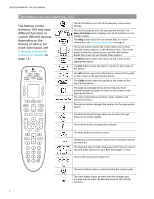Logitech 915-000120 User Manual
Logitech 915-000120 - Harmony 700 Universal Remote Control Manual
 |
UPC - 097855062086
View all Logitech 915-000120 manuals
Add to My Manuals
Save this manual to your list of manuals |
Logitech 915-000120 manual content summary:
- Logitech 915-000120 | User Manual - Page 1
User Manual Version 1.0 Logitech® Harmony® 700 Remote - Logitech 915-000120 | User Manual - Page 2
© 2010 Logitech Inc. All rights reserved. Logitech's trademarks are either registered trademarks or trademarks of Logitech in the US and other countries. All other trademarks are the property of their respective owners. - Logitech 915-000120 | User Manual - Page 3
screen options 3 Using your Harmony 700...4 Selecting an Activity...4 Using the Remote Assistant 4 Controlling your devices individually 4 Using your favorite channels 5 Turning off your devices 5 Recharging your remote 5 Using the Help button...6 Setting up your Harmony 700 for the first time - Logitech 915-000120 | User Manual - Page 4
LOGITECH HARMONY 700 USER MANUAL Teaching commands using your old remote 15 Setting up favorite channels 16 Troubleshooting problems with your Harmony 700 17 Getting help with your Harmony 700 18 Using the on-remote help 18 Glossary...19 Product Specification...21 IV - Logitech 915-000120 | User Manual - Page 5
Manual provides you with the information you need to get you going. Getting to know your Harmony 700 How your Harmony 700 works The Harmony 700 is an Activity-based infrared (IR) universal remote control. Using Harmony software, you can set up the Harmony 700 to control up to 8 devices. The Harmony - Logitech 915-000120 | User Manual - Page 6
LOGITECH HARMONY 700 USER MANUAL The buttons on your Harmony 700 The buttons on the Harmony 700 may have different functions or control different devices depending on the Activity or device. For more information, see Changing buttons for a device or Activity on page 15. All off Watch TV Watch a - Logitech 915-000120 | User Manual - Page 7
for that device. Favorite channels If you have favorite channels set up on your Harmony 700, they will appear on the remote's screen when you start the Watch TV Activity then select Favorite Channels. If the favorite you are looking for doesn't appear on first page, press the right arrow button to - Logitech 915-000120 | User Manual - Page 8
the required devices, powering off the ones not needed, and changing inputs if necessary. Using the Remote Assistant The Harmony 700's Remote Assistant appears on the remote screen when you disconnect the remote after syncing, and when you start an Activity. It guides you through the Activity. For - Logitech 915-000120 | User Manual - Page 9
to turn off devices when switching between Activities. The Harmony 700 ensures the proper devices for the Activity are on or off. Recharging your remote Your Harmony 700 comes with an AC adaptor for charging the batteries in your remote. To recharge the batteries, just insert the USB cable into the - Logitech 915-000120 | User Manual - Page 10
you start an Activity), your Harmony 700 can become "out of sync" with your devices. To fix the problem, use the Help feature on your remote. 1. On the remote, press the Help button. 2. Answer the questions and follow the instructions on the Harmony 700's screen. The Harmony 700 re-sends commands - Logitech 915-000120 | User Manual - Page 11
helps you set up one-button activities that save you the trouble of turning on multiple devices and switching inputs. 5. Syncing the remote: My Harmony transfers your setup information from your computer to the remote. Guided online setup After you set up and sync your Harmony 700 remote, you - Logitech 915-000120 | User Manual - Page 12
, follow the online instructions to set up your remote and create your account. Depending on your system, you may be prompted to download and install software. 2. Connecting your Harmony 700 to your computer When asked to do so, connect your Harmony 700 to your computer using the USB cable provided - Logitech 915-000120 | User Manual - Page 13
LOGITECH HARMONY 700 USER MANUAL 4. Setting up Activities After you have finished identifying your devices, you can start setting up your Activities. An Activity is something you do with your entertainment system, like watching TV, listening to music, or playing a game. Your Harmony remote automates - Logitech 915-000120 | User Manual - Page 14
LOGITECH HARMONY 700 USER MANUAL Determining your inputs One of the most important steps in creating your Activities for your Harmony 700 is determining which inputs your system uses for each device. If you're not sure, this section offers some suggestions on how to figure out which inputs your - Logitech 915-000120 | User Manual - Page 15
Device Worksheet LOGITECH HARMONY 700 USER MANUAL As part of setting up your Harmony remote, you will need to enter information about the components in your entertainment system. Fill out this worksheet to use as your guide. List the entertainment components below that you want to control with - Logitech 915-000120 | User Manual - Page 16
check while you're testing your setup. If you run into specific issues while testing your remote, see Troubleshooting problems with your Harmony 700 on page 17 for suggestions and possible fixes for your problems. Testing your Harmony 700 is simple. Just try out the Activities you use most often and - Logitech 915-000120 | User Manual - Page 17
instructions to add or change devices. 4. After you have finished adding or changing devices, sync your remote. Note: If you have already set up 8 devices (the maximum number of devices for the Harmony 700), the option for adding devices will not be available. If you delete a device, any Activities - Logitech 915-000120 | User Manual - Page 18
LOGITECH HARMONY 700 USER MANUAL Adding a passthrough device to an Activity A passthrough device is a device that you add to your system that a signal passes through unaltered. For example, if you use your DVD recorder (or VCR) to record shows from your cable or satellite receiver, you may need to - Logitech 915-000120 | User Manual - Page 19
LOGITECH HARMONY 700 USER MANUAL Changing buttons for a device or Activity You may wish to change how your remote buttons work for a particular device or Activity. For example, your TV might have a picture-in-picture feature that you would like to make available on the remote. Using My Harmony, you - Logitech 915-000120 | User Manual - Page 20
your Watch TV Activity for the device you use to change channels. To set up your favorite channels: 1. Open a browser and go to MyHarmony.com. 2. Sign into your account. 3. Follow the online instructions to set up favorite channels. Your favorite channels will appear on the remote's screen when you - Logitech 915-000120 | User Manual - Page 21
LOGITECH HARMONY 700 USER MANUAL Troubleshooting problems with your Harmony 700 In this section, you'll find some commonly reported issues and the suggested solutions. These solutions may help you fix problems you're experiencing. If you still cannot fix the problem, refer to Getting help with your - Logitech 915-000120 | User Manual - Page 22
staff Contact Logitech Support staff via phone or e-mail. Using the on-remote help When one or more of your devices don't power on or off, or when they don't switch inputs correctly, you can use the Help button on the remote for simple troubleshooting. Answer the questions on your Harmony 700 to - Logitech 915-000120 | User Manual - Page 23
LOGITECH HARMONY 700 USER MANUAL Glossary Activity An Activity is something you do with your entertainment system, like watching TV, listening to music, or playing a game. With your Harmony remote, you can set up an Activity so that a single button on the remote turns on the necessary devices, and - Logitech 915-000120 | User Manual - Page 24
LOGITECH HARMONY 700 USER MANUAL Personal Video Recorder (PVR) Contains an internal recorder and player that records and plays video without the use of a removable tape or disc. Typically PVRs can pause, rewind, instantly replay, and play slow-motion for live or recorded TV. Examples of PVR service - Logitech 915-000120 | User Manual - Page 25
range Memory type Memory capacity Weight Dimensions Warranty Supported platforms LOGITECH HARMONY 700 USER MANUAL 1.5" (diagonal) 128 x 128 pixels 65,000 colors Rechargeable batteries NiMH AA 5,000+ 225,000+ 8 Yes White Yes (Up to 200 KHz) Any standard IR device 2 Up to 50 ft Flash 2MB 6 oz (with - Logitech 915-000120 | User Manual - Page 26
© 2010 Logitech Inc. All rights reserved. Logitech's trademarks are either registered trademarks or trademarks of Logitech in the US and other countries. All other trademarks are the property of their respective owners.

User
Manual
Version 1.0
Logitech
®
Harmony
®
700 Remote