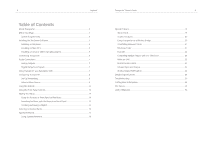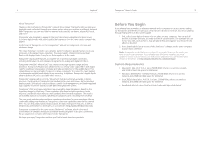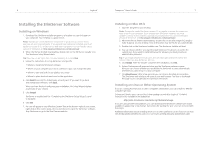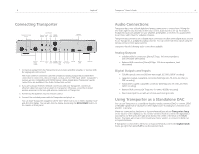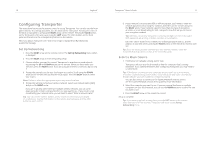Logitech 930-000012 Owners Guide
Logitech 930-000012 - Transporter Network Audio Player Manual
 |
UPC - 097855045720
View all Logitech 930-000012 manuals
Add to My Manuals
Save this manual to your list of manuals |
Logitech 930-000012 manual content summary:
- Logitech 930-000012 | Owners Guide - Page 1
Logitech® Owner's Guide - Logitech 930-000012 | Owners Guide - Page 2
Audio Connections 7 Analog Outputs 7 Digital Outputs and Inputs 7 Using Transporter as a Standalone DAC 7 Configuring Transporter 8 Set Up Networking 8 Select a Music Source 9 Using the Remote 10 Using the Front Panel Controls 12 Playing Your Music 14 Using the Remote or Front Panel to Play - Logitech 930-000012 | Owners Guide - Page 3
4 Logitech® About Transporter™ Thank you for purchasing a Transporter™ network music player. Transporter lets you play your digitized music collection through your stereo system using your wireless or ethernet network. With Transporter, you can also listen to internet radio stations, set alarms, - Logitech 930-000012 | Owners Guide - Page 4
software, Stop SlimServer or go to the Slim Devices web site. Transporter™ Owner's Guide 7 Installing on Mac OS X 1. Save the .dmg file to your Desktop. Note: Transporter needs SlimServer version 6.5 or greater to access the music 7. Click Start Server. After a few Logitech®. Detailed instructions - Logitech 930-000012 | Owners Guide - Page 5
front panel. Transporter™ Owner's Guide 9 Audio Connections Transporter has a DAC) to convert S/PDIF or AES/EBU signals from a CD player or other digital source to analog for connection to an amplifier or preamp. When not connected to SlimServer or SqueezeNetwork (you will see Transporter Setup - Logitech 930-000012 | Owners Guide - Page 6
DNS server, pressing the RIGHT arrow on the remote to move to each one. Tip: If you are having trouble connecting to your wireless network, check the Frequently Asked Questions section at the end of this guide. Select a Music Source 1. If SlimServer isn't already running, start it now. Transporter - Logitech 930-000012 | Owners Guide - Page 7
-Transporter adds all of the songs in that playlist. • Folder-Transporter adds all the songs in that folder and sub-folders. Logitech® Transporter™ Owner's Guide the UP, DOWN, LEFT, and RIGHT arrows to navigate within the music library. UP displays the previous item within a list, DOWN the next - Logitech 930-000012 | Owners Guide - Page 8
you are listening to. Press NOW PLAYING again to cycle through different display formats for the now playing song, including progress meters. Press SEARCH to search for Albums, Artists, or Songs. When Transporter displays Search Music, press the RIGHT arrow to enter your search text. Press BROWSE - Logitech 930-000012 | Owners Guide - Page 9
:9000/ If you are using a different computer on the same local network as the SlimServer computer, use http://:9000/ where is the IP address or name of the SlimServer computer. See the Troubleshooting section at the end of this guide for details. Tip: Windows users can - Logitech 930-000012 | Owners Guide - Page 10
Transporter™ Owner's Guide 19 SqueezeNetwork™ SqueezeNetwork™ is an always-on service Transporter Setup or Transporter Home Transporter PIN and press RIGHT again. Tip: Your player Transporter from the web. If you are a subscriber to any of the internet music services that SqueezeNetwork supports - Logitech 930-000012 | Owners Guide - Page 11
's Guide 21 Special Features Transporter has a beautiful high-resolution vacuum fluorescent display. In addition to displaying the name of the track or internet radio station you're currently listening to, you can tell Transporter to show you dynamic content via RSS feeds, gorgeous graphic music - Logitech 930-000012 | Owners Guide - Page 12
the LEFT arrow on the remote for five seconds to enter the Transporter setup screens. 3. Press UP to scroll to the Set Up Networking selection and press RIGHT. 4. Go through the network setup screens, choosing to connect to a wireless network and then select your region. 5. You are presented with the - Logitech 930-000012 | Owners Guide - Page 13
Players with one SlimServer Any number of Transporters or Squeezeboxes can connect to a single SlimServer. Each player operates independently of the others, so you can play different music connected via wireless network adaptors. To use Wake-on-LAN: Transporter™ Owner's Guide 25 Mac: Open - Logitech 930-000012 | Owners Guide - Page 14
is provided for all outputs • Multiple outputs may be used at the same time Transporter™ Owner's Guide 27 Analog Outputs • AKM AK4396 Multi-bit delta-sigma digital-to-analog converter (DAC) • Signal-to-noise, Dynamic Range: 120dB • THD+Noise: -106dB (0.00005%) • Linear Super-Regulated power - Logitech 930-000012 | Owners Guide - Page 15
during playback Transporter™ Owner's Guide 29 • Support for MP3, Ogg Vorbis, and WMA formatted Internet Radio streams Firmware • Flash upgradable firmware • Network settings are stored in non-volatile memory • Auto-configuration for most networks • Easy setup for wireless networks Architecture - Logitech 930-000012 | Owners Guide - Page 16
Logitech® • Shielded CAT5 RJ-45 connector • Connects to any 100Mbps or 10Mbps network supplies for Analog, DAC, and clocks • Transporter Network Music Player • AC Power cable (appropriate plug by region) Transporter™ Owner's Guide 31 • User's manual • SlimServer software • Supports discrete - Logitech 930-000012 | Owners Guide - Page 17
on the remote until you see Factory Reset followed by the Welcome To Transporter prompt. The player doesn't obtain an IP address. Check all your network connections, and make sure that the DHCP server is running. Try a different ethernet cable, even if the hub indicates a good link. Make sure you - Logitech 930-000012 | Owners Guide - Page 18
or go back to the setup screens to set up your Transporter to connect using ethernet. I'm trying to use a mapped network drive like Y:\ for my Music Folder on my Windows computer and it does not work. Use a UNC-style path to specify your music library in the Server Settings page. Instead of X:\ path - Logitech 930-000012 | Owners Guide - Page 19
Refer all servicing to qualified service personnel. Servicing is required AC mains receptacle. Transporter™ Owner's Guide 37 • The outlet on a circuit different from that to which operating instructions for Canada s'applique à tous les produits Logitech en général: Déclaration d'Industrie Canada - Logitech 930-000012 | Owners Guide - Page 20
CY, BE, BGR*, DK, UK, FI, FR**, DE, GR, HU, IE, LU, NL, PT, ES, SE, IS, LI, NO, CH instructions Transporter™ Owner's Guide price paid, provided that the hardware is returned to the point of purchase, or such other place as Logitech may direct, with a copy of the sales not cover problems or damage - Logitech 930-000012 | Owners Guide - Page 21
claims that cannot be processed through the point of purchase and any other product related questions should be addressed directly to Logitech. The addresses and customer service contact information for Logitech can be found in the documentation accompanying your product and on the web at www

Owner’s Guide
Logitech
®