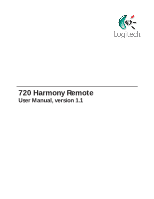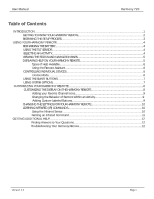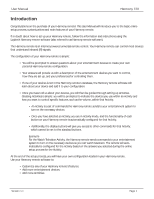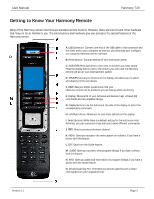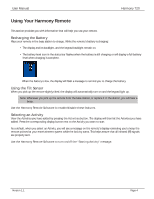Logitech 966207-0403 Harmony 720 User Manual
Logitech 966207-0403 - Harmony 720 Advanced Universal Remote Control Manual
 |
UPC - 097855037756
View all Logitech 966207-0403 manuals
Add to My Manuals
Save this manual to your list of manuals |
Logitech 966207-0403 manual content summary:
- Logitech 966207-0403 | Harmony 720 User Manual - Page 1
720 Harmony Remote User Manual, version 1.1 - Logitech 966207-0403 | Harmony 720 User Manual - Page 2
User Manual Harmony 720 Table of Contents INTRODUCTION...1 GETTING TO KNOW YOUR HARMONY REMOTE 2 BEGINNING THE SETUP an Infrared Command 11 GETTING ADDITIONAL HELP...12 Finding Answers to Your Questions 12 Troubleshooting Your Harmony Remote 12 Version 1.1 Page i - Logitech 966207-0403 | Harmony 720 User Manual - Page 3
Manual will introduce you to the basic online setup process, customizations and main features of your Harmony remote. If in doubt about how to set up your Harmony remote, follow the information and instructions devices, you will then be guided through setting up Activities. Creating Activities - Logitech 966207-0403 | Harmony 720 User Manual - Page 4
Manual HELP: Asks you simple questions so that your Harmony remote can fix problems you are having within an Activity. F. Display: Shows a list of you have a device with this feature. L. EXIT: Exits from the Guide feature. M. GUIDE: Gives you access to view program listings, if you have a device - Logitech 966207-0403 | Harmony 720 User Manual - Page 5
User Manual Harmony 720 Beginning the Setup Process Once you have installed the Logitech Harmony remote software, connect your remote and you will be guided through a series of question-and-answer steps to complete the online setup process: Login Information: Create your login - Logitech 966207-0403 | Harmony 720 User Manual - Page 6
User Manual Harmony 720 Using Your Harmony Remote This section provides you with information that will help you use your remote. Recharging the Battery Place your remote - Logitech 966207-0403 | Harmony 720 User Manual - Page 7
User Manual Harmony 720 Viewing the Status and Navigation Bars The status bar provides users the remote with your devices. Before re-synchronizing, ensure the cause of the problem has been addressed. Example Remove all obstructions so that the entertainment devices can receive - Logitech 966207-0403 | Harmony 720 User Manual - Page 8
User Manual Harmony 720 2. Answer the questions on the remote's display by from your remote by turning on the Remote Assistant. While the Help button helps you solve device problems within an Activity, the Remote Assistant teaches you how to use your Harmony remote. The following is - Logitech 966207-0403 | Harmony 720 User Manual - Page 9
User Manual Harmony 720 Example You can put commands on the display or customize specific buttons for the commands. See Customizing Your Harmony Remote. At any time, - Logitech 966207-0403 | Harmony 720 User Manual - Page 10
Manual Harmony 720 Customizing Your Harmony Remote All customization of your Harmony remote is done from the Harmony remote software: Use the Harmony remote software to: Troubleshoot • Click Troubleshoot Get support • Click Get Support to view a list of support tools and services we - Logitech 966207-0403 | Harmony 720 User Manual - Page 11
User Manual Harmony 720 • Select one of the default themes. • A theme consists of a font style, background, layout, and icons (for Activities and Devices)-choose a theme that best - Logitech 966207-0403 | Harmony 720 User Manual - Page 12
User Manual Harmony 720 Changing the Settings for your Harmony Remote From within the Harmony software, click Remote Preferences, select Settings, and then click Next to change - Logitech 966207-0403 | Harmony 720 User Manual - Page 13
User Manual Harmony 720 Naming an Infrared Command When you teach an infrared command to the Harmony remote, give the command a name. This way you can refer - Logitech 966207-0403 | Harmony 720 User Manual - Page 14
support center. The User Manual troubleshoot your Harmony remote: Feature Description Troubleshoot To be used when the Harmony remote is not controlling your system correctly. If you cannot find the answer to your question(s) or troubleshoot your problem(s), contact your Harmony Support
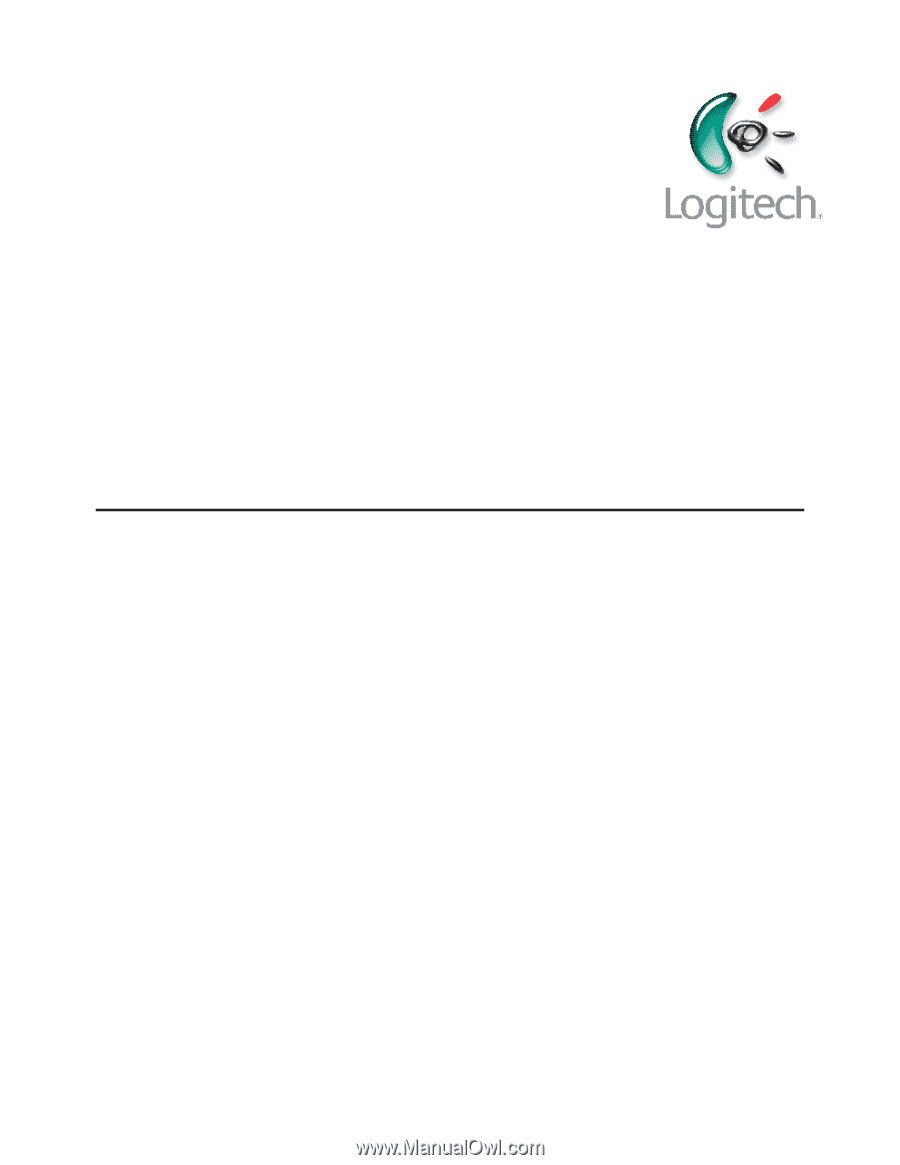
720 Harmony Remote
User Manual, version 1.1