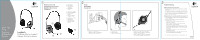Logitech 980369-0403 Manual
Logitech 980369-0403 - Premium Stereo Headset Manual
 |
UPC - 097855026637
View all Logitech 980369-0403 manuals
Add to My Manuals
Save this manual to your list of manuals |
Logitech 980369-0403 manual content summary:
- Logitech 980369-0403 | Manual - Page 1
Guide Guide de Démarrage Rapide 1 Headset Overview Présentation du Casque Introducción al Casco Telefónico A A. 40mm drivers B. Ratchet boom C. Noise canceling microphone línea Logitech® Premium Stereo Headset Casque Stéréo Premium D C B 2 Setup Installation Instalación 1. 1. Plug headset into - Logitech 980369-0403 | Manual - Page 2
microphone: volume du microphone doit être microphone. Pour en savoir plus sur le support des produits, visitez le site Web www.logitech Logitech Logitech part garantie Logitech de Logitech, SERVICE LOGITECH, MEME SI LOGITECH A ETE INFORME DE L'EVENTUALITE DE TELS DOMMAGES. LA RESPONSABILITE DE LOGITECH

1. Plug headset into computer.
1. Branchez le casque sur l’ordinateur.
1. Conecte el casco al ordenador.
2. Put headset on.
2. Mettez le casque.
2. Póngase el casco telefónico.
3. Adjust headset volume/mute microphone.
3. Réglez le volume du casque et le bouton de
coupure du micro si nécessaire.
3. Ajuste el volumen del casco y del conmutador
de silencio del micrófono si fuera necesario.
1.
2.
3.
Quick Start
Guide
Guide de
Démarrage
Rapide
Logitech
®
Premium Stereo Headset
Casque Stéréo Premium
Headset Overview
Présentation du Casque
Introducción al Casco
Telefónico
Setup
Installation
Instalación
Troubleshooting
A. 40mm drivers
B. Ratchet boom
C. Noise canceling
microphone
D. Volume/Mute
control
A. Transducteurs 40mm
B. Micro à tige modulable
C. Micro anti-bruits
parasites
D. Contrôle de volume
et coupure du son
A. Transductores de 40mm
B. Varilla ajustable
C. Micrófono con
supresión de ruido
D. Volumen y silencio
en línea
1
2
3
Headset produces weak or no sound.
•
Make sure the Volume control on the headset cable is set to an
audible level.
•
Try adjusting the volume level in your computer’s control panel,
the soundcard mixer program, or the application you’re running.
•
Make sure the headset microphone and headphone plugs are
connected to the correct jacks.
Microphone does not record sound when connected to PC.
•
Check all connections. Make sure Mute switch on headset cable is
set to the
position.
•
If you are running Windows® 2000 or later, check the
microphone volume settings:
1.
Go to Start button, Settings, Control Panel, Sound &
Multimedia, then Audio.
2.
Click the Volume box for sound recording. Microphone
volume should be at least halfway up.
3.
Verify that the microphone is not muted; if there is a Mute
box, it must be unchecked. Some systems will have a Select
box instead of a Mute box. If there is a Select box, it should
be checked.
4.
Go to Options, then Properties, select the circle next to
Recording, and click OK.
5.
Go to Start button, Programs, Accessories, Multimedia, and
open Sound Recorder to test microphone.
For addtional product support information, visit www.logitech.com.
A
B
C
D