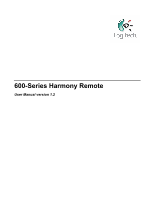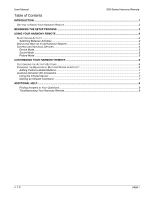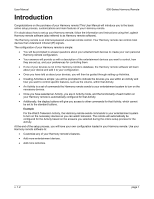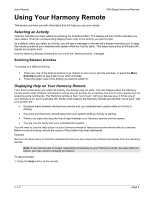Logitech Harmony 620 User Manual
Logitech Harmony 620 - Harmony 620 Advanced Remote Manual
 |
UPC - 097855048875
View all Logitech Harmony 620 manuals
Add to My Manuals
Save this manual to your list of manuals |
Logitech Harmony 620 manual content summary:
- Logitech Harmony 620 | User Manual - Page 1
600-Series Harmony Remote User Manual version 1.2 - Logitech Harmony 620 | User Manual - Page 2
User Manual 600-Series Harmony Remote Table of Contents INTRODUCTION ...1 GETTING TO KNOW YOUR HARMONY REMOTE ...2 BEGINNING THE SETUP PROCESS ...3 USING YOUR HARMONY REMOTE...4 SELECTING AN ACTIVITY ...4 Switching Between Activities...4 DISPLAYING HELP ON YOUR HARMONY REMOTE...4 CONTROLLING - Logitech Harmony 620 | User Manual - Page 3
Harmony remote. If in doubt about how to set up your Harmony remote, follow the information and instructions using the Logitech Harmony remote software (also referred to as Harmony remote software). The Harmony remote is an Internet-powered universal remote control. Your Harmony remote can control - Logitech Harmony 620 | User Manual - Page 4
, if you have a device with the Guide feature. 14. Sound: Controls special sound features. 15. Picture: Controls special picture features. 16. Prev: Goes to previous television channel. 17. Glow: Backlight glow. 18. Infrared Learning Port: The Harmony remote uses this port to learn commands from - Logitech Harmony 620 | User Manual - Page 5
User Manual 600-Series Harmony Remote Beginning the Setup Process Once you have installed the Logitech Harmony remote software, connect your remote and you will be guided through a series of question-and-answer steps to complete the online setup process: Login Information: Create your login - Logitech Harmony 620 | User Manual - Page 6
User Manual 600-Series Harmony Remote Using Your Harmony Remote This section provides you with information that will help you use your remote. button on your Harmony remote to resynchronize the remote with your devices. Before re-synchronizing, ensure the cause of the problem has been addressed - Logitech Harmony 620 | User Manual - Page 7
User Manual 600-Series Harmony Remote Controlling Individual Devices This section provides you any Activity, press Picture to switch to this mode. Once in Picture mode, the Harmony remote will only control picture features. Example If you have chosen your Projector to display the video in your - Logitech Harmony 620 | User Manual - Page 8
Series Harmony Remote Customizing Your Harmony Remote All customization of your Harmony remote is done from the Harmony remote software: Use the Harmony remote software to: • Troubleshoot • Add or delete Activities • Add or delete devices • Change the settings for the remote • Get support • Update - Logitech Harmony 620 | User Manual - Page 9
User Manual The change behavior of buttons feature shows you the: • Buttons that have a command associated with them • Device being controlled • Command being sent to the device 600-Series Harmony Remote Adding Custom-Labeled Buttons Use the Harmony Remote Software to: • Add custom-labeled buttons - Logitech Harmony 620 | User Manual - Page 10
User Manual 600-Series Harmony Remote looks for commands with these names to automatically assign them to the volume up and down buttons on the Harmony remote. Naming Conventions When the device, or on the remote control (e.g. InputAux, InputVideo1, InputTape, InputDVD, Input VCR). v. 1.2 page 8 - Logitech Harmony 620 | User Manual - Page 11
the following tool to troubleshoot your Harmony remote: Tool Description Troubleshoot To be used when the Harmony remote is not controlling your system correctly. If you cannot find the answer to your question(s) or troubleshoot your problem(s), contact your Harmony Support Team. v. 1.2 page

600-Series Harmony Remote
User Manual version 1.2