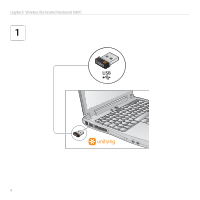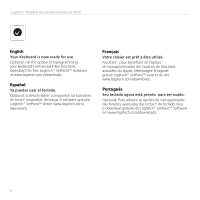Logitech K800 Getting Started Guide
Logitech K800 Manual
 |
View all Logitech K800 manuals
Add to My Manuals
Save this manual to your list of manuals |
Logitech K800 manual content summary:
- Logitech K800 | Getting Started Guide - Page 1
Getting started with Première utilisation Logitech® Wireless Illuminated Keyboard K800 - Logitech K800 | Getting Started Guide - Page 2
Contents English Español Français Português Setup, 3 Instalación, 3 Installation, 3 Configuração, 3 Features and troubleshooting, 7 Características y resolución de problemas, 13 Fonctions et dépannage, 19 Funcionalidades e resolução de problemas, 25 - Logitech K800 | Getting Started Guide - Page 3
Logitech® Wireless Illuminated Keyboard K800 OFF ON GLKoeegtytiibtneogcahsr®tdaWrKt8ier0edl0ewsisthIlluminated Logitech iThink Important information Your comments mSaakfeetay,dcifofmerpenliacnec! e, and warranty 3 - Logitech K800 | Getting Started Guide - Page 4
Logitech® Wireless Illuminated Keyboard K800 1 4 - Logitech K800 | Getting Started Guide - Page 5
Logitech® Wireless Illuminated Keyboard K800 2 OFF ON OFF ON 5 - Logitech K800 | Getting Started Guide - Page 6
Logitech® Wireless Illuminated Keyboard K800 English Your Keyboard is now ready for use. Optional: For the option of reprogramming your keyboard's enhanced F-key functions, download the free Logitech® SetPoint™ Software at www.logitech.com/downloads. Español Ya puedes usar el teclado. Opcional: si - Logitech K800 | Getting Started Guide - Page 7
Logitech® Wireless Illuminated Keyboard K800 Keyboard features: F-key usage User-friendly enhanced F-keys let you launch applications easily. To use the enhanced functions (yellow icons), first press and hold the FN key; second, press the F-key you want to use. Tip In the software settings, you - Logitech K800 | Getting Started Guide - Page 8
Getting started with Keyboard features 1 4 6 78 OFF ON 2 3 5 8 English - Logitech K800 | Getting Started Guide - Page 9
FN + F12 Next track Logitech® Wireless Illuminated Keyboard K800 4. Multimedia volume zone Mute Volume down Volume up Calculator 5. FN key 6. Automatic light sensor (ALS) 7. Battery status indicator 8. Keyboard power switch * One Touch Search if the SetPoint® software is installed - Logitech K800 | Getting Started Guide - Page 10
remains on while you charge the keyboard. When keyboard battery power is very low, the lower battery LED blinks red and backlighting is switched off to conserve battery life. Press FN + F5 to decrease backlighting and FN + F6 to increase it. There are five levels of illumination: 0%, 25%, 50%, 75 - Logitech K800 | Getting Started Guide - Page 11
Logitech® Wireless Illuminated Keyboard K800 Plug it. Forget it. Add to it. You've got a Logitech® Unifying receiver. Now add a compatible wireless keyboard or mouse that uses the same receiver. It's easy. Just start the Logitech® Unifying software* and follow the onscreen instructions. For more - Logitech K800 | Getting Started Guide - Page 12
position. The keyboard OFF ON Status LEDs should light up. Re-establish the connection. Use the Unifying software to reset the connection between the keyboard/mouse and Unifying receiver. Refer to the Unifying section in this guide for more information (p. 13). Restart the computer. 12 English - Logitech K800 | Getting Started Guide - Page 13
Logitech® Wireless Illuminated Keyboard K800 Características del teclado: Uso de teclas F Las teclas F mejoradas permiten iniciar aplicaciones fácilmente. Para usar las funciones mejoradas (iconos naranja), mantén pulsada la tecla - Logitech K800 | Getting Started Guide - Page 14
Utilización Características del teclado 1 4 6 78 OFF ON 2 14 Español 3 5 - Logitech K800 | Getting Started Guide - Page 15
Logitech® Wireless Illuminated Keyboard K800 1. Sección de aplicaciones FN + F1 Abre el navegador de Internet FN + F2 Abre la aplicación de correo electrónico FN + F3 Abre Windows Search* FN + F4 Touch Search si se ha instalado el software SetPoint®. † Cambio de aplicaciones si se ha instalado el - Logitech K800 | Getting Started Guide - Page 16
Utilización Retroiluminación del teclado OFF ON Al encender el teclado, todas las teclas se iluminan con la intensidad máxima durante cinco segundos. A continuación, la retroiluminación se ajusta de manera automática según la luz ambiental de la habitación. Para activar la retroiluminación, - Logitech K800 | Getting Started Guide - Page 17
Logitech® Wireless Illuminated Keyboard K800 Conéctalo. Olvídate de él. Agrega más. Tienes un receptor Logitech® Unifying. Agrega ahora un teclado o mouse inalámbrico compatible que use el mismo receptor. Es fácil. Basta iniciar el software Logitech® Unifying* y seguir las instrucciones en pantalla - Logitech K800 | Getting Started Guide - Page 18
estado del teclado deberían iluminarse. Vuelve a establecer la conexión. Usa el software Unifying para volver a establecer la conexión entre el teclado/mouse y el receptor Unifying. Consulta la sección Unifying en esta guía para obtener más información (p. 17). Reinicia la computadora. 18 Espa - Logitech K800 | Getting Started Guide - Page 19
Logitech® Wireless Illuminated Keyboard K800 Fonctions du clavier : utilisation des touches de fonctions (F) Les touches F conviviales et leur la touche FN et maintenez-la enfoncée OFF ON * Requiert le logiciel SetPoint™ (téléchargeable à partir du site www.logitech.com/downloads). Français 19 - Logitech K800 | Getting Started Guide - Page 20
Première utilisation Fonctions du clavier 1 4 6 78 OFF ON 2 20 Français 3 5 - Logitech K800 | Getting Started Guide - Page 21
Logitech® Wireless Illuminated Keyboard K800 1. Zone d'applications FN + F1 Lance le navigateur Internet FN + F2 Lance l'application de courrier électronique FN + F3 Lance le service Recherche Windows Capteur de lumière automatique 7. Témoin de charge des piles 8. Bouton d'alimentation du clavier * - Logitech K800 | Getting Started Guide - Page 22
que vous chargez le clavier. Lorsque la pile du clavier est presque déchargée, le témoin lumineux correspondant clignote en rouge et le rétroéclairage est niveau d'illumination augmente et plus l'utilisation des piles est élevée. Au bout de trois heures d'inactivité ou si le clavier est redémarré, - Logitech K800 | Getting Started Guide - Page 23
Logitech® Wireless Illuminated Keyboard K800 Branchez. Oubliez. Ajoutez. Vous possédez un récepteur Logitech® Unifying. Ajoutez un clavier ou une souris sans fil compatible qui utilise le même récepteur. C'est facile! Démarrez simplement le logiciel Logitech® Unifying* et suivez les instructions à - Logitech K800 | Getting Started Guide - Page 24
le clavier et le récepteur Unifying, en utilisant la rallonge si besoin est. Vérifiez la charge des piles. OFF ON Le Unifying pour réinitialiser la connexion entre l'ensemble clavier/souris et le récepteur Unifying. Pour en savoir plus, reportez-vous à la section Unifying de ce guide (p. 23). Red - Logitech K800 | Getting Started Guide - Page 25
Logitech® Wireless Illuminated Keyboard K800 Recursos do teclado: uso das teclas F Dica As teclas F avançadas e práticas permitem que você inicie aplicativos facilmente. Para usar as funções avanç - Logitech K800 | Getting Started Guide - Page 26
Introdução ao Recursos do teclado 1 4 6 78 OFF ON 2 26 Português 3 5 - Logitech K800 | Getting Started Guide - Page 27
faixa Logitech® Wireless Illuminated Keyboard K800 4. Zona de volume de multimídia Mute Menos volume Mais volume Calculadora 5. FN tecla 6. Sensor de luz automático (ALS) 7. Indicador do estado das pilhas 8. Interruptor de energia do teclado * One Touch Search, se o software SetPoint - Logitech K800 | Getting Started Guide - Page 28
liga a luz de fundo. A luz de fundo permanece acesa enquanto o teclado é carregado. Quando a energia das pilhas do teclado está baixa, a luz vermelha do LED de pilhas acende-se intermitentemente e a luz de fundo apaga-se para conservar a vida útil das pilhas. Pressione FN + F5 para diminuir a luz de - Logitech K800 | Getting Started Guide - Page 29
Logitech® Wireless Illuminated Keyboard K800 Conecte-o. Esqueça-o. Adicione a ele. Você possui um receptor Logitech® Unifying. Agora adicione um teclado ou um mouse sem fio compatível que use o mesmo receptor. É fácil. Basta iniciar o software Logitech® Unifying* e seguir as instruções na tela. - Logitech K800 | Getting Started Guide - Page 30
está ligado? Deslize o controle de Off/On do teclado para a posição On. Os LEDs OFF ON de estado do teclado devem se acender. Restabeleça a conexão. Use o software Unifying para redefinir a conexão entre o teclado ou o mouse e o receptor Unifying. Para obter mais informações, consulte a se - Logitech K800 | Getting Started Guide - Page 31
Argentina Brasil Canada Chile Logitech® Wireless Illuminated Keyboard K800 www.logitech.com/support +00800-555-3284 Colombia 01-800-913-6668 +0 800-891-4173 Latin America +1 800-578-9619 +1 866-934-5644 Mexico 01.800.800.4500 1230 020 5484 United States +1 646-454-3200 31 - Logitech K800 | Getting Started Guide - Page 32
et sont susceptibles d'être des marques déposées. Toutes les autres marques sont la propriété exclusive de leurs détenteurs respectifs. Logitech décline toute responsabilité en cas d'erreurs dans ce manuel. Les informations énoncées dans le présent document peuvent faire l'objet de modifications

Getting started with
Première utilisation
Logitech
®
Wireless Illuminated
Keyboard K800