Lowrance HDS-9 Carbon Installation Manual EN
Lowrance HDS-9 Carbon Manual
 |
View all Lowrance HDS-9 Carbon manuals
Add to My Manuals
Save this manual to your list of manuals |
Lowrance HDS-9 Carbon manual content summary:
- Lowrance HDS-9 Carbon | Installation Manual EN - Page 1
HDS Carbon Installation Manual ENGLISH www.lowrance.com - Lowrance HDS-9 Carbon | Installation Manual EN - Page 2
- Lowrance HDS-9 Carbon | Installation Manual EN - Page 3
LAW. Governing Language: This statement, any instruction manuals, user guides and other information relating to the product (Documentation unit or system: www.lowrance.com. Compliance statements This equipment complies with: • CE under 2014/53/EU Directive Preface | HDS Carbon Installation Manual - Lowrance HDS-9 Carbon | Installation Manual EN - Page 4
www.lowrance.com. Industry Canada IC RSS-GEN, Sec 8.4 Warning Statement This device complies with Industry Canada license-exempt if not installed and used in accordance with the instructions, may cause harmful interference to radio communications. However, Preface | HDS Carbon Installation Manual - Lowrance HDS-9 Carbon | Installation Manual EN - Page 5
pay-per-MB type internet connection may require large data usage. Your service provider may charge you based on the amount of data you transfer. If you are unsure LV - Latvia LI - Liechtenstein LT - Lithuania LU - Luxembourg MT - Malta NL - Netherlands Preface | HDS Carbon Installation Manual 5 - Lowrance HDS-9 Carbon | Installation Manual EN - Page 6
TR - Turkey UK - United Kingdom Trademarks Lowrance® and Navico® are registered manual refers to the following Navico products: • Broadband Sounder™ (Broadband Sounder) • DownScan Overlay™ (Overlay) • GoFree™ (GoFree) • INSIGHT GENESIS® (Insight Genesis) 6 Preface | HDS Carbon Installation Manual - Lowrance HDS-9 Carbon | Installation Manual EN - Page 7
About this manual This manual is a reference guide for installing HDS Carbon units. Important text that requires special attention from the reader is emphasized as follows: Ú Note: carefully to prevent risk of injury and/or damage to equipment/ personnel. Preface | HDS Carbon Installation Manual 7 - Lowrance HDS-9 Carbon | Installation Manual EN - Page 8
8 Preface | HDS Carbon Installation Manual - Lowrance HDS-9 Carbon | Installation Manual EN - Page 9
Transducer connection 27 Ethernet connector 28 NMEA 2000 device connection 30 NMEA 0183 device connection 31 Video in 33 Software Setup 33 First time startup 33 Time and Date 34 Data source selection 35 Device list 37 Diagnostics 38 Damping 38 Sonar setup Contents | HDS Carbon Installation Manual - Lowrance HDS-9 Carbon | Installation Manual EN - Page 10
69 Mercury® 69 Suzuki Marine® 69 Software updates and data backup 73 Dimensional drawings 73 HDS 7 Carbon 73 HDS 9 Carbon 74 HDS 12 Carbon 75 Accessories 75 NMEA 2000 75 Display accessories 76 Ethernet cables 76 Other accessories 76 Sonar accessories 78 Supported data 78 NMEA 2000 compliant PGN List - Lowrance HDS-9 Carbon | Installation Manual EN - Page 11
1.5 panhead PH1) 6 Power/NMEA 0183 cable 7 Fuse holder (ATC blade) 8 Fuse (5 A) 9 Caps (3x for HDS-7, 4x for HDS-9/12 - for ethernet, NMEA 2000, StructureScan) 10 Documentation pack (Operator & Installation manual, Quick guide, warranty card) Check the contents | HDS Carbon Installation Manual 11 - Lowrance HDS-9 Carbon | Installation Manual EN - Page 12
vessel with the supplied mounting bracket, or panel mounted. The unit is intended for 12 V DC operation and will accept the moderate fluctuations commonly seen in DC systems. The front panel and keys 2 3 4 5 8 1 6 9 7 10 11 12 1 Touchscreen 12 Overview | HDS Carbon Installation Manual - Lowrance HDS-9 Carbon | Installation Manual EN - Page 13
. 10 Power key Press once to display the System Controls dialog. Repeat short presses to cycle the backlight brightness. Press and hold to turn the unit ON/OFF. 11 Card reader door 12 microSD Card readers Overview | HDS Carbon Installation Manual 13 - Lowrance HDS-9 Carbon | Installation Manual EN - Page 14
Broadband Sonar 5 STRUCTURE - StructureScan HD Sonar Card reader Used for inserting a microSD memory card. The memory card can be used for detailed chart data, software updates, transfer of user data, and in order to prevent possible water ingress. 14 Overview | HDS Carbon Installation Manual - Lowrance HDS-9 Carbon | Installation Manual EN - Page 15
1 2 All size displays have two card reader slots. The card reader door is opened by sliding the door to the right (1) using your fingernail, then hinging forward (2) from the right hand side. Overview | HDS Carbon Installation Manual 15 - Lowrance HDS-9 Carbon | Installation Manual EN - Page 16
windows or bright objects. The mounting location may affect the internal GPS receiver. Test the unit in its intended location to ensure satisfactory reception. An external GPS source can be added enclosures, it may be required to fit forced cooling. 16 Installation | HDS Carbon Installation Manual - Lowrance HDS-9 Carbon | Installation Manual EN - Page 17
overheating of the unit may cause unreliable operation and reduced service life. Exposing the unit to conditions that 7" and 9" B 88° A B 88° A B 12" 12" A Optimum viewing angle B Poor viewing angle or obstructed view Bracket mounting Installation | HDS Carbon Installation Manual 17 - Lowrance HDS-9 Carbon | Installation Manual EN - Page 18
fasteners. 3. Screw down the bracket (A). 4. Mount the unit to the bracket using the knobs. Hand tighten only. The ratchet teeth in the bracket and unit case ensure a positive grip and prevent the unit from changing from the desired angle (B). A 18 Installation | HDS Carbon Installation Manual - Lowrance HDS-9 Carbon | Installation Manual EN - Page 19
B Panel mounting The screws and gasket used for panel mounting are included in the box. For mounting instructions, refer to the mounting template. Installation | HDS Carbon Installation Manual 19 - Lowrance HDS-9 Carbon | Installation Manual EN - Page 20
with the smoothest flow (least bubbles) Select a transducer location The primary aim is to stay clear of propeller and hull generated turbulence, while mounting the transducer as close to the center of the vessel as possible. 1 23 4 5 20 Mounting the transducer | HDS Carbon Installation Manual - Lowrance HDS-9 Carbon | Installation Manual EN - Page 21
avoid mounting behind here Ú Note: Reverse the distance guides (1 & 3) from propeller where engine is of transducer The transducer should be installed parallel with the transom's waterline, not the bottom of the boat (deadrise). Mounting the transducer | HDS Carbon Installation Manual - Lowrance HDS-9 Carbon | Installation Manual EN - Page 22
ladder cannot snag the cable. Adjusting the transducer If the sonar image shows interference lines on the screen when moving, which worsen with speed, it may be possible to eliminate these by adjusting the angle of the transducer. 22 Mounting the transducer | HDS Carbon Installation Manual - Lowrance HDS-9 Carbon | Installation Manual EN - Page 23
at speed. If performance does not improve with tilting, try adjusting the height of the transducer relative to the transom of the boat. If the transducer is too high it may be seeing cavitation caused by the trailing edge of the transom. Mounting the transducer | HDS Carbon Installation Manual 23 - Lowrance HDS-9 Carbon | Installation Manual EN - Page 24
and service unit has a voltage rating of 12 V DC, it is not suited for use with 24 V DC systems. Warning: The positive supply wire (red) should always be connected to (+) DC with the supplied fuse or a circuit breaker (closest available to fuse rating). 24 Wiring | HDS Carbon Installation Manual - Lowrance HDS-9 Carbon | Installation Manual EN - Page 25
of modules such as SonicHub, StructureScan, and Broadband radar. When connected in this manner, the modules are turned on the moment the unit is powered up. For connection, simply combine all yellow wires on a common bus or to a single termination point. Wiring | HDS Carbon Installation Manual 25 - Lowrance HDS-9 Carbon | Installation Manual EN - Page 26
Vessel's 12 V DC supply Transducer connection The unit has internal CHIRP, Broadband, StructureScan, TotalScan and ForwardScan sonar. Transducers fitted with a 7-pin blue connector labeling on the unit or the section "Rear connections" on page 14. 26 Wiring | HDS Carbon Installation Manual - Lowrance HDS-9 Carbon | Installation Manual EN - Page 27
cable. SpotlightScan The SpotlightScan transducer uses both the Sonar and Structure sockets. Refer to the SpotlightScan manual for further information. Ethernet connector The unit is equipped with an Ethernet added to provide the required number of ports. Wiring | HDS Carbon Installation Manual 27 - Lowrance HDS-9 Carbon | Installation Manual EN - Page 28
NMEA 2000 device connection The NMEA 2000 data port allows the receiving and sharing of a multitude of data from various sources. 1 5 1 5 2 4 4 2 3 Unit socket (male) Key Purpose 1 Shield 2 NET-S (+12 V DC) 3 Cable plug (female) Color Drain Red 28 Wiring | HDS Carbon Installation Manual - Lowrance HDS-9 Carbon | Installation Manual EN - Page 29
computer, bow thruster or other high current devices. The following drawing demonstrates a typical small network. The backbone is made up of directly interconnected T-connectors. Wiring | HDS Carbon Installation Manual 29 - Lowrance HDS-9 Carbon | Installation Manual EN - Page 30
0183 serial port, providing both an input and an output. The port uses the NMEA 0183 (serial balanced) standard, and can be configured in the software for different baud rates up to 38,400 baud. The NMEA 0183 cable shares the same plug as the power cable. 30 Wiring | HDS Carbon Installation Manual - Lowrance HDS-9 Carbon | Installation Manual EN - Page 31
three devices is possible. Video in A video camera may be added by installing the optional video adaptor cable between the power socket on the unit, and the plug on the power/data cable. For video adapter cable, refer to "Display accessories" on page 75. Wiring | HDS Carbon Installation Manual 31 - Lowrance HDS-9 Carbon | Installation Manual EN - Page 32
on the unit connected to the video source. Ú Note: Both NTSC and PAL formats are supported. POWER 3 1 2 4 5 6 7 1 Video input adaptor cable (optional part) 2 RCA plug 3 Camera power cable 4 Camera 5 HDS power/data cable 6 Unit power cable 7 Data cable 32 Wiring | HDS Carbon Installation Manual - Lowrance HDS-9 Carbon | Installation Manual EN - Page 33
and later change settings made with the setup wizard. Time and Date Configure time settings to suit vessel location, along with time and date formats. Software Setup | HDS Carbon Installation Manual 33 - Lowrance HDS-9 Carbon | Installation Manual EN - Page 34
or sonar), or external modules connected to the NMEA 2000 or via NMEA 0183 if available on the unit. When a device is connected to more than one source providing the same data, the user can if any new devices have been added to the network since. 34 Software Setup | HDS Carbon Installation Manual - Lowrance HDS-9 Carbon | Installation Manual EN - Page 35
selections on the unit being used to the Global source settings available from other networked units. Device list The Device list shows the devices that provide data. This may include a module inside the unit, or any external NMEA 2000 device. Software Setup | HDS Carbon Installation Manual 35 - Lowrance HDS-9 Carbon | Installation Manual EN - Page 36
. Some devices will show additional option(s) specific to the device the RC42 illustrated above has a Calibration option, to allow easy setup of this device. 36 Software Setup | HDS Carbon Installation Manual - Lowrance HDS-9 Carbon | Installation Manual EN - Page 37
cable topology is incorrect. Rx Overflows The unit received too many messages for its buffer before the application could read them. Rx Overruns The unit contained too many messages for its buffer Messages Shows actual traffic in and out of device. Software Setup | HDS Carbon Installation Manual 37 - Lowrance HDS-9 Carbon | Installation Manual EN - Page 38
in raw form with no damping applied. Sonar setup Make general settings from the Sonar Settings dialog. Define Sonar sources in the Installation dialog. 38 Software Setup | HDS Carbon Installation Manual - Lowrance HDS-9 Carbon | Installation Manual EN - Page 39
All transducers measure water depth from the transducer to the bottom. As a result, water depth readings do not account for the distance from the transducer to the lowest point of the boat in the water or from the transducer to the water surface. Software Setup | HDS Carbon Installation Manual 39 - Lowrance HDS-9 Carbon | Installation Manual EN - Page 40
boat to the bottom, do the following. Before setting the Structure offset, measure the distance from the structure transducer to the lowest point of the boat in the water. If, for example, the distance is 0.3 m configure available Sonar sources. 40 Software Setup | HDS Carbon Installation Manual - Lowrance HDS-9 Carbon | Installation Manual EN - Page 41
to the bottom. As a result, water depth readings do not account for the distance from the transducer to the lowest point of the boat (for example; bottom of the keel, rudder, or skeg) in the water or from the transducer to the water surface. Software Setup | HDS Carbon Installation Manual 41 - Lowrance HDS-9 Carbon | Installation Manual EN - Page 42
0.3 m (-1 ft). B Depth below surface (waterline) offset: Set the distance from the transducer to the surface - this should be set as a positive value. For example, +0.5 m (+1.77 ft). For depth 100. Calibration range: 50-200 %. Default is 100 %. 42 Software Setup | HDS Carbon Installation Manual - Lowrance HDS-9 Carbon | Installation Manual EN - Page 43
to set a Structure depth offset for the structure transducer. This setting is in the Sonar Settings dialog. SpotlightScan This feature is enabled automatically when a SpotlightScan transducer and sensor is plugged in before the unit has been Software Setup | HDS Carbon Installation Manual 43 - Lowrance HDS-9 Carbon | Installation Manual EN - Page 44
dialog to setup the radar. Ú Note: The installation can vary depending on the radar. Follow the installation and setup instructions supplied with the radar. Scanner type Identifies the model of scanner connected to the network. Radar status 44 Software Setup | HDS Carbon Installation Manual - Lowrance HDS-9 Carbon | Installation Manual EN - Page 45
peninsula. Adjust the bearing alignment setting, so that the heading marker and land mass intersect. Adjust antenna height Set the radar scanner height relative to the water surface. The Radar uses this value to calculate the correct STC settings. Software Setup | HDS Carbon Installation Manual 45 - Lowrance HDS-9 Carbon | Installation Manual EN - Page 46
because not all of the transmitted radar energy can be focused into a single beam by the radar antenna, a small amount energy is transmitted in 46 Software Setup | HDS Carbon Installation Manual - Lowrance HDS-9 Carbon | Installation Manual EN - Page 47
trolling motor autopilot, no special setup is required. See the operator manual for further details. After installation is completed, the NAC-1 autopilot computer (outboard motor autopilot) requires setup as described in the following sections. Software Setup | HDS Carbon Installation Manual 47 - Lowrance HDS-9 Carbon | Installation Manual EN - Page 48
that the same compass is selected for the MFD and the autopilot. Ú Note: You change the MDF data sources from the Network settings dialog. 48 Software Setup | HDS Carbon Installation Manual - Lowrance HDS-9 Carbon | Installation Manual EN - Page 49
Select Commissioning. 2. Select Rudder feedback calibration. 3. Follow the onscreen instructions. Ú Note: When centering the motor during the calibration process, vessels with hydraulic steering. 1. Select Commissioning. 2. Select VRF calibration. Software Setup | HDS Carbon Installation Manual 49 - Lowrance HDS-9 Carbon | Installation Manual EN - Page 50
Follow the onscreen instructions. Ú Note Troubleshooting The following are possible symptoms or * messages displayed by the MFD. If the problem persists after trying the recommended action, contact support. No active autopilot control unit network. 50 Software Setup | HDS Carbon Installation Manual - Lowrance HDS-9 Carbon | Installation Manual EN - Page 51
transducer cable connections to the MFD or to the CAN network. • Check that the correct depth source is selected. (Run a new source selection.) AP Heading data missing* Probable cause: Missing or invalid heading in the Helm-1. Recommended action: Software Setup | HDS Carbon Installation Manual 51 - Lowrance HDS-9 Carbon | Installation Manual EN - Page 52
action: • Check the drive unit and drive unit installation. • Look for mechanical obstructions. • Check the manual steering. High drive temp* Probable cause: The NAC-1 drive output circuit is overheated due to excessive load. Recommended action: 52 Software Setup | HDS Carbon Installation Manual - Lowrance HDS-9 Carbon | Installation Manual EN - Page 53
the drive unit (see "Rudder drive overload"). Drive inhibit* Probable cause: There is an internal NAC-1 failure causing the drive output circuit to shut down. Recommended action: Contact support. Low vessel's total fuel capacity across all tanks. Software Setup | HDS Carbon Installation Manual 53 - Lowrance HDS-9 Carbon | Installation Manual EN - Page 54
to accurately match measured flow with actual fuel flow. Access calibration from the Refuel dialog. Calibration is only possible on Navico's Fuel Flow sensor. 54 Software Setup | HDS Carbon Installation Manual - Lowrance HDS-9 Carbon | Installation Manual EN - Page 55
a Fuel Flow is connected and set up as a source. Ú Note: A maximum of 8 engines is supported using Fuel Flow sensors. Fuel Level With the use of a Navico Fluid Level device connected to a suitable tank the Tank location, Fluid type, and Tank size. Software Setup | HDS Carbon Installation Manual 55 - Lowrance HDS-9 Carbon | Installation Manual EN - Page 56
Config file, as well as apply updates to module firmware, removing the need to take a laptop computer aboard the vessel. Enabling CZone functionality If the CZone device(s) are not automatically detected, it is possible to manually enable CZone. 56 Software Setup | HDS Carbon Installation Manual - Lowrance HDS-9 Carbon | Installation Manual EN - Page 57
configuration files, or export a copy to a memory card in the card reader. Importing overwrites the existing file on the HDS Carbon and all connected CZone devices. For further information, see "Backing up and Importing user data" on page 71. Software Setup | HDS Carbon Installation Manual 57 - Lowrance HDS-9 Carbon | Installation Manual EN - Page 58
firmware updates. For unit to send waypoints to another device via NMEA 2000. NMEA 0183 setup The NMEA 0183 port must be set to suit the speed of connected devices, and can be configured to output only the sentences required by listening devices. 58 Software Setup | HDS Carbon Installation Manual - Lowrance HDS-9 Carbon | Installation Manual EN - Page 59
a device capable of creating and exporting waypoints via NMEA 0183 to transfer directly to this unit. Baud rate This should be set to correspond with devices connected to the NMEA 0183 sentences. Commonly used sentences are enabled by default. Software Setup | HDS Carbon Installation Manual 59 - Lowrance HDS-9 Carbon | Installation Manual EN - Page 60
unit and another network module (e.g. 4G radar) will automatically start working, and relay data between the two devices. Diagnostics The UDB (User Data Base) tab on the diagnostics page, provides information on Ethernet activity, as shown below. 60 Software Setup | HDS Carbon Installation Manual - Lowrance HDS-9 Carbon | Installation Manual EN - Page 61
, and altering global settings all affect databases. When the check-box Dirty is selected, the unit has identified that its database is older than that of another device on the network. The display does not show any other IP addresses than its own. Software Setup | HDS Carbon Installation Manual 61 - Lowrance HDS-9 Carbon | Installation Manual EN - Page 62
maps at Insight Genesis. • Download software updates • Connect to third party applications unit should be automatically detected. The name displayed will be either the default, or that assigned in the Device Name setting. If the unit does not 62 Software Setup | HDS Carbon Installation Manual - Lowrance HDS-9 Carbon | Installation Manual EN - Page 63
screen instructions to manually find the device. The MFD's display is shown on the smartphone. To change the MFD's display on the smartphone, use the MFD to change the display on the MFD. The display change on the MFD is reflected on the smartphone. Software Setup | HDS Carbon Installation Manual - Lowrance HDS-9 Carbon | Installation Manual EN - Page 64
a network (hotspot) to connect to, the internal wireless must be in Client Mode. Network Name (SSID) Displays the name of the internal wireless network. 64 Software Setup | HDS Carbon Installation Manual - Lowrance HDS-9 Carbon | Installation Manual EN - Page 65
the internal wireless is set to Access Point (Internal Wifi) mode, smartphones and tablets can access the unit to view and control (tablet only) it. Also when set to Access Point (Internal Wifi) mode the device is selected. Select it to change the Software Setup | HDS Carbon Installation Manual 65 - Lowrance HDS-9 Carbon | Installation Manual EN - Page 66
in Access Point mode. This can be a combination of internal wireless and an external WIFI-1, or two external WIF-1 units. Two external WIFI-1 units will offer the advantage of providing both features to all MFDs on the network (where applicable). 66 Software Setup | HDS Carbon Installation Manual - Lowrance HDS-9 Carbon | Installation Manual EN - Page 67
, dhcp_probe may be run from the HDS Carbon. Only one DHCP device may be operational on the same network at a time. If a second device is found, turn off its DHCP feature if possible. Refer to the device's own instructions for further assistance. Software Setup | HDS Carbon Installation Manual 67 - Lowrance HDS-9 Carbon | Installation Manual EN - Page 68
tools, and cannot provide support related to their use. Bluetooth wireless technology The unit includes built-in Bluetooth wireless technology. To connect the unit to Bluetooth enabled devices you , i.e., on the same side as they actually are. 68 Software Setup | HDS Carbon Installation Manual - Lowrance HDS-9 Carbon | Installation Manual EN - Page 69
found on the website: www.lowrance.com When the unit is connected to the internet, a pop-up can appear advising that a software update is available and encourages you to download the update. The unit may be used to apply software updates to itself, and to supported network devices, with files read - Lowrance HDS-9 Carbon | Installation Manual EN - Page 70
and select the update file under Memory card. 2. Select the Upgrade option presented when the file is highlighted. A list should appear displaying any compatible devices the update file applies to. In most cases this will be a single device. 70 Software Setup | HDS Carbon Installation Manual - Lowrance HDS-9 Carbon | Installation Manual EN - Page 71
is shown, check that the device to be updated has power, and run any outstanding updates for the unit first. 3. Select the device and initiate the 5: Use with current units (NSO evo2/3, NSS evo2/3, NSS, NSO, NSE, Zeus, Zeus Touch, HDS Gen2, HDS Software Setup | HDS Carbon Installation Manual 71 - Lowrance HDS-9 Carbon | Installation Manual EN - Page 72
memory card destination. Importing a database Later, if the unit has been restored to factory defaults or user data is accidentally deleted, return to the files page, select the backed up file, and then Import. View file details for creation date. 72 Software Setup | HDS Carbon Installation Manual - Lowrance HDS-9 Carbon | Installation Manual EN - Page 73
.4 mm (8.48") 132.3 mm (5.20") 83.7 mm (3.29") 32.3 mm (1.27") 146.3 mm (5.76") 165.6 mm (6.52") 238.4 mm (9.39") HDS 9 Carbon 265.0 mm (10.43") 69.2 mm (2.72") 96.5 mm (3.8") 132.2 mm (5.20") 86.1 mm (3.39") 32.2 mm (1.27") 168.9 mm (6.65") 177.8 mm (6.99") 286.7 - Lowrance HDS-9 Carbon | Installation Manual EN - Page 74
HDS 12 Carbon 328.1 mm (12.92") 132.6 mm (5.22") 57.9 mm (2.28") 32.6 mm (1.28") 224.7 mm (8.85") 233.8 mm (9.2") 351 mm (13.82") 62 mm (2.44") 85.1mm (3.35") 74 Dimensional drawings | HDS Carbon Installation Manual - Lowrance HDS-9 Carbon | Installation Manual EN - Page 75
.lowrance. HDS Carbon video adapter cable 000-13978-001 HDS 7 Carbon bezel and card door 000-13979-001 HDS 9 Carbon bezel and card door 000-13980-001 HDS 12 Carbon bezel and card door 000-12242-001 HDS 7 Carbon suncover 000-12244-001 HDS 9 Carbon suncover Accessories | HDS Carbon Installation Manual - Lowrance HDS-9 Carbon | Installation Manual EN - Page 76
® weather module 000-11068-001 WiFi-1 Wireless network module 000-10418-001 3G Broadband radar 000-10419-001 4G Broadband radar Sonar accessories 76 Accessories | HDS Carbon Installation Manual - Lowrance HDS-9 Carbon | Installation Manual EN - Page 77
/High CHIRP 000-0106-73 In-hull shoot-thru transducer, depth only 000-0106-89 In-hull, shoot-thru transducer, depth and remote temperature 000-12572-001 7-pin transducer to 9-pin adapter cable For additional transducer options, visit www.lowrance.com Accessories | HDS Carbon Installation Manual 77 - Lowrance HDS-9 Carbon | Installation Manual EN - Page 78
Rate of Turn Attitude Magnetic Variation Engine Parameters, Rapid Update Engine Parameters, Dynamic Transmission Parameters, Dynamic AC input status Fluid Level DC Detailed Status Battery Status Inverter Status Speed, Water referenced Water Depth Supported data| HDS Carbon Installation Manual - Lowrance HDS-9 Carbon | Installation Manual EN - Page 79
130571 130572 130573 Distance Log Position, Rapid Update COG & SOG, Rapid Update GNSS Position Data Time & Date AIS Class B Statis Data Report, Part B Route and WP Service - WP List - N&P Wind Data Environmental Parameters - Supported Source Data Supported data| HDS Carbon Installation Manual 79 - Lowrance HDS-9 Carbon | Installation Manual EN - Page 80
- Supported Zone Service - WP List - N&P Wind Data Heading / Track Control Vessel Heading Magnetic Variation Speed, Water Referenced Water Depth Distance Log Position, Rapid Update COG & SOG, Rapid Update GNSS Position Data Cross Track Error 80 Supported data| HDS Carbon Installation Manual - Lowrance HDS-9 Carbon | Installation Manual EN - Page 81
DOPs GNSS Sats in View Route and WP Service - WP List - N&P Wind Data Environmental Parameters Environmental Parameters Temperature Direction Data NMEA 0183 supported sentences TX / RX - GPS Receive DBT DPT MTW VLW VHM DBT DPT MTW VLW VHM Supported data| HDS Carbon Installation Manual 81 - Lowrance HDS-9 Carbon | Installation Manual EN - Page 82
TX / RX - Compass Receive HDG HDT HDM Transmit HDG TX / RX - Wind Receive Transmit MWV MWV MWD MWD TX / RX - AIS / DSC Receive DSC DSE VDM Ú Note: AIS sentences are not bridged to or from NMEA 2000. 82 Supported data| HDS Carbon Installation Manual - Lowrance HDS-9 Carbon | Installation Manual EN - Page 83
-date specifications list is available at: www.lowrance.com HDS Carbon technical specifications Approvals Compliance FCC, Industry Canada, Radio Equipment Directive, ACMA, RSM Display Resolution HDS-7 1024x600 HDS-9 1280x720 HDS-12 1280x800 Type SolarMAX HD (TM) IPS technology Brightness >1200 nits - Lowrance HDS-9 Carbon | Installation Manual EN - Page 84
100 000 cycles of 20 G GPS 10Hz high speed update. GPS & GLONASS. WAAS, MSAS, EGNOS Interface Ethernet HDS-7 1 Port HDS-9 2 Ports HDS-12 2 Ports NMEA 2000 Micro-C (1) NMEA 0183 input .11b/g/n Bluetooth Internal Physical 84 Technical specifications| HDS Carbon Installation Manual - Lowrance HDS-9 Carbon | Installation Manual EN - Page 85
Dimensions (W x H x D) Refer to "Dimensional drawings" on page 73 Weight (display only) HDS-7 1.13 kg (2.49 lb) HDS-9 1.55 kg (3.42 lb) HDS-12 2.44 kg (5.38 lb) Mounting type Bracket (supplied) + part of the 5 year upgrade program Technical specifications| HDS Carbon Installation Manual 85 - Lowrance HDS-9 Carbon | Installation Manual EN - Page 86
86 Technical specifications| HDS Carbon Installation Manual - Lowrance HDS-9 Carbon | Installation Manual EN - Page 87
- Lowrance HDS-9 Carbon | Installation Manual EN - Page 88
*988-11265-001*

ENGLISH
HDS Carbon
Installation Manual
www.lowrance.com