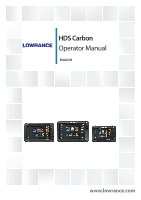Lowrance HDS-9 Carbon Operators Manual EN
Lowrance HDS-9 Carbon Manual
 |
View all Lowrance HDS-9 Carbon manuals
Add to My Manuals
Save this manual to your list of manuals |
Lowrance HDS-9 Carbon manual content summary:
- Lowrance HDS-9 Carbon | Operators Manual EN - Page 1
HDS Carbon Operator Manual ENGLISH www.lowrance.com - Lowrance HDS-9 Carbon | Operators Manual EN - Page 2
- Lowrance HDS-9 Carbon | Operators Manual EN - Page 3
LAW. Governing Language: This statement, any instruction manuals, user guides and other information relating to the product ( to make changes to specifications without notice. Trademarks Lowrance® and Navico® are registered trademarks of Navico. of FLIR. Preface | HDS Carbon Operator Manual 3 - Lowrance HDS-9 Carbon | Operators Manual EN - Page 4
LLC in the United States, other HD (StructureScan HD) Copyright Copyright © 2016 Navico Holding AS. Warranty The warranty card is supplied as a separate document. In case of any queries, refer to the brand website of your display or system: www.lowrance.com. 4 Preface | HDS Carbon Operator Manual - Lowrance HDS-9 Carbon | Operators Manual EN - Page 5
available in the product's section at the following website: www.lowrance.com. Internet usage Some features in this product use an unsure, contact your service provider to confirm rates and restrictions. About this manual This manual is a reference guide for operating the HDS Carbon. It assumes that - Lowrance HDS-9 Carbon | Operators Manual EN - Page 6
www.lowrance.com. The manuals can be read from a card inserted in the card reader or copied to the unit's internal memory. Use the menu options or the keys and on-screen buttons to maneuver in the PDF file as described below: • Search, Goto page, Page Up and Down 6 Preface | HDS Carbon Operator - Lowrance HDS-9 Carbon | Operators Manual EN - Page 7
The software version currently on this unit can be found in the About dialog. The About dialog is available in the System Settings. For more information, refer to "About" on page 172. For upgrading your software, refer to "Software upgrades" on page 180. Preface | HDS Carbon Operator Manual 7 - Lowrance HDS-9 Carbon | Operators Manual EN - Page 8
8 Preface | HDS Carbon Operator Manual - Lowrance HDS-9 Carbon | Operators Manual EN - Page 9
panel 37 Displaying information about chart items 38 Using the cursor on the chart panel 38 Creating routes 39 Find objects on chart panels 39 3D charts Contents | HDS Carbon Operator Manual 9 - Lowrance HDS-9 Carbon | Operators Manual EN - Page 10
StructureScan image 83 Using the cursor on the StructureScan panel 84 Viewing StructureScan history 85 Setting up the StructureScan image 86 Stop sonar 10 Contents | HDS Carbon Operator Manual - Lowrance HDS-9 Carbon | Operators Manual EN - Page 11
mode 105 Autopilot interface 106 Autopilot control of the trolling motor 109 Autopilot settings 112 Outboard motor autopilot 112 Safe operation with the autopilot Contents | HDS Carbon Operator Manual 11 - Lowrance HDS-9 Carbon | Operators Manual EN - Page 12
information on radar panels 147 Calling an AIS vessel 148 AIS SART 149 Vessel alarms 150 Vessel settings 153 Audio 153 Enabling audio 12 Contents | HDS Carbon Operator Manual - Lowrance HDS-9 Carbon | Operators Manual EN - Page 13
Weather alarms 170 Tools 170 Waypoints/routes/trails 170 Tides 170 Alarms 170 Settings 174 Vessels 174 Sun, Moon 174 Trip calculator 174 Files 174 Find 175 GoFree Shop 176 Alarms 176 Alarm system 176 Type of messages 176 Single alarms 176 Multiple alarms Contents | HDS Carbon Operator Manual 13 - Lowrance HDS-9 Carbon | Operators Manual EN - Page 14
177 Acknowledging a message 177 Alarms dialog 179 Maintenance 179 Preventive maintenance 179 Checking the connectors 179 Touchscreen calibration 179 NMEA Data logging 180 Software upgrades 182 Backing up your system data 185 Touchscreen operation 14 Contents | HDS Carbon Operator Manual - Lowrance HDS-9 Carbon | Operators Manual EN - Page 15
1 Introduction Operating the system You can use both the keys and the touchscreen to operate the HDS Carbon. This manual uses the following general terminology to describe operating the unit: Select • Touch: Tap the panel • Key: Use the cursor keys to select, then confirm by pressing the Enter key - Lowrance HDS-9 Carbon | Operators Manual EN - Page 16
the menu for the active panel/ overlay. Press and hold to hide or show the menu. A quick double-press displays the settings menu. 16 Introduction | HDS Carbon Operator Manual - Lowrance HDS-9 Carbon | Operators Manual EN - Page 17
. 10 Power key Press once to display the System Controls dialog. Repeat short presses to cycle the backlight brightness. Press and hold to turn the unit ON/OFF. 11 Card reader door 12 microSD Card readers Introduction | HDS Carbon Operator Manual 17 - Lowrance HDS-9 Carbon | Operators Manual EN - Page 18
active page. 5 Favorites Select a button to display the panel combination. Press and hold a favorite button to enter edit mode for the Favorites panel. 18 Introduction | HDS Carbon Operator Manual - Lowrance HDS-9 Carbon | Operators Manual EN - Page 19
from the user. 5 Alarm message Displayed if dangerous situations or system faults occur. Split pages You can have up to 4 panels on each page. Introduction | HDS Carbon Operator Manual 19 - Lowrance HDS-9 Carbon | Operators Manual EN - Page 20
create your own. You can have a total of 12 favorite pages. For more information, refer to "Adding new favorite pages" on page 32. 20 Introduction | HDS Carbon Operator Manual - Lowrance HDS-9 Carbon | Operators Manual EN - Page 21
manual does not include specific operation instructions unit when a Mercury VesselView® 4, 7, 403, 502, 702, 703, or Link is present on the network. When the features are enabled, the display may prompt the user for some basic configuration information. Refer to the VesselView® manual the HDS Carbon - Lowrance HDS-9 Carbon | Operators Manual EN - Page 22
display the Power-Pole controller. For pairing Bluetooth devices, refer to "Pairing Bluetooth devices" on page 126. If you are pairing dual Power-Poles, also review "Pairing with dual Power-Poles" on page 127. 22 Introduction | HDS Carbon Operator Manual - Lowrance HDS-9 Carbon | Operators Manual EN - Page 23
. The Power-Pole controller displays control buttons for each PowerPole that is paired to the HDS Carbon. Single press the Auto buttons to raise and lower the Power-Poles automatically all the way up and down. The manual up and down buttons raise and lower them as quickly, and as high or low - Lowrance HDS-9 Carbon | Operators Manual EN - Page 24
24 Introduction | HDS Carbon Operator Manual - Lowrance HDS-9 Carbon | Operators Manual EN - Page 25
turn the system on and off by pressing and holding the Power key. You can also turn the unit off from the System Controls dialog. If the Power key is released before the shut-down is completed, You select Standby mode from the System Controls dialog. Basic operation | HDS Carbon Operator Manual 25 - Lowrance HDS-9 Carbon | Operators Manual EN - Page 26
feature is also useful when cleaning the screen while the unit is turned on. When the touch lock is active you can only operate the unit from the keys. Ú Note: To prevent false touchscreen selecting it • Adjust a slide bar value by either: 26 Basic operation | HDS Carbon Operator Manual - Lowrance HDS-9 Carbon | Operators Manual EN - Page 27
Home page • Select a favorite page by selecting the relevant favorite button • Select a predefined split panel by pressing and holding the relevant application icon Basic operation | HDS Carbon Operator Manual 27 - Lowrance HDS-9 Carbon | Operators Manual EN - Page 28
assist function The cursor assist function allows for fine tuning and precision placement of the cursor without covering details with your finger. Activate the cursor on the panel, then press and hold your finger reverts to normal cursor operation. 28 Basic operation | HDS Carbon Operator Manual - Lowrance HDS-9 Carbon | Operators Manual EN - Page 29
pressing the MOB buttons. The vessel continues to show navigation information to the initial MOB waypoint. Navigation to subsequent MOB waypoints needs to be done manually. Basic operation | HDS Carbon Operator Manual 29 - Lowrance HDS-9 Carbon | Operators Manual EN - Page 30
Power keys to take a screen capture. Screen captures are saved to internal memory. To view files, refer to "Files" on page 174. 30 Basic operation | HDS Carbon Operator Manual - Lowrance HDS-9 Carbon | Operators Manual EN - Page 31
3. Adjust the panel size by: - Touch operation: dragging the adjustment icon - Key operation: using the Cursor keys to move the adjustment icon Customizing your system | HDS Carbon Operator Manual 31 - Lowrance HDS-9 Carbon | Operators Manual EN - Page 32
new favorite pages 1. Select the New icon in the favorite panel on the Home page to open the page editor dialog 32 Customizing your system | HDS Carbon Operator Manual - Lowrance HDS-9 Carbon | Operators Manual EN - Page 33
editor dialog 2. Add or remove panels in the page editor dialog 3. Save or discard your changes to leave the favorite edit mode. Customizing your system | HDS Carbon Operator Manual 33 - Lowrance HDS-9 Carbon | Operators Manual EN - Page 34
optional) 3 Route* 4 North indicator 5 Grid lines* 6 Range rings* 7 Trail* 8 Chart range scale 9 Range rings interval (only displayed when Range rings are turned on) 34 Charts | HDS Carbon Operator Manual - Lowrance HDS-9 Carbon | Operators Manual EN - Page 35
All units support Insight charts from Navico including Insight Genesis. The system also supports charts manual, all possible chart menu options are described. These options vary depending on the chart you are using. Ú Note: Insight charts are referred to as Lowrance HDS Carbon Operator Manual 35 - Lowrance HDS-9 Carbon | Operators Manual EN - Page 36
If no GPS position is available, the vessel symbol includes a question mark. Ú Note: Without a heading sensor on the network, the vessel icon orientates itself using COG (Course over Ground). Chart scale You in the lower right corner of the chart panel. 36 Charts | HDS Carbon Operator Manual - Lowrance HDS-9 Carbon | Operators Manual EN - Page 37
vessel is ACTUALLY traveling directed upward, which in some cases is not the direction the vessel is headed. Look ahead Moves the vessel icon closer to the bottom of the screen so that you can your system, you can select marine objects to display information Charts | HDS Carbon Operator Manual 37 - Lowrance HDS-9 Carbon | Operators Manual EN - Page 38
about services and available multimedia (photos) associated with the location or object. Ú Note: Pop-up information has to be enabled in chart the save option in the menu. Ú Note: For more information, refer to "Waypoints, Routes, and Trails" on page 54. 38 Charts | HDS Carbon Operator Manual - Lowrance HDS-9 Carbon | Operators Manual EN - Page 39
and sea contours. Ú Note: All chart types work in 3D mode, but without 3D cartography for the appropriate area the chart appears flat. When the 3D chart option is selected, the Pan and the Rotate icons appear the Rotate icon and then panning the chart panel. Charts | HDS Carbon Operator Manual 39 - Lowrance HDS-9 Carbon | Operators Manual EN - Page 40
the vessel on the chart panel" on page 37. Zooming a 3D chart You zoom in and out on a 3D chart by using the zoom (+ or -) buttons, by using . Ú Note: Weather overlay is currently only available in the United States. When an overlay is selected, the chart menu expands to | HDS Carbon Operator Manual - Lowrance HDS-9 Carbon | Operators Manual EN - Page 41
that location. If there is no current (0 knots) this will be shown as a white, square icon. Static Current and Tide icons Dynamic Current icons Charts | HDS Carbon Operator Manual 41 - Lowrance HDS-9 Carbon | Operators Manual EN - Page 42
, Look ahead, 3D, and change Chart source (previously described in this section) are common for all chart types. Presentation The charts can be displayed in different imagery styles. Shaded relief No contours Raster imagery High resolution bathymetry 42 Charts | HDS Carbon Operator Manual - Lowrance HDS-9 Carbon | Operators Manual EN - Page 43
on the chart. The availability of such photos is limited to certain regions, and cartography versions. You can view photo overlays in either 2D or 3D modes. Charts | HDS Carbon Operator Manual 43 - Lowrance HDS-9 Carbon | Operators Manual EN - Page 44
limit at which depths will be drawn without blue shading. Depth filter Filters out depth values shallower than the selected depth filter limit. 44 Charts | HDS Carbon Operator Manual - Lowrance HDS-9 Carbon | Operators Manual EN - Page 45
and opacity (transparency) of color shading for Depth 1 and Depth 2. 3D exaggeration Graphical settings that are available in 3D mode only. Exaggeration is a multiplier applied to the drawn height of hills features, a message is displayed stating that the Charts | HDS Carbon Operator Manual 45 - Lowrance HDS-9 Carbon | Operators Manual EN - Page 46
www.navionics.com Navionics specific chart options Orientation, Look ahead, 3D and change Chart source (previously described in this section) are top of other chart data. The chart data is completely covered at minimum transparency. Adjust the transparency to allow the | HDS Carbon Operator Manual - Lowrance HDS-9 Carbon | Operators Manual EN - Page 47
beneath a given depth. This helps you to declutter charts in areas where there are many rocks located at depths well below your vessel's draught. Charts | HDS Carbon Operator Manual 47 - Lowrance HDS-9 Carbon | Operators Manual EN - Page 48
used when tide is rising, and the blue arrow is used when tide is falling. Ú Note: All numeric values are shown in the relevant system units (unit of measurement) set by user. 48 Charts | HDS Carbon Operator Manual - Lowrance HDS-9 Carbon | Operators Manual EN - Page 49
, and cartography versions. You can view photo overlays in either 2D or 3D modes. No Photo overlay Photo overlay, land only Full Photo overlay Photo transparency Maximum transparency SonarChart The system supports the Navionics SonarChart feature. Charts | HDS Carbon Operator Manual 49 - Lowrance HDS-9 Carbon | Operators Manual EN - Page 50
to highlight areas of water between 0 and the selected depth (up to 10 meters/30 feet). No shallow water highlighted Shallow water highlight: 0 m - 3 m 50 Charts | HDS Carbon Operator Manual - Lowrance HDS-9 Carbon | Operators Manual EN - Page 51
available in Insight units, or in any unit used in U.S. territorial waters. Range Rings The range rings can be used to present the distance from your vessel to other chart objects. The range scale is set automatically by the system to suit the chart scale. Charts | HDS Carbon Operator Manual 51 - Lowrance HDS-9 Carbon | Operators Manual EN - Page 52
extension lines" on page 151 lines. A: Heading B: Course Over Ground (COG) The 2D/3D chart Links the position shown on Lowrance chart, the chart (background) is not displayed and only the vessel, extensions, waypoints, and routes are displayed on a white background. 52 Charts | HDS Carbon Operator Manual - Lowrance HDS-9 Carbon | Operators Manual EN - Page 53
Waypoints, Routes, Trails Turns on/off displaying of these items on chart panels. Also opens the Waypoints, Routes and Trails dialogs you can use to manage them. Charts | HDS Carbon Operator Manual 53 - Lowrance HDS-9 Carbon | Operators Manual EN - Page 54
mark a position you later may want to return to. Two or more waypoints can also be combined to create a route. 54 Waypoints, Routes, and Trails | HDS Carbon Operator Manual - Lowrance HDS-9 Carbon | Operators Manual EN - Page 55
in the bottom-right corner to return to the previous New Waypoint dialog. This selection becomes the persistent mode, the next Waypoints, Routes, and Trails | HDS Carbon Operator Manual 55 - Lowrance HDS-9 Carbon | Operators Manual EN - Page 56
can delete a waypoint from the Edit Waypoint dialog or by selecting the Delete menu option when the waypoint is activated. 56 Waypoints, Routes, and Trails | HDS Carbon Operator Manual - Lowrance HDS-9 Carbon | Operators Manual EN - Page 57
chart panel it turns green, and the route name is displayed. The system includes support for Navionics Autorouting and C-MAP Easy Routing. This feature automatically suggests routepoints between the is added between existing routepoints Waypoints, Routes, and Trails | HDS Carbon Operator Manual 57 - Lowrance HDS-9 Carbon | Operators Manual EN - Page 58
dialog. The dialog is activated by activating the trail, then selecting the trail's pop-up, or the Trail menu option. 58 Waypoints, Routes, and Trails | HDS Carbon Operator Manual - Lowrance HDS-9 Carbon | Operators Manual EN - Page 59
if the information is missing when you start the feature. Ú Note: Units designed for sale in the U.S. region do not have Autorouting capabilities. Autorouting features are disabled on all the last routepoint of the open route. Waypoints, Routes, and Trails | HDS Carbon Operator Manual 59 - Lowrance HDS-9 Carbon | Operators Manual EN - Page 60
- Selection if you want to manually select the routepoints that define the limits for the autorouting, then select the relevant routepoints. Selected after automatic routing • Selection option used for autorouting part of a route. 60 Waypoints, Routes, and Trails | HDS Carbon Operator Manual - Lowrance HDS-9 Carbon | Operators Manual EN - Page 61
system continues to record the Trails until the length reaches the maximum points, and then automatically begins overwriting the oldest points. Waypoints, Routes, and Trails | HDS Carbon Operator Manual 61 - Lowrance HDS-9 Carbon | Operators Manual EN - Page 62
a course change is registered. Ú Note: The Trails option must also be turned ON in the chart settings to be visible. 62 Waypoints, Routes, and Trails | HDS Carbon Operator Manual - Lowrance HDS-9 Carbon | Operators Manual EN - Page 63
you are navigating. It is activated from the Home page, either as a full page panel or as part of a multiple panel page. 1 Data fields 2 Vessel heading 3 Bearing to waypoint 4 Destination point Navigating | HDS Carbon Operator Manual 63 - Lowrance HDS-9 Carbon | Operators Manual EN - Page 64
if you are already navigating. Navigate a route You can start navigating a route from the chart panel, steer panel, or from the Route dialog. 64 Navigating | HDS Carbon Operator Manual - Lowrance HDS-9 Carbon | Operators Manual EN - Page 65
menu Navigating with the autopilot When you start navigation on a system with autopilot functionality, you are prompted to set the autopilot to navigation mode. Navigating | HDS Carbon Operator Manual 65 - Lowrance HDS-9 Carbon | Operators Manual EN - Page 66
trails settings can be adjusted and trails can be converted into routes for navigation. Refer to "Converting Trails to Routes" on page 58. 66 Navigating | HDS Carbon Operator Manual - Lowrance HDS-9 Carbon | Operators Manual EN - Page 67
Specify one of the following logging types in the Navigating Settings dialog: • Auto - the unit positions a point automatically when a course change is registered. • Distance - select the For more information refer to your Loran system documentation. Navigating | HDS Carbon Operator Manual 67 - Lowrance HDS-9 Carbon | Operators Manual EN - Page 68
8 Range scale 9 Bottom * Optional Sonar items. Ú Note: You turn the optional Sonar items on/off individually. Refer to "view options" on page 76. 68 Sonar | HDS Carbon Operator Manual - Lowrance HDS-9 Carbon | Operators Manual EN - Page 69
of the screen, irrespective of whether it is in auto-range or manual range. If the range is set considerably less than the actual depth, the unit is not able to find the bottom when zooming. If the cursor top of the panel. The scroll bar shows the image you Sonar | HDS Carbon Operator Manual 69 - Lowrance HDS-9 Carbon | Operators Manual EN - Page 70
that is visible on the screen. Frequency The unit supports several transducer frequencies. Available frequencies depend on the transducer model that is connected. You can view two frequencies at the same time by selecting dual Sonar panels from the Home page. 70 Sonar | HDS Carbon Operator Manual - Lowrance HDS-9 Carbon | Operators Manual EN - Page 71
. The source can be the internal Sonar, another MFD on the Ethernet network, or a Sonar module. To define sources, refer to the separate HDS Carbon Installation manual. Ú Note: Using two transducers at the same frequency ranges can cause interference between the two, and they can show up on Sonar - Lowrance HDS-9 Carbon | Operators Manual EN - Page 72
screen. A high scroll speed updates the image fast, while transducer transmits the signal into the water. By default, the ping speed is set to max. It may be necessary to adjust the ping speed to limit interference or to adjust for specific fishing conditions. 72 Sonar | HDS Carbon Operator Manual - Lowrance HDS-9 Carbon | Operators Manual EN - Page 73
the display to continue smooth scrolling if the bottom depth is out of transducer range. When the unit is in manual mode, you might not receive any depth readings, or you might (Structure only*), sl2 (Sonar and Structure) or sl3 (includes StructureScan 3D). Sonar | HDS Carbon Operator Manual 73 - Lowrance HDS-9 Carbon | Operators Manual EN - Page 74
Upload to Insight Genesis option and are connected to a wireless hotspot, your recorded files are transmitted to Insight Genesis when you select Stop. 74 Sonar | HDS Carbon Operator Manual - Lowrance HDS-9 Carbon | Operators Manual EN - Page 75
Viewing the recorded sounder data Both internally and externally stored sounder records may be reviewed when the view sonar log option is selected in the Sonar settings dialog. Refer to or by selecting the X symbol in the upper right corner of the replay image. Sonar | HDS Carbon Operator Manual 75 - Lowrance HDS-9 Carbon | Operators Manual EN - Page 76
range scale. The scaling factor for the image on the left side of the panel is adjusted as described for the Zoom option. 76 Sonar | HDS Carbon Operator Manual - Lowrance HDS-9 Carbon | Operators Manual EN - Page 77
the top of the sonar screen. The Preview bar is a snapshot of available sonar history. You can scroll through sonar history by dragging the Sonar | HDS Carbon Operator Manual 77 - Lowrance HDS-9 Carbon | Operators Manual EN - Page 78
on the panel. Traditional fish echoes Fish symbols Fish symbols and depth indication Ú Note: Not all fish symbols are actual fish. Sonar settings 78 Sonar | HDS Carbon Operator Manual - Lowrance HDS-9 Carbon | Operators Manual EN - Page 79
option on a unit which does not have a transducer connected. Network Sonar You can share the Sonar images from this unit with other units connected on the Ethernet network. For more information about how to setup Sonar, refer to the separate HDS Carbon Installation manual. Overlay downscan When - Lowrance HDS-9 Carbon | Operators Manual EN - Page 80
in the water or from the transducer to the water surface. To show the depth from the lowest point of the boat to the bottom, do the following. Before setting the Structure offset, measure the distance from the structure transducer to the lowest point of the 80 Sonar | HDS Carbon Operator Manual - Lowrance HDS-9 Carbon | Operators Manual EN - Page 81
displayed to be the distance from the transducer to the bottom. Installation Used for defining Sonar sources available for selection in the Source menu option. For information about defining sources, refer to the separate HDS Carbon Installation manual. For information about Source selection, refer - Lowrance HDS-9 Carbon | Operators Manual EN - Page 82
high frequencies to provide a high resolution, picture-like image of the seabed. Ú Note: You must have a StructureScan HD, TotalScan or StructureScan 3D transducer installed to use StructureScan features. StructureScan provides a wide coverage in high detail with SideScan, while DownScan provides - Lowrance HDS-9 Carbon | Operators Manual EN - Page 83
is shown at cursor position. When you position the cursor on a SideScan image, the screen pauses, and the cursor information window is activated. On a StructureScan | HDS Carbon Operator Manual 83 - Lowrance HDS-9 Carbon | Operators Manual EN - Page 84
sides and history by dragging the image left, right, and up. To resume normal StructureScan scrolling, select Clear cursor or press the X key. 84 StructureScan | HDS Carbon Operator Manual - Lowrance HDS-9 Carbon | Operators Manual EN - Page 85
range levels You can select between several preset range levels. StructureScan frequencies StructureScan supports two frequencies. 455 kHz provides ideal range and image quality in most situations, left only, right only, or left/right side scanning. StructureScan | HDS Carbon Operator Manual 85 - Lowrance HDS-9 Carbon | Operators Manual EN - Page 86
Stop sonar menu option when you want to turn off the StructureScan transducer, but not turn off the unit. Advanced StructureScan settings Surface clarity Wave action, boat wakes and temperature sonar history preview appears when the cursor is active. 86 StructureScan | HDS Carbon Operator Manual - Lowrance HDS-9 Carbon | Operators Manual EN - Page 87
Recording StructureScan data You can record StructureScan data and save the file internally in the unit, or onto a memory card as described in "Start recording sonar data" on page 73. StructureScan | HDS Carbon Operator Manual 87 - Lowrance HDS-9 Carbon | Operators Manual EN - Page 88
CHIRP transducer. The SpotlightScan transducer works with most MotorGuide and Minn Kota cable steer trolling motors. Its scanning speed is controlled by how fast the trolling motor is rotated with the foot pedal. The SpotlightScan image 1 Water column 88 SpotlightScan | HDS Carbon Operator Manual - Lowrance HDS-9 Carbon | Operators Manual EN - Page 89
2 Bottom 3 Twin scanning beams SpotlightScan setup Configuring the heading sensor to the trolling motor You must configure the heading sensor with the trolling motor foot pedal. 1. Select Network from SpotlightScan and SideScan images at the same time. SpotlightScan | HDS Carbon Operator Manual 89 - Lowrance HDS-9 Carbon | Operators Manual EN - Page 90
Note: The V on the Structure display represents the beams of the SpotlightScan transducer. The wide end of the V should be aligned in the direction the not use the arrow indicator on the trolling motor head as a heading reference as it might not be aligned correctly with HDS Carbon Operator Manual - Lowrance HDS-9 Carbon | Operators Manual EN - Page 91
on-screen clutter. Log sonar You can Log sonar data and save the file internally in the HDS Carbon unit, or onto a microSD card as described in "Recording Sonar data" on page 73. Position slack in the trolling motor cable to prevent image distortion. SpotlightScan | HDS Carbon Operator Manual 91 - Lowrance HDS-9 Carbon | Operators Manual EN - Page 92
• Rotate the trolling motor at a slow, constant speed to achieve the best results. • Reducing the range increases the size of the water column, providing the best view of fish activity beneath the boat. 92 SpotlightScan | HDS Carbon Operator Manual - Lowrance HDS-9 Carbon | Operators Manual EN - Page 93
chart menu is increased to show Structure options - Structure data starts to appear on the chart screen as soon as Structure overlay is enabled StructureMap | HDS Carbon Operator Manual 93 - Lowrance HDS-9 Carbon | Operators Manual EN - Page 94
varies depending on available memory in the unit and range settings. As the memory fills , the ping speed of the StructureScan transducer is reduced, but the width and the length Structure details. Saved mode is used to review and examine StructureMap files, and to position HDS Carbon Operator Manual - Lowrance HDS-9 Carbon | Operators Manual EN - Page 95
to StructureMap format A StructureScan log file (.sl2) is converted to StructureMap format (.smf ) after recording from the recording dialog, or from the files browser. StructureMap | HDS Carbon Operator Manual 95 - Lowrance HDS-9 Carbon | Operators Manual EN - Page 96
and other third-party charting cards compatible with the system. When using StructureMap with mapping cards, copy the StructureMap (.smf ) files to the unit's internal memory. We recommend keeping copies of StructureMap files on external mapping cards. 96 StructureMap | HDS Carbon Operator Manual - Lowrance HDS-9 Carbon | Operators Manual EN - Page 97
Sets the transducer frequency used by the unit. 800 kHz offers the best resolution, while 455 kHz has greater depth and range coverage. Clear live history Clears existing live history data from the screen and begins showing only the most current data. StructureMap | HDS Carbon Operator Manual 97 - Lowrance HDS-9 Carbon | Operators Manual EN - Page 98
Log Sonar data Records StructureScan data. Source Selects StructureMap source. 98 StructureMap | HDS Carbon Operator Manual - Lowrance HDS-9 Carbon | Operators Manual EN - Page 99
. All edit options are available from the Info panel menu. Available editing options depend on which data sources are connected to your system. Info panels | HDS Carbon Operator Manual 99 - Lowrance HDS-9 Carbon | Operators Manual EN - Page 100
displayed, configure limits, and eventually change the source for the information 5. Save your changes by selecting the save option in the menu 100 Info panels | HDS Carbon Operator Manual - Lowrance HDS-9 Carbon | Operators Manual EN - Page 101
from the Ethernet network. You can only view the video on the unit connected to the video source. The Video panel A video panel can be covered by the image are colored black. Setting up the video panel Video source HDS Carbon supports one video input channel. Video standard HDS Carbon supports - Lowrance HDS-9 Carbon | Operators Manual EN - Page 102
position and without being connected to sensors or other devices. Demo mode In this mode the unit automatically runs through the main features of the product; it changes pages automatically, adjusts settings, own recorded log data files in the simulator. 102 Simulator | HDS Carbon Operator Manual - Lowrance HDS-9 Carbon | Operators Manual EN - Page 103
source Selects where the GPS data is generated from. Speed, Course and Route Used for manually entering values when GPS source is set to Simulated course or Simulated route. Otherwise, GPS is only available when the GPS source is set to Simulated course. Simulator | HDS Carbon Operator Manual 103 - Lowrance HDS-9 Carbon | Operators Manual EN - Page 104
software If at any time there is an update required for your Xi5 trolling motor, instructions will be made available by MotorGuide, and posted on lowrance.com. Follow the onscreen instructions to update Xi5 software System Controls dialog. 104 Trolling motor autopilot | HDS Carbon Operator Manual - Lowrance HDS-9 Carbon | Operators Manual EN - Page 105
navigational information. The bar is present on all pages if the autopilot is in an active mode. In the Autopilot settings dialog, Trolling motor autopilot | HDS Carbon Operator Manual 105 - Lowrance HDS-9 Carbon | Operators Manual EN - Page 106
cursor position. • Here Enables anchor mode at your current location. Heading Lock mode Locks and maintains the current vessel heading. Use the left and right arrow buttons in the Autopilot Controller to or foot pedal steering control. 106 Trolling motor autopilot | HDS Carbon Operator Manual - Lowrance HDS-9 Carbon | Operators Manual EN - Page 107
GPS accuracy may result in incomplete navigation of the turn pattern. U-turn Changes the current set heading to be 180° in the opposite direction. C-turn Steers the vessel in a C-shaped turn Makes the vessel yaw around the main heading. Trolling motor autopilot | HDS Carbon Operator Manual 107 - Lowrance HDS-9 Carbon | Operators Manual EN - Page 108
setting. Refer to "Autopilot settings" on page 109. Trolling motor speed control In navigation modes (Heading lock mode, Nav. mode, and Turn pattern steering) there are two ways to control speed: is displayed in the Autopilot information bar. Trolling motor autopilot | HDS Carbon Operator Manual - Lowrance HDS-9 Carbon | Operators Manual EN - Page 109
Speed adjustments You can make speed adjustments on the Heading lock and Navigation control dialogs by selecting the Spd up (+) and Spd down (-) buttons, or varies depending on if the trolling motor or outboard motor autopilot is active. Trolling motor autopilot | HDS Carbon Operator Manual 109 - Lowrance HDS-9 Carbon | Operators Manual EN - Page 110
Anchors the vessel at the current destination. Ú Note: We recommend only using heading lock in open water. Anchor point setup Anchor points can be saved as a new waypoint, replaced with an existing waypoint, or set as your current coordinates. Trolling motor autopilot | HDS Carbon Operator Manual - Lowrance HDS-9 Carbon | Operators Manual EN - Page 111
Anchor points are synced with the Xi5 trolling motor. If any anchor points are stored in the motor, they appear in the anchor points list. Trolling motor autopilot | HDS Carbon Operator Manual 111 - Lowrance HDS-9 Carbon | Operators Manual EN - Page 112
drive unit connected to the steering system For details about installing this equipment, refer to the separate installation manuals that come with the equipment. After installation is complete you must set up the outboard autopilot, for instructions refer to the HDS Carbon Installation Manual. Safe - Lowrance HDS-9 Carbon | Operators Manual EN - Page 113
Ú Note: Strong wind and current might affect the steering of the vessel in AUTO mode. While the autopilot compensates for any heading change, the wind and current could cause the course of the boat to differ significantly from the heading. Outboard motor autopilot | HDS Carbon Operator Manual 113 - Lowrance HDS-9 Carbon | Operators Manual EN - Page 114
time when the boat is in a turn. U-turn U-Turn changes the current set heading to be 180° in the opposite direction. The turn rate is identical to Rate limit settings. This cannot be changed during the turn. C-turn Steers the vessel in a circle. Outboard motor autopilot | HDS Carbon Operator Manual - Lowrance HDS-9 Carbon | Operators Manual EN - Page 115
travelled a defined leg distance. At any time during the turn you can change the main heading and the distance of the leg until the vessel makes a new 90° turn. Lazy S-turn Makes the the depth is varying significantly over a small area. Outboard motor autopilot | HDS Carbon Operator Manual 115 - Lowrance HDS-9 Carbon | Operators Manual EN - Page 116
time to compensate for drifting off the set depth contour, and the autopilot fails to keep the boat on the selected depth. Outboard motor autopilot | HDS Carbon Operator Manual - Lowrance HDS-9 Carbon | Operators Manual EN - Page 117
boat will yar around when making Lazy-s movements. Course mode The Course mode combines the heading information from the steering compass and the positioning information from the GPS. In this mode, the bearing line while in Course mode. Outboard motor autopilot | HDS Carbon Operator Manual 117 - Lowrance HDS-9 Carbon | Operators Manual EN - Page 118
is acceptable. Waypoint arrival circle 118 The Arrival radius defines the point at which a turn is initiated when you are navigating a route. Outboard motor autopilot | HDS Carbon Operator Manual - Lowrance HDS-9 Carbon | Operators Manual EN - Page 119
speed. The higher the speed, the wider the circle. The intention is to make the autopilot start the heading change in due time to make a smooth turn onto the next leg. The figure below may be Engage the autopilot in NAV mode when prompted. Outboard motor autopilot | HDS Carbon Operator Manual 119 - Lowrance HDS-9 Carbon | Operators Manual EN - Page 120
route or waypoint navigation. The autopilot is switched to AUTO mode, steering the vessel on the heading that was active when the Cancel button was selected. Ú Note: This is different from selecting waypoint when you are navigating a route. 120 Outboard motor autopilot | HDS Carbon Operator Manual - Lowrance HDS-9 Carbon | Operators Manual EN - Page 121
controller on the panel. Select active autopilot Selects if the autopilot controls the trolling motor or the outboard motor(s). Autopilot data sources Provides automatic and manual data source selection for your outboard autopilot. Outboard motor autopilot | HDS Carbon Operator Manual 121 - Lowrance HDS-9 Carbon | Operators Manual EN - Page 122
level increases the rudder activity and provides more tight steering. Too high a response level will cause the boat to make S movements. 122 Outboard motor autopilot | HDS Carbon Operator Manual - Lowrance HDS-9 Carbon | Operators Manual EN - Page 123
software updates, and other data files can be large. Your data provider may charge you based on the amount of data you transfer. If you are unsure contact the service provider for information. The unit changes the wireless mode to Access point Wireless connection | HDS Carbon Operator Manual 123 - Lowrance HDS-9 Carbon | Operators Manual EN - Page 124
, the system automatically gives you a notification if a new software version is available for your system. If an update is available, you can download it to a card slot on the tablet, and find the unit or GoFree wireless xxxx network. If more than Wireless connection | HDS Carbon Operator Manual - Lowrance HDS-9 Carbon | Operators Manual EN - Page 125
Network Key in the smartphone to connect to the network. 5. Open the GoFree application on the smartphone, the unit should be automatically detected. The name displayed will be either the default, or that assigned in the Device Name setting. If Wireless connection | HDS Carbon Operator Manual 125 - Lowrance HDS-9 Carbon | Operators Manual EN - Page 126
the unit does not appear, follow the on screen instructions to manually find the device. The MFD's display is The HDS Carbon includes built-in Bluetooth wireless technology. To connect the HDS Carbon to Bluetooth enabled devices you must pair them. Pairing Bluetooth devices To pair the unit with - Lowrance HDS-9 Carbon | Operators Manual EN - Page 127
back on, proceed in pairing the Power-Poles in the correct order. Wireless settings Provides configuration and setup options for the wireless functionality. Wireless connection | HDS Carbon Operator Manual 127 - Lowrance HDS-9 Carbon | Operators Manual EN - Page 128
to, the internal wireless must be in Client Mode. Use the Mode option to change modes. Client settings Displays information about the wireless hotspot your unit is connected to or the last one your unit was connected to. You can Wireless connection | HDS Carbon Operator Manual - Lowrance HDS-9 Carbon | Operators Manual EN - Page 129
support related to their use. Bluetooth Enables the built-in Bluetooth wireless technology functionality. Bluetooth devices Displays the Bluetooth Device list dialog. Use the Bluetooth Device List dialog to pair or remove pairing to Bluetooth enabled devices. Wireless connection | HDS Carbon - Lowrance HDS-9 Carbon | Operators Manual EN - Page 130
" on page 40. Ú Note: Radar overlay requires data from a heading sensor or compass to ensure proper orientation with the chart. The Radar panel 130 1 Orientation 2 Range 3 Heading line* 4 Cursor 5 Compass* 6 Cursor position window 7 Range rings* 8 Range markers* Radar | HDS Carbon Operator Manual - Lowrance HDS-9 Carbon | Operators Manual EN - Page 131
or individually as described in Radar settings panel. Dual radar You can connect to any combination of two supported radars and see both radar images at the same time. Ú Note: Interference will be seen on functions are available from the Chart panel's menu. Radar | HDS Carbon Operator Manual 131 - Lowrance HDS-9 Carbon | Operators Manual EN - Page 132
radar for this panel. Radar operational modes The radar's operational modes are controlled from the HDS Carbon unit. The following modes are available: Off The power to the radar scanner is turned off. fully independent and the source can be selected for a 132 Radar | HDS Carbon Operator Manual - Lowrance HDS-9 Carbon | Operators Manual EN - Page 133
sea states. When GAIN or SEA = MANUAL, the Directional Clutter Rejection mode will be OFF (non-directional). In addition, CALM, MODERATE or ROUGH STC Curve settings are available in the Radar options menu to better optimize the radar image to your liking. Radar | HDS Carbon Operator Manual 133 - Lowrance HDS-9 Carbon | Operators Manual EN - Page 134
. You can only adjust the Sea clutter value in manual mode. Rain clutter Rain clutter is used to reduce the effect of rain, snow or other weather conditions on the radar image. The value should not be increased too much as this may filter out real targets. 134 Radar | HDS Carbon Operator Manual - Lowrance HDS-9 Carbon | Operators Manual EN - Page 135
to see. Rejecting radar interference Interference could be caused by radar signals from other radar units operating in the same frequency band. A high setting reduces the interference from other radars. radar (separation between objects is more prominent). Radar | HDS Carbon Operator Manual 135 - Lowrance HDS-9 Carbon | Operators Manual EN - Page 136
(Broadband Radar only). Sets the speed of the radar antenna rotation. This option gives faster target updates. Ú Note: Maximum speed may not be achieved depending on the radar Settings, Mode, and to appear again unless you switch them off as described above. 136 Radar | HDS Carbon Operator Manual - Lowrance HDS-9 Carbon | Operators Manual EN - Page 137
when the system is navigating an active route. If you are not navigating an active route, the heading up orientation is used until the navigation function is started. Positioning the radar center You can move radar PPI center is centered on the radar panel. Radar | HDS Carbon Operator Manual 137 - Lowrance HDS-9 Carbon | Operators Manual EN - Page 138
on the data bar, or by deselecting the marker from the menu. Defining an EBL/VRM marker 1. Ensure that the cursor is not active Radar | HDS Carbon Operator Manual - Lowrance HDS-9 Carbon | Operators Manual EN - Page 139
settings for the guard zone. The values can be set from the menu or by dragging on the radar panel. - A: Bearing, relative to the vessel heading - B: Depth Radar | HDS Carbon Operator Manual 139 - Lowrance HDS-9 Carbon | Operators Manual EN - Page 140
gets too close. Refer to "Radar settings" on page 143. MARPA tracking is an important tool for collision avoidance. Ú Note: MARPA requires heading data for both the radar and the HDS Carbon. MARPA target symbols The system uses the target symbols shown below. 140 Radar | HDS Carbon Operator Manual - Lowrance HDS-9 Carbon | Operators Manual EN - Page 141
MARPA targets can be displayed. Select the desired target and then either select the target pop-up, or select Target details in the menu. Radar | HDS Carbon Operator Manual 141 - Lowrance HDS-9 Carbon | Operators Manual EN - Page 142
not have the required inputs for MARPA to work (valid GPS position and heading sensor connected to the radar server). You can also set up a guard data and save the file internally in the HDS Carbon unit, or save it onto a memory card inserted into the unit's card reader. A recorded radar file can - Lowrance HDS-9 Carbon | Operators Manual EN - Page 143
whether the radar bearing should be measured in relation to True/Magnetic North (°T/°M) or to your relative heading (°R). Data bar Turns on/off the radar data bar. Refer to the radar panel illustration. The trail making it easier to follow target movement. Radar | HDS Carbon Operator Manual 143 - Lowrance HDS-9 Carbon | Operators Manual EN - Page 144
alarm triggers if a vessel is tracking into your safe zone. Installation The Installation option is used for radar installation, described in the separate Radar or HDS Carbon Installation manuals. 144 Radar | HDS Carbon Operator Manual - Lowrance HDS-9 Carbon | Operators Manual EN - Page 145
, illustrated with bold line. A target is defined as dangerous based on the CPA and TCPA settings. Refer to "Defining dangerous vessels" on page 151. AIS | HDS Carbon Operator Manual 145 - Lowrance HDS-9 Carbon | Operators Manual EN - Page 146
displayed. You can display detailed information for a target by selecting the AIS pop-up, or from the menu when the target is selected. 146 AIS | HDS Carbon Operator Manual - Lowrance HDS-9 Carbon | Operators Manual EN - Page 147
coded to indicate target status. Calling an AIS vessel If the system includes a VHF radio supporting DSC (Digital Select Calling) calls over NMEA 2000, you can initiate a DSC call to other vessels from the HDS Carbon. The call option is available in the AIS Vessel Details dialog, and in the Vessel - Lowrance HDS-9 Carbon | Operators Manual EN - Page 148
ignore the alarm, the AIS SART icon remains visible on your chart, and the AIS SART remains in the Vessels list. • Save the waypoint AIS | HDS Carbon Operator Manual - Lowrance HDS-9 Carbon | Operators Manual EN - Page 149
alarms You can define several alarms to alert you if a target shows up within predefined range limits, or if a previously identified target is lost. AIS | HDS Carbon Operator Manual 149 - Lowrance HDS-9 Carbon | Operators Manual EN - Page 150
enabled or disabled state. Vessel message Controls whether an alarm will be activated when a message is received from an AIS target. Vessel settings 150 AIS | HDS Carbon Operator Manual - Lowrance HDS-9 Carbon | Operators Manual EN - Page 151
Your vessel's MMSI number You need to have your own MMSI (Maritime Mobile Service Identity) number entered in the system to receive addressed messages from AIS and DSC Dangerous target symbol. An alarm is triggered if activated in the Alarm settings panel. AIS | HDS Carbon Operator Manual 151 - Lowrance HDS-9 Carbon | Operators Manual EN - Page 152
152 AIS | HDS Carbon Operator Manual - Lowrance HDS-9 Carbon | Operators Manual EN - Page 153
the HDS Carbon to control and customize the audio system on your vessel. When connected to a WM-3 Satellite module with an active subscription, you can include SiriusXM products on your system. You can also connect a SiriusXM radio to a FUSION system. Sirius audio and weather service covers inland - Lowrance HDS-9 Carbon | Operators Manual EN - Page 154
by default. SonicHub 2 A SonicHub 2 connected to the NMEA 2000 network is supported. SonicHub 2 Device Information Open the Network Settings dialog and select the SonicHub 2 device in the Device list. This opens the SonicHub 2 Device Information dialog. 154 Audio | HDS Carbon Operator Manual - Lowrance HDS-9 Carbon | Operators Manual EN - Page 155
Updates the device software. Ú Note: A USB memory stick with the software upgrade must be plugged into the device. Periodic software updates may be available from the product website. Detailed instructions for how to install the software and then select Pair. Audio | HDS Carbon Operator Manual 155 - Lowrance HDS-9 Carbon | Operators Manual EN - Page 156
can manually disconnect and connect the SonicHub 2 to paired devices. To disconnect a paired device, select the paired device in the device list and then select Disconnect. 156 To connect to a paired device, select the paired device in the device list and then select Connect. Audio | HDS Carbon - Lowrance HDS-9 Carbon | Operators Manual EN - Page 157
Pandora The SonicHub 2 supports streaming music from Pandora from an Android device (over Bluetooth) or IOS device (over USB and Bluetooth). Ú station information 4 Repeat - shown only when repeat is on 5 Shuffle - shown only when shuffle is on 6 Volume level Audio | HDS Carbon Operator Manual 157 - Lowrance HDS-9 Carbon | Operators Manual EN - Page 158
options to access the source's native menu or file structure, which can be used to select tracks. An example of an USB Device explorer: Audio | HDS Carbon Operator Manual - Lowrance HDS-9 Carbon | Operators Manual EN - Page 159
Mixer options vary depending on the activated audio device. The following is an example of the USB source mixer option for the All Zones: Audio | HDS Carbon Operator Manual 159 - Lowrance HDS-9 Carbon | Operators Manual EN - Page 160
can be used for Sirius radio and external audio devices that support RCA connectivity. Sirius radio playback can be controlled when a Lowrance weather module is connected to SAT IN. Other auxiliary audio tuner must be connected to the FUSION server. Radio 160 Audio | HDS Carbon Operator Manual - Lowrance HDS-9 Carbon | Operators Manual EN - Page 161
tuned in, you can add the station to the favorite's list. All favorite channels can be viewed, selected, and deleted from the Favorites dialog. Audio | HDS Carbon Operator Manual 161 - Lowrance HDS-9 Carbon | Operators Manual EN - Page 162
entered to unlock the channels. DVD video You can view DVD video from a FUSION-Link device on units with a Video Adapter cable (000-11010-001), sold separately. Controlling DVD video 1. Insert a DVD into the 5. Use the menu options to control the playback. 162 Audio | HDS Carbon Operator Manual - Lowrance HDS-9 Carbon | Operators Manual EN - Page 163
status, service level, and the electronic serial number for the weather module. Sirius weather display Sirius weather can be displayed as an overlay on your chart panel. When weather overlay is selected, the chart menu increases to show the available weather options. SiriusXM weather | HDS Carbon - Lowrance HDS-9 Carbon | Operators Manual EN - Page 164
small and large barbs at the end of the wind tail. Zero knots / Indeterminate wind direction Small barb = 5 knots Large barb = 10 knots SiriusXM weather | HDS Carbon Operator Manual - Lowrance HDS-9 Carbon | Operators Manual EN - Page 165
color shading or as text. When color coding is selected, the SST color bar is shown on the left side of the display. SiriusXM weather | HDS Carbon Operator Manual 165 - Lowrance HDS-9 Carbon | Operators Manual EN - Page 166
are available to show current or predicted weather conditions. You can select an icon to display detailed weather information. City forecast Surface observation SiriusXM weather | HDS Carbon Operator Manual - Lowrance HDS-9 Carbon | Operators Manual EN - Page 167
the area. Select a time-slot tab to see the forecast for it. Marine zones Depending on your selected subscription, SiriusXM services includes access to weather reports for U.S. and Canadian Marine Zones, with the exception of the high seas zones. SiriusXM weather | HDS Carbon Operator Manual 167 - Lowrance HDS-9 Carbon | Operators Manual EN - Page 168
Waves lower than the minimum value are not color coded. Animating Sirius weather graphics The HDS Carbon records the weather information you have turned on, and this information can be used to forecast alarm issued for your chosen marine zone. 168 SiriusXM weather | HDS Carbon Operator Manual - Lowrance HDS-9 Carbon | Operators Manual EN - Page 169
A watchbox is defined by the National Weather Service. When the alarm for watchbox is turned on, an alarm occurs when your vessel is entering or inside a watchbox. SiriusXM weather | HDS Carbon Operator Manual 169 - Lowrance HDS-9 Carbon | Operators Manual EN - Page 170
that are not specific to any panel. When external equipment is integrated to the unit, new icons might be added to the Tools panel. These icons are used used on this unit for panels, menus, and dialogs. Changing the language causes the unit to restart. 170 Tools | HDS Carbon Operator Manual - Lowrance HDS-9 Carbon | Operators Manual EN - Page 171
date. Datum Most paper charts are made in the WGS84 format, which also is used by the HDS Carbon. If your paper charts are in a different format, you can change the datum settings accordingly to match are to be restored to their original factory settings. Tools | HDS Carbon Operator Manual 171 - Lowrance HDS-9 Carbon | Operators Manual EN - Page 172
copyright information, software version, and technical information for this unit. The Support option accesses the Network analyzer and service assistant, refer to "Network analyzer and service assistant" autopilot. Refer to "Autopilot settings" on page 109. 172 Tools | HDS Carbon Operator Manual - Lowrance HDS-9 Carbon | Operators Manual EN - Page 173
, and includes active alarm information and alarm history. Units Provides setup of units of measure used on various data types. Wireless Provides Simulator Provides for manually controlling the simulator. For more information, refer to "Simulator" on page 102. Tools | HDS Carbon Operator Manual 173 - Lowrance HDS-9 Carbon | Operators Manual EN - Page 174
AIS vessels with time stamp. Sun, Moon Displays sunrise, sunset, to browse the contents of the unit's internal memory and inserted SD card covered in the section "Maintenance" on page 179. Find Search function for chart items (waypoints, routes, trails, etc.). 174 Tools | HDS Carbon Operator Manual - Lowrance HDS-9 Carbon | Operators Manual EN - Page 175
logs to be shared on Social Map charts. When you log on, the system automatically gives you a notification if a new software version is available for your system. If an update is available, you can download it to a card slot or defer the download until later. Tools | HDS Carbon Operator Manual 175 - Lowrance HDS-9 Carbon | Operators Manual EN - Page 176
listed in the order they occur with the alarm activated first at the top. The remaining alarms are available in the Alarms dialog. 176 Alarms | HDS Carbon Operator Manual - Lowrance HDS-9 Carbon | Operators Manual EN - Page 177
Settings dialog. The alarm dialogs can also be activated from the Tools panel. The alarm dialogs include information about active alarms and alarm history. Alarms | HDS Carbon Operator Manual 177 - Lowrance HDS-9 Carbon | Operators Manual EN - Page 178
178 Alarms | HDS Carbon Operator Manual - Lowrance HDS-9 Carbon | Operators Manual EN - Page 179
4. Follow the instructions on the screen to perform the calibration. When completed, the unit returns to the application screen. NMEA Data logging All serial output sentences sent over the NMEA TCP connection are logged to an internal file. You can export and review this file for service and fault - Lowrance HDS-9 Carbon | Operators Manual EN - Page 180
from our website, www.lowrance.com. Before initiating an update to the unit itself, be sure to back up any potentially valuable user data. Refer to "Backing up your system data" on page 182. The system or the Network analyzer and service assistant can advise software updates are available. Network - Lowrance HDS-9 Carbon | Operators Manual EN - Page 181
or you are prompted to restart the unit or device being updated. 1. If your MFD is connected to the Internet, you can download the software update from the Updates Dialog into a memory card. You can also download the software update from www.lowrance.com to a memory card inserted in a smart - Lowrance HDS-9 Carbon | Operators Manual EN - Page 182
transferring user data from one system to a legacy product (Lowrance LMS, LCX) • User data file version 2 (no unit. Export all Waypoints, Routes and Trails Use the export option if you want to backup all Waypoints, Routes, and Trails on your system. 182 Maintenance | HDS Carbon Operator Manual - Lowrance HDS-9 Carbon | Operators Manual EN - Page 183
the desired region 3. Select the export option from the menu 4. Select the appropriate file format 5. Select the serial port field to start the export Maintenance | HDS Carbon Operator Manual 183 - Lowrance HDS-9 Carbon | Operators Manual EN - Page 184
user data to be synchronized across multiple units on an Ethernet network. If you have numerous deleted, unpurged Waypoints, purging may improve the performance of your system. Ú Note: When user data is purged from the memory, it cannot be recovered. 184 Maintenance | HDS Carbon Operator Manual - Lowrance HDS-9 Carbon | Operators Manual EN - Page 185
on the different panels is shown in the table below. The panel sections in this manual have more information about panel specific touchscreen operation. Icon Description Tap to: • Activate a to position a chart or Sonar image on the panel. Touchscreen operation | HDS Carbon Operator Manual 185 - Lowrance HDS-9 Carbon | Operators Manual EN - Page 186
Icon Description Pinch to zoom out on the chart or on an image. Spread to zoom in on the chart or on an image. 186 Touchscreen operation | HDS Carbon Operator Manual - Lowrance HDS-9 Carbon | Operators Manual EN - Page 187
Index A About this unit 172 Active panel 28 Adjusting panel size 31 Advanced settings Control location setting 110, 121 Control of the trolling motor 106 Controller 105 Depth contour tracking 115 Heading Lock mode 106 Information bar 105 information bar, hide 110, 122 Interface 105 Nav. mode 108 - Lowrance HDS-9 Carbon | Operators Manual EN - Page 188
chart options 42 Card Copying files to 174 Charts Symbol 37 Charts 34 3D charts 39 C-MAP chart options 40 Chart compass 110, 121 Chart data 35 Creating routes 38 Dual charts 35 Embedded cartography 35 Find chart objects 39 Heading up 37 Insight chart options 40 Look ahead 37 Measuring distance 29 - Lowrance HDS-9 Carbon | Operators Manual EN - Page 189
21, 153 G Go to cursor 28 GoFree Shop 124 Wireless connection 123 GoFree Link 124 Smartphone connection 125 Tablet connection 124 H Heading Lock mode 106 Heading Sensor Configure for trolling motor 89 Home page 18 Home page background 31 I Illumination 26 Image Trolling motor alignment 90 Improving - Lowrance HDS-9 Carbon | Operators Manual EN - Page 190
variation 171 Maintenance Touchscreen Calibration 179 Man Overboard Cancel navigation to MOB 30 Creating a MOB 29 Display information 30 Manual mode Sonar 73 Manual About 5 Version 6 Manuals, viewing 6 Measuring distance 29 Media bar 157 MMSI number 151 N Nav. mode 108 Navigate 63 Arrival radius 66 - Lowrance HDS-9 Carbon | Operators Manual EN - Page 191
up 137 Dual 131 Dual range 132 EBL/VRM markers 138 EBL/VRM Placing 139 EBL/VRM Fast scan 136 Gain 134 Guard zone 139 Heading up 137 Interference 135 MARPA Target symbols 140 Targets 140 Tracking targets 141 View target info 141 North up 137 Offset 138, 139 Operational modes - Lowrance HDS-9 Carbon | Operators Manual EN - Page 192
121 Autopilot, trolling motor 109 Network 173 SpotlightScan 89 Tools 170 Unit of measure 173 Simulator 102 Demo mode 102 Source files 102 Sirius connection 125 Software upgrade 180 Software version 7 Software How to update 181 Sonar 68 Auto sensitivity 71 Colorline 71 Fish ID 78 Image 68 Manual mode - Lowrance HDS-9 Carbon | Operators Manual EN - Page 193
76 SpotlightScan 88 Advanced settings 90 Configure heading sensor 89 Contrast 91 Display SpotlightScan images clarity Sonar 72 System Controls dialog 25 System Settings 170 About copyright and this unit 172 Advanced 172 Coordinate system 171 Datum 171 Key beeps 171 Language 170 Magnetic variation - Lowrance HDS-9 Carbon | Operators Manual EN - Page 194
106 Configure heading sensor 89 Image alignment 90 Speed control 108 Turn off automatic navigation 104 Turn pattern steering Outboard autopilot 114 Trolling autopilot 107 Turning the unit on and off 25 U Unit Checking the connectors 179 Units of measure, setting 173 Update software 181 V Vessel - Lowrance HDS-9 Carbon | Operators Manual EN - Page 195
X XTE alarm Navigating settings 66 XTE limit 66 xtf format 73 Z Zoom Sonar 76 - Lowrance HDS-9 Carbon | Operators Manual EN - Page 196
- Lowrance HDS-9 Carbon | Operators Manual EN - Page 197
- Lowrance HDS-9 Carbon | Operators Manual EN - Page 198
*988-11245-001*

ENGLISH
HDS Carbon
Operator Manual
www.lowrance.com