Lowrance Insight Planner Insight Planner Guide
Lowrance Insight Planner Manual
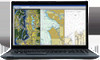 |
View all Lowrance Insight Planner manuals
Add to My Manuals
Save this manual to your list of manuals |
Lowrance Insight Planner manual content summary:
- Lowrance Insight Planner | Insight Planner Guide - Page 1
To be replaced by cover artwork provided - Lowrance Insight Planner | Insight Planner Guide - Page 2
- Lowrance Insight Planner | Insight Planner Guide - Page 3
Table of Contents Software Installation 4 Install Software via Web Download 4 Installation Troubleshooting 4 Software Activation and Registration 5 Activating on a Replacement Computer 5 Launching and Configuring Software 6 Zooming and Panning 7 Setting a Vessel and Viewing the - Lowrance Insight Planner | Insight Planner Guide - Page 4
instructions to complete the installation. Installation Troubleshooting Use Windows Update to install any updates that are required. If you are installing Insight Planner on a corporate computer, you may need assistance from your technical support staff to permit the software installation - Lowrance Insight Planner | Insight Planner Guide - Page 5
Insight Planner and receive technical support, you must activate and register the software. 1. Have your software Serial Number ready. It is printed on the back of the Quick Start Guide mode for activation). (II) Click Manual Activation and follow the instructions on that window. 4. A new - Lowrance Insight Planner | Insight Planner Guide - Page 6
. In the software, click Files | Settings then the Units tab. Set as you prefer or click Restore Defaults to restore Insight Planner's original preferences. You may also examine and adjust options in the other tabs: Connections - Enter your login ID for the Insight Store online service, and enable - Lowrance Insight Planner | Insight Planner Guide - Page 7
Zooming and Panning The default World Basemap will be displayed upon launching the software. Zoom In / Zoom Out in any of these ways: Using... mouse scroll wheel keyboard Zoom IN with... wheel UP ▲ + (plus key) select Range In Zoom - Lowrance Insight Planner | Insight Planner Guide - Page 8
Setting a Vessel and Viewing the Navigation Bar When planning, it may be useful to have a fixed point of reference for measurement purposes. Right click anywhere on a chart and select Set Vessel Location. A vessel icon appears. Drag and drop the icon to change its location. Coordinates, range, and - Lowrance Insight Planner | Insight Planner Guide - Page 9
Creating a Route/Track At a comfortable zoom level, right click on a chart where your wish to begin and select Routes | New Route. The first waypoint is set. To modify the position, click and drag the waypoint elsewhere, then click Yes to confirm the change. Single click elsewhere to add the next - Lowrance Insight Planner | Insight Planner Guide - Page 10
detailed options on how Insight Planner looks and behaves. File menu: Print a chart, Settings for configuring software, or Exit to close. View menu: View/hide Toolbars, Data Library, Charts, or change custom layouts. Charts menu: Open/close Map Library, Download NOAA/Insight Store Charts, or Install - Lowrance Insight Planner | Insight Planner Guide - Page 11
chart formats are directly supported in the software menus Two examples are: Charts | Download NOAA Charts Charts | Install Insight Charts from Media Card Manual Method of Importing Charts If you have BSB, S-57, S-63 charts, copy those chart files to the Insight Planner chart folder. Please note - Lowrance Insight Planner | Insight Planner Guide - Page 12
The Chart Library Click Charts | Open Chart to enter the Chart Library. The Search feature at the top can be used to find charts if you know part of the chart name. Listed charts can be sorted by Chart Name or Scale column headings. A preview image and chart details are displayed if you select it. - Lowrance Insight Planner | Insight Planner Guide - Page 13
the + (plus) sign to expand a folder or - (minus) to collapse it. Selecting multiple items via CTRL + click and/or Drag and Drop between folders is supported. 13 - Lowrance Insight Planner | Insight Planner Guide - Page 14
Customizing a Route in the Data Library In the Route box of the Data Library, right click a route and select Details. If the Route tab is selected (midway down the Route Details window) you may change the route Name, Display Style or toggle the Visibility of the route. It is also possible to add - Lowrance Insight Planner | Insight Planner Guide - Page 15
file formats, it will need to be converted to a format that Insight Planner can recognize. Support is not provided. You may also export or import files to the online service Insight Store: Transfer | Import or Export to Insight Store. Please see the Help file for further information on Exporting and - Lowrance Insight Planner | Insight Planner Guide - Page 16
NOAA Charts Insight Planner has built-in support to download NOAA charts directly into the Map Library. There is no longer a need to download and install charts manually from NOAA's website. To download charts from NOAA: Go to Charts | Download NOAA Charts. Select NOAA ENC or NOAA - Lowrance Insight Planner | Insight Planner Guide - Page 17
Charts Insight Planner has built-in support to download Insight Store charts directly into the Map Library. To download, users must subscribe and purchase charts from Insight Store. For more details about Insight Store's services and digital offerings, please visit http://insightstore.lowrance.com - Lowrance Insight Planner | Insight Planner Guide - Page 18
and differ from other software that quilt charts because the final chart is a separate file that co-exists with the original files. To create quilted charts, the user must run a different application called the Chart Quilter. Go to Start | All Programs | Insight Planner | Chart Quilter. Select - Lowrance Insight Planner | Insight Planner Guide - Page 19
Free: +1 (800) 628-4487 (8:30AM - 4:45PM CST, MON - FRI ex- cept holidays) Support Form: http://www.lowrance.com/en-US/Contact-Us/ Product information: If you need to request service, please have the following information to hand: Product name. Serial number. Software application version. 19 - Lowrance Insight Planner | Insight Planner Guide - Page 20
SYSTEMS INC. End User License Agreement Please read the terms and conditions carefully. By installing, copying, or otherwise using this software product, you maps with the GPS. The Software Product is not intended and is not licensed to you for purposes of steering or guiding a moving vehicle, boat, - Lowrance Insight Planner | Insight Planner Guide - Page 21
of the purchase date, along with a copy of the sales receipt. After 30-days, replacement for damaged media disks may be obtained for currently produced software only by mailing the original damaged media, plus a check for CDN $20.00 made out to Northport Systems Inc. to: Northport Systems Inc. 60 St - Lowrance Insight Planner | Insight Planner Guide - Page 22
SOFTWARE PRODUCT, EVEN IF NORTHPORT SYSTEMS INC. HAS BEEN ADVISED OF THE POSSIBILITY OF SUCH DAMAGES. 5. Copyright The Software is a trademark of Garmin International. Lowrance and Eagle are trademarks of Navico Inc. END USER LICENSE AGREEMENT PLEASE READ THIS NAVIONICS END USER LICENSE AGREEMENT - Lowrance Insight Planner | Insight Planner Guide - Page 23
this data you agree to the latest Navionics Sales and Service Policy and the Navionics Privacy Policy which may be found SYSTEMS, AIR TRAFFIC CONTROL SYSTEMS, LIFE SUPPORT MACHINE OR OTHER EQUIPMENT IN WHICH THE only for original download mobile device and may not be used in whole - Lowrance Insight Planner | Insight Planner Guide - Page 24
periodically to facilitate the provision of Navionics Data updates, product support and other services to you (if any) related the Navionics Data and ii) chart data generated by users encompassing trails, markers, points-of-interest or any kind of like situations. User Generated Content is used only - Lowrance Insight Planner | Insight Planner Guide - Page 25
access to certain Services, in any case and without notice or liability. 10. Termination. This License is effective until explicitly terminated. Some Products may be subject to certain term restrictions in which case it will be explicitly detailed in the associated End User License Agreement. Your - Lowrance Insight Planner | Insight Planner Guide - Page 26
OF INCIDENTAL OR CONSEQUENTIAL DAMAGES, SO THIS LIMINATION MAY NOT APPLY TO YOU 14. Export Control. You may not use or otherwise export or re-export the Navionics Data except as authorized by United States law and the laws of the jurisdiction in which the Navionics Data was obtained. In particular, - Lowrance Insight Planner | Insight Planner Guide - Page 27
- Lowrance Insight Planner | Insight Planner Guide - Page 28

To be
replaced by
cover artwork
provided









