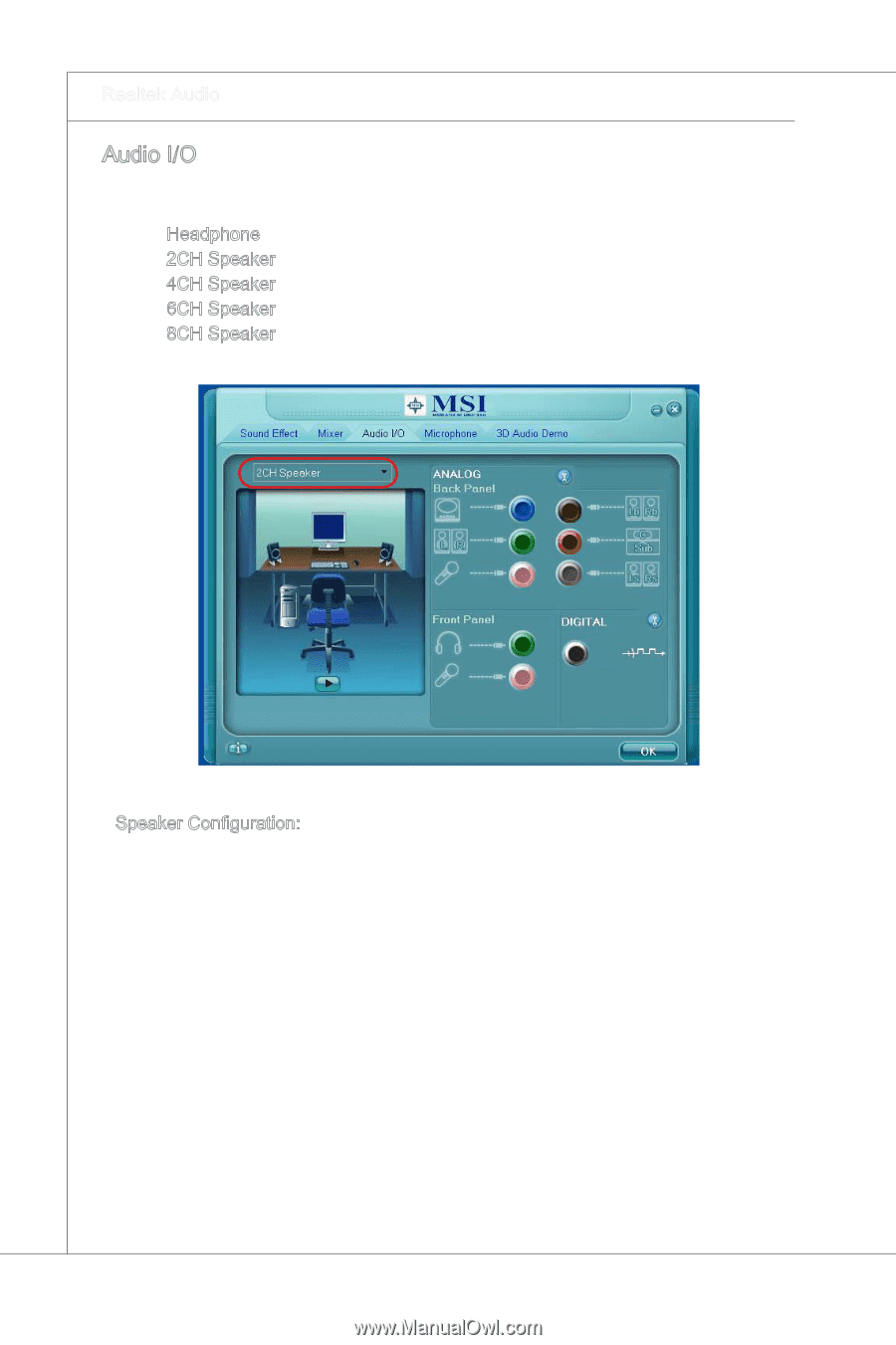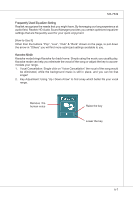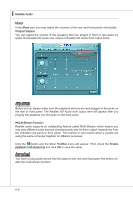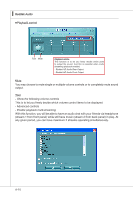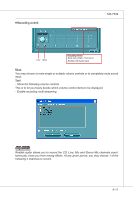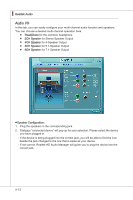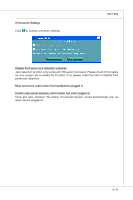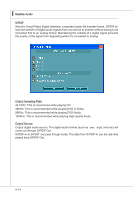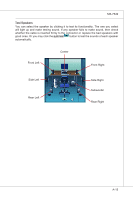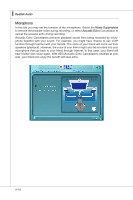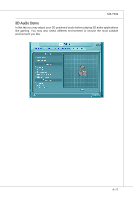MSI 785GTM-E45 User Guide - Page 74
CH Speaker for 7.1-Speaker Output
 |
UPC - 816909062533
View all MSI 785GTM-E45 manuals
Add to My Manuals
Save this manual to your list of manuals |
Page 74 highlights
▍ Realtek Audio Audio I/O In this tab, you can easily configure your multi-channel audio function and speakers. You can choose a desired multi-channel operation here. ■ Headphone for the common headphone ■ 2CH Speaker for Stereo-Speaker Output ■ 4CH Speaker for 4-Speaker Output ■ 6CH Speaker for 5.1-Speaker Output ■ 8CH Speaker for 7.1-Speaker Output ■ Speaker Configuration: 1. Plug the speakers in the corresponding jack. 2. Dialogue "connected device" will pop up for your selection. Please select the device you have plugged in. - If the device is being plugged into the correct jack, you will be able to find the icon beside the jack changed to the one that is same as your device. - If not correct, Realtek HD Audio Manager will guide you to plug the device into the correct jack. A-12