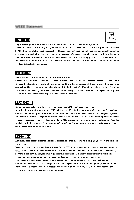MSI 975X Platinum V User Guide
MSI 975X Platinum V - Motherboard - ATX Manual
 |
UPC - 816909035858
View all MSI 975X Platinum V manuals
Add to My Manuals
Save this manual to your list of manuals |
MSI 975X Platinum V manual content summary:
- MSI 975X Platinum V | User Guide - Page 1
975X Platinum Series MS-7246 (v1.X) ATX Mainboard G52-M7246X1 i - MSI 975X Platinum V | User Guide - Page 2
instruction manual, may cause harmful interference to radio communications. However, there is no guarantee that interference will power cord, if any, must be used in order to comply with the emission limits. VOIR LA NOTICE D'INSTALLATION AVANT DE RACCORDER AU RESEAU. Micro-Star International MS-7246 - MSI 975X Platinum V | User Guide - Page 3
and MicroSaver are registered trademarks of the Kensington Technology Group. PCMCIA and CardBus are registered trademarks of the Personal Computer Memory Card International Association. Revision V1.0 Revision History First release for PCB 1.X with Intel 975X & ICH7R Date January 2006 iii - MSI 975X Platinum V | User Guide - Page 4
guide, BIOS updates, driver updates, and other information: http://www.msi.com.tw & http://www.msi. com.tw/program/service/faq/faq/esc_faq_list.php † Contact our technical staff at: [email protected] Safety Instructions 1. Always read the safety instructions carefully. 2. Keep this User's Manual - MSI 975X Platinum V | User Guide - Page 5
WEEE Statement v - MSI 975X Platinum V | User Guide - Page 6
vi - MSI 975X Platinum V | User Guide - Page 7
vii - MSI 975X Platinum V | User Guide - Page 8
Support ...iv Safety Instructions ...iv WEEE Statement ...v Chapter 1. Getting Started 1-1 Mainboard Specifications 1-2 Mainboard Layout 1-4 Packing Contents 1-5 Chapter 2. Hardware Setup 2-1 Quick Components Guide 2-2 Central Processing Unit: CPU 2-3 Introduction to LGA 775 CPU 2-3 CPU - MSI 975X Platinum V | User Guide - Page 9
3-1 Entering Setup ...3-2 Control Keys 3-2 Getting Help 3-2 The Main Menu ...3-3 Standard CMOS Features 3-5 Advanced BIOS Features 3-7 Advanced Chipset Features 3-10 Integrated Peripherals 3-11 Power Management Setup 3-15 PNP/PCI Configurations 3-18 H/W Monitor ...3-20 Cell Menu ...3-21 Load - MSI 975X Platinum V | User Guide - Page 10
4-18 Chapter 5. Intel ICH7R SATA RAID Introduction 5-1 BIOS Configuration 5-2 Using the Intel Matrix Stroage Manager Option ROM 5-2 Installing Software 5-8 Install Driver in W indows XP / 2000 5-8 Installation of Intel Matrix Stroage Console 5-9 RAID Migration Instructions 5-14 Create RAID - MSI 975X Platinum V | User Guide - Page 11
Sound Effect 7-5 Mixer ...7-8 Audio I/O ...7-12 Microphone 7-17 3D Audio Demo 7-18 Information 7-19 Using 2-, 4-, 6- & 8- Channel Audio Function 7-21 xi - MSI 975X Platinum V | User Guide - Page 12
Thank you for choosing the 975X Platinum Series (MS-7246) v1.x ATX mainboard. The 975X Platinum Series mainboard is based on Intel® 975X and Intel® ICH7R chipset for optimal system efficiency. Designed to fit the advanced Intel® Pentium 4, Pentium D, Pentium 4 Extreme Edition and Pentium Extreme - MSI 975X Platinum V | User Guide - Page 13
Edition LGA775 processors in LGA775 package. † Support Cedar Mill Value Processor † Supports 4-pin CPU Fan pin header with Fan Speed Control. (For the latest information about CPU, please visit http://www.msi.com.tw/program/ products/mainboard/mbd/pro_mbd_cpu_support.php) Chipset † Intel® 975X - MSI 975X Platinum V | User Guide - Page 14
ACPI Power Management. 1394 (optional) † Supports two IEEE1394 ports. Transfer rate is up to 400 Mbps. † Controlled by VIA VT6308P chip. Audio † High Definition link controller integrated in Intel® ICH7R chip. † 7.1 + 2 channels audio codec Realtek ALC883. - Compliant with Azalia 1.0 Spec. BIOS - MSI 975X Platinum V | User Guide - Page 15
PCI_E2 JAUD1 P C I1 VIA VT6308P P C I2 PEG2 J1394_2 (optiona l) Intel 975X DIMM1 DIMM2 DIMM3 DIMM4 IDE1 IDE2 SYS_FAN BATT + Intel ICH7R J IR SATA4 SATA3 SATA2 SATA1 BIOS JUSB2 Jmicron JMB361 JLPC1 SATA5 SW JUSB1 JFP1 JFP2 JLED1 975X Platinum (MS-7246) Series v1.X ATX Mainboard 1-4 - MSI 975X Platinum V | User Guide - Page 16
Packing Contents Getting Started MSI motherboard MSI Driver/Utility CD SATA Cable Power Cable Standard Cable for Floppy Disk Standard Cable for IDE Devices D-Bracket 2 (Optional) Back IO Shield IEEE1394-Bracket (Optional) User's Guide * The pictures are for reference only and may vary f - MSI 975X Platinum V | User Guide - Page 17
Chapter 2. Hardware Setup Hardware Setup This chapter tells you how to install the CPU, memory modules, and expansion cards, as well as how to setup the jumpers on the mainboard. Also, it provides the instructions on connecting the peripheral devices, such as the mouse, keyboard, etc. W hile doing - MSI 975X Platinum V | User Guide - Page 18
M S-7246 ATX Mainboard Quick Components Guide Back Panel, p.2-10 CPU, p.2-3 CPU_FAN, p2-14 JPW, p.2-9 NB_FAN,p2-14 PWR_FAN, p2-14 DIMM1/2/3/4, p.2-7 JCI1, p2-19 ATX, p.2-9 FDD, p.2-14 IDE1/IDE2, p.2-15 JPWR, p.2-9 PCIE_X16, p.2-24 JCD1, p.2-17 - MSI 975X Platinum V | User Guide - Page 19
.php. MSI Reminds You... Overheating Overheating will seriously damage the CPU and system, always make sure the cooling fan can work properly to protect the CPU from overheating. Replacing the CPU While replacing the CPU, always turn off the ATX power supply or unplug the power supply's power cord - MSI 975X Platinum V | User Guide - Page 20
fan for better heat dispersion. Follow the steps below to install the CPU & cooler correctly. W rong installation will cause the damage of your CPU & mainboard. 1. The CPU has a land side cover on the bottom to protect the CPU contact from damage. Rotate it to make the pin 1 indicator (yellow - MSI 975X Platinum V | User Guide - Page 21
a plastic cap on it to protect the contact from damage. Before you have installed the CPU, always cover it to protect the socket pin. 6. Remove the cap from lever hinge side (as the arrow shows). The pins of socket reveal. 7. Lift the load lever up and open the load plate. 8. Correctly align - MSI 975X Platinum V | User Guide - Page 22
S-7246 ATX Mainboard 11. Visually inspect if the CPU is seated well into the socket, then remove the CPU Clip CPU. MSI Reminds You... 1. Check the information in PC Health Status of H/W M onitor in BIOS (Chapter 3) for the CPU temperature. 2. Whenever CPU is not installed, always protect your CPU - MSI 975X Platinum V | User Guide - Page 23
for DDR, and requires 28% less power than DDR chips. DDRII truly is the future of memory, but will require some changes as the technology is not backwardly compatible and only motherboards specifically designed for DDRII memory will be able to support these chips. DDRII incorporates new features at - MSI 975X Platinum V | User Guide - Page 24
512MB~4GB 512MB~4GB 512MB~4GB 512MB~4GB 1GB~8GB MSI Reminds You... - Dual-channel DDRII works ONLY in the 5 combinations listed in the table shown in left empty. - Due to the South Bridge resource deployment, the system density will only be detected up to 7+GB (not full 8GB) when each DIMM is - MSI 975X Platinum V | User Guide - Page 25
graphics card. 48 15 JPW JPW Pin Definition PIN SIGNAL PIN SIGNAL 1 GND 2 GND 3 GND 4 GND 5 +12V 6 +12V 7 +12V 8 +12V 1 JPWR JPWR Pin Definition PIN SIGNAL 1 5V 2 GND 3 GND 4 12V MSI Reminds You... 1. These three connectors connect to the ATX power supply and have to work together - MSI 975X Platinum V | User Guide - Page 26
M S-7246 ATX Mainboard Back Panel The back panel provides the following connectors: Mouse Parallel LAN L-In RS-Out Keyboard COM Port IEEE1394 SPDIF (optional) Out USB Ports L-Out CS-Out Mic SPDIF Out Mouse/Keyboard Connector The mainboard provides a standard PS/2® mouse/keyboard mini DIN - MSI 975X Platinum V | User Guide - Page 27
devices such as keyboard, mouse or other USBcompatible devices. You can plug the USB device directly into the connector. 1 23 4 5 67 8 USB Ports USB Port Description PIN SIGNAL 1 VCC 2 -Data 0 3 +Data0 4 GND 5 VCC 6 -Data 1 7 +Data 1 8 GND DESCRIPTION +5V Negative Data Channel - MSI 975X Platinum V | User Guide - Page 28
7246 ATX Mainboard LAN (RJ-45) Jack The mainboard provides 1 standard RJ-45 jack for connection to single Local Area Network (LAN). This LAN enables data to be transferred at 1000Mbps, 100Mbps or 10Mbps. You can connect a network cable to it. RJ-45 LAN Jack Giga-bit LAN support 2-12 MSI Reminds - MSI 975X Platinum V | User Guide - Page 29
as LPT. A parallel port is a standard printer port that supports Enhanced Parallel Port (EPP) and Extended Capabilities Parallel Port (ECP) 8 DATA6 Data6 9 DATA7 Data7 10 ACK# Acknowledge 11 BUSY Busy 12 PE PaperEnd 13 SELECT Select 14 AUTO FEED# Automatic Feed 15 ERR# Error - MSI 975X Platinum V | User Guide - Page 30
to connect to FDD, IDE HDD, case, LAN, and USB Ports. Floppy Disk Drive Connector: FDD The mainboard provides a standard floppy disk drive connector that supports 360K, 720K, 1.2M, 1.44M and 2.88M floppy disk types. FD D (black) Fan Power Connectors: CPU_FAN / SYS_FAN / PWR_FAN / NB_FAN The CPU_FAN - MSI 975X Platinum V | User Guide - Page 31
Hard Disk Connector: IDE1/ IDE2 The mainboard supports 2 IDE connectors, which supports PIO & Bus Master operation modes. IDE1 jumper accordingly. IDE2 (Secondary IDE Connector) IDE2 only can connect a Master drive. MSI Reminds You... If you install two hard disks on cable, you must configure the - MSI 975X Platinum V | User Guide - Page 32
7246 ATX Mainboard SATAII Connectors controlled by Intel ICH7R: SATA1~SATA4 SATAII Connectors controlled by JMicron JMB361: SATA5 The SouthBridge of this mainboard is Intel ICH7R which supports four SATAII connectors (SATA1~SATA4). JMB361 of this mainboard supports ATA ports MSI Reminds You... - MSI 975X Platinum V | User Guide - Page 33
switches and LEDs. JFP1 is compliant with Intel® Front Panel I/O Connectivity Design Guide. PIN Power Power LED Switch 1 2 JFP1 2 1 10 configure the setting through the BIOS setup to use the IR function. JIR1 is compliant with Intel® Front Panel I/O Connectivity Design Guide. 1 2 JIR 5 - MSI 975X Platinum V | User Guide - Page 34
/ JUSB2 (USB 2.0/standard spec) PIN SIGNAL 1 VCC 3 USB0- 5 USB0+ 7 GND 9 Key PIN SIGNAL 2 VCC 4 USB1- 6 USB1+ 8 GND 10 USBOC MSI Reminds You to the front panel audio and is compliant with Intel® Front Panel I/O Connectivity Design Guide. 2 10 JAUD1 1 9 Pin Definition PIN - MSI 975X Platinum V | User Guide - Page 35
3 Ground 4 5 TPB+ 6 7 Cable power 8 9 Key (no pin) 10 SIGNAL TPAGround TPBCable power Ground How to attach the IEEE 1394 Port: the switch will be short. The system will record this status and show a warning message on the screen. To clear the warning, you must enter the BIOS utility and - MSI 975X Platinum V | User Guide - Page 36
M S-7246 ATX Mainboard D-Bracket™ 2 Connector: JLED1 The mainboard comes with a JLED1 connector for you to connect to D-Bracket™ 2. D-Bracket™ 2 is a USB Bracket that supports both USB1.1 & 2.0 spec. It integrates four LEDs and allows users to identify system problem through 16 various combina- - MSI 975X Platinum V | User Guide - Page 37
to RAM for fast booting. Initializing Keyboard Controller. Testing VGA BIOS This will start writing VGA sign-on message to the screen. Processor Initialization This will show information regarding the processor (like brand name, system bus, etc...) Testing RTC (Real Time Clock) Initializing Video - MSI 975X Platinum V | User Guide - Page 38
M S-7246 ATX Mainboard D-Bracket™ 2 Description BIOS Sign On This will start showing information about logo, processor will initialize IDE drive and controller. Initializing Floppy Drive Controller This will initialize Floppy Drive and controller. Boot Attempt This will set low stack and boot - MSI 975X Platinum V | User Guide - Page 39
the following button for you to set the computer's function. This section will explain how to change your motherboard's function through the use of button. Clear CMOS Button: SW There is a CMOS RAM on board that has a power supply from external battery to keep the system configuration data. W ith - MSI 975X Platinum V | User Guide - Page 40
by ATI that allows the power of multiple Graphics. CrossFire requires a CrossFire Edition graphics card and a compatible standard Radeon (CrossFire Ready) graphics card from the same series. To utilize this technology, always install the CrossFire Edition graphics card in the Primary PCIE x16 - MSI 975X Platinum V | User Guide - Page 41
CrossFire Edition graphics card. The CrossFire Ready graphics card. DMS connector DVI connector (connectting to the monitor) DVI connector MSI with Service Pack 2 (SP2)& Windows® XP Profes -sional x64 Edition support the CrossFire function. 3. Always install the CrossFire Edition graphics card - MSI 975X Platinum V | User Guide - Page 42
M S-7246 ATX Mainboard 3.When all of the hardware and software has been properly set following aspect appears in Catalyst™ Control Center: Select the Advanced View from the view drop menu. MSI Reminds You... A CrossFire™ system has four possible display modes: • SuperTiling • Scissor Mode • - MSI 975X Platinum V | User Guide - Page 43
. W hen adding or removing expansion cards, make sure that you unplug the power supply first. Meanwhile, read the documentation for the expansion card to make any necessary hardware or software settings for the expansion card, such as jumpers, switches or BIOS configuration. PCI Slots PCI Interrupt - MSI 975X Platinum V | User Guide - Page 44
example: W7246IMS V1.0 121505 where: 1st digit refers to BIOS maker as A=AMI(R); W=AWARD(R) 2nd - 5th digit refers to the model number. 6th digit refers to Intel chipset 7th - 8th digit refers to the customer, MS=all standard customers. V1.0 refers to the BIOS version. 121505 refers to the date this - MSI 975X Platinum V | User Guide - Page 45
M S-7246 ATX Mainboard Entering Setup Power on the computer and the system will start POST (Power On Self Test) process. W hen want to return to the main menu, just press . General Help The BIOS setup program provides a General Help screen. You can call up this screen from any menu by - MSI 975X Platinum V | User Guide - Page 46
Management Setup Use this menu to specify your settings for power management. PNP/PCI Configurations This entry appears if your system supports PnP/PCI. H/W Monitor This entry shows the status of your CPU, fan, warning for overall system status. Cell Menu Use this menu to specify your settings for - MSI 975X Platinum V | User Guide - Page 47
M S-7246 ATX Mainboard Load Fail-Safe Defaults Use this menu to load factory default settings into the BIOS for stable system performance operations. Load Optimized Defaults Use this menu to load the BIOS values for the best system performance, but the system stability may be affected. BIOS Setting - MSI 975X Platinum V | User Guide - Page 48
. day Day of the week, from Sun to Sat, determined by BIOS. Read- only. month The month from Jan. through Dec. date The date from 1 [Manual], [None] or [Auto] type. Note that the specifications of your drive must match with the drive table. The hard disk will not work properly - MSI 975X Platinum V | User Guide - Page 49
error. System Information Press to enter the sub-menu and the following screen appears: BIOS Version/ CPU Type/ CPU ID/uCode ID / CPU Frequency/ CPU L2 Cache/ Total Physical M emory/ Usage M emory The items show the CPU type, BIOS version and memory status of your system (read only). 3-6 - MSI 975X Platinum V | User Guide - Page 50
SpeedStep(tm) tech (EIST) The Intel SpeedStep technology allows you to set the performance level of the microprocessor whether the computer is running on battery or AC power. This field will appear after you installed the CPU which support speedstep technology. Setting options: [Enabled], [Disabled - MSI 975X Platinum V | User Guide - Page 51
1st/2nd/3rd boot device. Boot Sector Protection This function protects the BIOS from accidental corruption by unauthorized users or computer viruses. W hen enabled, the BIOS' data cannot be changed when attempting to update the BIOS with a Flash utility. To successfully update the BIOS, you'll need - MSI 975X Platinum V | User Guide - Page 52
BIOS Setup Quick Boot Setting the item to [Enabled] allows the system to boot within 5 seconds since it will skip some check items. Setting options: [Enabled], [Disabled]. Boot Up NumLock LED This setting is to set the Num Lock status when the system is powered on. Setting to [On] will turn on the - MSI 975X Platinum V | User Guide - Page 53
Advanced Chipset Features System BIOS Cacheable Selecting [Enabled] allows caching of the system BIOS ROM at F0000h-FFFFFh, resulting in better system performance. However, if any program writes to this memory area, a system error may result. Setting options: [Enabled], [Disabled]. Video BIOS - MSI 975X Platinum V | User Guide - Page 54
keyboard or storage device in the operating system. Setting options: [Enabled], [Disabled]. USB Mouse Support Select [Enabled] if you need to use a USB-interfaced mouse in the operating system. Setting options: [Enabled], [Disabled]. Azalia / AC97 Audio Selection This item allows you decide - MSI 975X Platinum V | User Guide - Page 55
7246 ATX Mainboard Onboard BCM GB LAN This field controls the onboard BCM GB LAN -in parallel port on the on-board Super I/O chipset that provides Standard, ECP, and EPP features. It Spec. compliant, so after the user chooses the onboard parallel port with the EPP function, the following message will - MSI 975X Platinum V | User Guide - Page 56
it and the operating environment includes a DMA driver (W indows 95 OSR2 or a third-party IDE bus master driver). If your hard drive and your system software both support Ultra DMA/33, Ultra DMA/66 and Ultra DMA/100, select Auto to enable BIOS support. Setting options: [Auto], [Disabled]. 3-13 - MSI 975X Platinum V | User Guide - Page 57
M S-7246 ATX Mainboard SATA Devices Configuration Press to enter the 1/2/3/4] [IDE1, SATA 1/2/3/4] [IDE1, SATA 1/2/3/4], [SATA support RAID 0/ 1/ 5/ 10] SATA PORT Speed Settings This item let you to select the compatible SATA Spec version. Setting options: [Disabled], [Force GEN I], [Force - MSI 975X Platinum V | User Guide - Page 58
Management Setup BIOS Setup MSI Reminds You... S3-related functions described in this section are available only when your BIOS supports S3 sleep mode. ACPI Function This item is to activate the ACPI (Advanced Configuration and Power Management Interface) Function. If your operating system is - MSI 975X Platinum V | User Guide - Page 59
the activity of the USB device to wake up the system from S3 (Suspend to RAM) sleep state. Setting options: [Disabled], [Enabled]. Resume by RTC Alarm This is used to enable or disable the feature of booting up the system on a scheduled time/date from the S3, S4, and S5 power off state. Setting - MSI 975X Platinum V | User Guide - Page 60
BIOS Setup Time (hh:mm:ss) Alarm The field specifies the time for Resume by RTC Alarm. Format is . POWER ON Function This controls how the PS/2 mouse or keyboard can power on the system. Setting options: [Password], [Hot KEY], [Mouse Left], [Mouse Right], [any KEY], [BUTTON - MSI 975X Platinum V | User Guide - Page 61
the PCI Graphic card first. If a PCI Graphic card is not available, it will initialize the PCI Express graphic. PCI/VGA Palette Snoop W hen set to Enabled, multiple VGA devices operating on different buses can handle data from the CPU on each set of palette registers on every video device. Bit 5 of - MSI 975X Platinum V | User Guide - Page 62
the system requires VGA palette snooping. INT Pin 1/2 Assignment The items let you assign an IRQ line to INT Pin#1~2 separately. Selecting Auto allows BIOS to determine the appropriate IRQ for each INT Pin. **PCI Express relative items** Maximum Payload Size This item allows you to set the maximum - MSI 975X Platinum V | User Guide - Page 63
This section shows the status of your CPU, fan, overall system status, etc. Monitor function is available only if there is hardware monitoring mechanism onboard. CPU Smart Fan Temperature W hen the current temperature of the CPU fan reaches the value you specify here, the CPU fan will speed up - MSI 975X Platinum V | User Guide - Page 64
BIOS Setup Cell Menu The items in Cell Menu includes some important settings of voltage, frequency and overclocking functions. MSI Reminds You... Change these settings only if you are familiar with the chipset. Current CPU/ FSB Clock These three items show the current clocks of CPU/ FSB/ DRAM. - MSI 975X Platinum V | User Guide - Page 65
M S-7246 ATX Mainboard MSI Reminds You... Even though the Dynamic Overclocking Technology is more stable than manual overclocking, basically, it is still risky. We suggest user to make sure that your CPU can afford to overclocking regularly first. If you find the PC appears to be unstable or reboot - MSI 975X Platinum V | User Guide - Page 66
memory voltage for long-term purpose is NOT recommended. Adjust CPU Ratio This item allows you to adjust the CPU ratio. It is available only when the processor supports this function. CPU FSB Frequency This item allows you to select the CPU Front Side Bus clock frequency (in MHz) and overclock the - MSI 975X Platinum V | User Guide - Page 67
M S-7246 ATX Mainboard MSI Reminds You... The settings shown in different color in CPU Voltage, Memory Voltage and PCI Express Voltage help to verify if your setting is proper for your system. Gray: Default setting. Yellow: High performance setting. - MSI 975X Platinum V | User Guide - Page 68
refer to the descriptions of these fields for more information. MSI Reminds You... 1. CPU Clock = FSB Frequency * Adjust CPU Ratio 2. Memory speed = FSB Frequency x Memory Ratio x Double Data Rate 3. This motherboard supports overclocking greatly. However, please make sure your peripherals and - MSI 975X Platinum V | User Guide - Page 69
M S-7246 ATX Mainboard Load Fail-Safe/Optimized Defaults The two options on the main menu allow users to restore all of the BIOS settings to the default Fail-Safe or Optimized values. The Optimized Defaults are the default values set by the mainboard manufacturer specifically for optimal performance - MSI 975X Platinum V | User Guide - Page 70
. To clear a set password, just press when you are prompted to enter the password. A message will show up confirming the password will be disabled. Once the password is disabled, the system will boot and you can enter Setup without entering any password. W hen a password has been set, you - MSI 975X Platinum V | User Guide - Page 71
as audio program, power management, MP3 files management and communication / 802.11g W LAN settings. Moreover, with this unique utility, you will be able to activate the MSI well-known features, Live Update and Core Center, which makes it easier to update the BIOS/drivers online, and to monitor - MSI 975X Platinum V | User Guide - Page 72
to link to MSI website: http://www.msi.com.tw. Quick Guide Click on this button and the quick guide of DigiCell will be displayed for you to review. H/W Diagnostic In this sub-menu, it provides the information of each DigiCell button for you to check if the representing peripherals/cards/drivers are - MSI 975X Platinum V | User Guide - Page 73
and update BIOS and drivers online. Core Center You can take advantage of Core Center to monitor the health status of your system and to overclock under W indows OS if your system supports overclocking function. MEGA STICK If you have your MEGA STICK connected to your system, this icon will be - MSI 975X Platinum V | User Guide - Page 74
of each DigiCell. You may double check the connection and installation of the item marked as gray. You may also click on the Mail to MSI button to send your questions or suggestions to MSI's technical support staff. 4-4 - MSI 975X Platinum V | User Guide - Page 75
for details. This icon indicates the information and connection status of onboard LAN, which is read-only. The second icon indicates the wireless connection. Card Mode dialogue box (see the image on p.4-8). Please note that it is only available when the Software Access Point is set to WLAN Card Mode - MSI 975X Platinum V | User Guide - Page 76
for your usage. The default software access point mode is set to WLAN Card Mode. For more advanced security settings and channels switching, click on "Setting" utilization. Additionally, the Access Point enables users on a wireless LAN to access an existing wired network, allowing wireless users to - MSI 975X Platinum V | User Guide - Page 77
multi computers simultaneously. 2. If you are getting on Internet in office, usually the LAN card will automatically get the IP this computer uses. In this case you don't have to enable this function. SSID Means Service Set Identifier, a unique name shared among all points in a wireless network. It - MSI 975X Platinum V | User Guide - Page 78
identical W EP settings to communicate. WLAN Card Mode Click on "Setting" button of the WLAN Card Mode for the WEP status of your " button to update the available W LAN connections. If the network you are selecting is encrypted (WEP shown in the Encryption column), the screen will display as below - MSI 975X Platinum V | User Guide - Page 79
driver online. Live Utility - Updates the utilities online. If the product you purchased does not support any of the functions listed above, a "sorry" message is displayed. For more information on the update instructions, insert the companion CD and refer to the "Live Update Guide" under the "Manual - MSI 975X Platinum V | User Guide - Page 80
MEGA STICK In the MEGA STICK sub-menu, you can configure the settings of MSI MEGA STICK and the media files (*.m3u, *.mp3, *.wav, *.cda, *.wma) on your system. Basic Function Here you can edit your own play list with the buttons "load", "save", "delete", "shuttle", "repeat" & "print". Load - MSI 975X Platinum V | User Guide - Page 81
. previous pause next forward/rewind bar stop song's information play Right-click on the MP3 file and choose "Info", a MP3 Info dialogue will pop up to show the information of the file, including the title, artist, album, release year and others. You may also add your own comment in the - MSI 975X Platinum V | User Guide - Page 82
STICK with East-Asian languages (such as Chinese, Japanese... etc.), it is possible that the file names will display incorrectly. You can install the Supplemental Language Support provided by Microsoft to solve this problem. You need to have your Microsoft Setup CD prepared in the CDROM. The system - MSI 975X Platinum V | User Guide - Page 83
the [Advanced] tab and select the language you want to be supported (the language of the filename in the MegaStick) from the dropdown list in the [Language for non-Unicode programs], then click [Apply]. The system will install the necessary components from your Microsoft Setup CD immediately. 4-13 - MSI 975X Platinum V | User Guide - Page 84
Vcore, 3.3V, +5V and 12V. In the right side it shows the current PC hardware status such as the CPU & system temperatures and all fans speeds. W hen you click the red triangles in the left and right sides, two sub-menus will open for users to adjust the thresholds of system to send - MSI 975X Platinum V | User Guide - Page 85
. Then you can click "Save" to save the values you just configured. Also you may click "Auto" to start testing the maximum CPU overclocking value. The CPU FSB will automatically increase the testing value until the PC reboots. Or you may click "Default" to restore the default values. Right-wing: PC - MSI 975X Platinum V | User Guide - Page 86
appear to show you the next power-on schedule, and the system will start to count down to restart. Click "OK" to restart the computer right away or click "Later" to restart your computer later. MSI Reminds You... Please note that the new setting will not take effect until you restart your computer - MSI 975X Platinum V | User Guide - Page 87
the time (in the format hh:mm:ss) for the next power-off / restart. Start With Use the button "+Add" to add program and click Delete. delete the added program MSI Reminds You... You can also enable the Every turn on function, which will enable the specified program(s) and file(s) every time - MSI 975X Platinum V | User Guide - Page 88
password everytime when you boot up your computer. 2. If there are multi users using the same computer and you'd like to power on the computer automatically with one specific user. Enable Auto Login Enable this setting if you want to use the Auto Login feature. It supports - MSI 975X Platinum V | User Guide - Page 89
Intel ICH7R SATA RAID Chapter 5. Intel ICH7R SATA RAID Introduction Intel ICH7R SATA RAID Introduction The optional southbridge ICH7R provides a hybrid solution that combines four independent SATAII ports for support two hard drives being used in unison. MSI Reminds You... The minimum number of hard - MSI 975X Platinum V | User Guide - Page 90
M S-7246 ATX M ainboard BIOS Configuration The Intel Matrix Storage Manager Option ROM should be integrated with the system BIOS on all motherboards with a supported Intel chipset. The Intel Matrix Stroage Manager Option ROM is the Intel RAID implementation and provides BIOS and DOS disk services. - MSI 975X Platinum V | User Guide - Page 91
Introduction to Intel ICH7R SATA RAID After pressing the and keys simultaneously, the following window will appear: (1) Create RAID Volume 1. Select option 1 "Create RAID Volume" and press key. The following screen appears. Then in the Name field, specify a RAID Volume - MSI 975X Platinum V | User Guide - Page 92
M S-7246 ATX M ainboard 3. In the Disk field, press key and the key to select and advance to the next field. The available values range from 4KB to 128 KB in power of 2 increments. The strip value should be chosen based on the planned drive usage. Here are some typical values: - MSI 975X Platinum V | User Guide - Page 93
Introduction to Intel ICH7R SATA RAID MSI Reminds You... Since you want to create two volumes (Intel Matrix RAID Technology), this be half of what is shown by default. The second volume, when created, will automatically span the remainder of two hard drives. 6. Then the following screen appears - MSI 975X Platinum V | User Guide - Page 94
M S-7246 ATX M ainboard (2) Delete RAID Volume Here you can delete the RAID volume, but please be noted that all data on RAID drives will be lost. MSI Reminds You... If your system currently boots to RAID and you delete the RAID volume in the Intel RAID Option ROM, your system will become unbootable - MSI 975X Platinum V | User Guide - Page 95
to Intel ICH7R SATA RAID (3) Reset Disks to Non-RAID Select option 3 Reset Disks to Non-RAID and press to delete the RAID volume and remove any RAID structures from the drives. The following screen appears: Press key to accept the selection. MSI Reminds You... 1. You will lose - MSI 975X Platinum V | User Guide - Page 96
XP/2000 installation. † Existing Windows XP/2000 Driver Installation 1. Insert the MSI CD into the CD-ROM drive. 2. The CD will auto-run and the setup screen will appear. 3. Under the Driver tab, click on Intel IAA RAID Edition. 4. The drivers will be automatically installed. † Confirming Windows XP - MSI 975X Platinum V | User Guide - Page 97
important data. For this reason, you cannot remove or un-install this driver from the system after installation; however, you will have the ability to un-install all other non-driver components. Insert the MSI CD and click on the Intel IAA RAID Edition to install the software. Click on this item 5-9 - MSI 975X Platinum V | User Guide - Page 98
M S-7246 ATX M ainboard The InstallShield Wizard will begin automatically for installation showed as f ol l owi n g : Click on the Next button to proceed the installation in the welcoming window. 5-10 - MSI 975X Platinum V | User Guide - Page 99
Introduction to Intel ICH7R SATA RAID The window shows the components to be installed. Click Next button to continue. After reading the license agreement in the following window, click Yes button to continue. 5-11 - MSI 975X Platinum V | User Guide - Page 100
M S-7246 ATX M ainboard Select the folder in which you want the program to be installed in the following window, and click Next button to start installation. Select a program folder in the following window where you want Setup to add the program icon. 5-12 - MSI 975X Platinum V | User Guide - Page 101
Introduction to Intel ICH7R SATA RAID The following window appears to show the Intel Application Accelerator RAID Edition Setup installation status. Once the installation is complete, the following window appears. 5-13 - MSI 975X Platinum V | User Guide - Page 102
Software for instructions on installing the driver during W indows Setup. 3. Install the Intel Matrix Storage Console after the operating system is installed. To create a volume from an existing disk, complete the following steps: MSI Reminds You... A Create from Existing Disk operation will delete - MSI 975X Platinum V | User Guide - Page 103
Introduction to Intel ICH7R SATA RAID Create RAID Volume from Existing Disk To create a RAID volume from an existing disk, choose Action --> Create RAID Volume from Existing Hard - MSI 975X Platinum V | User Guide - Page 104
M S-7246 ATX M ainboard (1) Step 1: Configure Volume Here you can configure the new RAID 5 can be used on three or more disks, with zero or more spare-disks. The resulting RAID-5 device size will be (N-1)*S, where N is the how many drive, S is the size of the smallest drive in the array. If one - MSI 975X Platinum V | User Guide - Page 105
determined by making a note during POST of which port (e.g. Port 0 or Port 1) the single disk is attached to. You can also use the Intel Application Accelerator RAID Edition utility before the second disk is installed to verify the Port and serial number of the drive that contains all the data. 5-17 - MSI 975X Platinum V | User Guide - Page 106
M S-7246 ATX M ainboard (3) Select Member Hard Drive(s) Then select the member disk (the target disk) that you wish to use and then click "--->" to move it to the Selected field. Then click Next to continue. Please note that the existing data on the selected hard drive(s) will be deleted permanently - MSI 975X Platinum V | User Guide - Page 107
For RAID 0 volume, if you do not specify 100% of the hard drive space, the rest hard drive space will be worked as RAID 1 volume, which is the new technology called Intel Matrix RAID. Then click Next to continue. (5) Start Creating RAID Volume from Existing Hard Drive Wizard Before you continue the - MSI 975X Platinum V | User Guide - Page 108
7246 ATX M ainboard (6) Start Migration The migration process may take up to two hours to complete depending on the size of the disks being used and the strip size selected. A dialogue window will complete, meanwhile a popup dialogue at the taskbar will also show the migration status. W hile you can - MSI 975X Platinum V | User Guide - Page 109
Reboot the system to W indows; the rebuild will occur automatically. Failed Hard Drive Member 1. Make sure the system is powered off. 2. Replace the failed hard drive with a new one that is of equal or greater c ap ac i t y. 3. Reboot the system to Intel RAID Option ROM by press and keys - MSI 975X Platinum V | User Guide - Page 110
system. 6. W hen prompted to rebuild the RAID volume, click 'Yes'. 7.The Intel(R) Storage Utility will be launched. Right-click the new hard drive and select 'Rebuild to this Disk'. The 'Rebuild W izard' will be launched which will guide you through the process of rebuilding to the new hard drive - MSI 975X Platinum V | User Guide - Page 111
failures while utilizing full disk capacity. JMicron PCI Express-to-SATAII/ PATA provide 1 SATAII port and 1 PATA port with RAID to slove both of these problems. t MSI Reminds You... All the information/pictures illustrations in this chapter might differ from the listed in your system. 6-1 - MSI 975X Platinum V | User Guide - Page 112
M S-7246 ATX Mainboard Introduction RAID - Redundant Array of Independent Disks RAID technology manages multiple disk drives to enhance I/O performance and provide redundancy in order to withstand - MSI 975X Platinum V | User Guide - Page 113
and exit. During boot up (POST), press CTRL+J to enter the JMicorn BIOS RAID utility. The RAID Utility menu screen will be displayed. A settings and exit the BIOS utility. Exit W ithout Saving - exit the BIOS utiltiy without any saving. Hard Disk Driver List The menu shows the model number and - MSI 975X Platinum V | User Guide - Page 114
M S-7246 ATX Mainboard Creating RAID set 1. Select "Create RAID Disk Drive". Then press . 2. Then in the Name field, specify a RAID set name and then press - MSI 975X Platinum V | User Guide - Page 115
JMicron RAID Introduction 4. In the Hard Disk Disk List menu, use key to select the disks you want to create for the RAID set, then click key to finish selection. 5. Then select the strip value for the RAID array by using the "upper arrow" or "down arrow" keys to scroll through the - MSI 975X Platinum V | User Guide - Page 116
7246 ATX Mainboard 6. Then select the capacity of the RAID set in the Size field. The default value is the maximum capacity of the selected disks. Then press to the Confirm Creation field. 7. The Creation field will Enter>, a message will display to ask you to confirm the setup. Then press - MSI 975X Platinum V | User Guide - Page 117
JMicron RAID Introduction Deleting RAID set 1. Select "Delete RAID Disk Drive". Then press . 2. In the RAID Disk Driver List menu, use key to select the RAID set you want to delete. Then press key. 3. Press "Y" to accept the deletion when a deletion message is appeared. 6-7 - MSI 975X Platinum V | User Guide - Page 118
-RAID and press . In the Hard Disk Driver List menu use key to select the disks you want to revert then click key. The following screen appears, press key to remove any RAID structures from the drives. MSI Reminds You... 1. You will lose all data on the RAID drives and - MSI 975X Platinum V | User Guide - Page 119
package. You may make the Serial ATA RAID driver by yourself by following the instruction below. 1. Insert the MSI CD into the CD-ROM drive. 2. Click the W indows XP/2000 Setup screen, press the key. Setup will now load all device files and then continue the W indows XP/2000 installation. - MSI 975X Platinum V | User Guide - Page 120
M S-7246 ATX Mainboard JMicron Raid Configurer There is an application called JMicron Technology Corp => JMRaid Tool. Left-click the "Show Disks" button and the information of all hard disks will display on the right side of the window. MSI Reminds You... The information in the figures in this - MSI 975X Platinum V | User Guide - Page 121
JMicron RAID Introduction Creating RAID JMRaidTool supports the creation of RAID 0 and 1. 1. Left-click the "New Disk Array" button. 2. A wizard dialogue will display on the screen, following the description of every step to complete the creation. Deleting RAID 1. Right-click the name of the disk - MSI 975X Platinum V | User Guide - Page 122
with Realtek ALC883 chip, which provides support for 7.1+2 channel audio output, including 2 Front, 2 Rear, 2 Side, 1 Center, 1 Subwoofer and 2 Front Pannel channel. ALC883 allows the board to attach 2, 4, 6 or 8 speakers for better surround sound effect. The section will tell you how to install and - MSI 975X Platinum V | User Guide - Page 123
1. Insert the companion CD into the CD-ROM drive. The setup screen will automatically appear. 2. Click Realtek HD Audio Driver. Click here MSI Reminds You... The HD Audio Configuration software utility is under continuous update to enhance audio applications. Hence, the program screens shown here in - MSI 975X Platinum V | User Guide - Page 124
Introduction to Realtek ALC 883 3. Click Next to install the Realtek High Definition Audio Driver. 4. Click Finish to restart the system. Click here Select this option Click here 7-3 - MSI 975X Platinum V | User Guide - Page 125
M S-7246 ATX Mainboard Software Configuration After installing the audio driver, you are able to use the 2-, 4-, 6- or 8- channel audio feature now. Click the audio icon from the system tray at the lower-right corner of - MSI 975X Platinum V | User Guide - Page 126
Delete EQ Setting You may choose the provided sound effects, and the equalizer will adjust automatically. If you like, you may also load an equalizer setting or by pulling down the arrow, totally 23 kinds of sound effect will be shown for selection. Realtek HD Audio Sound Manager also provides five - MSI 975X Platinum V | User Guide - Page 127
M S-7246 ATX Mainboard Equalizer Selection Equalizer frees users from default settings; users may create you would like to use preload settings, simply click this, the whole list will be shown for your selection. Delete To delete the pre-saved settings which are created from previous steps. - MSI 975X Platinum V | User Guide - Page 128
enjoyment. [How to Use It] Other than the buttons "Pop" "Live" "Club" & "Rock" shown on the page, to pull down the arrow in "Others" , you will find more optimized settings available to you. Karaoke Mode Karaoke mode brings Karaoke fun back home. Simply using the music you usually play, Karaoke mode - MSI 975X Platinum V | User Guide - Page 129
S-7246 ATX Realtek HD Audio rear output or Realtek HD Audio front output items. MSI Reminds You... Before set up, please make sure the playback devices are output item will appear after you pluging the speakers into the jacks on the front panel. 2. Multi-Stream Function ALC883 supports an outstanding - MSI 975X Platinum V | User Guide - Page 130
Introduction to Realtek ALC 883 W hen you are playing the first audio source (for example: use W indows Media Player to play DVD/VCD), the output will be played from the rear panel, which is the default setting. Then you must to select the Realtek HD Audio front output from the scroll - MSI 975X Platinum V | User Guide - Page 131
7246 multiple volume controls or to completely mute sound output. Tool - Show the following volume controls This is to let you freely decide which Advanced controls - Enable playback multi-streaming W ith this function, you will be able to have an audio chat with your friends via headphone ( - MSI 975X Platinum V | User Guide - Page 132
multiple volume controls or to completely mute sound input. Tool - Show the following volume controls This is to let you freely decide which signal into "Front Pink In" & "Mic Volume" will be strengthen. - Enable recording multi-streaming MSI Reminds You... ALC883 allows you to record the CD, - MSI 975X Platinum V | User Guide - Page 133
M S-7246 ATX Mainboard blue, pink to pink, the way that you used to do, Audio I/O would guide you to other right jacks that can also serve as microphone / speaker / headphone. . If the device is being plugged into the correct jack, you will be able to find the icon beside the jack changed to the - MSI 975X Platinum V | User Guide - Page 134
Introduction to Realtek ALC 883 Correct Message Assume to plug a headphone in the Green jack at back panel. The icon beside green jack become visible and the dialogue "connected device" pops up. Check the headphone, then click OK. As soon as OK is clicked, the icon beside green jack becomes " - MSI 975X Platinum V | User Guide - Page 135
M S-7246 ATX Mainboard Global Connector Settings Click to access global connector settings. 1. Disable front panel jack detection Find no function on front panel jacks? Please check - MSI 975X Platinum V | User Guide - Page 136
Dolby. 96KHz: This is recommended while playing DVD-Audio. 2. Output Source Output digital audio source: The digital audio format (such as .wav, .mp3,.midi etc) will come out through S/PDIF-Out. S/PDIF-in to S/PDIF -out pass though mode: The data from S/PDIF-In can be real-time played from S/PDIF - MSI 975X Platinum V | User Guide - Page 137
M S-7246 ATX Mainboard Test Speakers You can select the speaker by clicking it to test its functionality. The one you select will light up and make testing sound. If any speaker fails to make sound, then check whether the cable is inserted firmly to the connector or - MSI 975X Platinum V | User Guide - Page 138
VOIP function through Internet with your friends. The voice of your friend will come out from speakers (playback). However, the voice of your friend then go back to your friend through Internet. In that case, your friend will hear his/her own voice again. W ith AEC(Acoustic Echo Cancellation) enabled - MSI 975X Platinum V | User Guide - Page 139
M S-7246 ATX Mainboard 3D Audio Demo In this tab you may adjust your 3D positional audio before playing 3D audio applications like gaming. You may also select different environment to choose the most suitable environment you like. 7-18 - MSI 975X Platinum V | User Guide - Page 140
some information about this HD Audio Configuration utility, including Audio Driver Version, DirectX Version, Audio Controller & Audio Codec. You may from the Language list. Also there is a selection Show icon in system tray. Switch it on and an icon will show in the system tray. Right-click on the - MSI 975X Platinum V | User Guide - Page 141
Enable for Azalia, Disable for AC'97 in the Azalia/AC97 Audio Select BIOS setting. Please refer to Chapter 3. 3. If you are using Azalia setting, the microphone function on the front panel is fixed, but the headphone jack will auto detect the device you connect and pop-up the selection window. 4. If - MSI 975X Platinum V | User Guide - Page 142
Introduction to Realtek ALC 883 Using 2-, 4-, 6- & 8- Channel Audio Function Connecting the Speakers W hen you have set the Multi-Channel Audio Function mode properly in the software utility, connect your speakers to the correct phone jacks in accordance with the setting in software utility. n 2- - MSI 975X Platinum V | User Guide - Page 143
M S-7246 ATX Mainboard n 4-Channel Mode for 4-Speaker Output 1 4 2 5 3 6 4-Channel Analog Audio Output Description: Connect two speakers to back panel's Line Out connector and two speakers to - MSI 975X Platinum V | User Guide - Page 144
Introduction to Realtek ALC 883 n 6-Channel Mode for 6-Speaker Output 4 1 2 5 3 6 6-Channel Analog Audio Output 1 Line In 2 Line Out (Front channels) 3 MIC 4 Line Out (Rear channels) 5 Line Out (Center and Subwoofer channel) 6 S/PDIF Out-Optical(in 7.1CH / 5.1CH) Description: Connect two - MSI 975X Platinum V | User Guide - Page 145
M S-7246 ATX Mainboard n 8-Channel Mode for 8-Speaker Output 1 4 2 5 3 6 8-Channel Analog Audio Output 1 Line Out (Side channels) 2 Line Out (Front channels) 3 MIC 4 Line Out (Rear channels) 5 Line

MS-7246 (v1.X) ATX Mainboard
975X Platinum Series
G52-M7246X1