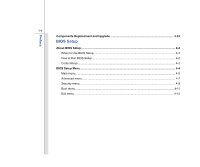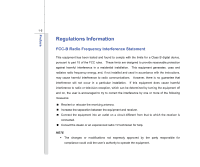MSI CR410 User Manual
MSI CR410 Manual
 |
View all MSI CR410 manuals
Add to My Manuals
Save this manual to your list of manuals |
MSI CR410 manual content summary:
- MSI CR410 | User Manual - Page 1
CHAPTER 1 Preface - MSI CR410 | User Manual - Page 2
CE Conformity ...1-6 Safety Instructions...1-7 Safety Guideline for Using Lithium Battery 1-11 WEEE Statement ...1-15 Optical Drive Device Notice ...1-22 Trademarks...1-22 Reversion History ...1-22 Introductions Manual Map ...2-2 Unpacking...2-3 Specification...2-4 Product Overview ...2-8 Top - MSI CR410 | User Manual - Page 3
...3-2 Using the Battery Power...3-4 Using the Battery Pack...3-7 ECO Engine -- Power Saving Function 3-9 Power Management in Windows OS 3-11 Energy Saving Tips...3-13 Basic Operations ...3-14 Safety and Comfort Tips...3-14 Having a Good Work Habit...3-15 Knowing the Keyboard ...3-16 Knowing the - MSI CR410 | User Manual - Page 4
Preface 1-4 Components Replacement and Upgrade 3-32 BIOS Setup About BIOS Setup...4-2 When to Use BIOS Setup...4-2 How to Run BIOS Setup...4-2 Control Keys ...4-3 BIOS Setup Menu...4-4 Main menu...4-5 Advanced menu...4-7 Security menu...4-9 Boot menu ...4-11 Exit menu...4-12 - MSI CR410 | User Manual - Page 5
installation. This equipment generates, uses and radiates radio frequency energy, and, if not installed and used in accordance with the instructions, may cause harmful interference to radio communications. However, there is no guarantee that interference will not occur in a particular installation - MSI CR410 | User Manual - Page 6
Preface 1-6 Š Shield interface cables and AC power cord, if any, must be used in order to comply with the emission limits. FCC Conditions This device complies with part 15 of the FCC Rules. Operation is subject to the following two conditions: „ This device may not cause harmful interference. „ - MSI CR410 | User Manual - Page 7
Preface 1-7 Safety Instructions Read the safety instructions carefully and thoroughly. All cautions and warnings on the equipment or user's manual should be noted. Keep the User's Guide that comes with the package for future reference. Keep this equipment away from humidity and high temperature. - MSI CR410 | User Manual - Page 8
unplug the AC power cord before installing any add-on card or module to the equipment. Š Always disconnect the AC power cord or uninstall the battery pack or switch off the wall socket if the equipment would be left unused for a certain time to achieve zero energy consumption. Never pour liquid - MSI CR410 | User Manual - Page 9
get the equipment checked by a service personnel: Š The power cord or plug is damaged. Š Liquid has penetrated into the equipment. Š The equipment has been exposed to moisture. Š The equipment has not worked well or you can not get it work according to User's Manual. Š The equipment was dropped and - MSI CR410 | User Manual - Page 10
and health Š Easily dismantled and recycled Š Reduced use of natural resources by encouraging recycling Š Extended product lifetime through easy upgrades Š Reduced solid waste production through take-back policy Environmental Policy Š The product has been designed to enable proper reuse of - MSI CR410 | User Manual - Page 11
les batteries usages conformément aux instructions du fabricant. (German) (Deutsch) VORSICHT: Explosionsgefahr bei unsachgemäßem Austausch der Batterie. Ersatz o con uno equivalente come indicato nel manuale del produttore. Smaltire le batterie usate come da istruzioni del produttore. (Russian - MSI CR410 | User Manual - Page 12
Preface 1-12 (Turkish) (Türkçe) UYARI: Pil yanlıs yerleştirilirse patlayabilir. Aynı ya da muadili bir pille degistiriniz. Kullanılmış pilleri üreticinin talimatlarına göre degerlendiriniz. (Greek (Polish) (Polski) OSTRZEŻENIE: Nieprawidłowa wymiana może spowodować eksplozję baterii. Zamianę moż - MSI CR410 | User Manual - Page 13
Preface 1-13 (Korean (Vietnamese) (Tieng Viet) LƯU Ý: Thay thế pin không tương thích có thể dẫn đến nguy cơ bị nổ. Chỉ thay thế bằng pin cùng loại hoặc loại tương ứng khuyên dùng bởi nhà sản xuất thiết bị. Vứt bỏ pin đã sử dụng theo hướng dẫn của nhà sản xuất. (Thai (Indonesian) (Bahasa - MSI CR410 | User Manual - Page 14
batteribyte. Använd samma batterityp eller en ekvivalent typ som rekommenderas av apparattillverkaren. Kassera använt batteri enligt fabrikantens instruction. (Finnish) (Suomi) VAROITUS: Paristo voi räjähtää, jos se on virheellisesti asennettu. Vaihda paristo ainoastaan valmistajan suosittelemaan - MSI CR410 | User Manual - Page 15
Preface 1-15 (Croatian) (Hrvatski) OPREZ: Opasnost od eksplozije ako se baterija zamijeni neprikladnom. Zamijenite je samo jednakom ili nadomjesnom vrstom prema preporuci proizvođača. Istrošene baterije zbrinite u skladu s uputama proizvođača. (Estonian) (Eesti) ETTEVAATUST! Plahvatusoht, kui aku - MSI CR410 | User Manual - Page 16
Preface 1-16 (French) (Français) Au sujet de la directive européenne (EU) relative aux déchets des équipement électriques et électroniques, directive 2002/96/EC, prenant effet le 13 août 2005, que les produits électriques et électroniques ne peuvent être déposés dans les décharges ou tout - MSI CR410 | User Manual - Page 17
Preface 1-17 (Turkish) (Türkçe) Avrupa Birliği (AB) Kararnamesi Elektrik ve Elektronik Malzeme Atığı, 2002/96/EC Kararnamesi altında 13 Ağustos 2005 tarihinden itibaren geçerli olmak üzere, elektrikli ve elektronik malzemeler diğer atıklar gibi çöpe atılamayacak ve bu elektonik cihazların ü - MSI CR410 | User Manual - Page 18
Preface 1-18 (Traditional Chinese 2005 年 8 月 13 2002/96/EC (Simplified Chinese 2005 年 8 月 13 2002/96/EC (Japanese 2005 年 8 月 13 EU WEEE (Korean 2005 년 8 월 13 EU 2002/96/EC (Vietnamese) (Tieng Viet) Theo Hướng dẫn của Liên minh Châu Âu ("EU") về Thiết bị điện & điện tử đã qua sử - MSI CR410 | User Manual - Page 19
Preface 1-19 (Serbian) (Srpski) Po Direktivi Evropske unije ("EU") o odbačenoj ekektronskoj i električnoj opremi, Direktiva 2002/96/EC, koja stupa na snagu od 13. Avgusta 2005, proizvodi koji spadaju pod "elektronsku i električnu opremu" ne mogu više biti odbačeni kao običan otpad i proizvođači - MSI CR410 | User Manual - Page 20
Preface 1-20 (Finnish) (Suomi) Euroopan unionin (EU) 13.8.2005 voimaan tulleen sähkö- ja elektroniikkalaiteromua koskevan direktiivin 2002/96/EY mukaisesti "sähkö- ja elektroniikkalaitteita" ei saa enää hävittää talousjätteiden mukana. Direktiivin alaisen sähkö- tai elektroniikkalaitteen - MSI CR410 | User Manual - Page 21
Preface 1-21 (Bulgarian 2002/96/EC 13 2005 (Croatian) (Hrvatski) U okviru Direktive Europske Unije ("EU") o Otpadnim električnim i elektroničkim uređajima, Direktiva 2002/96/EC, koja je na snazi od 13. kolovoza 2005., "električni i elektronički uređaji" se ne smiju više bacati zajedno s kuć - MSI CR410 | User Manual - Page 22
as a "CLASS 1 LASER PRODUCT." To use this model properly, read the instruction manual carefully and keep this manual for your future reference. In case of any trouble with this model, please contact your nearest "AUTHORIZED service station." To prevent direct exposure to the laser beam, do not try - MSI CR410 | User Manual - Page 23
CHAPTER 2 Introductions - MSI CR410 | User Manual - Page 24
. Also, this chapter provides the specification of this notebook, and introduces the function buttons, quick launch buttons, connectors, LEDs and externals of this notebook. Chapter 3, Getting Started, gives the basic operation instructions on using keyboard, touchpad, hard disk drive, and optical - MSI CR410 | User Manual - Page 25
the box and packing materials in case you need to ship the unit in the future. The package should contain the following items: Notebook Quick Start Manual High-capacity Li-ion battery AC adapter and power cord Carry bag (optional) All-in-one application disk, containing the full version of user - MSI CR410 | User Manual - Page 26
2-4 Introductions Specification Physical Characteristic Dimension Weight 344.4 (W) x 221 (D) x 13.5~28 (H) mm 2.2KG (6 cells) CPU Processor Type L2 Cache Special Notification AMD® Champlain S1G4 1MB/ 2MB The actual processor preinstalled in the notebook depends on the model you purchased. - MSI CR410 | User Manual - Page 27
actual AC/DC Adapter and battery pack that come with the package may vary without notice. I/O Port Monitor (VGA) USB Mic-in Headphone-out/ Line-out RJ45 HDMI Card Reader 15 pin D-Sub x 1 x 3 (USB version 2.0) x 1 x 1 x 1 x 1 x 1 (SD/ MS/ MS Pro/ MMC) The supported memory cards may vary without - MSI CR410 | User Manual - Page 28
in the notebook depends on the model you purchased. Communication Port (Items listed here may vary without notice) LAN Supported Wireless LAN Supported (optional) Bluetooth Supported (optional) Video Graphics Controller LCD Resolution Dual View Function External Display Output UMA - MSI CR410 | User Manual - Page 29
2-7 Audio Internal Speaker Internal Microphone Sound Volume WebCam CMOS Software & BIOS USB Flash Boot BIOS Others Kensington Lock Hole Compliance 2 speakers with housing x 1 Adjust by volume button, K/B hot-key & SW 0.3 Mega Pixel Yes, USB floppy boot up DOS only Fast Boot Support --- Yes x 1 WHQL - MSI CR410 | User Manual - Page 30
description shown below will lead you to browse the main operating area of your notebook. 3 5 6 7 The figures show here are for reference only. 1 1. Rubber Pad 2. Webcam / Webcam LED 2 3. Internal Microphone 4. Keyboard 5. Quick Launch Buttons 6. Power Button 7. Status LED 4 8. Touchpad 8 - MSI CR410 | User Manual - Page 31
same with microphone. 4. Keyboard The built-in keyboard provides all the functions of a full-sized keyboard. 5. Quick Launch Buttons Press the quick launch buttons to activate the specific applications or tools. With the help of these buttons, users will be able to work more efficiently. Š To - MSI CR410 | User Manual - Page 32
or disable the wireless LAN & bluetooth function recurrently. Š Press this button to turn the Webcam function on or off. Š Webcam LED indicator, next to the webcam, glows amber when webcam function is activated. 6. Power Button Power Button:Press the power button to turn the notebook power ON and - MSI CR410 | User Manual - Page 33
Introductions 2-11 8. Touchpad This is a pointing device of the notebook. - MSI CR410 | User Manual - Page 34
enabled. Š Warning: For flight safety consideration, make sure this LED indicator goes out when you are in flight. Š Note: The Bluetooth Function may be optionally supported depending on the model users purchased. Š Contact the local distributor for further information if necessary. - MSI CR410 | User Manual - Page 35
Introductions 2-13 WLAN(WiFi) Wireless LAN (WiFi) (optional) Š Wireless LAN LED indicator glows green when Wireless LAN (WiFi) function is enabled. Š LED indicator goes out when this function is disabled. Š Warning: For flight safety consideration, make sure this LED indicator goes out when - MSI CR410 | User Manual - Page 36
be looped around a permanent object, such as a heavy table or other similar equipment, thus securing the notebook in place. 2. Power Connector To connect the AC adapter and supply power for the notebook. 3. Ventilator The ventilator is designed to cool the system. DO NOT block the ventilator for air - MSI CR410 | User Manual - Page 37
peripheral devices, such as the mouse, keyboard, modem, portable hard disk module, printer and more. 5. HDMI Connector HDMI (High Definition Multimedia Interface) is a new interface standard for PCs, displays and consumer electronics devices that supports standard, enhanced and high-definition video - MSI CR410 | User Manual - Page 38
Device 2. Audio Port Connector 3. USB Port 1. Optical Drive Device The optical device allows you to use the CD/ DVD disc for installing software, accessing data and playing music/movie on the computer. 2. Audio Port Connector Make high quality sound blaster with stereo system and Hi-Fi function - MSI CR410 | User Manual - Page 39
Introductions 2-17 3. USB Port The USB 2.0 port allows you to connect USB-interface peripheral devices, such as the mouse, keyboard, modem, portable hard disk module, printer and more. - MSI CR410 | User Manual - Page 40
is used to connect a LAN cable for network connection. 2. VGA Port The 15-pin D-Sub VGA port allows you to connect an external monitor or other standard VGA-compatible device (such as a projector) for a great view of the computer display. 3. Battery Pack This notebook will be powered by the - MSI CR410 | User Manual - Page 41
Lock/ Unlock Button 2. Battery Pack 3. Battery Release Button 4. Stereo Speaker 4 1. Battery Lock/ Unlock Button Battery cannot be moved when the button is positioned on lock status. Once the button is slid to unlock position, the battery is removable. 2. Battery Pack This notebook will be powered - MSI CR410 | User Manual - Page 42
Introductions 2-20 3. Battery Release Button It is a bounce-back device as a preparation for releasing the battery pack. Slide it with one hand and pull the battery pack carefully with the other. 4. Stereo Speaker Give high quality sound blaster with stereo system and Hi-Fi function supported. - MSI CR410 | User Manual - Page 43
CHAPTER 3 Getting Started - MSI CR410 | User Manual - Page 44
the AC power It is strongly recommended to connect the AC/DC adapter to the notebook and use the AC power while using this notebook for the first time. When the AC power is connected, recharging the battery will start immediately. Note that the AC/DC adapter included in the package is approved - MSI CR410 | User Manual - Page 45
the AC/DC adapter. 3. Plug the DC end of the adapter to the notebook, and the male end of the power cord to the electrical outlet. Disconnecting power cord from the electrical outlet first. 5. Unplug the connector from the notebook. 6. Disconnect the power cord and the connector of AC/DC adapter. 7. - MSI CR410 | User Manual - Page 46
is an internal power source of the notebook. Be aware of that this battery pack may be damaged if users try to disassemble the battery pack on their own. Also, note that the limited warranty to the battery pack may also lose its efficacy when this battery pack is disassembled not by an authorized - MSI CR410 | User Manual - Page 47
in reserve for enough power supply. Please contact your local dealer to buy a battery pack that is compliant to your notebook. To remove the battery pack, following the steps below: 1. Make sure the notebook is turned off, and the AC power is disconnected. 2 2. Press the lock/unlock button - MSI CR410 | User Manual - Page 48
following the steps below: 1. Use both hands to align and insert the battery pack into the compartment with correct orientation. 1 2. Slightly slide and press the battery pack into the right position until the battery back is fastened in the compartment. 2 3 3. Press the lock/unlock button to - MSI CR410 | User Manual - Page 49
local solid waste officials for details about recycling options or for proper disposal in your area. Conserving Battery Power Efficient battery power is critical to maintain a normal operation. If the battery power is not managed well, the saved data and customized settings may be lost. To optimize - MSI CR410 | User Manual - Page 50
pack can be recharged while it is installed in the notebook. Please pay attention to the following tips before recharging the battery: Š If a charged battery pack is not available, save your work and close all running programs and shut down the system or Save-to-Disk. Š Plug in an external AC - MSI CR410 | User Manual - Page 51
power saving function, provides various power saving modes - Gaming mode, Movie mode, Presentation mode, Office mode, and Turbo Battery mode, to extend the battery running time while performing different tasks with this notebook. Read the instructions bellow to activate the ECO Engine power saving - MSI CR410 | User Manual - Page 52
3-10 The figures show here are for reference only. Getting Started Office Mode Select this mode while dealing with office documentation tasks. Turbo Battery Mode Select this mode to maximize the battery running time. ECO Off Selected to disable ECO Engine. - MSI CR410 | User Manual - Page 53
. Follow the instructions below to adjust the power management settings in Windows OS: 1. Power Options in Windows OS allow you to control the power management features of your display, hard drive, and battery. Go to a command from any of following: Š the power button, Š the mouse, Š the keyboard. - MSI CR410 | User Manual - Page 54
3-12 1 2 3 4 Getting Started - MSI CR410 | User Manual - Page 55
sleep mode keys to turn into power saving mode. Š Tune the settings in Power Options under Windows OS to optimize the computer's power management. Š Always disconnect the AC power cord or uninstall the battery pack or switch off the wall socket if the computer would be left unused for a certain time - MSI CR410 | User Manual - Page 56
Operations If you are a beginner to the notebook, please read the following instructions to assure your own safety, and make yourself comfortable during the operations. Safety and Comfort Tips The notebook is a portable platform that allows you to work anywhere. However, choosing a good workspace is - MSI CR410 | User Manual - Page 57
Adjust the desk's height. 4. Sit straight and keep a good posture. 3 5. Adjust the chair's height. 1 5 Having a Good Work Habit Have a good work habit is important if you have to work with your notebook for long periods of time; otherwise, it may cause discomfort or injury to you. Please keep - MSI CR410 | User Manual - Page 58
Getting Started 3-16 Knowing the Keyboard This notebook provides a full-functioned keyboard. This keyboard can be divided into four categories: Typewriter keys, Cursor keys, Numeric keys and Function keys. Typewriter keys Numeric keys The keyboard shown here may vary from the actual one, - MSI CR410 | User Manual - Page 59
3-17 Typewriter Keys In addition to providing the major function of the keyboard, these typewrite keys also provide several keys for special purposes, such Keys Find the numeric keys among the keyboard, and activate the Num Lock function to use these numeric keys to enter numbers and calculations. - MSI CR410 | User Manual - Page 60
Getting Started 3-18 Cursor Keys The four cursor (arrow) keys and [Home], [PgUp], [PgDn], [End] keys are used to control the cursor movement. Move the cursor left for one space. Move the cursor right for one space. Move the cursor up for one line. Move the cursor down for one line. Move to the - MSI CR410 | User Manual - Page 61
Logo key ( ) on the keyboard, which are used to perform Windows-specific functions, such as opening the Start menu and launching the shortcut menu. For more information of the two keys, please refer to your Windows manual or online help. „ [Fn] Key + + Switch the display output mode between the - MSI CR410 | User Manual - Page 62
a pointing device that is compatible with standard mouse, allowing you to control the notebook by pointing the location of the cursor on the screen and making selection with 2 1 2 The touchpad figures shown here are for reference only, and may be different from the notebook that users purchased - MSI CR410 | User Manual - Page 63
the touchpad, you can use the standard Microsoft or IBM PS/2 driver in your Windows operating system. The Mouse Properties in Control Panel allows you to change click is the basics of operating your notebook. Unlike the traditional pointing device such as the mouse, the whole touchpad can act as - MSI CR410 | User Manual - Page 64
left button. Tapping twice more rapidly on the touchpad is to execute a double-click. „ Drag and Drop You can move files or objects in your notebook by using drag-and-drop. To do so, place the cursor on the desired item and slightly tap twice on the touchpad, and then keep - MSI CR410 | User Manual - Page 65
system and software applications. To avoid unexpected data loss in your system, please backup your critical files regularly. Do not turn off the notebook when the hard disk In-use LED is on. Do not remove or install the hard disk drive when the notebook is turned on - MSI CR410 | User Manual - Page 66
Getting Started 3-24 Using the Optical Drive Device Your notebook is equipped with an optical drive device. The actual device preinstalled in your notebook depends on the model you purchased. „ Super-Multi: Works as a multi-functional DVD Dual Drive and a DVD RAM Drive. - MSI CR410 | User Manual - Page 67
the tray. 2. Do not leave the disk tray open. Getting Started Inserting the Disk The following instructions describe the general procedure when operating the optical storage device: 1. Confirm that the notebook is turned on. 2. Press the eject button on the panel and the disk tray will slide out - MSI CR410 | User Manual - Page 68
Getting Started 3-26 Removing the Disk Follow the instructions below to remove the disk that is placed in the optical storage device: 6. Press the eject button on the drive's panel and the disk tray - MSI CR410 | User Manual - Page 69
various USB devices, such as mouse, keyboard, digital camera, webcam, printer, and external optical storage device, ete.. To connect these devices, install the drivers for each device first if necessary, and then connect the device to the notebook. This notebook is capable to auto detect the USB - MSI CR410 | User Manual - Page 70
display. Once the display is connected to the notebook, power on the notebook and the external display should respond by default. If not, you can switch the display mode by pressing [Fn]+[F2]. Alternately, you can change the display mode by configuring the settings in Display Properties of Windows - MSI CR410 | User Manual - Page 71
the Communication Devices Using the LAN The RJ-45 connector of the notebook allows you to connect the LAN (local area network) devices, such as a hub, switch and gateway, to build a network connection. For more instructions or detailed steps on connecting to the LAN, please ask your MIS staff - MSI CR410 | User Manual - Page 72
Getting Started 3-30 Using Wireless LAN Connection (optional supported) This notebook is equipped with wireless LAN module which allows to users to perform fast data transmission with the standard IEEE 802.11 for wireless LAN. This gives users the mobility to move around within a broad coverage - MSI CR410 | User Manual - Page 73
phones, personal computers, printers, GPS receivers, PDAs, digital cameras, and video game consoles through a secure, globally unlicensed Industrial, Scientific and Medical (ISM) 2.4 GHz short-range radio frequency bandwidth. For more instructions or detailed steps on using the Bluetooth function - MSI CR410 | User Manual - Page 74
Getting Started 3-32 Components Replacement and Upgrade Please be noticed that the memory, hard disk drive, wireless LAN module and battery pack preinstalled in the product users purchased may be upgradable or replaceable by user's request depending on the models users purchased. 1 3 4 2 5 - MSI CR410 | User Manual - Page 75
pack, please refer to the section of Using the Battery power for details. This notebook is equipped with a Wireless LAN module, and the module may be upgradable and replaceable by authorized dealer or service center. This notebook is equipped with a hard disk drive, and this storage device may - MSI CR410 | User Manual - Page 76
Started 3-34 5 This notebook is equipped with an optical drive device, and this storage device may be upgradable and replaceable by the authorized dealer or service center. To learn more about upgrade limitation, please refer to the specification in the User's Manual provided. For any further - MSI CR410 | User Manual - Page 77
CHAPTER 4 BIOS Setup - MSI CR410 | User Manual - Page 78
for customized features. Š You want to reload the default BIOS settings. How to Run BIOS Setup? To run the BIOS Setup Utility, turn on the notebook and press the [Del] key during the POST procedure. If the message disappears before you respond and you still wish to enter Setup, either restart - MSI CR410 | User Manual - Page 79
4-3 Control Keys BIOS Setup You can use only the keyboard to control the cursor in the BIOS Setup Utility. Press left arrow to select one menu title. Press right arrow to select one item under - MSI CR410 | User Manual - Page 80
Main Menu Show system overview information about BIOS version, CPU features, memory size and setting of system time and date. Advanced Menu Adjust the settings, such as power consumption, USB/ PCI devices, of the notebook in order to achieve a better performance. Security Menu Install or clear - MSI CR410 | User Manual - Page 81
. The time format is [hour:minute:second]. Š Primary SATA Master / Secondary IDE Master These items display the types of the SATA/IDE devices installed in the notebook. Press [Enter] to bring up a window showing the detailed information of the device, including the device name, vendor, LBA mode, PIO - MSI CR410 | User Manual - Page 82
BIOS Setup 4-6 Š System Information This item provides the information about the firmware, processor, and system memory. - MSI CR410 | User Manual - Page 83
should set the item to higher values. Setting options: 32, 64, 96, 128, 160, 192, 224, and 248. Š Legacy USB Support Selecting Enabled allows users to use USB devices, such as mouse, keyboard, or portable disk, in DOS system; or allows users to boot the system by USB device. Setting options: Enabled - MSI CR410 | User Manual - Page 84
BIOS Setup 4-8 Š OnChip SATA Type This setting is used to specify the SATA type. - MSI CR410 | User Manual - Page 85
: Enter New Password Type a maximum of eight-digit password and press [Enter]. The password typed now will replace any previously set password from CMOS memory. You may also press [ESC] to abandon new password setting. When the Supervisor Password is set, new items Change User Password and Password - MSI CR410 | User Manual - Page 86
below: Setup The password is required only when users try to access to BIOS SETUP UTILITY. Always The password is required every time when the Notebook is powered on or when users try to access to BIOS SETUP UTILITY. To clear a set Supervisor Password/ User Password, just press [Enter] under - MSI CR410 | User Manual - Page 87
BIOS Setup 4-11 Boot menu Š Boot Settings Configuration Configure settings during system boot. Š Boot Device Priority These items showing the sequence of boot devices where BIOS attempts to load the disk operating system. - MSI CR410 | User Manual - Page 88
BIOS Setup 4-12 Exit menu Š Exit & Save Changes Save the changes you have made and exit the utility. Š Exit & Discard Changes Exit the utility without saving the changes you have made. Š Discard Changes Abandon your changes and reload the previous configuration before running the utility. Š Load

CHAPTER 1
Preface