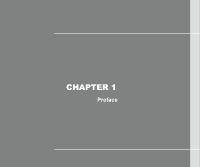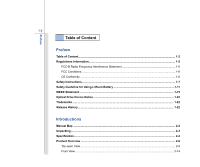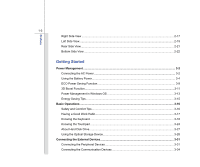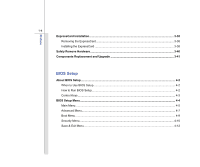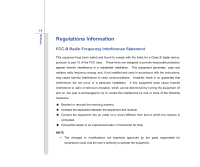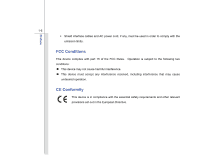MSI CR420 User Manual
MSI CR420 Manual
 |
View all MSI CR420 manuals
Add to My Manuals
Save this manual to your list of manuals |
MSI CR420 manual content summary:
- MSI CR420 | User Manual - Page 1
CHAPTER 1 Preface - MSI CR420 | User Manual - Page 2
...1-6 CE Conformity ...1-6 Safety Instructions...1-7 Safety Guideline for Using Lithium Battery 1-11 WEEE Statement ...1-15 Optical Drive Device Notice ...1-22 Trademarks ...1-22 Release History...1-22 Introductions Manual Map ...2-2 Unpacking...2-3 Specification...2-4 Product Overview ...2-9 Top - MSI CR420 | User Manual - Page 3
...2-21 Bottom Side View ...2-22 Getting Started Power Management ...3-2 Connecting the AC Power ...3-2 Using the Battery Power...3-4 ECO Power Saving Function...3-9 3D Boost Function...3-11 Power Management in Windows OS 3-13 Energy Saving Tips...3-15 Basic Operations ...3-16 Safety and Comfort - MSI CR420 | User Manual - Page 4
38 Removing the ExpressCard 3-38 Installing the ExpressCard ...3-38 Safely Remove Hardware ...3-40 Components Replacement and Upgrade 3-41 BIOS Setup About BIOS Setup...4-2 When to Use BIOS Setup...4-2 How to Run BIOS Setup...4-2 Control Keys ...4-3 BIOS Setup Menu...4-4 Main Menu...4-5 Advanced - MSI CR420 | User Manual - Page 5
with the instructions, may cause harmful interference to radio communications. However, there is no guarantee that interference will not occur in a particular installation. If this equipment does cause harmful interference to radio or television reception, which can be determined by turning the - MSI CR420 | User Manual - Page 6
Preface 1-6 Š Shield interface cables and AC power cord, if any, must be used in order to comply with the emission limits. FCC Conditions This device complies with part 15 of the - MSI CR420 | User Manual - Page 7
Preface 1-7 Safety Instructions Read the safety instructions carefully and thoroughly. All cautions and warnings on the equipment or user's manual should be noted. Keep the User's Guide that comes with the package for future reference. Keep this equipment away from humidity and high temperature. - MSI CR420 | User Manual - Page 8
of 100~240V before connecting the equipment to the power outlet. Š Always unplug the AC power cord before installing any add-on card or module to the equipment. Š Always disconnect the AC power cord or uninstall the battery pack or switch off the wall socket if the equipment would be left unused for - MSI CR420 | User Manual - Page 9
Š To prevent explosion caused by improper battery replacement, use the same or equivalent type of battery recommended by the manufacturer only. Š Always keep the battery in a safe place. If any of the following situations arises, get the equipment checked by a service personnel: Š The power cord or - MSI CR420 | User Manual - Page 10
Preface 1-10 Green Product Features Š Reduced energy consumption during use and stand-by Š Limited use of substances harmful to the environment and health Š Easily dismantled and recycled Š Reduced use of natural resources by encouraging recycling Š Extended product lifetime through easy upgrades - MSI CR420 | User Manual - Page 11
Guideline for Using Lithium Battery (English) CAUTION: Danger of explosion if battery is incorrectly replaced. Replace only with the same or equivalent type recommended by the equipment manufacturer. Discard used batteries according to manufacturer's instructions. (French) (Français) ATTENTION - MSI CR420 | User Manual - Page 12
Preface 1-12 (Turkish) (Türkçe) UYARI: Pil yanlıs yerleştirilirse patlayabilir. Aynı ya da muadili bir pille degistiriniz. Kullanılmış pilleri üreticinin talimatlarına göre degerlendiriniz. (Greek (Polish) (Polski) OSTRZEŻENIE: Nieprawidłowa wymiana może spowodować eksplozję baterii. Zamianę moż - MSI CR420 | User Manual - Page 13
Preface 1-13 (Korean (Vietnamese) (Tieng Viet) LƯU Ý: Thay thế pin không tương thích có thể dẫn đến nguy cơ bị nổ. Chỉ thay thế bằng pin cùng loại hoặc loại tương ứng khuyên dùng bởi nhà sản xuất thiết bị. Vứt bỏ pin đã sử dụng theo hướng dẫn của nhà sản xuất. (Thai (Indonesian) (Bahasa - MSI CR420 | User Manual - Page 14
batteribyte. Använd samma batterityp eller en ekvivalent typ som rekommenderas av apparattillverkaren. Kassera använt batteri enligt fabrikantens instruction. (Finnish) (Suomi) VAROITUS: Paristo voi räjähtää, jos se on virheellisesti asennettu. Vaihda paristo ainoastaan valmistajan suosittelemaan - MSI CR420 | User Manual - Page 15
Preface 1-15 (Croatian) (Hrvatski) OPREZ: Opasnost od eksplozije ako se baterija zamijeni neprikladnom. Zamijenite je samo jednakom ili nadomjesnom vrstom prema preporuci proizvođača. Istrošene baterije zbrinite u skladu s uputama proizvođača. (Estonian) (Eesti) ETTEVAATUST! Plahvatusoht, kui aku - MSI CR420 | User Manual - Page 16
Preface 1-16 (French) (Français) Au sujet de la directive européenne (EU) relative aux déchets des équipement électriques et électroniques, directive 2002/96/EC, prenant effet le 13 août 2005, que les produits électriques et électroniques ne peuvent être déposés dans les décharges ou tout - MSI CR420 | User Manual - Page 17
Preface 1-17 (Turkish) (Türkçe) Avrupa Birliği (AB) Kararnamesi Elektrik ve Elektronik Malzeme Atığı, 2002/96/EC Kararnamesi altında 13 Ağustos 2005 tarihinden itibaren geçerli olmak üzere, elektrikli ve elektronik malzemeler diğer atıklar gibi çöpe atılamayacak ve bu elektonik cihazların ü - MSI CR420 | User Manual - Page 18
Preface 1-18 (Traditional Chinese 2005 年 8 月 13 2002/96/EC (Simplified Chinese 2005 年 8 月 13 2002/96/EC (Japanese 2005 年 8 月 13 EU WEEE (Korean 2005 년 8 월 13 EU 2002/96/EC (Vietnamese) (Tieng Viet) Theo Hướng dẫn của Liên minh Châu Âu ("EU") về Thiết bị điện & điện tử đã qua sử - MSI CR420 | User Manual - Page 19
Preface 1-19 (Indonesian) (Bahasa Indonesia) Sesuai dengan Regulasi Uni Eropa ("UE") perihal WEEE (Limbah Peralatan Listrik dan Elektronik), Directive 2002/96/EC, yang berlaku sejak 13, 2005, produk "peralatan listrik dan elektronik" tidak lagi dapat dibuang sebagai sampah umum dan pabrik - MSI CR420 | User Manual - Page 20
Preface 1-20 (Swedish) (Svenska) Under Europeiska unionens ("EU") Weee-direktiv (Waste Electrical and Electronic Equipment), Direktiv 2002/96/EC, vilket trädde i kraft 13 augusti, 2005, kan inte produkter från "elektriska och elektroniska utrustningar" kastas i den vanliga hushållssoporna längre - MSI CR420 | User Manual - Page 21
Preface 1-21 (Norwegian) (Norsk) Under den europeiske unionens ("EU") direktiv om deponering av elektronisk og elektrisk utstyr, direktiv 2002/96/EC, som trer i effekt 13. august 2005, kan ikke produkter av "elektronisk og elektrisk ustyr" lenger deponeres som husholdningsavfall og fabrikantene av - MSI CR420 | User Manual - Page 22
model properly, read the instruction manual carefully and keep this manual for your future reference. In case of any trouble with this model, please contact your nearest "AUTHORIZED service station." To prevent direct exposure to the laser beam, do not try to disassemble the enclosure. Trademarks - MSI CR420 | User Manual - Page 23
CHAPTER 2 Introductions - MSI CR420 | User Manual - Page 24
for unsurpassed dependability and customer satisfaction. Manual Map This User's Manual provides instructions and illustrations on how to operate this instructions on using keyboard, touchpad, hard disk drive, and optical storage drive. Beside, the steps of installing and uninstalling the battery - MSI CR420 | User Manual - Page 25
change without notice. Introductions Chapter 4, BIOS Setup, provides information on BIOS Setup program and allows you to Manual High-capacity Li-ion battery AC/DC adapter and AC power cord Carry bag (optional) All-in-one application disk, containing the full version of user's manual, drivers - MSI CR420 | User Manual - Page 26
Specification Physical Characteristic Dimension Weight 344.4 (W) x 221 (D) x 13.5~28 (H) mm 2.2 kg with 6 cell battery CPU Processor Type Support local dealer for detailed information. Core Chips Chipset Special Notification Intel® Calpella Arrandale The actual core chip(s) preinstalled in the - MSI CR420 | User Manual - Page 27
2-5 Memory Technology Memory Maximum Power AC/DC Adapter Battery Type RTC Battery Special Notification Storage HDD form factor 65W: 19V 3.42A (optional) 6-cell / 9-cell (optional) Yes The actual battery pack that comes with the package may vary without notice. Please contact the local dealer - MSI CR420 | User Manual - Page 28
x 1 Card Reader x 1 (SD/ MS/ MS Pro/ MMC) The supported memory cards may vary without notice. ExpressCard Slot ExpressCard Slot x 1 Communication Port (Items listed here may vary without notice) 56K Fax/ MODEM Optional LAN 10/100/1000 (optional) Wireless LAN 802.11b/g/n Bluetooth Yes - MSI CR420 | User Manual - Page 29
Internal Speaker Internal Microphone Sound Volume Video Controller LCD Resolution Display LCD Type Brightness Webcam CMOS Software & BIOS USB Flash Boot BIOS Realtek® ALC662 2 speakers x 1 Adjust by volume button, K/B hot-key & SW Integrated Graphics controller (optional) ATI Mobility Radeon™ HD - MSI CR420 | User Manual - Page 30
Introductions 2-8 Others Kensington Lock Hole Compliance x1 WHQL - MSI CR420 | User Manual - Page 31
shown below will lead you to browse the main operating area of your notebook. 1 The figures show here are for reference only. 3 45 1. Internal Microphone 2 2. Webcam / Webcam LED 3. Power Button / Power LED 4. 3D Boost Function Buttons 5. Quick Launch Buttons - MSI CR420 | User Manual - Page 32
3D Boost Function allows users to choose between using the discrete and the internal graphic card depending on the tasks users are currently performing. Refer to the Power Management section in chapter 3 of this manual for the detailed information of this 3D Boost Function. High-Performance GPU mode - MSI CR420 | User Manual - Page 33
button to select the Power-Saving GPU mode, and the internal graphic card will be functioned at once to help extending the battery running time. 5. Quick Launch Buttons (optional) Press the quick launch buttons to activate the specific applications or tools. With the help of these buttons, users - MSI CR420 | User Manual - Page 34
an optional function. + Webcam Š Press and hold the Fn button, and then press the F6 button to turn the Webcam function on. Press again to turn it off. + WLAN (WiFi) (optional) Š Press and hold the Fn button, and then press the F8 button to turn the Wireless LAN (WiFi) function on. Press again - MSI CR420 | User Manual - Page 35
and hold the Fn button, and then press the F9 button to turn the Bluetooth function on. Press again to turn it off. + 3G (not supported) Š Press and hold the Fn button, and then press the F10 button to turn the 3G function on. Press again to turn it off. Š Note that the function is not - MSI CR420 | User Manual - Page 36
2-14 Front View Introductions 1. Status LED 1. Status LED 1 Hard Disk/ Optical Drive Device In-use: Blinking blue when the system is accessing the hard disk drive or the optical drive device. Num Lock: Glowing blue when the Num Lock function is activated. Caps Lock: Glowing blue when the Caps - MSI CR420 | User Manual - Page 37
Bluetooth Function may be optional supported depending on the model users purchased. Š Contact the local distributor for further information if necessary. WLAN(WiFi) Wireless LAN (WiFi) (optional) Š Wireless LAN LED indicator glows green when Wireless LAN (WiFi out when the system is turned off. - MSI CR420 | User Manual - Page 38
the battery is in low battery status. Š Blinking amber if the battery fails and it is recommended to replace a new battery. Consult the local dealer for purchasing an equivalent type of battery recommended by the manufacturer. Š Battery LED goes out when it is fully charged or when the AC/DC adapter - MSI CR420 | User Manual - Page 39
Lock Hole 7. Card Reader 1. ExpressCard Slot Card interface. The ExpressCard technology takes advantage of the scalable, high-bandwidth serial PCI Express and USB 2.0 interfaces. 2. USB Port The USB 2.0 port allows you to connect USB-interface peripheral devices, such as the mouse, keyboard - MSI CR420 | User Manual - Page 40
object, such as a heavy table or other similar equipment, thus securing the notebook in place. 7. Card Reader The built-in card reader may support various types of memory card, such as MMC (Multi-Media Card), XD (eXtreme Digital), SD (Secure Digital), SDHC (SD High Capacity), MS (Memory Stick) or MS - MSI CR420 | User Manual - Page 41
allows you to connect USB-interface peripheral devices, such as the mouse, keyboard, modem, portable hard disk module, printer and more. 2. Audio Make high quality sound blaster with stereo system and Hi-Fi function supported. Connect your speakers to the proper connectors as shown below. Headphone: - MSI CR420 | User Manual - Page 42
Introductions 2-20 3. Optical Drive Device The optical device allows you to use the CD/ DVD disc for installing software, accessing data and playing music/movie on the computer. - MSI CR420 | User Manual - Page 43
notebook will be powered by the battery pack when the AC adapter is disconnected. 2. VGA Port The 15-pin D-Sub VGA port allows you to connect an external monitor or other standard VGA-compatible device (such as a projector) for a great view of the computer display. 3. RJ-45 Connector The Ethernet - MSI CR420 | User Manual - Page 44
5. Stereo Speaker 5 1. Battery Lock/ Unlock Button Battery cannot be moved when the button is positioned on lock status. Once the button is slid to unlock position, the battery is removable. 2. Battery Pack This notebook will be powered by the battery pack when the AC adapter is disconnected. - MSI CR420 | User Manual - Page 45
Release Button It is a bounce-back device as a preparation for releasing the battery pack. Slide it with one hand and pull the battery pack carefully with the other. 4. Ventilator The ventilator is designed to cool the system. DO NOT block the ventilator for air circulation. 5. Stereo Speaker - MSI CR420 | User Manual - Page 46
CHAPTER 3 Getting Started - MSI CR420 | User Manual - Page 47
It is strongly recommended to connect the AC/DC adapter to the notebook and use the AC power while using this notebook for the first time. When the AC power is connected, recharging the battery will start immediately. Note that the AC/DC adapter included in the package is approved for your notebook - MSI CR420 | User Manual - Page 48
to the notebook, and the male end of the power cord to the electrical outlet. Disconnecting the AC Power When you disconnect the AC/DC adapter, you should: 4. Unplug the power cord from the electrical outlet first. 5. Unplug the connector from the notebook. 6. Disconnect the power cord and the - MSI CR420 | User Manual - Page 49
pack may also lose its efficacy when this battery pack is disassembled not by an authorized machinist. To prevent explosion caused by improper battery replacement, use the same or equivalent type of battery recommended by the manufacturer only. Always keep the battery which is not in use in a safe - MSI CR420 | User Manual - Page 50
Started 3-5 Installing the Battery Pack To insert the battery pack, following the steps below: 1. Use both hands to align and insert the battery pack into the compartment with correct orientation. 1 2. Slightly slide and press the battery pack into the right position until the battery back is - MSI CR420 | User Manual - Page 51
for enough power supply. Please contact your local dealer to purchase a battery pack that is compliant to your notebook. To remove the battery pack, following the steps below: 1. Make sure the notebook is turned 2 off, and the AC power is disconnected. 2. Press the lock/unlock button to the - MSI CR420 | User Manual - Page 52
Only replace the main battery pack with the same or equivalent type of battery. Š Do not disassemble, short-circuit or incinerate batteries or Turn off the system if you won't be using it for a period of time. Š Disable unnecessary settings or remove idle peripherals. Š Connect an AC/DC adapter - MSI CR420 | User Manual - Page 53
the system or Save-to-Disk. Š Plug in an external AC/DC adapter. Š You can use the system, suspend system operation or shut down and turn off the system without interrupting the charging process. Š The battery pack uses Lithium-ion battery cells that have no "memory effect." It is unnecessary to - MSI CR420 | User Manual - Page 54
and Turbo Battery mode, to extend the battery running time while performing different tasks with this notebook. Read the instructions bellow to turn this function off recurrently. 2. To learn which power saving mode is activated presently, read the icon on behalf of each mode appearing on the display - MSI CR420 | User Manual - Page 55
Getting Started 3-10 Presentation Mode Select this mode while performing presentation applications. Office Mode Select this mode while dealing with office documentation tasks. Turbo Battery Mode Select this mode to maximize the battery running time. ECO Off Selected to disable ECO Engine. - MSI CR420 | User Manual - Page 56
choose between using the discrete and the internal graphic card depending on the tasks users are currently performing. With this function, users can easily and quickly select either to maximizing the graphic performance or extending the battery running time. 1. Select a proper GPU mode by pressing - MSI CR420 | User Manual - Page 57
on the desktop, and select [Configure Switchable Graphics.] 3. In the Switchable Graphics dialogue, users can read the status of graphics mode and also be able to choose a proper graphics processing unit here. 4. For more settings on graphics, please select [Graphics Properties] to bring up the sub - MSI CR420 | User Manual - Page 58
/hibernate mode after a period of user inactivity. Follow the instructions below to adjust the power management settings in Windows OS: 1. Power Options in Windows OS allow you to control the power management features of your display, hard drive, and battery. Go to the Start menu and click on the - MSI CR420 | User Manual - Page 59
3-14 1 2 3 4 Getting Started - MSI CR420 | User Manual - Page 60
inactivity. Š Utilize the Fn and F12 sleep mode keys to turn into power saving mode. Š Tune the settings in Power Options under Windows OS to optimize the computer's power management. Š Always disconnect the AC power cord or uninstall the battery pack or switch off the wall socket if the computer - MSI CR420 | User Manual - Page 61
are a beginner to the notebook, please read the following instructions to assure your own safety, and make yourself comfortable during . Š When sitting on the chair, adjust the chair's back (if available) to support your back comfortably. Š Place you feet flat and naturally on the floor, so that - MSI CR420 | User Manual - Page 62
Getting Started 3-17 1. Keep your hands and feet with 4 optimal comfort. 2 1 2. Adjust the angle and position of LCD panel. 3. Adjust the desk's height. 4. Sit straight and keep a good posture. 3 5. Adjust the chair's height. 1 5 Having a Good Work Habit Have a good work habit is - MSI CR420 | User Manual - Page 63
Getting Started 3-18 Knowing the Keyboard This notebook provides a full-functioned keyboard. This keyboard can be divided into four categories: Typewriter keys, Cursor keys, Numeric keys and Function keys. Typewriter keys Numeric keys Cursor keys / Function keys - MSI CR420 | User Manual - Page 64
3-19 Typewriter Keys In addition to providing the major function of the keyboard, these typewrite keys also provide several keys for special purposes, such Keys Find the numeric keys among the keyboard, and activate the Num Lock function to use these numeric keys to enter numbers and calculations. - MSI CR420 | User Manual - Page 65
Getting Started 3-20 Cursor Keys The four cursor (arrow) keys and [Home], [PgUp], [PgDn], [End] keys are used to control the cursor movement. Move the cursor left for one space. Move the cursor right for one space. Move the cursor up for one line. Move the cursor down for one line. Move to the - MSI CR420 | User Manual - Page 66
Logo key ( ) on the keyboard, which are used to perform Windows-specific functions, such as opening the Start menu and launching the shortcut menu. For more information of the two keys, please refer to your Windows manual or online help. „ [Fn] Key + Switch the display output mode between the LCD - MSI CR420 | User Manual - Page 67
Getting Started 3-22 Enable or disable the touchpad function. + Decrease the LCD brightness. + Increase the LCD brightness. + Decrease the built-in speaker's volume. + Increase the built-in speaker's volume. + Disable the computer's audio function. + Force the computer into sleep mode ( - MSI CR420 | User Manual - Page 68
button, and then press the F6 button to turn the Webcam function on. Press again to turn it off. + WLAN (WiFi) (optional) + Bluetooth Š Press and hold the Fn button, and then press the F8 button to turn the Wireless LAN (WiFi) function on. Press again to turn it off. Š Press and hold the Fn button - MSI CR420 | User Manual - Page 69
your finger on and control the cursor on the screen by moving one of your finger. 2. Enter Buttons Acts as the Enter button of the keyboard. 1 2 The touchpad figures shown here are for reference only, and may be different from the notebook that users purchased - MSI CR420 | User Manual - Page 70
driver in your Windows operating system. The Mouse Properties in Control Panel allows you to change the configuration. „ Positioning and Moving Place your finger on the touchpad (usually using the forefinger), and the rectangular pad will act as a miniature duplicate of your display - MSI CR420 | User Manual - Page 71
Getting Started 3-26 „ Point and Click When you have moved and placed the cursor over an icon, a menu item or a command that you want to execute, simply tap slightly on the touchpad or press the left button to select. This procedure, called as point and click is the basics of operating your - MSI CR420 | User Manual - Page 72
and optical storage device. Therefore, it is usually used to install the operating system and software applications. To avoid unexpected data loss turn off the notebook when the hard disk In-use LED is on. Do not remove or install the hard disk drive when the notebook is turned on. The replacement - MSI CR420 | User Manual - Page 73
Getting Started 3-28 Using the Optical Storage Device Your notebook is equipped with an optical storage device. The actual device preinstalled in your notebook depends on the model you purchased. „ Super Multi: Works as a multi-functional DVD Dual Drive and a DVD RAM Drive. - MSI CR420 | User Manual - Page 74
the tray. 2. Do not leave the disk tray open. Getting Started Inserting the Disk The following instructions describe the general procedure when operating the optical storage device: 1. Confirm that the notebook is turned on. 2. Press the eject button on the panel and the disk tray will slide out - MSI CR420 | User Manual - Page 75
Getting Started 3-30 Removing the Disk Follow the instructions below to remove the disk that is placed in the optical storage device: 6. Press the eject button on the drive's panel and the disk tray - MSI CR420 | User Manual - Page 76
USB devices, such as mouse, keyboard, digital camera, webcam, printer, and external optical storage device, ete.. To connect these devices, install the drivers for each device first if necessary, and then connect the device to the notebook. This notebook is capable to auto detect the USB devices - MSI CR420 | User Manual - Page 77
D-sub VGA port allows users to connect an external monitor or other standard VGA-compatible device (such as a projector) for a great view of the notebook display. To connect the external display, make sure the notebook and the external display are both powered off, and then connect the - MSI CR420 | User Manual - Page 78
33 HDMI (High Definition Multimedia Interface Support) is a new interface standard for PCs, displays and consumer electronics devices that supports standard, enhanced and high-definition video, plus multi-channel digital audio on a single cable. Once the display is connected to the notebook, power - MSI CR420 | User Manual - Page 79
of the notebook allows you to connect the LAN (local area network) devices, such as a hub, switch and gateway, to build a network connection. For more instructions or detailed steps on connecting to the LAN, please ask your MIS staff or network manager for help. - MSI CR420 | User Manual - Page 80
more instructions or detailed steps on dialing-up through the modem, please consult your MIS staff or Internet service provider (ISP) for help. To reduce the risk of fire, use only No. 26 AWG or larger telecommunication line cord. It is strongly recommended to install the modem driver included in - MSI CR420 | User Manual - Page 81
and Wi-Fi Protected Access feature, the optional built-in wirelesses LAN is capable to achieve a more efficient and a more secure solution to the wireless communication. For more instructions or detailed steps on connecting to the Wireless LAN, please ask your MIS staff or network manager for - MSI CR420 | User Manual - Page 82
, printers, GPS receivers, PDAs, digital cameras, and video game consoles through a secure, globally unlicensed Industrial, Scientific and Medical (ISM) 2.4 GHz short-range radio frequency bandwidth. For more instructions or detailed steps on using the Bluetooth function, please ask your MIS staff - MSI CR420 | User Manual - Page 83
-bandwidth serial PCI Express and USB 2.0 interfaces. The following instruction provides you with a basic installation for the ExpressCard, including how to install and remove it. For more information, please refer to the manual of your ExpressCard. Removing the ExpressCard 1. Locate the ExpressCard - MSI CR420 | User Manual - Page 84
Getting Started 3-39 Removing the ExpressCard 1 2 2 3 3 Installing the ExpressCard 4 5 5 4 6 - MSI CR420 | User Manual - Page 85
. The diagram shown below is for reference only. Safely Remove Hardware Select the device you want to unplug or eject, and then click Stop. When Windows notifies you that it is safe to do so unplug the device from your computer. Hardware Devices: 1 USB Mass Storage Device Stop a Hardware device - MSI CR420 | User Manual - Page 86
Getting Started 3-41 Components Replacement and Upgrade Please be noticed that the memory, hard disk drive, wireless LAN module and battery pack preinstalled in the product users purchased may be upgradable or replaceable by user's request depending on the models users purchased. 1 3 4 2 5 - MSI CR420 | User Manual - Page 87
-ion battery pack, and the battery pack is replaceable by users. To replace the battery pack, please refer to the section of Using Battery power for details. This notebook is equipped with a Wireless LAN module, and the module may be upgradable and replaceable by authorized dealer or service center - MSI CR420 | User Manual - Page 88
optical drive device, and this storage device may be upgradable and replaceable by the authorized dealer or service center. To learn more about upgrade limitation, please refer to the specification in the User's Manual provided. For any further information about the product users purchased, please - MSI CR420 | User Manual - Page 89
CHAPTER 4 BIOS Setup - MSI CR420 | User Manual - Page 90
the system by turning it OFF and ON, or simultaneously pressing [Ctrl]+[Alt]+[Delete] keys to restart. Be noted that the screen snaps and setting options in this chapter are for your references only. The actual setting screens and options on your Notebook may be different because of BIOS update. - MSI CR420 | User Manual - Page 91
Keys You can use only the keyboard to control the cursor in the BIOS Setup Utility. Press left arrow to select one menu title. Press up arrow field. Bring up help screen providing the information of control keys. 1) Exit the BIOS Setup Utility. 2) Return to the previous screen in a sub-menu. - MSI CR420 | User Manual - Page 92
tags to enter the other menus. Main Menu Show system overview information about BIOS version, CPU features, memory size and setting of system time and date Menu Set up boot type and boot sequence. Security Menu Install or clear the password settings for administrator and user. Save & Exit Menu - MSI CR420 | User Manual - Page 93
(Year) Day of the week, from Sun to Sat, which is determined by BIOS (read-only). The month from 01 (January) to 12 (December). The date SATA Information This item displays the types of the SATA devices installed in the notebook. Press [Enter] to bring up a window showing the detailed information - MSI CR420 | User Manual - Page 94
BIOS Setup 4-6 Š System Information This item provides the information about the firmware, processor, and system memory. - MSI CR420 | User Manual - Page 95
BIOS Setup 4-7 Advanced Menu Š PCI Latency Timer This item controls how long each PCI device can hold the bus before another takes over. When set to - MSI CR420 | User Manual - Page 96
BIOS Setup 4-8 Š USB Configuration Selecting Enabled allows users to use USB devices, such as mouse, keyboard, or portable disk, in DOS system; or allows users to boot the system by USB device. Setting options: Enabled, Disabled and Auto. - MSI CR420 | User Manual - Page 97
Menu Š Set Boot Priority These items showing the sequence of boot devices where BIOS attempts to load the disk operating system. Š Select 1st /2nd/ 3rd/ 4th/ 5th/6th/ 7th Boot Priority The system is going to boot from other - MSI CR420 | User Manual - Page 98
BIOS Setup 4-10 Security Menu Š Administrator Password / User Password When this item is selected, a message box shall appear on the screen as below: Enter New Password Type a maximum of eight-digit password and press [Enter]. The password typed now will replace any previously set password from - MSI CR420 | User Manual - Page 99
SETUP UTILITY. Always The password is required every time when the Notebook is powered on or when users try to access to BIOS SETUP UTILITY. To clear a set Administrator Password/ User Password, just press [Enter] under Administrator Password/ User Password field when you are prompted to enter - MSI CR420 | User Manual - Page 100
BIOS Setup 4-12 Save & Exit Menu Š Save Changes and Reset Save the changes you have made and reset the utility. Š Discard Changes and Reset Ignore the previous configuration and reset the BIOS setup utility. Š Restore Defaults Select this item to load the default settings.
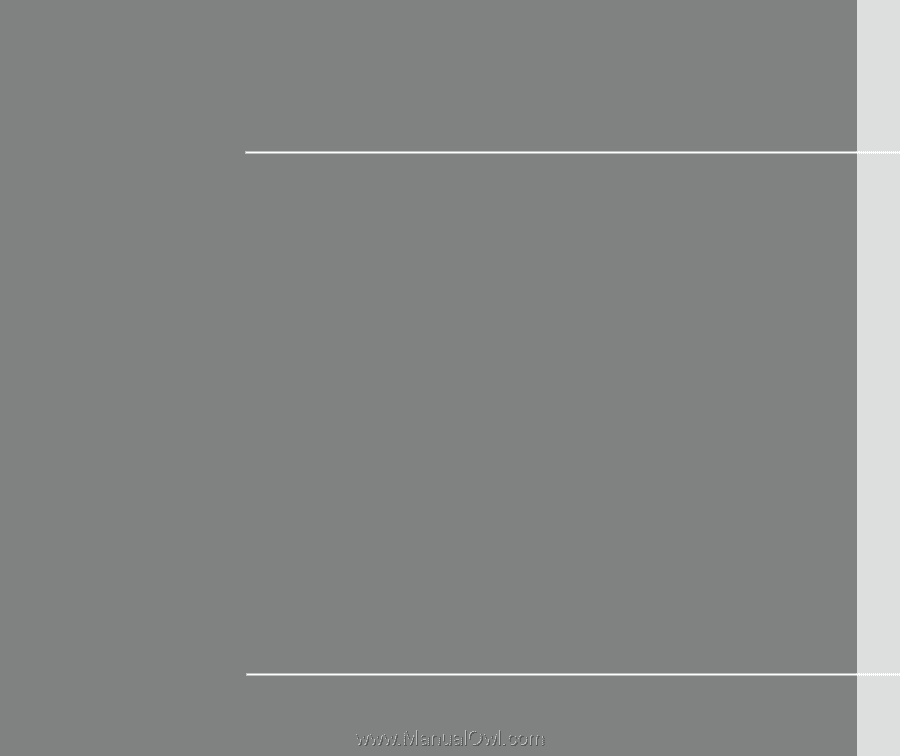
CHAPTER 1
Preface