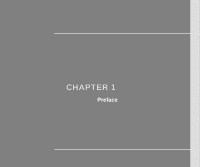MSI CR610 User Manual
MSI CR610 Manual
 |
View all MSI CR610 manuals
Add to My Manuals
Save this manual to your list of manuals |
MSI CR610 manual content summary:
- MSI CR610 | User Manual - Page 1
CHAPTER 1 Preface - MSI CR610 | User Manual - Page 2
1-5 FCC Conditions ...1-6 Safety Instructions...1-7 Safety Guideline for Using Lithium Battery 1-9 WEEE Statement ...1-13 Optical Device Drive Notice ...1-20 Trademarks...1-20 Release History...1-20 Introductions Manual Map ...2-2 Unpacking...2-3 Specification...2-4 Product Overview ...2-8 Top - MSI CR610 | User Manual - Page 3
Power Management ...3-2 ECO Engine -- Power Saving Function 3-2 AC Adapter ...3-4 Battery Pack ...3-6 Using the Battery Pack...3-10 Basic Operations ...3-12 Safety and Comfort Tips...3-12 Having a Good Work Habit...3-13 Knowing the Keyboard ...3-14 Knowing the Touchpad ...3-18 About Hard Disk Drive - MSI CR610 | User Manual - Page 4
Preface 1-4 Safely Remove Hardware ...3-31 BIOS Setup About BIOS Setup...4-2 When to Use BIOS Setup...4-2 How to Run BIOS Setup...4-2 Control Keys ...4-3 BIOS Setup Menu...4-4 Main menu...4-5 Advanced menu...4-7 Security menu...4-8 Boot menu ...4-10 Exit menu...4-11 - MSI CR610 | User Manual - Page 5
a Class B digital device, pursuant to part 15 of the FCC rules. These limits installed and used in accordance with the instructions, may cause harmful interference to radio communications reception, which can be determined by turning the equipment off and on, the user is encouraged to try to correct - MSI CR610 | User Manual - Page 6
interface cables and AC power cord, if any, must be used in order to comply with the emission limits. FCC Conditions This device complies with part 15 of the FCC Rules. Operation is subject to the following two conditions: „ This device may not cause harmful interference. „ This device must accept - MSI CR610 | User Manual - Page 7
Safety Instructions Read the safety instructions carefully and thoroughly. All cautions and warnings on the equipment or user's manual should be could damage the equipment or cause an electrical shock. Keep the User's Guide that comes with the package for future reference. Lay this equipment on - MSI CR610 | User Manual - Page 8
the building. Always keep the battery in a safe place. Always service personnel: Š The power cord or plug is damaged. Š Liquid has penetrated into the equipment. Š The equipment has been exposed to moisture. Š The equipment has not worked well or you can not get it work according to User's Manual - MSI CR610 | User Manual - Page 9
batteries usages conformément aux instructions du fabricant. (German) (Deutsch) VORSICHT: Explosionsgefahr bei unsachgemäßem Austausch der Batterie stesso tipo o con uno equivalente come indicato nel manuale del produttore. Smaltire le batterie usate come da istruzioni del produttore. (Russian ( - MSI CR610 | User Manual - Page 10
Preface 1-10 üreticinin talimatlarına göre degerlendiriniz. (Greek (Polish) (Polski) OSTRZEŻENIE: Nieprawidłowa wymiana może spowodować eksplozję baterii. Zamianę można wykonać wyłącznie na baterię tego samego lub równoważnego typu zalecaną przez producenta urządzenia. Zużyte baterie można - MSI CR610 | User Manual - Page 11
Preface 1-11 (Vietnam) (Tieng Viet) LƯU Ý: Thay thế pin không tương thích có thể dẫn đến nguy cơ bị nổ. Chỉ thay thế bằng pin cùng loại hoặc loại tương ứng khuyên dùng bởi nhà sản xuất thiết bị. Vứt bỏ pin đã sử dụng theo hướng dẫn của nhà sản xuất. (Thai (Indonesia) (Bahasa Indonesia) - MSI CR610 | User Manual - Page 12
batteribyte. Använd samma batterityp eller en ekvivalent typ som rekommenderas av apparattillverkaren. Kassera använt batteri enligt fabrikantens instruction. (Finnish) (Suomi) VAROITUS: Paristo voi räjähtää, jos se on virheellisesti asennettu. Vaihda paristo ainoastaan valmistajan suosittelemaan - MSI CR610 | User Manual - Page 13
Preface 1-13 (Estonia) (Eesti) ETTEVAATUST! Plahvatusoht, kui aku on valesti paigaldatud. Asendage ainult sama või tootja poolt soovitatud võrdväärse akuga. Hävitage kasutatud aku vastavalt tootja juhistele. Persian) Arabic WEEE Statement (English) Under the European Union ("EU") - MSI CR610 | User Manual - Page 14
Preface 1-14 (German) (Deutsch) Gemäß der Richtlinie 2002/96/EG über Elektro- und Elektronik-Altgeräte dürfen Elektro- und Elektronik-Altgeräte nicht mehr als kommunale Abfälle entsorgt werden, die sich auf 13.August, 2005 wirken. Und der Hersteller von bedeckt Elektronik-Altgeräte gesetzlich zur - MSI CR610 | User Manual - Page 15
Preface 1-15 (Greek 2002/96 WEEE 13 2005 (Polish) (Polski) Zgodnie z Dyrektywą Unii Europejskiej ("UE") dotyczącą odpadów produktów elektrycznych i elektronicznych (Dyrektywa 2002/96/EC), która wchodzi w życie 13 sierpnia 2005, tzw. "produkty oraz wyposażenie elektryczne i elektroniczne " - MSI CR610 | User Manual - Page 16
Preface 1-16 (Japanese 2005 年 8 月 13 EU WEEE (Korean 2005 년 8 월 13 EU 2002/96/EC (Vietnam) (Tieng Viet) Theo Hướng dẫn của Liên minh Châu Âu ("EU") về Thiết bị điện & điện tử đã qua sử dụng, Hướng dẫn 2002/96/EC, vốn đã có hiệu lực vào ngày 13/8/2005, các sản phẩm thuộc "thiết bị điện - MSI CR610 | User Manual - Page 17
Preface 1-17 odbačeni kao običan otpad i proizvođači ove opreme biće prinuđeni da uzmu natrag ove proizvode na kraju njihovog uobičajenog veka trajanja. (Netherlands) (Nederlands) De richtlijn van de Europese Unie (EU) met betrekking tot Vervuiling van Electrische en Electronische producten (2002/ - MSI CR610 | User Manual - Page 18
Preface 1-18 (Slovak) (Slovenčina) Na základe smernice Európskej únie („EU") o elektrických a elektronických zariadeniach číslo 2002/96/ES, ktorá vstúpila do platnosti 13. augusta 2005, výrobky, ktorými sú „elektrické a elektronické zariadenia" nesmú byť zneškodňované spolu s komunálnym odpadom a - MSI CR610 | User Manual - Page 19
Preface 1-19 2002/96/EC, koja je na snazi od 13. kolovoza 2005., "električni i elektronički uređaji" se ne smiju više bacati zajedno s kućnim otpadom i proizvođači su obvezni zbrinuti takve proizvode na kraju njihovog životnog vijeka. (Estonia) (Eesti) Vastavalt Euroopa Liidu ("EL") direktiivile - MSI CR610 | User Manual - Page 20
model properly, read the instruction manual carefully and keep this manual for your future reference. In case of any trouble with this model, please contact your nearest "AUTHORIZED service station." To prevent direct exposure to the laser beam, do not try to disassemble the enclosure. Trademarks - MSI CR610 | User Manual - Page 21
CHAPTER 2 Introductions - MSI CR610 | User Manual - Page 22
experience in using notebook. We are proud to tell our users that this notebook is thoroughly tested and certified by our reputation for unsurpassed dependability and customer satisfaction. Manual Map This User's Manual provides instructions and illustrations on how to operate this notebook. It is - MSI CR610 | User Manual - Page 23
change without notice. Introductions Chapter 4, BIOS Setup, provides information on BIOS Setup program and allows you to configure Manual High-capacity Li-ion battery AC adapter and power cord Carry bag (optional) All-in-one application disk, containing the full version of user's manual, drivers - MSI CR610 | User Manual - Page 24
2-4 Introductions Specification Physical Characteristic Dimension Weight 247.5 (W) x 374 (D) x 35 (H) mm 2.5KG CPU Processor Type Support Processor L2 Cache HyperTransport 3.0 Special Notification AMD Caspian S1G3 AMD Caspian processor (45nm) 1MB/ 2MB 2.6G Max. The actual processor preinstalled - MSI CR610 | User Manual - Page 25
Introductions 2-5 Memory Technology Memory Maximum Power AC Adapter Battery Type RTC Battery I/O Port Monitor (VGA) USB Mic-in Sub x 1 x 3 (USB version 2.0) x 1 x 1 x 1 x 1 (optional) x 1 (XD / SD/ MMC / MS) The supported memory cards may vary without notice. ExpressCard Slot x 1 (optional) - MSI CR610 | User Manual - Page 26
Wireless Lan Supported Bluetooth Supported Audio Internal Speaker Sound Volume 2 speakers with housing Adjust by volume button, K/B hot-key & SW Video Dual View Function CRT Output LCD or CRT will be auto detected when connected. Supported Display LCD Type Brightness 16" Brightness - MSI CR610 | User Manual - Page 27
Introductions 2-7 WebCam CMOS (optional) Supported Software & BIOS USB Flash Boot BIOS Yes, USB floppy boot up DOS only Fast Boot Support --- Yes Others Kensington Lock Hole Compliance x 1 WHQL Upgrade and Warranty Please be noticed that the memory, hard disk drive, and battery pack - MSI CR610 | User Manual - Page 28
that the notebook shown in this section may vary from the actual one that users purchased. Top-open View The figure of top-open view and description shown below here are for reference only. 6 5 4 1. Webcam / 2 Webcam LED 2. Power Button / 3 Power LED 3. Quick Launch Buttons 4. Status LED - MSI CR610 | User Manual - Page 29
Press the quick launch buttons to activate the specific applications or tools. With the help of these quick launch buttons, users will be able to do work more efficiently. Webcam Š Press this button to turn the Webcam function on or off Wireless LAN Bluetooth Š Press this button repeatedly to - MSI CR610 | User Manual - Page 30
Presentation mode, Office mode, and Turbo Battery mode provided by ECO Engine, or to turn this function off recurrently. Š Refer to the Power Management section in chapter 3 of this manual for the detailed information of this ECO Engine, Power Saving Function. 4. Status LED Bluetooth and Wireless - MSI CR610 | User Manual - Page 31
Š Blinking blue when the system is in suspend mode. Š LED goes out when the system is turned off. Battery Status Š Glowing green when the battery is being charged. Š Glowing amber when the battery is in low battery status. Š Blinking amber if the battery fails and it is recommended to replace a new - MSI CR610 | User Manual - Page 32
Introductions 2-12 5. Touchpad This is the pointing device of the notebook. 6. Keyboard The built-in keyboard provides all the functions of a full-sized keyboard. - MSI CR610 | User Manual - Page 33
Consumer Infrared Receiver 2. Stereo Speakers 1. Consumer Infrared Receiver (CIR) (Optional) CIR refers to a wide variety of devices employing the infrared electromagnetic spectrum for wireless communications. 2. Stereo Speakers Give high quality sound blaster with stereo system and Hi-Fi function - MSI CR610 | User Manual - Page 34
USB Port 2. Optical Drive Device 2 1. USB Port The USB 2.0 port allows you to connect USB-interface peripheral devices, such as the mouse, keyboard, modem, portable hard disk module, printer and more. 2. Optical Drive Device This notebook is equipped with an optical drive device. The actual device - MSI CR610 | User Manual - Page 35
connector is used to connect a LAN cable for network connection. 2. Audio Port Connectors Make high quality sound blaster with stereo system and Hi-Fi function supported. Headphone: A connector for speakers or headphones. Microphone: Used for an external microphone. - MSI CR610 | User Manual - Page 36
or MS Pro (Memory Stick Pro) cards, and so on. Contact the local dealer for further and correct information and be noted that the supported memory cards may vary without notice. 5. ExpressCard Slot The notebook provides an ExpressCard slot. The new ExpressCard interface is smaller and faster than PC - MSI CR610 | User Manual - Page 37
-Tuner Antenna Connector 6. SIM Card Slot 7. VGA Port 8. HDMI Connector 9. USB Port 1. Kensington Lock This notebook provides a Kensington Lock hole, which allows users to secure the notebook in place with a key or some mechanical PIN device and attached through a rubberised metal cable. The end of - MSI CR610 | User Manual - Page 38
connect an external Serial ATA hard disk device. Users can now utilize shielded cable outside the notebook brings to storage. This connector may also work as an USB Port. 5. TV-Tuner provided in the notebook for internet service. Contact your internet service provider for any internet connecting issue - MSI CR610 | User Manual - Page 39
for PCs, displays and consumer electronics devices that supports standard, enhanced and high-definition video, plus multi-channel digital audio on a single cable. 9. USB Port The USB 2.0 port allows you to connect USB-interface peripheral devices, such as the mouse, keyboard, modem, portable - MSI CR610 | User Manual - Page 40
Once the button is slid to unlock position, the battery is removable. 2. Battery Release Button It is a bounce-back device as a preparation for releasing the battery pack. Slide it with one hand and pull the battery pack carefully with the other. 3. Battery Pack This notebook will be powered by the - MSI CR610 | User Manual - Page 41
CHAPTER 3 Getting Started - MSI CR610 | User Manual - Page 42
power saving modes - Gaming mode, Movie mode, Presentation mode, Office mode, and Turbo Battery mode, to extend the battery running time while performing different tasks with this notebook. Press the ECO quick launch button repeatedly to switch among these 5 different modes or to turn this ECO - MSI CR610 | User Manual - Page 43
Getting Started 3-3 Presentation Mode Select this mode while performing presentation applications. Office Mode Select this mode while dealing with office documentation tasks. Turbo Battery Mode Select this mode to maximize the battery running time. ECO Off Selected to disable ECO Engine. - MSI CR610 | User Manual - Page 44
while using this notebook for the first time. When the AC adapter is connected, the battery is being charged immediately. Note that the AC adapter included in the package is approved for 4. When unplugging the power cord, always hold the connector part of the cord. Never pull the cord directly! - MSI CR610 | User Manual - Page 45
3-5 Getting Started - MSI CR610 | User Manual - Page 46
Pack This notebook is equipped with a high-capacity Li-ion battery pack. The rechargeable Li-ion battery pack is an internal power source of the notebook. Be aware of that this battery pack may be damaged if users try to disassemble the battery pack on their own. Also, note that the limited warranty - MSI CR610 | User Manual - Page 47
in reserve for enough power supply. Please contact your local dealer to purchase a battery pack that is compliant to your notebook. To remove the battery pack, following the steps below: 1. Make sure the notebook is turned off, and the AC power is disconnected. 2. Press the lock/unlock button to - MSI CR610 | User Manual - Page 48
4 5 5 6 3-8 3 2 4 Getting Started - MSI CR610 | User Manual - Page 49
Getting Started 3-9 Replacing the Battery Pack To insert the battery pack, following the steps below: 1. Align and place the battery to the battery tray with correct orientation. 2. Press down the battery pack to fasten the battery pack in the battery tray. 1 2 3. Press the lock/unlock button to - MSI CR610 | User Manual - Page 50
Only replace the main battery pack with the same or equivalent type of battery. Š Do not disassemble, short-circuit or incinerate batteries or store them to time period. Š Turn off the system if you won't be using it for a period of time. Š Disable unnecessary settings or remove idle peripherals. Š - MSI CR610 | User Manual - Page 51
while it is installed in the notebook. Please pay attention to the following tips before recharging the battery: Š If a charged battery pack is not available, save your work and close all running programs and shut down the system or Save-to-Disk. Š Plug in an external AC/DC power source. Š You - MSI CR610 | User Manual - Page 52
instructions to assure your own safety, and make yourself comfortable during the operations. Safety and Comfort Tips The notebook is a portable platform that allows you to work when operating. Š Put your hands on the desk naturally to support your wrists. Š Adjust the angle/position of the LCD panel - MSI CR610 | User Manual - Page 53
1 panel. 3. Adjust the desk's height. 4. Sit straight and keep a good posture. 3 5. Adjust the chair's height. 1 5 Having a Good Work Habit Have a good work habit is important if you have to work with your notebook for long periods of time; otherwise, it may cause discomfort or injury to you - MSI CR610 | User Manual - Page 54
provides a full-functioned keyboard. This keyboard can be divided into four categories: Typewriter keys, Cursor keys, Numeric keys and Function keys. Typewriter keys Numeric keys The keyboard shown here may vary from the actual one, depending on which county users purchase the notebook. Cursor - MSI CR610 | User Manual - Page 55
3-15 Typewriter Keys In addition to providing the major function of the keyboard, these typewrite keys also provide several keys for special purposes, such Keys Find the numeric keys among the keyboard, and activate the Num Lock function to use these numeric keys to enter numbers and calculations. - MSI CR610 | User Manual - Page 56
document). The Backspace key, [Ins] and [Del] keys at upper right corner are use for editing purpose. This key is used to switch the typing mode between "insert" and "overtype" modes. Press this key to delete one character to the right of the cursor and move the following text left for one space - MSI CR610 | User Manual - Page 57
key ( ) on the keyboard, which are used to perform Windows-specific functions, such as opening the Start menu and launching the shortcut menu. For more information of the two keys, please refer to your Windows manual or online help. „ [Fn] Key + + Switch the display output mode between the LCD - MSI CR610 | User Manual - Page 58
control the notebook by pointing the location of the cursor on the screen and making selection with its two buttons. 1. Cursor Movement Area This the touchpad, allows you to place your finger on and control the cursor on the screen by moving one of your finger. 2. Right / Left Buttons Acts as the - MSI CR610 | User Manual - Page 59
-handed user, you may want to swap the functions of the two buttons. In addition, you can change the size, shape, moving speed and other advanced features of the cursor on the screen. To configure the touchpad, you can use the standard Microsoft or IBM PS/2 driver in your Windows operating system - MSI CR610 | User Manual - Page 60
Getting Started 3-20 that your each tap on the touchpad is equivalent to pressing the left button. Tapping twice more rapidly on the touchpad is to execute a double-click. „ Drag and Drop You can move files or objects in your notebook by using drag-and-drop. To do so, place the cursor on the - MSI CR610 | User Manual - Page 61
is usually used to install the operating system and software applications. To avoid unexpected data loss in your system, please backup your critical files regularly. Do not turn off the notebook when the hard disk In-use LED is on. Do not remove or install the hard disk drive when the notebook is - MSI CR610 | User Manual - Page 62
Getting Started 3-22 Using the Optical Drive Device Your notebook is equipped with an optical drive device. The actual device preinstalled in your notebook depends on the model you purchased. „ Super Multi: Works as a multi-functional DVD Dual Drive and a DVD RAM Drive. - MSI CR610 | User Manual - Page 63
the tray. 2. Do not leave the disk tray open. Getting Started Inserting the Disk The following instructions describe the general procedure when operating the optical storage device: 1. Confirm that the notebook is turned on. 2. Press the eject button on the panel and the disk tray will slide out - MSI CR610 | User Manual - Page 64
Getting Started 3-24 Removing the Disk Follow the instructions below to remove the disk that is placed in the optical storage device: 6. Press the eject button on the drive's panel and the disk tray will slide out - MSI CR610 | User Manual - Page 65
This notebook provides USB ports for connecting various USB devices, such as mouse, keyboard, digital camera, webcam, printer, and external optical storage device, ete.. To connect these devices, install the drivers for each device first if necessary, and then connect the device to the notebook - MSI CR610 | User Manual - Page 66
Getting Started 3-26 Connecting the External Display Devices This notebook provides a VGA port for connecting a larger display with higher resolution. The 15-pin-D-sub VGA port allows users to connect an external monitor or other standard VGA-compatible device (such as a projector) for a great view - MSI CR610 | User Manual - Page 67
Once the display is connected to the notebook, power on the notebook and the external display should respond by default. If not, you can switch the display mode by pressing [Fn]+[F2]. Alternately, you can change the display mode by configuring the settings in Display Properties of Windows operating - MSI CR610 | User Manual - Page 68
Using the LAN The RJ-45 connector of the notebook allows you to connect the LAN (local area network) devices, such as a hub, switch and gateway, to build a network connection. For more instructions or detailed steps on connecting to the LAN, please ask your MIS staff or network manager for help. - MSI CR610 | User Manual - Page 69
PCI Express and USB 2.0 interfaces. The following instruction provides you with a basic installation for the ExpressCard, including how to install and remove it. For more information, please refer to the manual of your ExpressCard. Removing the ExpressCard 1. Locate the ExpressCard slot on your - MSI CR610 | User Manual - Page 70
Getting Started 3-30 Removing the ExpressCard 1 2 2 3 3 4 Installing the ExpressCard 5 4 6 5 - MSI CR610 | User Manual - Page 71
the cursor to the device and click Stop. The diagram shown below is for reference only. Safely Remove Hardware Select the device you want to unplug or eject, and then click Stop. When Windows notifies you that it is safe to do so unplug the device from your computer. Hardware Devices: 1 USB - MSI CR610 | User Manual - Page 72
CHAPTER 4 BIOS Setup - MSI CR610 | User Manual - Page 73
error message appears on the screen during the system booting up and is requested to run SETUP. Š You want to change the default settings for customized features. Š You want to reload the default BIOS settings. How to Run BIOS Setup? To run the BIOS Setup Utility, turn on the notebook and press the - MSI CR610 | User Manual - Page 74
You can use only the keyboard to control the cursor in the BIOS Setup Utility. Press left arrow to select one menu title. some items, press this key to change setting field. Bring up help screen providing the information of control keys. 1) Exit the BIOS Setup Utility. 2) Return to the previous - MSI CR610 | User Manual - Page 75
ATA eSATA [Hard Disk] [ATAPI CDROM] [Not Detected] System Infomation :Select Screen :Select Item Enter: Select +/-: Change Opt. F1: General Help F2: the password settings for supervisor and user. Boot Menu Set up boot type and boot sequence. The BIOS items and figures shown here are for - MSI CR610 | User Manual - Page 76
] System Infomation :Select Screen :Select Item Enter: Sat, which is determined by BIOS (read-only). Month (Month sleep mode. The time format is [hour:minute:second]. Š Serial ATA / eSATA These items display the types of the SATA devices installed in the notebook. Press [Enter] to bring up a window - MSI CR610 | User Manual - Page 77
BIOS Setup 4-6 Š System Information This item provides the information about the firmware, processor, and system memory. - MSI CR610 | User Manual - Page 78
higher values. Setting options: 32, 64, 96, 128, 160, 192, 224, and 248. Š Legacy USB Support Selecting Enabled allows users to use USB devices, such as mouse, keyboard, or portable disk, in DOS system; or allows users to boot the system by USB device. Setting options: Enabled, Disabled and Auto. - MSI CR610 | User Manual - Page 79
BIOS Setup 4-8 Š OnChip SATA Type Select Native IDE to enable the hard disk device with IDE interface. Select IDE->AHCI to enable the hard disk device with AHCI mode while entering the operating system. Setting options: Native IDE and IDE->AHCI. - MSI CR610 | User Manual - Page 80
BIOS Setup 4-9 Security menu Š Change Supervisor Password When this item is selected, a message box shall appear on the screen as below: Main Advanced BISO SETUP UTILITY Security Boot Exit Supervisor Password :Not Installed User Password :Not Installed Change Supervisor Password :Select - MSI CR610 | User Manual - Page 81
is required every time when the Notebook is powered on or when users try to access to BIOS SETUP UTILITY. To clear a set Supervisor Password/ User Password, just press [Enter] under Change Supervisor Password/ Change User Password field when you are prompted to enter the password. Please note - MSI CR610 | User Manual - Page 82
Settings Configuration Boot Device Priority Š Boot Device Priority These items showing the sequence of boot devices where BIOS attempts to load the disk operating system. :Select Screen :Select Item Enter: Select +/-: Change Opt. F1: General Help F2: Previous Values F9: Optimized Default F4: Save - MSI CR610 | User Manual - Page 83
BIOS Setup 4-12 Exit menu Š Exit & Save Changes Save the changes you have made and exit the utility. Main Advanced BISO SETUP UTILITY Security Boot Exit Exit & Save Changes Exit & Discard Changes Discard Changes Load Setup Defaults :Select Screen :Select Item Enter: Select +/-: Change Opt.

CHAPTER 1
Preface