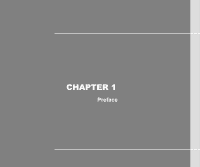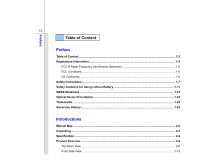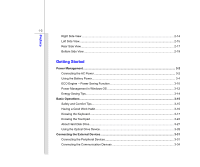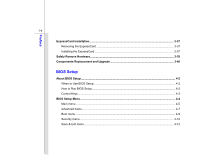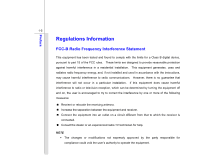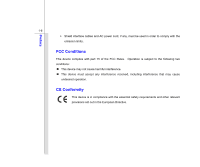MSI CR620 User Manual
MSI CR620 Manual
 |
View all MSI CR620 manuals
Add to My Manuals
Save this manual to your list of manuals |
MSI CR620 manual content summary:
- MSI CR620 | User Manual - Page 1
CHAPTER 1 Preface - MSI CR620 | User Manual - Page 2
CE Conformity ...1-6 Safety Instructions...1-7 Safety Guideline for Using Lithium Battery 1-11 WEEE Statement ...1-15 Optical Device Drive Notice ...1-22 Trademarks ...1-22 Reversion History ...1-22 Introductions Manual Map ...2-2 Unpacking...2-3 Specification...2-4 Product Overview ...2-8 Top - MSI CR620 | User Manual - Page 3
the AC Power ...3-2 Using the Battery Power...3-4 ECO Engine -- Power Saving Function 3-10 Power Management in Windows OS 3-12 Energy Saving Tips...3-14 Basic Operations ...3-15 Safety and Comfort Tips...3-15 Having a Good Work Habit...3-16 Knowing the Keyboard ...3-17 Knowing the Touchpad ...3-24 - MSI CR620 | User Manual - Page 4
Remove Hardware ...3-39 Components Replacement and Upgrade 3-40 BIOS Setup About BIOS Setup...4-2 When to Use BIOS Setup...4-2 How to Run BIOS Setup...4-2 Control Keys ...4-3 BIOS Setup Menu...4-4 Main menu...4-5 Advanced menu...4-7 Boot menu ...4-9 Security menu...4-10 Save & Exit menu...4-12 - MSI CR620 | User Manual - Page 5
Preface 1-5 Regulations Information FCC-B Radio Frequency Interference Statement This equipment has been tested and found to comply with the limits for a Class B digital device, pursuant to part 15 of the FCC rules. These limits are designed to provide reasonable protection against harmful - MSI CR620 | User Manual - Page 6
interface cables and AC power cord, if any, must be used in order to comply with the emission limits. FCC Conditions This device complies with part 15 of the FCC Rules. Operation is subject to the following two conditions: „ This device may not cause harmful interference. „ This device must accept - MSI CR620 | User Manual - Page 7
Preface 1-7 Safety Instructions Read the safety instructions carefully and thoroughly. All cautions and warnings on the equipment or user's manual should be noted. Keep the User's Guide that comes with the package for future reference. Keep this equipment away from humidity and high temperature. - MSI CR620 | User Manual - Page 8
equipment to the power outlet. Š Always unplug the AC power cord before installing any add-on card or module to the equipment. Š Always disconnect the AC power cord or uninstall the battery pack or switch off the wall socket if the equipment would be left unused for a certain time to achieve zero - MSI CR620 | User Manual - Page 9
Š To prevent explosion caused by improper battery replacement, use the same or equivalent type of battery recommended by the manufacturer only. Š Always keep the battery in a safe place. If any of the following situations arises, get the equipment checked by a service personnel: Š The power cord or - MSI CR620 | User Manual - Page 10
of natural resources by encouraging recycling Š Extended product lifetime through easy upgrades Š Reduced solid waste production through take-back policy Environmental Policy Š The product has been designed to enable proper reuse of parts and recycling and should not be thrown away Š Users should - MSI CR620 | User Manual - Page 11
Battery (English) CAUTION: Danger of explosion if battery is incorrectly replaced. Replace only with the same or equivalent type recommended by the equipment manufacturer. Discard used batteries according to manufacturer's instructions indicato nel manuale del produttore. Smaltire le batterie usate - MSI CR620 | User Manual - Page 12
Preface 1-12 üreticinin talimatlarına göre degerlendiriniz. (Greek (Polish) (Polski) OSTRZEŻENIE: Nieprawidłowa wymiana może spowodować eksplozję baterii. Zamianę można wykonać wyłącznie na baterię tego samego lub równoważnego typu zalecaną przez producenta urządzenia. Zużyte baterie można - MSI CR620 | User Manual - Page 13
Preface 1-13 (Vietnamese) (Tieng Viet) LƯU Ý: Thay thế pin không tương thích có thể dẫn đến nguy cơ bị nổ. Chỉ thay thế bằng pin cùng loại hoặc loại tương ứng khuyên dùng bởi nhà sản xuất thiết bị. Vứt bỏ pin đã sử dụng theo hướng dẫn của nhà sản xuất. (Thai (Indonesian) (Bahasa - MSI CR620 | User Manual - Page 14
batteribyte. Använd samma batterityp eller en ekvivalent typ som rekommenderas av apparattillverkaren. Kassera använt batteri enligt fabrikantens instruction. (Finnish) (Suomi) VAROITUS: Paristo voi räjähtää, jos se on virheellisesti asennettu. Vaihda paristo ainoastaan valmistajan suosittelemaan - MSI CR620 | User Manual - Page 15
of "electrical and electronic equipment" cannot be discarded as municipal waste anymore and manufacturers of covered electronic equipment will be obligated to take back such products at the end of their useful life. (French) (Français) Au sujet de la directive européenne (EU) relative aux déchets - MSI CR620 | User Manual - Page 16
Preface 1-16 seront obligés de récupérer certains produits en fin de vie. (German) (Deutsch) Gemäß der Richtlinie 2002/96/EG über Elektro- und Elektronik-Altgeräte dürfen Elektro- und Elektronik-Altgeräte nicht mehr als kommunale Abfälle entsorgt werden, die sich auf 13.August, 2005 wirken. Und - MSI CR620 | User Manual - Page 17
Preface 1-17 yükümlü olacaktır. (Greek 2002/96 WEEE 13 2005 (Polish) (Polski) Zgodnie z Dyrektywą Unii Europejskiej ("UE") dotyczącą odpadów produktów elektrycznych i elektronicznych (Dyrektywa 2002/96/EC), która wchodzi w życie 13 sierpnia 2005, tzw. "produkty oraz wyposażenie elektryczne i - MSI CR620 | User Manual - Page 18
Preface 1-18 (Simplified Chinese 2005 年 8 月 13 2002/96/EC (Japanese 2005 年 8 月 13 EU WEEE (Korean 2005 년 8 월 13 EU 2002/96/EC (Vietnamese) (Tieng Viet) Theo Hướng dẫn của Liên minh Châu Âu ("EU") về Thiết bị điện & điện tử đã qua sử dụng, Hướng dẫn 2002/96/EC, vốn đã có hiệu lực vào - MSI CR620 | User Manual - Page 19
Preface 1-19 (Serbian) (Srpski) Po Direktivi Evropske unije ("EU") o odbačenoj ekektronskoj i električnoj opremi, Direktiva 2002/96/EC, koja stupa na snagu od 13. Avgusta 2005, proizvodi koji spadaju pod "elektronsku i električnu opremu" ne mogu više biti odbačeni kao običan otpad i proizvođači - MSI CR620 | User Manual - Page 20
Preface 1-20 direktiivin 2002/96/EY mukaisesti "sähkö- ja elektroniikkalaitteita" ei saa enää hävittää talousjätteiden mukana. Direktiivin alaisen sähkö- tai elektroniikkalaitteen valmistajan on otettava laitteet takaisin niiden käyttöiän päättyessä. (Slovak) (Slovenčina) Na základe smernice Euró - MSI CR620 | User Manual - Page 21
Preface 1-21 (Croatian) (Hrvatski) U okviru Direktive Europske Unije ("EU") o Otpadnim električnim i elektroničkim uređajima, Direktiva 2002/96/EC, koja je na snazi od 13. kolovoza 2005., "električni i elektronički uređaji" se ne smiju više bacati zajedno s kućnim otpadom i proizvođači su - MSI CR620 | User Manual - Page 22
model properly, read the instruction manual carefully and keep this manual for your future reference. In case of any trouble with this model, please contact your nearest "AUTHORIZED service station." To prevent direct exposure to the laser beam, do not try to disassemble the enclosure. Trademarks - MSI CR620 | User Manual - Page 23
CHAPTER 2 Introductions - MSI CR620 | User Manual - Page 24
satisfaction. Manual Map This User's Manual provides instructions and specification of this notebook, and introduces the function buttons, quick launch buttons, connectors, LEDs and externals of this notebook. Chapter 3, Getting Started, gives the basic operation instructions on using keyboard - MSI CR620 | User Manual - Page 25
change without notice. Introductions Chapter 4, BIOS Setup, provides information on BIOS Setup program and allows you to configure The package should contain the following items: Notebook Quick Start Manual High-capacity Li-ion battery AC adapter and power cord Carry bag (optional) All-in- - MSI CR620 | User Manual - Page 26
2-4 Introductions Specification Physical Characteristic Dimension Weight 247.5 (W) x 374 (D) x 35 (H) mm 2.5KG CPU Processor Type Support Processor L2 Cache FSB Speed Special Notification Intel purchased. Please contact the local dealer for detailed information. Memory Technology DDR3 1066 MHz - MSI CR620 | User Manual - Page 27
100~240V 50~60Hz Output: 19V 3.42A 6 cells (optional) Yes The actual AC/DC Adapter and battery pack that come with the package may vary without notice. 15 pin D-Sub x 1 x 3 (USB version 2.0) x 1 x 1 x 1 x 1 (optional) x 1 (XD / SD/ MMC / MS) The supported memory cards may vary without notice. - MSI CR620 | User Manual - Page 28
Port (Items listed here may vary without notice) LAN Supported Wireless Lan Supported Bluetooth Supported Audio Internal Speaker Sound Volume 2 speakers with housing Adjust by volume button, K/B hot-key & SW Video Dual View Function External Display Output External display devices will - MSI CR620 | User Manual - Page 29
2-7 Display LCD Type Brightness WebCam CMOS (optional) Software & BIOS USB Flash Boot BIOS Others Kensington Lock Hole Compliance 15.6" / 16" (optional) 1366x768 WXGA (16:9) LCD TFT/ LED Panel Brightness controlled by K/B hot-keys Supported Yes, USB floppy boot up DOS only Fast Boot Support --- Yes - MSI CR620 | User Manual - Page 30
view and description shown below will lead you to browse the main operating area of your notebook. 1 The figures show here are for reference only. 5 4 3 1. Webcam / Webcam LED 2. Power Button / 2 Power LED 3. Status LED 4. Touchpad 5. Keyboard Quick Launch [Fn - MSI CR620 | User Manual - Page 31
taking, video recoding or conferencing, and any other interactive applications. Š Webcam LED indicator, next to the webcam, grows orange when webcam function is activated; LED goes out when this function is turned off. 2. Power Button / Power LED Power Button Š Press the power button to turn the - MSI CR620 | User Manual - Page 32
the system is turned off. Battery Status Š Glowing green when the battery is being charged. Š Glowing amber when the battery is in low battery status. Š Blinking amber if the battery fails and it is recommended to replace a new battery. Consult the local dealer for purchasing an equivalent type of - MSI CR620 | User Manual - Page 33
provides all the functions of a full-sized keyboard. Quick Launch [Fn] Buttons Use the [Fn] buttons on the keyboard to activate the specific applications or tools. With the help of these quick launch buttons, users will be able to do work more efficiently. + Windows Search Š Press and hold the Fn - MSI CR620 | User Manual - Page 34
press the F6 button to turn the Webcam function on. Press again to turn it off. + WLAN (WiFi) or WiMax (optional) Š Press and hold the Fn button, and then press the F8 button repeatedly to turn the Wireless LAN (WiFi) or WiMAX function on or off recurrently. + Bluetooth (optional) + 3G (optional - MSI CR620 | User Manual - Page 35
Consumer Infrared Receiver 2. Stereo Speakers 1. Consumer Infrared Receiver (CIR) (Optional) CIR refers to a wide variety of devices employing the infrared electromagnetic spectrum for wireless communications. 2. Stereo Speakers Give high quality sound blaster with stereo system and Hi-Fi function - MSI CR620 | User Manual - Page 36
Introductions 2-14 Right Side View 1 1. USB Port 2. Optical Drive Device 2 1. USB Port The USB 2.0 port allows you to connect USB-interface peripheral devices, such as the mouse, keyboard, modem, portable hard disk module, printer and more. 2. Optical Drive Device This notebook is equipped with - MSI CR620 | User Manual - Page 37
Card Slot 1. RJ-45 Connector The 10/100/1000 Ethernet connector is used to connect a LAN cable for network connection. 2. Audio Port Connectors Make high quality sound blaster with stereo system and Hi-Fi function supported. Headphone: A connector for speakers or headphones. Microphone: Used - MSI CR620 | User Manual - Page 38
block the ventilator for air circulation. 4. Card Reader The built-in card reader may support various types of memory card, such as MMC (Multi-Media Card), XD (eXtreme Digital), SD (Secure Digital), SDHC (SD High Capacity), MS (Memory Stick) or MS Pro (Memory Stick Pro) cards, and so on. Contact the - MSI CR620 | User Manual - Page 39
Introductions 1 2 3 45 1. Kensington Lock 2. Power Connector 3. USB Ports 4. VGA Port 5. HDMI Connector 1. Kensington Lock This power for the notebook. 3. USB Ports The USB 2.0 port allows you to connect USB-interface peripheral devices, such as the mouse, keyboard, modem, portable hard disk - MSI CR620 | User Manual - Page 40
of the computer display. 5. HDMI Connector (Optional) HDMI (High Definition Multimedia Interface Support) is a new interface standard for PCs, displays and consumer electronics devices that supports standard, enhanced and high-definition video, plus multi-channel digital audio on a single cable. - MSI CR620 | User Manual - Page 41
Lock/Unlock Button 2 2. Battery Release Button 3 3. Battery Pack 1. Battery Lock/Unlock Button Battery cannot be moved when the button is positioned on lock status. Once the button is slid to unlock position, the battery is removable. 2. Battery Release Button It is a bounce-back device as - MSI CR620 | User Manual - Page 42
CHAPTER 3 Getting Started - MSI CR620 | User Manual - Page 43
for the first time. When the AC power is connected, recharging the battery will start immediately. Note that the AC/DC adapter included in the package may damage either the notebook or other devices attached to it. Do not cover the AC/DC adapter since it may produce a certain heat while in use - MSI CR620 | User Manual - Page 44
the connector from the notebook. 6. Disconnect the power cord and the connector of AC/DC adapter. 7. When unplugging the power cord, always hold the connector part of the cord. Never pull the cord directly! 6 2 4 3 6 3 - MSI CR620 | User Manual - Page 45
own. Also, note that the limited warranty to the battery pack may also lose its efficacy when this battery pack is disassembled not by an authorized machinist. To prevent explosion caused by improper battery replacement, use the same or equivalent type of battery recommended by the manufacturer only - MSI CR620 | User Manual - Page 46
, following the steps below: 1. Align and place the battery to the battery tray with correct orientation. 2. Press down the battery pack to fasten the battery pack in the battery tray. 1 2 3. Press the lock/unlock button to the 3 Lock position to make sure the battery pack is securely fastened. - MSI CR620 | User Manual - Page 47
the steps below: 1. Make sure the notebook is turned off, and the AC power is disconnected. 2. Press the lock/unlock button to the unlocked position. 3. Locate the battery release button on the bottom side. 4. Push and hold the release button to the battery releasing direction as shown on the bottom - MSI CR620 | User Manual - Page 48
4 5 5 6 3-7 3 2 4 Getting Started - MSI CR620 | User Manual - Page 49
may present a risk of fire or explosion, which could cause serious injury. Š Only replace the main battery pack with the same or equivalent type of battery. Š Do not disassemble, short-circuit or incinerate batteries or store them to temperatures above +60° C (+140° F). Š Do not temper with - MSI CR620 | User Manual - Page 50
operation or shut down and turn off the system without interrupting the charging process. Š The battery pack uses Lithium-ion battery cells that have no "memory effect." It is unnecessary to discharge the battery before recharging. However, to optimize the life of battery, we suggest that consuming - MSI CR620 | User Manual - Page 51
extend the battery running time while performing different tasks with this notebook. Read the instructions bellow to activate the ECO Engine power saving function: 1. Press and hold the Fn button. 2. Press the F5 button repeatedly to to switch among the different modes of ECO Engine, or to turn this - MSI CR620 | User Manual - Page 52
Getting Started 3-11 Presentation Mode Select this mode while performing presentation applications. Office Mode Select this mode while dealing with office documentation tasks. Turbo Battery Mode Select this mode to maximize the battery running time. ECO Off Selected to disable ECO Engine. - MSI CR620 | User Manual - Page 53
the instructions below to adjust the power management settings in Windows OS: 1. Power Options in Windows OS allow you to control the power management features of your display, hard drive, and battery. Go response to a command from any of following: Š the power button, Š the mouse, Š the keyboard. - MSI CR620 | User Manual - Page 54
3-13 1 2 3 4 Getting Started - MSI CR620 | User Manual - Page 55
Š Utilize the Fn and F12 sleep mode keys to turn into power saving mode. Š Tune the settings in Power Options under Windows OS to optimize the computer's power management. Š Always disconnect the AC power cord or uninstall the battery pack or switch off the wall socket if the computer would be left - MSI CR620 | User Manual - Page 56
for a long period of time. Š Your work area should have enough illumination. Š Choose the proper desk and chair and adjust their height to fit your posture when operating. Š When sitting on the chair, adjust the chair's back (if available) to support your back comfortably. Š Place you feet flat and - MSI CR620 | User Manual - Page 57
comfort. 2 1 2. Adjust the angle and position of LCD panel. 3. Adjust the desk's height. 4. Sit straight and keep a good posture. 3 5. Adjust the chair's height. 1 5 Having a Good Work Habit Have a good work habit is important if you have to work with your notebook for long periods of - MSI CR620 | User Manual - Page 58
Getting Started 3-17 Knowing the Keyboard This notebook provides a full-functioned keyboard. This keyboard can be divided into four categories: Typewriter keys, Cursor keys, Numeric keys and Function keys. Typewriter keys Numeric keys The keyboard shown here may vary from the actual one, - MSI CR620 | User Manual - Page 59
3-18 Typewriter Keys In addition to providing the major function of the keyboard, these typewrite keys also provide several keys for special purposes, such Keys Find the numeric keys among the keyboard, and activate the Num Lock function to use these numeric keys to enter numbers and calculations. - MSI CR620 | User Manual - Page 60
Getting Started 3-19 Cursor Keys The four cursor (arrow) keys and [Home], [PgUp], [PgDn], [End] keys are used to control the cursor movement. Move the cursor left for one space. Move the cursor right for one space. Move the cursor up for one line. Move the cursor down for one line. Move to the - MSI CR620 | User Manual - Page 61
on the keyboard, which are used to perform Windows-specific functions, such as opening the Start menu and launching the shortcut menu. For more information of the two keys, please refer to your Windows manual or online help. „ [Fn] Key Switch the display output mode between the LCD, external monitor - MSI CR620 | User Manual - Page 62
Started 3-21 Enable or disable the touchpad function. + Decrease the LCD brightness. + Increase the LCD brightness. + Decrease the built-in speaker's volume. + Increase the built-in speaker's volume. + Disable the computer's audio function. + Force the computer into sleep state (depending on the - MSI CR620 | User Manual - Page 63
Š Press and hold the Fn button, and then press the F6 button to turn the Webcam function on. Press again to turn it off. + WLAN (WiFi) or WiMax (optional) Š Press and hold the Fn button, and then press the F8 button repeatedly to turn the Wireless LAN (WiFi) or WiMAX function on or off recurrently - MSI CR620 | User Manual - Page 64
and hold the Fn button, and then press the F9 button to turn the Bluetooth function on. Press again to turn it off. Š Press and hold the Fn button, and then press the F10 button to turn the 3G function on. Press again to turn it off. Š This 3G function is optional supported depending on the model - MSI CR620 | User Manual - Page 65
-sensitive area of the touchpad, allows you to place your finger on and control the cursor on the screen by moving one of your finger. 2. Enter Buttons Acts as the Enter button of the keyboard. 1 2 The touchpad figures shown here are for reference only, and may be different from the notebook that - MSI CR620 | User Manual - Page 66
want to swap the functions of the two buttons. In addition, you can change the size, shape, moving speed and other advanced features of the cursor on the screen. To configure the touchpad, you can use the standard Microsoft or IBM PS/2 driver in your Windows operating system. The Mouse Properties in - MSI CR620 | User Manual - Page 67
Getting Started 3-26 that your each tap on the touchpad is equivalent to pressing the left button. Tapping twice more rapidly on the touchpad is to execute a double-click. 1. Move the cursor by sliding 2 your fingertip. 1 2. Put your wrist on the desk comfortably. - MSI CR620 | User Manual - Page 68
used to install the operating system and software applications. To avoid unexpected data loss in your system, please backup your critical files regularly. Do not turn off the notebook when the hard disk In-use LED is on. Do not remove or install the hard disk drive when the notebook is - MSI CR620 | User Manual - Page 69
Getting Started 3-28 Using the Optical Drive Device Your notebook is equipped with an optical drive device. The actual device preinstalled in your notebook depends on the model you purchased. „ Super Multi: Works as a multi-functional DVD Dual Drive and a DVD RAM Drive. - MSI CR620 | User Manual - Page 70
leave the disk tray open. Getting Started Inserting the Disk The following instructions describe the general procedure when operating the optical storage device: 1. Confirm that the notebook is turned on. 2. Press the eject button on the panel and the disk tray will slide out partially. 3. Gently - MSI CR620 | User Manual - Page 71
Getting Started 3-30 Removing the Disk Follow the instructions below to remove the disk that is placed in the optical storage device: 6. Press the eject button on the drive's panel and the disk tray will slide out partially. 7. Gently pull the tray out until fully extended. 8. Hold the disk by - MSI CR620 | User Manual - Page 72
the Peripheral Devices Connecting the USB devices This notebook provides USB ports for connecting various USB devices, such as mouse, keyboard, digital camera, webcam, printer, and external optical storage device, ete.. To connect these devices, install the drivers for each device first if - MSI CR620 | User Manual - Page 73
Getting Started 3-32 Connecting the External Display Devices This notebook provides a VGA port for connecting a larger display with higher resolution. The 15-pin-D-sub VGA port allows users to connect an external monitor or other standard VGA-compatible device (such as a projector) for a great view - MSI CR620 | User Manual - Page 74
and consumer electronics devices that supports standard, enhanced and high-definition video, plus multi-channel digital audio on a single cable. To the external display should respond by default. If not, you can switch the display mode by pressing [Fn]+[F2]. Alternately, you can change the - MSI CR620 | User Manual - Page 75
Using the LAN The RJ-45 connector of the notebook allows you to connect the LAN (local area network) devices, such as a hub, switch and gateway, to build a network connection. For more instructions or detailed steps on connecting to the LAN, please ask your MIS staff or network manager for help. - MSI CR620 | User Manual - Page 76
the 64-bit/128-bit Wired Equivalent Privacy (WEP) encryption technology and Wi-Fi Protected Access feature, the optional built-in wirelesses LAN is capable to achieve a more efficient and a more secure solution to the wireless communication. For more instructions or detailed steps on connecting to - MSI CR620 | User Manual - Page 77
, printers, GPS receivers, PDAs, digital cameras, and video game consoles through a secure, globally unlicensed Industrial, Scientific and Medical (ISM) 2.4 GHz short-range radio frequency bandwidth. For more instructions or detailed steps on using the Bluetooth function, please ask your MIS staff - MSI CR620 | User Manual - Page 78
slot. The new ExpressCard interface is smaller and faster than PC Card interface. The ExpressCard technology takes advantage of the scalable, high-bandwidth serial PCI Express and USB 2.0 interfaces. The following instruction provides you with a basic installation for the ExpressCard, including how - MSI CR620 | User Manual - Page 79
Getting Started 3-38 Removing the ExpressCard 1 2 2 3 3 4 Installing the ExpressCard 5 4 6 5 - MSI CR620 | User Manual - Page 80
you that it is safe to do so unplug the device from your computer. Hardware Devices: 1 USB Mass Storage Device Stop a Hardware device Confirm devices to be stopped. Choose OK To continue. Windows will attempt to stop the following devices. After the devices are stopped they may be removed safely - MSI CR620 | User Manual - Page 81
Getting Started 3-40 Components Replacement and Upgrade Please be noticed that the memory, hard disk drive, wireless LAN / Bluetooth module and battery pack preinstalled in the product users purchased may be upgradable or replaceable by user's request depending on the models users purchased. 2 1 - MSI CR620 | User Manual - Page 82
battery pack, and the battery pack is replaceable by users. To replace the battery pack, please refer to the section of Using Battery power for details. This notebook is equipped with a wireless LAN/ Bluetooth module, and the module may be upgradable and replaceable by authorized dealer or service - MSI CR620 | User Manual - Page 83
the specification in the User's Manual provided. For any further information about the product users purchased, please contact the local dealer. Do not attempt to upgrade or replace any component of the product, if you are not an authorized dealer or service center, since it may cause the warranty - MSI CR620 | User Manual - Page 84
CHAPTER 4 BIOS Setup - MSI CR620 | User Manual - Page 85
the system by turning it OFF and ON, or simultaneously pressing [Ctrl]+[Alt]+[Delete] keys to restart. Be noted that the screen snaps and setting options in this chapter are for your references only. The actual setting screens and options on your Notebook may be different because of BIOS update. - MSI CR620 | User Manual - Page 86
You can use only the keyboard to control the cursor in the BIOS Setup Utility. Press left arrow to select one menu title. some items, press this key to change setting field. Bring up help screen providing the information of control keys. 1) Exit the BIOS Setup Utility. 2) Return to the previous - MSI CR620 | User Manual - Page 87
information about BIOS version, CPU features, memory size and setting of system time and date. Advanced Menu Adjust the advanced settings, such as power consumption, USB/ PCI devices, of the notebook in order to achieve a better performance. Boot Menu Set up boot type and boot sequence. Security - MSI CR620 | User Manual - Page 88
Sun to Sat, which is determined by BIOS (read-only). The month from 01 (January) to 12 (December). The date from 01 to 31. The year can be adjusted by users. in the notebook. Press [Enter] to bring up a window showing the detailed information of the device, including the device name, vendor, LBA mode, - MSI CR620 | User Manual - Page 89
BIOS Setup 4-6 Š System Information This item provides the information about the firmware, processor, and system memory. - MSI CR620 | User Manual - Page 90
BIOS Setup 4-7 Advanced Menu Š Intel(R) SpeedStep(tm) tech. This item allows you to enable or disable Intel SpeedStep technology. When set to Disabled, the system always operates in a conserve power mode (the processor works at FSB400-600MHz or FSB533-800MHz). If you want optimize the processor, - MSI CR620 | User Manual - Page 91
BIOS Setup 4-8 Š USB Configuration Select this item to enter the sub-menu: -- Legacy USB Support Selecting Enabled allows users to use USB devices, such as mouse, keyboard, or portable disk, in DOS system; or allows users to boot the system by USB device. Setting options: Enabled, Disabled and Auto - MSI CR620 | User Manual - Page 92
BIOS Setup 4-9 Boot menu Š Set Boot Priority Configure settings during system boot. Š Boot Option #1, #2, #3 These items allow you to set the sequence of boot devices where BIOS attempts to load the disk operating system. - MSI CR620 | User Manual - Page 93
BIOS Setup 4-10 Security menu Š Supervisor Password When this item is selected, a message box shall appear on the screen as below: Enter New Password Type a maximum of eight-digit password and press [Enter]. The password typed now will replace any previously set password from CMOS memory. You may - MSI CR620 | User Manual - Page 94
is required every time when the Notebook is powered on or when users try to access to BIOS SETUP UTILITY. To clear a set Supervisor Password/ User Password, just press [Enter] under be disabled. Once the password is disabled, the system will boot and user can enter setup without entering password. - MSI CR620 | User Manual - Page 95
BIOS Setup 4-12 Save & Exit menu Š Exit & Save Changes Save the changes you have made and exit the utility. Š Exit & Discard Changes Exit the utility without saving the changes you have made. Š Load Setup Defaults Select this item to load the default settings.
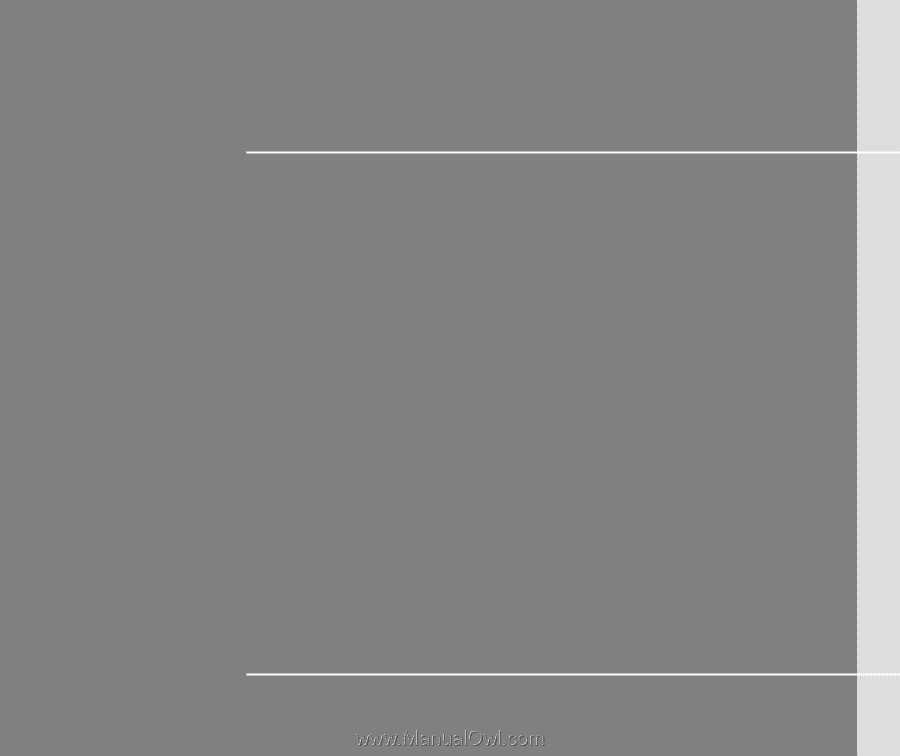
CHAPTER 1
Preface