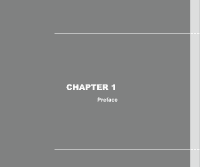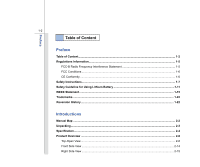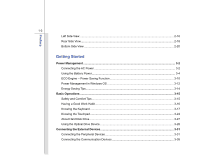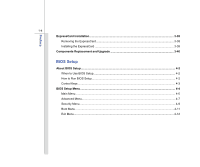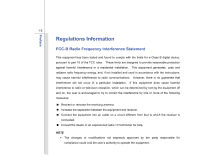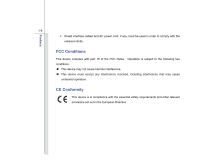MSI CR630 User Manual
MSI CR630 Manual
 |
View all MSI CR630 manuals
Add to My Manuals
Save this manual to your list of manuals |
MSI CR630 manual content summary:
- MSI CR630 | User Manual - Page 1
CHAPTER 1 Preface - MSI CR630 | User Manual - Page 2
Statement 1-5 FCC Conditions ...1-6 CE Conformity ...1-6 Safety Instructions...1-7 Safety Guideline for Using Lithium Battery 1-11 WEEE Statement ...1-15 Trademarks...1-22 Reversion History ...1-22 Introductions Manual Map ...2-2 Unpacking...2-3 Specification...2-4 Product Overview ...2-8 Top - MSI CR630 | User Manual - Page 3
...3-2 Using the Battery Power...3-4 ECO Engine -- Power Saving Function 3-10 Power Management in Windows OS 3-12 Energy Saving Tips...3-14 Basic Operations ...3-15 Safety and Comfort Tips...3-15 Having a Good Work Habit...3-16 Knowing the Keyboard - MSI CR630 | User Manual - Page 4
Removing the ExpressCard 3-38 Installing the ExpressCard ...3-38 Components Replacement and Upgrade 3-40 BIOS Setup About BIOS Setup...4-2 When to Use BIOS Setup...4-2 How to Run BIOS Setup...4-2 Control Keys ...4-3 BIOS Setup Menu...4-4 Main Menu...4-5 Advanced Menu...4-7 Security Menu...4-9 Boot - MSI CR630 | User Manual - Page 5
a Class B digital device, pursuant to part 15 of the FCC rules. These limits installed and used in accordance with the instructions, may cause harmful interference to radio radio or television reception, which can be determined by turning the equipment off and on, the user is encouraged - MSI CR630 | User Manual - Page 6
interface cables and AC power cord, if any, must be used in order to comply with the emission limits. FCC Conditions This device complies with part 15 of the FCC Rules. Operation is subject to the following two conditions: „ This device may not cause harmful interference. „ This device must accept - MSI CR630 | User Manual - Page 7
Preface 1-7 Safety Instructions Read the safety instructions carefully and thoroughly. All cautions and warnings on the equipment or user's manual should be noted. Keep the User's Guide that comes with the package for future reference. Keep this equipment away from humidity and high temperature. - MSI CR630 | User Manual - Page 8
environment with a storage temperature above 60°C (140°F) or below 0°C (32°F), which may damage the equipment. Š The unit should be operated under the equipment. Š Always disconnect the AC power cord or uninstall the battery pack or switch off the wall socket if the equipment would be left unused for - MSI CR630 | User Manual - Page 9
Š To prevent explosion caused by improper battery replacement, use the same or equivalent type of battery recommended by the manufacturer only. Š Always keep the battery in a safe place. If any of the following situations arises, get the equipment checked by a service personnel: Š The power cord or - MSI CR630 | User Manual - Page 10
of natural resources by encouraging recycling Š Extended product lifetime through easy upgrades Š Reduced solid waste production through take-back policy Environmental Policy Š The product has been designed to enable proper reuse of parts and recycling and should not be thrown away Š Users should - MSI CR630 | User Manual - Page 11
Guideline for Using Lithium Battery (English) CAUTION: Danger of explosion if battery is incorrectly replaced. Replace only with the same or equivalent type recommended by the equipment manufacturer. Discard used batteries according to manufacturer's instructions. (French) (Français) ATTENTION - MSI CR630 | User Manual - Page 12
Preface 1-12 (Turkish) (Türkçe) UYARI: Pil yanlıs yerleştirilirse patlayabilir. Aynı ya da muadili bir pille degistiriniz. Kullanılmış pilleri üreticinin talimatlarına göre degerlendiriniz. (Greek (Polish) (Polski) OSTRZEŻENIE: Nieprawidłowa wymiana może spowodować eksplozję baterii. Zamianę moż - MSI CR630 | User Manual - Page 13
Preface 1-13 (Korean (Vietnamese) (Tieng Viet) LƯU Ý: Thay thế pin không tương thích có thể dẫn đến nguy cơ bị nổ. Chỉ thay thế bằng pin cùng loại hoặc loại tương ứng khuyên dùng bởi nhà sản xuất thiết bị. Vứt bỏ pin đã sử dụng theo hướng dẫn của nhà sản xuất. (Thai (Indonesian) (Bahasa - MSI CR630 | User Manual - Page 14
batteribyte. Använd samma batterityp eller en ekvivalent typ som rekommenderas av apparattillverkaren. Kassera använt batteri enligt fabrikantens instruction. (Finnish) (Suomi) VAROITUS: Paristo voi räjähtää, jos se on virheellisesti asennettu. Vaihda paristo ainoastaan valmistajan suosittelemaan - MSI CR630 | User Manual - Page 15
discarded as municipal waste anymore and manufacturers of covered electronic equipment will be obligated to take back such products at the end of their useful life. - MSI CR630 | User Manual - Page 16
Preface 1-16 (French) (Français) Au sujet de la directive européenne (EU) relative aux déchets des équipement électriques et électroniques, directive 2002/96/EC, prenant effet le 13 août 2005, que les produits électriques et électroniques ne peuvent être déposés dans les décharges ou tout - MSI CR630 | User Manual - Page 17
Preface 1-17 (Turkish) (Türkçe) Avrupa Birliği (AB) Kararnamesi Elektrik ve Elektronik Malzeme Atığı, 2002/96/EC Kararnamesi altında 13 Ağustos 2005 tarihinden itibaren geçerli olmak üzere, elektrikli ve elektronik malzemeler diğer atıklar gibi çöpe atılamayacak ve bu elektonik cihazların ü - MSI CR630 | User Manual - Page 18
Preface 1-18 (Traditional Chinese 2005 年 8 月 13 2002/96/EC (Simplified Chinese 2005 年 8 月 13 2002/96/EC (Japanese 2005 年 8 月 13 EU WEEE (Korean 2005 년 8 월 13 EU 2002/96/EC (Vietnamese) (Tieng Viet) Theo Hướng dẫn của Liên minh Châu Âu ("EU") về Thiết bị điện & điện tử đã qua sử - MSI CR630 | User Manual - Page 19
Preface 1-19 (Indonesian) (Bahasa Indonesia) Sesuai dengan Regulasi Uni Eropa ("UE") perihal WEEE (Limbah Peralatan Listrik dan Elektronik), Directive 2002/96/EC, yang berlaku sejak 13, 2005, produk "peralatan listrik dan elektronik" tidak lagi dapat dibuang sebagai sampah umum dan pabrik - MSI CR630 | User Manual - Page 20
Preface 1-20 (Swedish) (Svenska) Under Europeiska unionens ("EU") Weee-direktiv (Waste Electrical and Electronic Equipment), Direktiv 2002/96/EC, vilket trädde i kraft 13 augusti, 2005, kan inte produkter från "elektriska och elektroniska utrustningar" kastas i den vanliga hushållssoporna längre - MSI CR630 | User Manual - Page 21
Preface 1-21 (Norwegian) (Norsk) Under den europeiske unionens ("EU") direktiv om deponering av elektronisk og elektrisk utstyr, direktiv 2002/96/EC, som trer i effekt 13. august 2005, kan ikke produkter av "elektronisk og elektrisk ustyr" lenger deponeres som husholdningsavfall og fabrikantene av - MSI CR630 | User Manual - Page 22
model properly, read the instruction manual carefully and keep this manual for your future reference. In case of any trouble with this model, please contact your nearest "AUTHORIZED service station." To prevent direct exposure to the laser beam, do not try to disassemble the enclosure. Trademarks - MSI CR630 | User Manual - Page 23
CHAPTER 2 Introductions - MSI CR630 | User Manual - Page 24
the function buttons, quick launch buttons, connectors, LEDs and externals of this notebook. Chapter 3, Getting Started, gives the basic operation instructions on using keyboard, touchpad, hard disk drive, and optical storage drive. Beside, the steps of installing and uninstalling the battery; and - MSI CR630 | User Manual - Page 25
change without notice. Introductions Chapter 4, BIOS Setup, provides information on BIOS Setup program and allows you to configure the The package should contain the following items: Notebook Quick Start Manual High-capacity Li-ion battery AC adapter and power cord Carry bag (optional) All- - MSI CR630 | User Manual - Page 26
Physical Characteristic Dimension Weight 247.5 (W) x 374 (D) x 35 (H) mm 2.6KG CPU Processor Type Support Processor L2 Cache HyperTransport Link Special Notification AMD Champlain S1G4 package AMD Champlain (45nm) 1MB/ 2MB 3.6GT/s The actual processor preinstalled in the notebook depends on the - MSI CR630 | User Manual - Page 27
Introductions 2-5 Memory Technology Memory Maximum Power AC/DC Adapter Battery Type RTC Battery Special Notification I/O Port Monitor (VGA 19V 3.42A 6-cell (optional) Yes The actual AC/DC Adapter and battery pack that come with the package may vary without notice. 15 pin D-Sub x 1 x 2 (USB version 2.0) - MSI CR630 | User Manual - Page 28
Reader x 1 (XD/ SD/ SDHC/ MMC/ MS) The supported memory cards may vary without notice. ExpressCard Slot ExpressCard Slot x 1 here may vary without notice) LAN Giga LAN Wireless LAN B/G/N optional Bluetooth Optionally supported Audio Internal Speaker Sound Volume 2 speakers with housing - MSI CR630 | User Manual - Page 29
Introductions 2-7 Video Graphics VRAM Display LCD Type Brightness WebCam CMOS (optional) Software & BIOS USB Flash Boot BIOS Others Kensington Lock Hole Compliance UMA Share memory 15.6" LED 1366 x 768 WXGA (16:9) Brightness controlled by K/B hot-keys Supported Yes, USB floppy boot up DOS only - MSI CR630 | User Manual - Page 30
view and description shown below will lead you to browse the main operating area of your notebook. 1 The figures show here are for reference only. 5 4 3 1. Webcam / Webcam LED 2. Power Button / 2 Power LED 3. Status LED 4. Touchpad 5. Keyboard Quick Launch [Fn - MSI CR630 | User Manual - Page 31
. Š LED goes off when this function is turned off. 3. Status LED Bluetooth and Wireless LAN (optional): Š Wireless LAN LED indicator glows green when Wireless LAN function is Bluetooth enabled. Š Bluetooth LED indicator glows blue when Bluetooth function is enabled. Š Both LED indicators glow - MSI CR630 | User Manual - Page 32
in flight. Š Note: The Bluetooth function may be optionally supported depending on the model users purchased. Sleep State: Š Blinking blue when the system is in suspend mode. Š LED goes out when the system is turned off. Battery Status: Š Glowing green when the battery is being charged. Š Glowing - MSI CR630 | User Manual - Page 33
functions of a full-sized keyboard. Quick Launch [Fn] Buttons Use the [Fn] buttons on the keyboard to activate the specific applications or tools. With the help of these quick launch buttons, users will be able to do work more efficiently. + Over-Clocking or Windows Search (optional) Š Press and - MSI CR630 | User Manual - Page 34
the F5 button repeatedly to switch among various power saving modes provided by ECO Engine, or to turn this function off recurrently. Š Refer to the Power Management section in chapter 3 of this manual for the detailed information of this ECO Engine, Power Saving Function. + Webcam + WLAN (WiFi - MSI CR630 | User Manual - Page 35
2-13 + 3G (optional) Š Press and hold the Fn button, and then press the F10 button to turn the 3G function on. Press again to turn it off. Š This 3G function is optional supported depending on the model users purchased. This function button will not be available when the 3G function is not - MSI CR630 | User Manual - Page 36
Consumer Infrared Receiver 2. Stereo Speakers 1. Consumer Infrared Receiver (CIR) (optional) CIR refers to a wide variety of devices employing the infrared electromagnetic spectrum for wireless communications. 2. Stereo Speakers Give high quality sound blaster with stereo system and Hi-Fi function - MSI CR630 | User Manual - Page 37
USB Port 2. Optical Drive Device 2 1. USB Port The USB 2.0 port allows you to connect USB-interface peripheral devices, such as the mouse, keyboard, modem, portable hard disk module, printer and more. 2. Optical Drive Device This notebook is equipped with an optical drive device. The actual device - MSI CR630 | User Manual - Page 38
connector is used to connect a LAN cable for network connection. 2. Audio Port Connectors Make high quality sound blaster with stereo system and Hi-Fi function supported. Headphone: A connector for speakers or headphones. Microphone: Used for an external microphone. - MSI CR630 | User Manual - Page 39
Stick Pro) cards, and so on. Contact the local dealer for further and correct information and be noted that the supported memory cards may vary without notice. 5. ExpressCard Slot The notebook provides an ExpressCard slot. The new ExpressCard interface is smaller and faster than PC Card interface - MSI CR630 | User Manual - Page 40
VGA Port 6. HDMI Connector 1. Kensington Lock This notebook provides a Kensington Lock hole, which allows users to secure the notebook in place with a key or some mechanical PIN device and attached through a rubberised metal cable. The end of the cable has a small loop which allows the whole cable - MSI CR630 | User Manual - Page 41
2.0 port allows you to connect USB-interface peripheral devices, such as the mouse, keyboard, modem, portable hard disk module, printer and more. 5. VGA Port The 15 for PCs, displays and consumer electronics devices that supports standard, enhanced and high-definition video, plus multi-channel - MSI CR630 | User Manual - Page 42
Side View 1 1. Battery Lock/ Unlock Button 2 2. Battery Release Button 3 3. Battery Pack 1. Battery Lock/ Unlock Button Battery cannot be moved when the button is positioned on lock status. Once the button is slid to unlock position, the battery is removable. 2. Battery Release Button It is - MSI CR630 | User Manual - Page 43
CHAPTER 3 Getting Started - MSI CR630 | User Manual - Page 44
adapter to the notebook and use the AC power while using this notebook for the first time. When the AC power is connected, recharging the battery will start immediately. Note that the AC/DC adapter included in the package is approved for your notebook; using other adapter model may damage either - MSI CR630 | User Manual - Page 45
the connector from the notebook. 6. Disconnect the power cord and the connector of AC/DC adapter. 7. When unplugging the power cord, always hold the connector part of the cord. Never pull the cord directly! 6 3 4 2 6 3 - MSI CR630 | User Manual - Page 46
pack may also lose its efficacy when this battery pack is disassembled not by an authorized machinist. To prevent explosion caused by improper battery replacement, use the same or equivalent type of battery recommended by the manufacturer only. Always keep the battery which is not in use in a safe - MSI CR630 | User Manual - Page 47
, following the steps below: 1. Align and place the battery to the battery tray with correct orientation. 2. Press down the battery pack to fasten the battery pack in the battery tray. 1 2 3. Press the lock/unlock button to the 3 Lock position to make sure the battery pack is securely fastened. - MSI CR630 | User Manual - Page 48
the steps below: 1. Make sure the notebook is turned off, and the AC power is disconnected. 2. Press the lock/unlock button to the unlocked position. 3. Locate the battery release button on the bottom side. 4. Push and hold the release button to the battery releasing direction as shown on the bottom - MSI CR630 | User Manual - Page 49
4 5 5 6 3-7 3 2 4 Getting Started - MSI CR630 | User Manual - Page 50
, the saved data and customized settings may be lost. To optimize battery life and avoid a sudden power loss, read the tips below: Š Suspend system operation if the system will be idle for a while or shorten the suspend timer's time period. Š Turn off the system if you won't be using it for a period - MSI CR630 | User Manual - Page 51
operation or shut down and turn off the system without interrupting the charging process. Š The battery pack uses Lithium-ion battery cells that have no "memory effect." It is unnecessary to discharge the battery before recharging. However, to optimize the life of battery, we suggest that consuming - MSI CR630 | User Manual - Page 52
the battery running time while performing different tasks with this notebook. Read the instructions bellow to activate the ECO Engine power saving function: 1. Press and hold the Fn button. 2. Press the F5 button repeatedly to switch among the different modes of ECO Engine, or to turn this ECO - MSI CR630 | User Manual - Page 53
Getting Started 3-11 Presentation Mode Select this mode while performing presentation applications. Office Mode Select this mode while dealing with office documentation tasks. Turbo Battery Mode Select this mode to maximize the battery running time. ECO Off Selected to disable ECO Engine. - MSI CR630 | User Manual - Page 54
your PC to Sleep/ Hibernate mode after a period of user inactivity. Follow the instructions below to adjust the power management settings in Windows OS: 1. "Power Options" selection in Windows OS allows you to control the power management features of your display, hard drive, and battery. Go to the - MSI CR630 | User Manual - Page 55
3-13 1 2 3 4 Getting Started - MSI CR630 | User Manual - Page 56
inactivity. Š Utilize the Fn and F12 sleep mode keys to turn into power saving mode. Š Tune the settings in Power Options under Windows OS to optimize the computer's power management. Š Always disconnect the AC power cord or uninstall the battery pack or switch off the wall socket if the computer - MSI CR630 | User Manual - Page 57
are a beginner to the notebook, please read the following instructions to assure your own safety, and make yourself comfortable during . Š When sitting on the chair, adjust the chair's back (if available) to support your back comfortably. Š Place you feet flat and naturally on the floor, so that - MSI CR630 | User Manual - Page 58
Getting Started 3-16 1. Keep your hands and feet with 4 optimal comfort. 2 1 2. Adjust the angle and position of LCD panel. 3. Adjust the desk's height. 4. Sit straight and keep a good posture. 3 5. Adjust the chair's height. 1 5 Having a Good Work Habit Have a good work habit is - MSI CR630 | User Manual - Page 59
Getting Started 3-17 Knowing the Keyboard This notebook provides a full-functioned keyboard. This keyboard can be divided into four categories: Typewriter keys, Cursor keys, Numeric keys and Function keys. Typewriter keys Numeric keys The keyboard shown here may vary from the actual one, - MSI CR630 | User Manual - Page 60
type are kept in uppercase. „ Scroll Lock: Press the Scroll Lock key to toggle the Scroll Lock on and off. This function is defined by individual programs, and is usually used under DOS. Numeric Keys Find the numeric keys among the keyboard, and activate the Num Lock function to use these numeric - MSI CR630 | User Manual - Page 61
Getting Started 3-19 Cursor Keys The four cursor (arrow) keys and [Home], [PgUp], [PgDn], [End] keys are used to control the cursor movement. Move the cursor left for one space. Move the cursor right for one space. Move the cursor up - MSI CR630 | User Manual - Page 62
Application Logo key ( ) on the keyboard, which are used to perform Windows-specific functions, such as opening the Start menu and launching the shortcut menu. For more information of the two keys, please refer to your Windows manual or online help. „ [Fn] Key Switch the display output mode between - MSI CR630 | User Manual - Page 63
. + Increase the LCD brightness. + Decrease the built-in speaker's volume. + Increase the built-in speaker's volume. + Disable the computer's audio function. + Force the computer into sleep state (depending on the system + configuration). - MSI CR630 | User Manual - Page 64
the F5 button repeatedly to switch among various power saving modes provided by ECO Engine, or to turn this function off recurrently. Š Refer to the Power Management section in chapter 3 of this manual for the detailed information of this ECO Engine, Power Saving Function. + Webcam Š Press and - MSI CR630 | User Manual - Page 65
and hold the Fn button, and then press the F8 button repeatedly to turn the Wireless LAN (WiFi) function on or off recurrently. + Bluetooth (optional) + 3G (optional) Š Press and hold the Fn button, and then press the F9 button to turn the Bluetooth function on. Press again to turn it off. Š Press - MSI CR630 | User Manual - Page 66
is compatible with standard mouse, allowing you to control the notebook by pointing the location of the cursor on the screen and making selection with its two buttons. The touchpad figures shown here are for reference only, and may be different from the notebook that users purchased. 1. Cursor - MSI CR630 | User Manual - Page 67
want to swap the functions of the two buttons. In addition, you can change the size, shape, moving speed and other advanced features of the cursor on the screen. To configure the touchpad, you can use the standard Microsoft or IBM PS/2 driver in your Windows operating system. The Mouse Properties in - MSI CR630 | User Manual - Page 68
the touchpad to drop the item into place. Alternately, you can press and hold the left button when you select an item, and then move your finger to the desired location; finally, release the left button to finish the drag-and-drop operation. 1. Move the cursor by sliding your fingertip. 2. Put your - MSI CR630 | User Manual - Page 69
used to install the operating system and software applications. To avoid unexpected data loss in your system, please backup your critical files regularly. Do not turn off the notebook when the hard disk In-use LED is on. Do not remove or install the hard disk drive when the notebook is - MSI CR630 | User Manual - Page 70
Works as a multi-functional DVD Dual Drive and a DVD RAM Drive. „ Blu-ray: It is a high-capacity optical disc that holds 4.5 hours of high-definition video (HD) on a single-sided, single-layer 25GB disk. Blu-ray supports the more advanced H.264 and VC-1 video encoding algorithms (codecs) as well as - MSI CR630 | User Manual - Page 71
leave the disk tray open. Getting Started Inserting the Disk The following instructions describe the general procedure when operating the optical storage device: 1. Confirm that the notebook is turned on. 2. Press the eject button on the panel and the disk tray will slide out partially. 3. Gently - MSI CR630 | User Manual - Page 72
Getting Started 3-30 Removing the Disk Follow the instructions below to remove the disk that is placed in the optical storage device: 6. Press the eject button on the drive's panel and the disk tray will slide out partially. 7. Gently pull the tray out until fully extended. 8. Hold the disk by its - MSI CR630 | User Manual - Page 73
This notebook provides USB ports for connecting various USB devices, such as mouse, keyboard, digital camera, webcam, printer, and external optical storage device, etc. To connect these devices, install the drivers for each device first if necessary, and then connect the device to the notebook - MSI CR630 | User Manual - Page 74
Getting Started 3-32 Connecting the External Display Devices This notebook provides a VGA port for connecting a larger display with higher resolution. The 15-pin-D-sub VGA port allows users - MSI CR630 | User Manual - Page 75
is a new interface standard for PCs, displays and consumer electronics devices that supports standard, enhanced and high-definition video, plus multi-channel digital audio on respond by default. If not, you can switch the display mode by pressing [Fn]+[F2]. Alternately, you can change the display - MSI CR630 | User Manual - Page 76
to take advantage of the benefits the SATA interface brings to storage. The E-SATA standard interface supports "plug-and-play" technology, so that you can connect and remove the E-SATA devices without turning off the notebook. To connect the E-SATA hard disk device, simply connect the cable of the - MSI CR630 | User Manual - Page 77
Using the LAN The RJ-45 connector of the notebook allows you to connect the LAN (local area network) devices, such as a hub, switch and gateway, to build a network connection. For more instructions or detailed steps on connecting to the LAN, please ask your MIS staff or network manager for help. - MSI CR630 | User Manual - Page 78
and Wi-Fi Protected Access feature, the optional built-in wirelesses LAN is capable to achieve a more efficient and a more secure solution to the wireless communication. For more instructions or detailed steps on connecting to the Wireless LAN, please ask your MIS staff or network manager for - MSI CR630 | User Manual - Page 79
, printers, GPS receivers, PDAs, digital cameras, and video game consoles through a secure, globally unlicensed Industrial, Scientific and Medical (ISM) 2.4 GHz short-range radio frequency bandwidth. For more instructions or detailed steps on using the Bluetooth function, please ask your MIS staff - MSI CR630 | User Manual - Page 80
bandwidth serial PCI Express and USB 2.0 interfaces. The following instruction provides you with a basic installation for the ExpressCard, including install and remove it. For more information, please refer to the manual of your ExpressCard. Removing the ExpressCard 1. Locate the ExpressCard slot on - MSI CR630 | User Manual - Page 81
Getting Started 3-39 Removing the ExpressCard 1 2 2 3 3 4 Installing the ExpressCard 5 4 6 5 - MSI CR630 | User Manual - Page 82
Getting Started 3-40 Components Replacement and Upgrade Please be noticed that the memory, hard disk drive, wireless LAN / Bluetooth module and battery pack preinstalled in the product users purchased may be upgradable or replaceable by user's request depending on the models users purchased. 2 5 1 - MSI CR630 | User Manual - Page 83
pack, please refer to the section of Using the Battery Power for details. This notebook is equipped with a wireless LAN/ Bluetooth module, and the module may be upgradable and replaceable by authorized dealer or service center. This notebook is equipped with a hard disk drive, and this storage - MSI CR630 | User Manual - Page 84
with an optical drive device, and this storage device may be upgradable and replaceable by the authorized dealer or service center. To learn more about upgrade limitation, please refer to the specification in the User's Manual provided. For any further information about the product users purchased - MSI CR630 | User Manual - Page 85
CHAPTER 4 BIOS Setup - MSI CR630 | User Manual - Page 86
. If the message disappears before you respond and you still wish to enter Setup, either restart the system by turning it OFF and ON, or simultaneously pressing [Ctrl]+[Alt]+[Delete] keys to restart. Be noted that the screen snaps and setting options in this chapter are for your references only. The - MSI CR630 | User Manual - Page 87
4-3 Control Keys BIOS Setup You can use only the keyboard to control the cursor in the BIOS Setup Utility. Press left . In some items, press this key to change setting field. Bring up help screen providing the information of control keys. 1) Exit the BIOS Setup Utility. 2) Return to the previous - MSI CR630 | User Manual - Page 88
here are for reference only. BIOS Setup BIOS Setup Menu Once you enter the BIOS Setup Utility, the Main Menu will appear on the screen. Select the tags to enter the other menus. Main Menu Show system overview information about BIOS version, CPU features, memory size and setting of system time - MSI CR630 | User Manual - Page 89
no matter you shut down the PC or get into sleep mode. The time format is [hour:minute:second]. Š Primary/ Secondary IDE Master These items display the types of the IDE devices installed in the notebook. Press [Enter] to bring up a window showing the detailed information of the device, including the - MSI CR630 | User Manual - Page 90
BIOS Setup 4-6 Š System Information This item provides the information about the firmware, processor, and system memory. - MSI CR630 | User Manual - Page 91
BIOS Setup 4-7 Advanced Menu Š PowerNow This item allows you to enable or disable PowerNow function. When set to Enabled, the system always operates in a conserve power mode Š C1E Support To enable this item to read the CPU power consumption while idle. Not all processors support Enhanced Halt - MSI CR630 | User Manual - Page 92
BIOS Setup 4-8 Š Legacy USB Support Selecting Enabled allows users to use USB devices, such as mouse, keyboard, or portable disk, in DOS system; or allows users to boot the system by USB device. Setting options: Enabled, Disabled and Auto. Š OnChip SATA Type - MSI CR630 | User Manual - Page 93
BIOS Setup 4-9 Security Menu Š Change Supervisor Password When this item is selected, a message box shall appear on the screen as below: Enter New Password Type a maximum of eight-digit password and press [Enter]. The password typed now will replace any previously set password from CMOS memory. You - MSI CR630 | User Manual - Page 94
BIOS Setup 4-10 The Password Check item is used to specify the type of BIOS password protection that is implemented. Settings are described below: Setup The password is required only when users try to access to BIOS SETUP UTILITY. Always The password is required every time when the Notebook is - MSI CR630 | User Manual - Page 95
BIOS Setup 4-11 Boot Menu Š Boot Settings Configuration Configure settings during system boot. Š Boot Device Priority These items showing the sequence of boot devices where BIOS attempts to load the disk operating system. - MSI CR630 | User Manual - Page 96
BIOS Setup 4-12 Exit Menu Š Exit & Save Changes Save the changes you have made and exit the utility. Š Exit & have made. Š Discard Changes Abandon your changes and reload the previous configuration before running the utility. Š Load Setup Defaults Select this item to load the default settings.
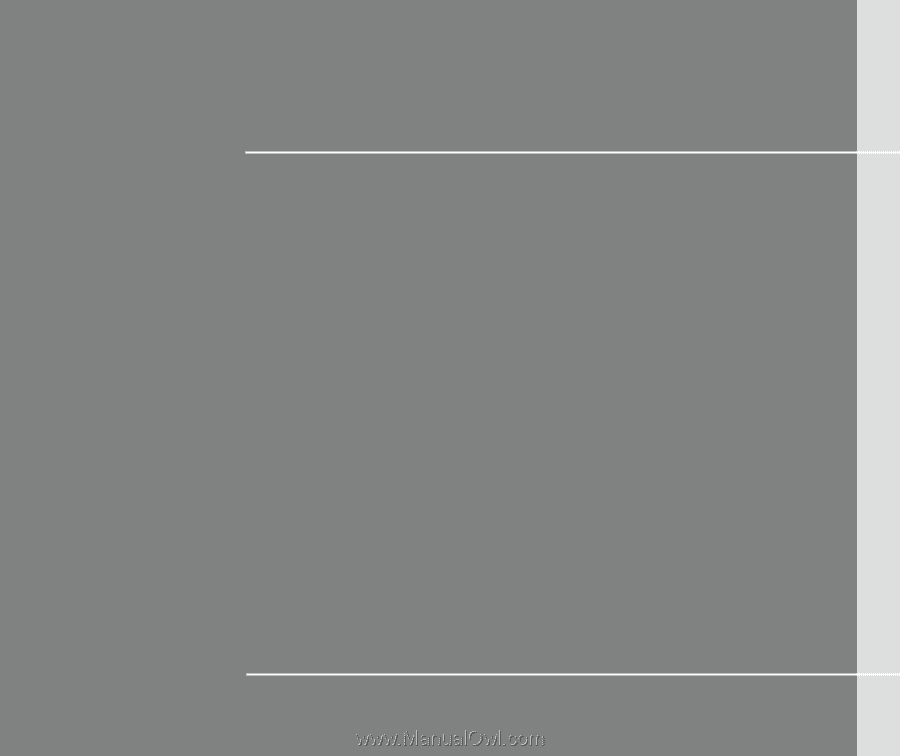
CHAPTER 1
Preface