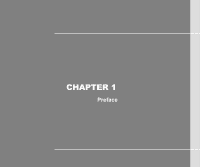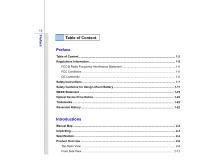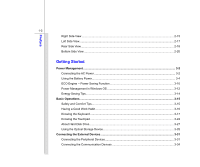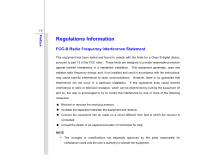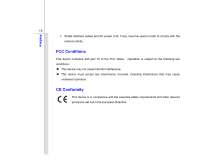MSI CX705 User Manual
MSI CX705 Manual
 |
View all MSI CX705 manuals
Add to My Manuals
Save this manual to your list of manuals |
MSI CX705 manual content summary:
- MSI CX705 | User Manual - Page 1
CHAPTER 1 Preface - MSI CX705 | User Manual - Page 2
CE Conformity ...1-6 Safety Instructions...1-7 Safety Guideline for Using Lithium Battery 1-11 WEEE Statement ...1-15 Optical Device Drive Notice ...1-22 Trademarks ...1-22 Reversion History ...1-22 Introductions Manual Map ...2-2 Unpacking...2-3 Specification...2-4 Product Overview ...2-8 Top - MSI CX705 | User Manual - Page 3
Started Power Management ...3-2 Connecting the AC Power ...3-2 Using the Battery Power...3-4 ECO Engine -- Power Saving Function 3-10 Power Management in and Comfort Tips...3-15 Having a Good Work Habit...3-16 Knowing the Keyboard ...3-17 Knowing the Touchpad ...3-24 About Hard Disk Drive...3-27 - MSI CX705 | User Manual - Page 4
ExpressCard 3-37 Installing the ExpressCard ...3-37 Components Replacement and Upgrade 3-39 BIOS Setup About BIOS Setup...4-2 When to Use BIOS Setup...4-2 How to Run BIOS Setup...4-2 Control Keys ...4-3 BIOS Setup Menu...4-4 Main menu...4-5 Advanced menu...4-7 Security menu...4-8 Boot menu ...4-10 - MSI CX705 | User Manual - Page 5
installation. This equipment generates, uses and radiates radio frequency energy, and, if not installed and used in accordance with the instructions, may cause harmful interference to radio communications. However, there is no guarantee that interference will not occur in a particular installation - MSI CX705 | User Manual - Page 6
Preface 1-6 Š Shield interface cables and AC power cord, if any, must be used in order to comply with the emission limits. FCC Conditions This device complies with part 15 of the FCC Rules. Operation is subject to the following two conditions: „ This device may not cause harmful interference. „ - MSI CX705 | User Manual - Page 7
Preface 1-7 Safety Instructions Read the safety instructions carefully and thoroughly. All cautions and warnings on the equipment or user's manual should be noted. Keep the User's Guide that comes with the package for future reference. Keep this equipment away from humidity and high temperature. - MSI CX705 | User Manual - Page 8
the AC power cord before installing any add-on card or module to the equipment. Š Always disconnect the AC power cord or uninstall the battery pack or switch off the wall socket if the equipment would be left unused for a certain time to achieve zero energy consumption. Never pour liquid into the - MSI CX705 | User Manual - Page 9
replacement, use the same or equivalent type of battery recommended by the manufacturer only. Š Always keep the battery in a safe place. If any of the following situations arises, get the equipment checked by a service personnel: Š The power cord or plug is damaged. Š Liquid has penetrated into - MSI CX705 | User Manual - Page 10
Preface 1-10 Green Product Features Š Reduced energy consumption during use and stand-by Š Limited use of substances harmful to the environment and health Š Easily dismantled and recycled Š Reduced use of natural resources by encouraging recycling Š Extended product lifetime through easy upgrades - MSI CX705 | User Manual - Page 11
batteries usages conformément aux instructions du fabricant. (German) (Deutsch) VORSICHT: Explosionsgefahr bei unsachgemäßem Austausch der Batterie stesso tipo o con uno equivalente come indicato nel manuale del produttore. Smaltire le batterie usate come da istruzioni del produttore. (Russian ( - MSI CX705 | User Manual - Page 12
Preface 1-12 üreticinin talimatlarına göre degerlendiriniz. (Greek (Polish) (Polski) OSTRZEŻENIE: Nieprawidłowa wymiana może spowodować eksplozję baterii. Zamianę można wykonać wyłącznie na baterię tego samego lub równoważnego typu zalecaną przez producenta urządzenia. Zużyte baterie można - MSI CX705 | User Manual - Page 13
Preface 1-13 (Vietnamese) (Tieng Viet) LƯU Ý: Thay thế pin không tương thích có thể dẫn đến nguy cơ bị nổ. Chỉ thay thế bằng pin cùng loại hoặc loại tương ứng khuyên dùng bởi nhà sản xuất thiết bị. Vứt bỏ pin đã sử dụng theo hướng dẫn của nhà sản xuất. (Thai (Indonesian) (Bahasa - MSI CX705 | User Manual - Page 14
batteribyte. Använd samma batterityp eller en ekvivalent typ som rekommenderas av apparattillverkaren. Kassera använt batteri enligt fabrikantens instruction. (Finnish) (Suomi) VAROITUS: Paristo voi räjähtää, jos se on virheellisesti asennettu. Vaihda paristo ainoastaan valmistajan suosittelemaan - MSI CX705 | User Manual - Page 15
Preface 1-15 proizvođača. (Estonian) (Eesti) ETTEVAATUST! Plahvatusoht, kui aku on valesti paigaldatud. Asendage ainult sama või tootja poolt soovitatud võrdväärse akuga. Hävitage kasutatud aku vastavalt tootja juhistele. Persian) Arabic WEEE Statement (English) Under the European - MSI CX705 | User Manual - Page 16
Preface 1-16 (German) (Deutsch) Gemäß der Richtlinie 2002/96/EG über Elektro- und Elektronik-Altgeräte dürfen Elektro- und Elektronik-Altgeräte nicht mehr als kommunale Abfälle entsorgt werden, die sich auf 13.August, 2005 wirken. Und der Hersteller von bedeckt Elektronik-Altgeräte gesetzlich zur - MSI CX705 | User Manual - Page 17
Preface 1-17 (Greek 2002/96 WEEE 13 2005 (Polish) (Polski) Zgodnie z Dyrektywą Unii Europejskiej ("UE") dotyczącą odpadów produktów elektrycznych i elektronicznych (Dyrektywa 2002/96/EC), która wchodzi w życie 13 sierpnia 2005, tzw. "produkty oraz wyposażenie elektryczne i elektroniczne " - MSI CX705 | User Manual - Page 18
Preface 1-18 (Japanese 2005 年 8 月 13 EU WEEE (Korean 2005 년 8 월 13 EU 2002/96/EC (Vietnamese) (Tieng Viet) Theo Hướng dẫn của Liên minh Châu Âu ("EU") về Thiết bị điện & điện tử đã qua sử dụng, Hướng dẫn 2002/96/EC, vốn đã có hiệu lực vào ngày 13/8/2005, các sản phẩm thuộc "thiết bị - MSI CX705 | User Manual - Page 19
Preface 1-19 odbačeni kao običan otpad i proizvođači ove opreme biće prinuđeni da uzmu natrag ove proizvode na kraju njihovog uobičajenog veka trajanja. (Netherlands) (Nederlands) De richtlijn van de Europese Unie (EU) met betrekking tot Vervuiling van Electrische en Electronische producten (2002/ - MSI CX705 | User Manual - Page 20
Preface 1-20 (Slovak) (Slovenčina) Na základe smernice Európskej únie („EU") o elektrických a elektronických zariadeniach číslo 2002/96/ES, ktorá vstúpila do platnosti 13. augusta 2005, výrobky, ktorými sú „elektrické a elektronické zariadenia" nesmú byť zneškodňované spolu s komunálnym odpadom a - MSI CX705 | User Manual - Page 21
Preface 1-21 2002/96/EC, koja je na snazi od 13. kolovoza 2005., "električni i elektronički uređaji" se ne smiju više bacati zajedno s kućnim otpadom i proizvođači su obvezni zbrinuti takve proizvode na kraju njihovog životnog vijeka. (Estonian) (Eesti) Vastavalt Euroopa Liidu ("EL") direktiivile - MSI CX705 | User Manual - Page 22
as a "CLASS 1 LASER PRODUCT." To use this model properly, read the instruction manual carefully and keep this manual for your future reference. In case of any trouble with this model, please contact your nearest "AUTHORIZED service station." To prevent direct exposure to the laser beam, do not try - MSI CX705 | User Manual - Page 23
CHAPTER 2 Introductions - MSI CX705 | User Manual - Page 24
. Also, this chapter provides the specification of this notebook, and introduces the function buttons, quick launch buttons, connectors, LEDs and externals of this notebook. Chapter 3, Getting Started, gives the basic operation instructions on using keyboard, touchpad, hard disk drive, and optical - MSI CX705 | User Manual - Page 25
change without notice. Introductions Chapter 4, BIOS Setup, provides information on BIOS Setup program and allows you to configure the future. The package should contain the following items: Notebook Quick Start Manual High-capacity Li-ion battery AC/DC adapter and AC power cord Carry bag ( - MSI CX705 | User Manual - Page 26
L2 Cache FSB Speed Special Notification Socket 478 pins Intel® Penryn (45 nm; dual core) 3MB/ 6MB support 667/800/1066 MHz The actual processor preinstalled in the notebook depends on the model you purchased. Please contact the local dealer for detailed information. Core Chips North Bridge South - MSI CX705 | User Manual - Page 27
Introductions 2-5 Memory Technology Memory Maximum DDR2 677/ 800 Mhz DDR2 SO-DIMM X 2 slot 512/ 1024/ The actual HDD and OSD preinstalled in the notebook depends on the model you purchased, and may very without notice. Power AC/DC Adapter Battery Type RTC Battery 65W, 19V Input: 100~240V~1.5A - MSI CX705 | User Manual - Page 28
1 (XD / SD/ MMC / MS/ MS Pro) The supported memory cards may vary without notice. Communication Port (Items listed here may vary without notice) LAN 10/100/1000 Ethernet Wireless LAN Optional Supported Bluetooth Optional Supported Audio Sound Controller Internal Speaker Sound Volume Realtek - MSI CX705 | User Manual - Page 29
USB Flash Boot BIOS Others Kensington Lock Hole Compliance ATI Park XT S3/ ATI M92XTX S2 (on board) (optional) DDR3 512MB External display devices will be auto detected when connected. Supported 17.3" LED Brightness controlled by K/B hot-keys Supported Yes, USB floppy boot up DOS only Fast Boot - MSI CX705 | User Manual - Page 30
top-open view and description shown below will lead you to browse the main operating area of your notebook. The figures show here are for reference only. 1 1. Webcam/ Webcam LED 2 2. Internal Microphone 3. Power Button / Power LED 4. Keyboard/ Quick Launch [Fn] Buttons 5. Touchpad 3 5 4 - MSI CX705 | User Manual - Page 31
blue when the notebook power is turned on. Š LED goes off when this function is turned off. 4. Keyboard The built-in keyboard provides all the functions of a full-sized keyboard. Quick Launch [Fn] Buttons Use the [Fn] buttons on the keyboard to activate the specific applications or tools. With - MSI CX705 | User Manual - Page 32
F4 button to launch the User Defined application. Š Press and hold the Fn button, and then press the F5 button repeatedly to switch among various press the F8 button repeatedly to turn the Wireless LAN (WiFi) function on or off recurrently. + Bluetooth (optional) Š Press and hold the Fn button, - MSI CX705 | User Manual - Page 33
press the F10 button to turn the 3G function on. Press again to turn it off. Š This 3G function is optional supported depending on the model users purchased. Š This function button will not be available when the 3G function is not supported. 5. Touchpad This is the pointing device of the notebook. - MSI CX705 | User Manual - Page 34
Introductions 2-12 Front Side View 1 1. Status LED 1. Status LED Scroll Lock: Glowing blue when the Scroll Lock function is activated. Num Lock: Glowing blue when the Num Lock function is activated. Caps Lock: Glowing blue when the Caps Lock function is activated. Hard Disk/ Optical Drive Device - MSI CX705 | User Manual - Page 35
recommended by the manufacturer. Š Battery LED goes out when it is fully charged or when the AC/DC adapter is disconnected. Bluetooth Bluetooth Š Bluetooth LED indicator glows blue when Bluetooth function is enabled. Š Note: The Bluetooth Function may be optional supported depending on the model - MSI CX705 | User Manual - Page 36
LAN Š This LED indicator glows green when Wireless LAN function is enabled. Š LED indicator goes out when this function is disabled. Š Warning: For flight safety consideration, make sure this LED indicator goes out - MSI CX705 | User Manual - Page 37
2. USB Port 3. Card Reader 4. Audio Port Connectors 1. ExpressCard Slot The notebook provides an ExpressCard slot. The new ExpressCard interface is smaller and faster than PC to connect USB-interface peripheral devices, such as the mouse, keyboard, modem, portable hard disk module, printer and more. - MSI CX705 | User Manual - Page 38
), XD (eXtreme Digital), SD (Secure Digital), SDHC (SD High Capacity), MS (Memory Stick) or MS Pro (Memory Stick Pro) cards. Contact the local dealer for further and correct information and be noted that the supported memory cards may vary without notice. 4. Audio Port Connectors Make high quality - MSI CX705 | User Manual - Page 39
Optical Drive Device This notebook is equipped with an optical drive device. The actual device preinstalled in the notebook depends on the model you purchased. 3. USB Port The USB 2.0 port allows you to connect USB-interface peripheral devices, such as the mouse, keyboard, modem, portable hard disk - MSI CX705 | User Manual - Page 40
6. VGA Port 1. Power Connector To connect the AC adapter and supply power for the notebook. 2. USB Port The USB 2.0 port allows you to connect USB-interface peripheral devices, such as the mouse, keyboard, modem, portable hard disk module, printer and more. 3. HDMI Connector HDMI (High Definition - MSI CX705 | User Manual - Page 41
Introductions 2-19 4. Ventilator The ventilator is designed to cool the system. DO NOT block the ventilator for air circulation. 5. RJ-45 Connector The 10/100/1000 Ethernet connector is used to connect a LAN cable for network connection. 6. VGA Port The 15-pin D-Sub VGA port allows you to connect - MSI CX705 | User Manual - Page 42
Introductions 2-20 Bottom Side View 1 2 3 1. Battery Lock/Unlock Button 2. Battery Release Button 3. Ventilator 4. Battery Pack 5. Stereo Speakers 4 5 1. Battery Lock/Unlock Button Battery cannot be moved when the button is positioned on lock status. Once the button is slid to unlock position, - MSI CX705 | User Manual - Page 43
2-21 3. Ventilator The ventilator is designed to cool the system. DO NOT block the ventilator for air circulation. 4. Battery Pack This notebook will be powered by the battery pack when the AC adapter is disconnected. 5. Stereo Speakers Give high quality sound blaster with stereo system and Hi-Fi - MSI CX705 | User Manual - Page 44
CHAPTER 3 Getting Started - MSI CX705 | User Manual - Page 45
the AC power It is strongly recommended to connect the AC/DC adapter to the notebook and use the AC power while using this notebook for the first time. When the AC power is connected, recharging the battery will start immediately. Note that the AC/DC adapter included in the package is approved - MSI CX705 | User Manual - Page 46
the AC/DC adapter. 3. Plug the DC end of the adapter to the notebook, and the male end of the power cord to the electrical outlet. Disconnecting power cord from the electrical outlet first. 5. Unplug the connector from the notebook. 6. Disconnect the power cord and the connector of AC/DC adapter. 7. - MSI CX705 | User Manual - Page 47
is an internal power source of the notebook. Be aware of that this battery pack may be damaged if users try to disassemble the battery pack on their own. Also, note that the limited warranty to the battery pack may also lose its efficacy when this battery pack is disassembled not by an authorized - MSI CX705 | User Manual - Page 48
pack that is compliant to your notebook. To insert the battery pack, following the steps below: 1 1. Align and place the battery to the battery tray with correct orientation. 2. Press down the battery pack to fasten 2 the battery pack in the battery tray. The figures show here are for reference - MSI CX705 | User Manual - Page 49
the steps below: 1. Make sure the notebook is turned off, and the AC power is disconnected. 2. Press the lock/unlock button to the unlocked position. 3. Locate the battery release button on the bottom side. 4. Push and hold the release button to the battery releasing direction as shown on the bottom - MSI CX705 | User Manual - Page 50
4 5 6 5 3-7 3 2 4 Getting Started - MSI CX705 | User Manual - Page 51
local solid waste officials for details about recycling options or for proper disposal in your area. Conserving Battery Power Efficient battery power is critical to maintain a normal operation. If the battery power is not managed well, the saved data and customized settings may be lost. To optimize - MSI CX705 | User Manual - Page 52
pack uses Lithium-ion battery cells that have no "memory effect." It is unnecessary to discharge the battery before recharging. However, to optimize the life of battery, we suggest that consuming the battery power completely once a month is necessary. Š If you do not use the notebook for a long time - MSI CX705 | User Manual - Page 53
mode, to extend the battery running time while performing different tasks with this notebook. Read the instructions bellow to activate the ECO Engine power saving function: 1. Press and hold the Fn button. 2. Press the F5 button repeatedly to switch among the different modes of ECO Engine, or - MSI CX705 | User Manual - Page 54
Getting Started 3-11 Presentation Mode Select this mode while performing presentation applications. Office Mode Select this mode while dealing with office documentation tasks. Turbo Battery Mode Select this mode to maximize the battery running time. ECO Off Selected to disable ECO Engine. - MSI CX705 | User Manual - Page 55
/hibernate mode after a period of user inactivity. Follow the instructions below to adjust the power management settings in Windows OS: control the power management features of your display, hard drive, and battery. Go to the Start menu and click on the Control Panel. Click on the keyboard. - MSI CX705 | User Manual - Page 56
3-13 1 2 3 4 Getting Started - MSI CX705 | User Manual - Page 57
mode. Š Tune the settings in Power Options under Windows OS to optimize the computer's power management. Š Always disconnect the AC power cord or uninstall the battery pack or switch off the wall socket if the computer would be left unused for a certain time to achieve zero energy consumption. - MSI CX705 | User Manual - Page 58
notebook, please read the following instructions to assure your own safety, and make yourself comfortable during the operations. Safety and Comfort Tips The notebook to support your wrists. Š Adjust the angle/position of the LCD panel to have an optimal view. Š Avoid using your notebook in the - MSI CX705 | User Manual - Page 59
a good posture. 3 5. Adjust the chair's height. 1 5 Having a Good Work Habit Have a good work habit is important if you have to work with your notebook for long periods of time; otherwise, it may cause discomfort or injury to you. Please keep the following tips in mind when operating. Š Change - MSI CX705 | User Manual - Page 60
Getting Started 3-17 Knowing the Keyboard This notebook provides a full-functioned keyboard. This keyboard can be divided into four categories: Typewriter keys, Cursor keys, Numeric keys and Function keys. Typewriter keys Numeric keys The keyboard shown here may vary from the actual one, - MSI CX705 | User Manual - Page 61
3-18 Typewriter Keys In addition to providing the major function of the keyboard, these typewrite keys also provide several keys for special purposes, such Keys Find the numeric keys among the keyboard, and activate the Num Lock function to use these numeric keys to enter numbers and calculations. - MSI CX705 | User Manual - Page 62
Getting Started 3-19 Cursor Keys The four cursor (arrow) keys and [Home], [PgUp], [PgDn], [End] keys are used to control the cursor movement. Move the cursor left for one space. Move the cursor right for one space. Move the cursor up for one line. Move the cursor down for one line. Move to the - MSI CX705 | User Manual - Page 63
Logo key ( ) on the keyboard, which are used to perform Windows-specific functions, such as opening the Start menu and launching the shortcut menu. For more information of the two keys, please refer to your Windows manual or online help. „ [Fn] Key Switch the display output mode between the - MSI CX705 | User Manual - Page 64
Getting Started 3-21 Enable or disable the touchpad function. + Decrease the LCD brightness. + Increase the LCD brightness. + Decrease the built-in speaker's volume. + Increase the built-in speaker's volume. + Disable the computer's audio function. + Force the computer into sleep state (depending - MSI CX705 | User Manual - Page 65
buttons on the keyboard to activate the specific applications or tools. With the help of these quick launch buttons, users will switch among various power saving modes provided by ECO Engine, or to turn this function off recurrently. Š Refer to the Power Management section in chapter 3 of this manual - MSI CX705 | User Manual - Page 66
) Š Press and hold the Fn button, and then press the F9 button to turn the Bluetooth function on. Press again to turn it off. + 3G (Not Supported) Š Press and hold the Fn button, and then press the F10 button to turn the 3G function on. Press again to turn it off. Š This - MSI CX705 | User Manual - Page 67
device that is compatible with standard mouse, allowing you to control the notebook by pointing the location of the cursor on the screen and making Enter Buttons Acts as the Enter button of the keyboard. 1 2 The touchpad figures shown here are for reference only, and may be different from the - MSI CX705 | User Manual - Page 68
To configure the touchpad, you can use the standard Microsoft or IBM PS/2 driver in your Windows operating system. The Mouse Properties in Control Panel allows you and click is the basics of operating your notebook. Unlike the traditional pointing device such as the mouse, the whole touchpad can act as - MSI CX705 | User Manual - Page 69
Getting Started 3-26 that your each tap on the touchpad is equivalent to pressing the left button. Tapping twice more rapidly on the touchpad is to execute a double-click. 1. Move the cursor by sliding 2 your fingertip. 1 2. Put your wrist on the desk comfortably. - MSI CX705 | User Manual - Page 70
Getting Started 3-27 About Hard Disk Drive Your notebook is equipped with a 2.5-inch hard disk drive. The hard disk drive is your system, please backup your critical files regularly. Do not turn off the notebook when the hard disk In-use LED is on. Do not remove or install the hard disk drive when - MSI CX705 | User Manual - Page 71
Getting Started 3-28 Using the Optical Storage Device (optionally supported) Your notebook is equipped with an optical storage device. The actual device preinstalled in your notebook depends on the model you purchased. „ DVD Combo Drive: This device allows you to read DVD and CD, and record CD - MSI CX705 | User Manual - Page 72
the tray. 2. Do not leave the disk tray open. Getting Started Inserting the Disk The following instructions describe the general procedure when operating the optical storage device: 1. Confirm that the notebook is turned on. 2. Press the eject button on the panel and the disk tray will slide out - MSI CX705 | User Manual - Page 73
Getting Started 3-30 Removing the Disk Follow the instructions below to remove the disk that is placed in the optical storage device: 6. Press the eject button on the drive's panel and the disk tray - MSI CX705 | User Manual - Page 74
various USB devices, such as mouse, keyboard, digital camera, webcam, printer, and external optical storage device, ete.. To connect these devices, install the drivers for each device first if necessary, and then connect the device to the notebook. This notebook is capable to auto detect the USB - MSI CX705 | User Manual - Page 75
Getting Started 3-32 Connecting the External Display Devices This notebook provides a VGA port for connecting a larger display with higher resolution. The 15-pin D-Sub VGA port allows users to connect an external monitor or other - MSI CX705 | User Manual - Page 76
electronics devices that supports standard, enhanced and high-definition video, plus multi-channel digital audio on a single cable. Once the display is connected to the notebook, power on the notebook and the external display should respond by default. If not, you can switch the display mode - MSI CX705 | User Manual - Page 77
Connecting the Communication Devices Using the LAN The RJ-45 connector of the notebook allows you to connect the LAN (local area network) devices, such as a hub, switch and gateway, to build a network connection. For more instructions or detailed steps on connecting to the LAN, please ask your MIS - MSI CX705 | User Manual - Page 78
Getting Started 3-35 Using Wireless LAN Connection (optional supported) This notebook is equipped with wireless LAN module which allows users to perform fast data transmission with the standard IEEE 802.11 for wireless LAN. This gives users the mobility to move around within a broad coverage area - MSI CX705 | User Manual - Page 79
Getting Started 3-36 Using Bluetooth Connection (optional supported) This notebook is equipped with Bluetooth module which allows users to connect various Bluetooth-enabled devices to the notebook. Bluetooth provides a way to connect and exchange information between devices such as mobile phones, - MSI CX705 | User Manual - Page 80
serial PCI Express and USB 2.0 interfaces. The following instruction provides you with a basic installation for the ExpressCard, including information, please refer to the manual of your ExpressCard. Removing the ExpressCard 1. Locate the ExpressCard slot on your notebook. There might be a dummy - MSI CX705 | User Manual - Page 81
Getting Started 3-38 Removing the ExpressCard 1 2 2 3 3 Installing the ExpressCard 4 5 5 4 6 - MSI CX705 | User Manual - Page 82
Getting Started 3-39 Components Replacement and Upgrade Please be noticed that the memory, hard disk drive, wireless LAN / Bluetooth module and battery pack preinstalled in the product users purchased may be upgradable or replaceable by user's request depending on the models users purchased. 4 2 - MSI CX705 | User Manual - Page 83
pack, please refer to the section of Using Battery power for details. This notebook is equipped with a wireless LAN/ Bluetooth module, and the module may be upgradable and replaceable by authorized dealer or service center. This notebook is equipped with a hard disk drive, and this storage device - MSI CX705 | User Manual - Page 84
Getting Started 3-41 5 This notebook is equipped with an optical drive device, and this device may be upgradable and replaceable by the authorized dealer or service center. To learn more about upgrade limitation, please refer to the specification in the User's Manual provided. For any further - MSI CX705 | User Manual - Page 85
CHAPTER 4 BIOS Setup - MSI CX705 | User Manual - Page 86
SETUP. Š You want to change the default settings for customized features. Š You want to reload the default BIOS settings. How to Run BIOS Setup? To run the BIOS Setup Utility, turn on the notebook and press the [Del] key during the POST procedure. If the message disappears before you respond and you - MSI CX705 | User Manual - Page 87
You can use only the keyboard to control the cursor in the BIOS Setup Utility. Press left arrow to select one menu title. Press right arrow field. Bring up help screen providing the information of control keys. 1) Exit the BIOS Setup Utility. 2) Return to the previous screen in a sub-menu. - MSI CX705 | User Manual - Page 88
information about BIOS version, CPU features, memory size and notebook in order to achieve a better performance. Security Menu Install or clear the password settings for supervisor and user. Boot Menu Set up boot type and boot sequence. Exit Menu Save or discard the changes before leaving the BIOS - MSI CX705 | User Manual - Page 89
Year (Year) Day of the week, from Sun to Sat, which is determined by BIOS (read-only). The month from 01 (January) to 12 (December). The date ATA These items display the types of the SATA devices installed in the notebook. Press [Enter] to bring up a window showing the detailed information of - MSI CX705 | User Manual - Page 90
BIOS Setup 4-6 Š System Information This item provides the information about the firmware, processor, and system memory. - MSI CX705 | User Manual - Page 91
BIOS Setup 4-7 Advanced Menu Š Intel(R) SpeedStep(tm) tech. This item allows you to : 32, 64, 96, 128, 160, 192, 224, and 248. Š Legacy USB Support Selecting Enabled allows users to use USB devices, such as mouse, keyboard, or portable disk, in DOS system; or allows users to boot the system by USB - MSI CX705 | User Manual - Page 92
BIOS Setup 4-8 Security Menu Š Change Supervisor Password When this item is selected, a message box shall appear on the screen as below: Enter New Password Type a maximum of eight-digit password and press [Enter]. The password entered now will replace any previously set password from CMOS memory. - MSI CX705 | User Manual - Page 93
Setup Setup The password is required only when users try to access to BIOS SETUP UTILITY. Always The password is required every time when the Notebook is powered on or when users try to access to BIOS SETUP UTILITY. To clear a set Supervisor Password/ User Password, just press [Enter] under - MSI CX705 | User Manual - Page 94
BIOS Setup 4-10 Boot Menu Š Boot Settings Configuration Configure settings during system boot. Š Boot Device Priority These items showing the sequence of boot devices where BIOS attempts to load the disk operating system. - MSI CX705 | User Manual - Page 95
BIOS Setup 4-11 Exit Menu Š Exit & Save Changes Save the changes you have made and exit the utility. Š Exit & Discard Changes Exit the utility without saving

CHAPTER 1
Preface