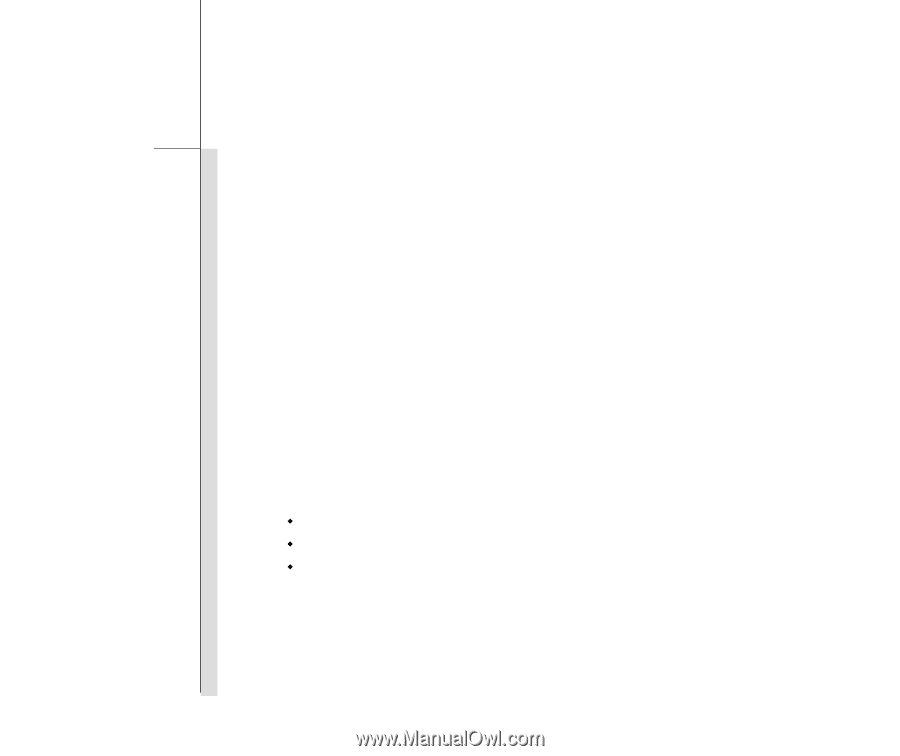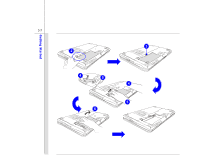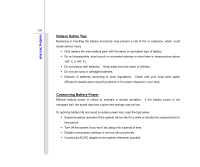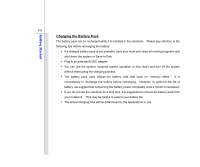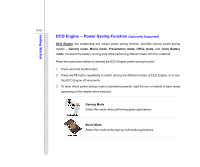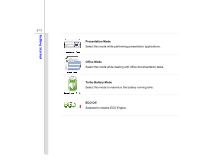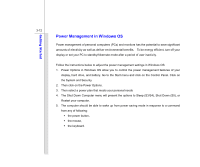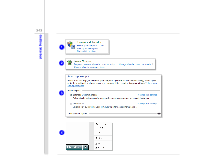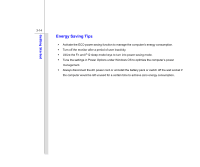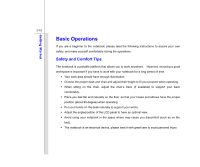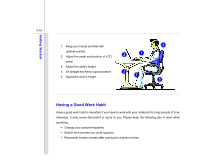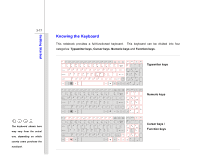MSI CX720 User Manual - Page 56
Power Management in Windows OS
 |
View all MSI CX720 manuals
Add to My Manuals
Save this manual to your list of manuals |
Page 56 highlights
Getting Started 3-12 Power Management in Windows OS Power management of personal computers (PCs) and monitors has the potential to save significant amounts of electricity as well as deliver environmental benefits. To be energy efficient, turn off your display or set your PC to standby/hibernate mode after a period of user inactivity. Follow the instructions below to adjust the power management settings in Windows OS: 1. Power Options in Windows OS allow you to control the power management features of your display, hard drive, and battery. Go to the Start menu and click on the Control Panel. Click on the System and Security. 2. Then click on the Power Options. 3. Then select a power plan that meets your personal needs 4. The Shut Down Computer menu will present the options to Sleep (S3/S4), Shut Down (S5), or Restart your computer. 5. The computer should be able to wake up from power saving mode in response to a command from any of following: Š the power button, Š the mouse, Š the keyboard.