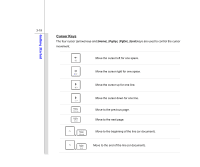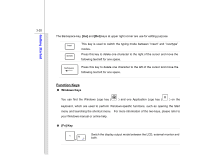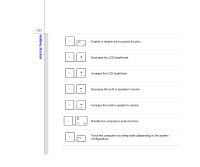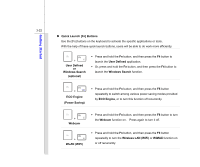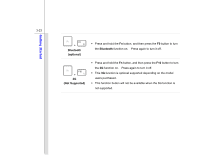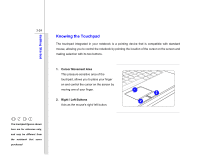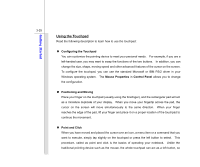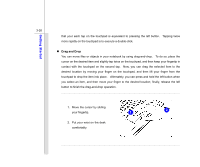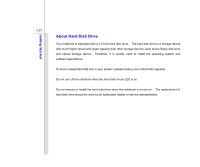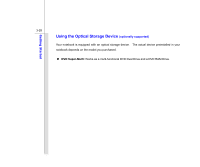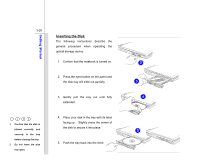MSI CX720 User Manual - Page 68
Knowing the Touchpad
 |
View all MSI CX720 manuals
Add to My Manuals
Save this manual to your list of manuals |
Page 68 highlights
Getting Started 3-24 Knowing the Touchpad The touchpad integrated in your notebook is a pointing device that is compatible with standard mouse, allowing you to control the notebook by pointing the location of the cursor on the screen and making selection with its two buttons. 1. Cursor Movement Area This pressure-sensitive area of the touchpad, allows you to place your finger on and control the cursor on the screen by moving one of your finger. 2. Right / Left Buttons Acts as the mouse's right/ left button. 1 2 2 The touchpad figures shown here are for reference only, and may be different from the notebook that users purchased
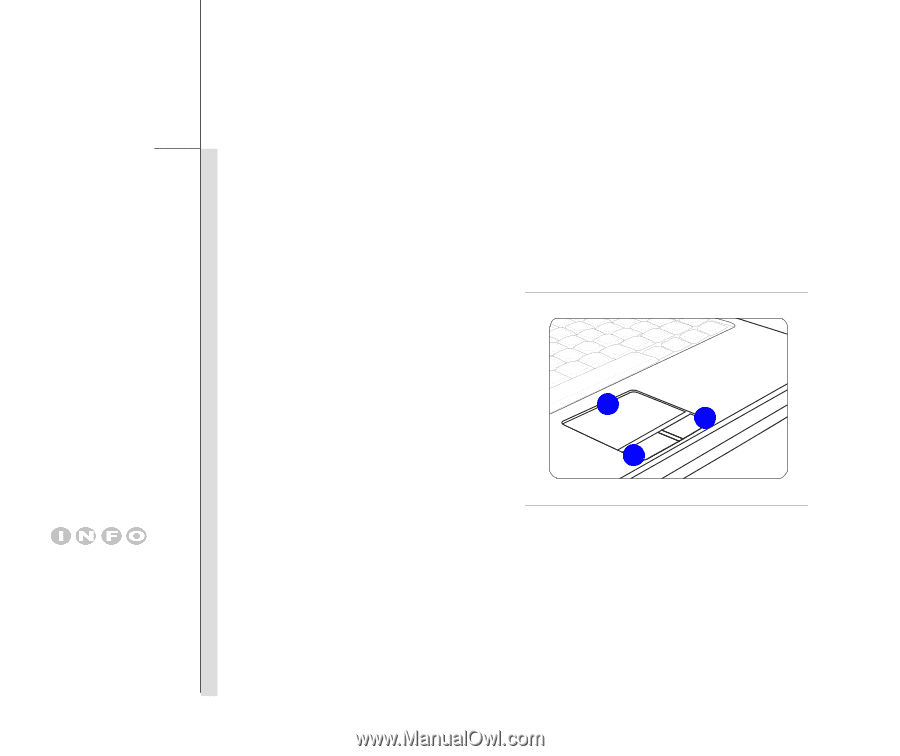
3-24
Getting Started
Knowing the Touchpad
The touchpad integrated in your notebook is a pointing device that is compatible with standard
mouse, allowing you to control the notebook by pointing the location of the cursor on the screen and
making selection with its two buttons.
1. Cursor Movement Area
This pressure-sensitive area of the
touchpad, allows you to place your finger
on and control the cursor on the screen by
moving one of your finger.
2.
Right / Left Buttons
Acts as the mouse’s right/ left button.
2
1
2
The touchpad figures shown
here are for reference only,
and may be different from
the
notebook
that
users
purchased