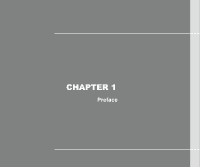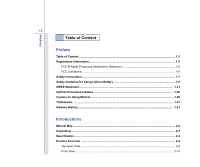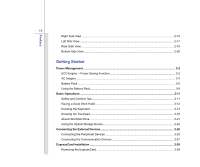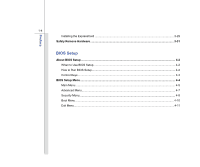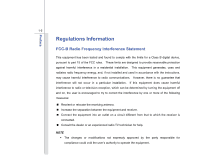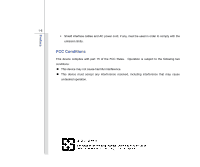MSI EX460 User Manual
MSI EX460 Manual
 |
View all MSI EX460 manuals
Add to My Manuals
Save this manual to your list of manuals |
MSI EX460 manual content summary:
- MSI EX460 | User Manual - Page 1
CHAPTER 1 Preface - MSI EX460 | User Manual - Page 2
...1-6 Safety Instructions...1-7 Safety Guideline for Using Lithium Battery 1-9 WEEE Statement ...1-13 Optical Drive Device Notice ...1-20 Caution on Using Modem...1-20 Trademarks ...1-21 Release History...1-21 Introductions Manual Map ...2-2 Unpacking...2-3 Specification...2-4 Product Overview - MSI EX460 | User Manual - Page 3
Power Management ...3-2 ECO Engine -- Power Saving Function 3-2 AC Adapter ...3-4 Battery Pack ...3-6 Using the Battery Pack...3-9 Basic Operations ...3-11 Safety and Comfort Tips...3-11 Having a Good Work Habit...3-12 Knowing the Keyboard ...3-13 Knowing the Touchpad ...3-18 About Hard Disk Drive - MSI EX460 | User Manual - Page 4
Preface 1-4 Installing the ExpressCard ...3-29 Safely Remove Hardware ...3-31 BIOS Setup About BIOS Setup...4-2 When to Use BIOS Setup...4-2 How to Run BIOS Setup...4-2 Control Keys ...4-3 BIOS Setup Menu...4-4 Main Menu...4-5 Advanced Menu...4-7 Security Menu...4-8 Boot Menu ...4-10 Exit Menu...4- - MSI EX460 | User Manual - Page 5
installation. This equipment generates, uses and radiates radio frequency energy, and, if not installed and used in accordance with the instructions, may cause harmful interference to radio communications. However, there is no guarantee that interference will not occur in a particular installation - MSI EX460 | User Manual - Page 6
Preface 1-6 Š Shield interface cables and AC power cord, if any, must be used in order to comply with the emission limits. FCC Conditions This device complies with part 15 of the FCC Rules. Operation is subject to the following two conditions: „ This device may not cause harmful interference. „ - MSI EX460 | User Manual - Page 7
Safety Instructions Read the safety instructions carefully and thoroughly. All cautions and warnings on the equipment or user's manual should be could damage the equipment or cause an electrical shock. Keep the User's Guide that comes with the package for future reference. Lay this equipment on - MSI EX460 | User Manual - Page 8
card or module. To prevent explosion caused by improper battery replacement, use the same or equivalent type of battery following situations arises, get the equipment checked by a service personnel: Š The power cord or plug is Manual. Š The equipment was dropped and damaged. Š The equipment - MSI EX460 | User Manual - Page 9
batteries usages conformément aux instructions du fabricant. (German) (Deutsch) VORSICHT: Explosionsgefahr bei unsachgemäßem Austausch der Batterie stesso tipo o con uno equivalente come indicato nel manuale del produttore. Smaltire le batterie usate come da istruzioni del produttore. (Russian ( - MSI EX460 | User Manual - Page 10
Preface 1-10 üreticinin talimatlarına göre degerlendiriniz. (Greek (Polish) (Polski) OSTRZEŻENIE: Nieprawidłowa wymiana może spowodować eksplozję baterii. Zamianę można wykonać wyłącznie na baterię tego samego lub równoważnego typu zalecaną przez producenta urządzenia. Zużyte baterie można - MSI EX460 | User Manual - Page 11
Preface 1-11 (Vietnamese) (Tieng Viet) LƯU Ý: Thay thế pin không tương thích có thể dẫn đến nguy cơ bị nổ. Chỉ thay thế bằng pin cùng loại hoặc loại tương ứng khuyên dùng bởi nhà sản xuất thiết bị. Vứt bỏ pin đã sử dụng theo hướng dẫn của nhà sản xuất. (Thai (Indonesian) (Bahasa - MSI EX460 | User Manual - Page 12
batteribyte. Använd samma batterityp eller en ekvivalent typ som rekommenderas av apparattillverkaren. Kassera använt batteri enligt fabrikantens instruction. (Finnish) (Suomi) VAROITUS: Paristo voi räjähtää, jos se on virheellisesti asennettu. Vaihda paristo ainoastaan valmistajan suosittelemaan - MSI EX460 | User Manual - Page 13
municipal waste anymore and manufacturers of covered electronic equipment will be obligated to take back such products at the end of their useful life. (French) (Français) Au sujet de la directive européenne (EU) relative aux déchets des équipement électriques et électroniques, directive 2002/96/EC - MSI EX460 | User Manual - Page 14
Preface 1-14 seront obligés de récupérer certains produits en fin de vie. (German) (Deutsch) Gemäß der Richtlinie 2002/96/EG über Elektro- und Elektronik-Altgeräte dürfen Elektro- und Elektronik-Altgeräte nicht mehr als kommunale Abfälle entsorgt werden, die sich auf 13.August, 2005 wirken. Und - MSI EX460 | User Manual - Page 15
Preface 1-15 yükümlü olacaktır. (Greek 2002/96 WEEE 13 2005 (Polish) (Polski) Zgodnie z Dyrektywą Unii Europejskiej ("UE") dotyczącą odpadów produktów elektrycznych i elektronicznych (Dyrektywa 2002/96/EC), która wchodzi w życie 13 sierpnia 2005, tzw. "produkty oraz wyposażenie elektryczne i - MSI EX460 | User Manual - Page 16
Preface 1-16 (Simplified Chinese 2005 年 8 月 13 2002/96/EC (Japanese Japanese 2005 年 8 月 13 EU WEEE (Korean 2005 년 8 월 13 EU 2002/96/EC (Vietnamese) (Tieng Viet) Theo Hướng dẫn của Liên minh Châu Âu ("EU") về Thiết bị điện & điện tử đã qua sử dụng, Hướng dẫn 2002/96/EC, vốn đã có hi - MSI EX460 | User Manual - Page 17
Preface 1-17 (Serbian) (Srpski) Po Direktivi Evropske unije ("EU") o odbačenoj ekektronskoj i električnoj opremi, Direktiva 2002/96/EC, koja stupa na snagu od 13. Avgusta 2005, proizvodi koji spadaju pod "elektronsku i električnu opremu" ne mogu više biti odbačeni kao običan otpad i proizvođači - MSI EX460 | User Manual - Page 18
Preface 1-18 direktiivin 2002/96/EY mukaisesti "sähkö- ja elektroniikkalaitteita" ei saa enää hävittää talousjätteiden mukana. Direktiivin alaisen sähkö- tai elektroniikkalaitteen valmistajan on otettava laitteet takaisin niiden käyttöiän päättyessä. (Slovakian) (Slovensky/ Slovenčina) Na základe - MSI EX460 | User Manual - Page 19
Preface 1-19 (Croatian) (Hrvatski) U okviru Direktive Europske Unije ("EU") o Otpadnim električnim i elektroničkim uređajima, Direktiva 2002/96/EC, koja je na snazi od 13. kolovoza 2005., "električni i elektronički uređaji" se ne smiju više bacati zajedno s kućnim otpadom i proizvođači su - MSI EX460 | User Manual - Page 20
model properly, read the instruction manual carefully and keep this manual for your future reference. In case of any trouble with this model, please contact your nearest "AUTHORIZED service station." To prevent direct exposure to the laser beam, do not try to disassemble the enclosure. Caution on - MSI EX460 | User Manual - Page 21
Microsoft® is a registered trademark of Microsoft Corporation. Windows® 2000/ XP/ Vista are registered trademarks of Microsoft Corporation. „ NVIDIA CardBus are registered trademarks of the Personal Computer Memory Card International Association. Release History Version 1.0 Revision Note First - MSI EX460 | User Manual - Page 22
CHAPTER 2 Introductions - MSI EX460 | User Manual - Page 23
these accessories is damaged or missing, please contact the vendor where you purchased this notebook. Also, this chapter provides the specification of instructions on using keyboard, touchpad, hard disk drive, and optical storage drive. Beside, the steps of installing and uninstalling the battery - MSI EX460 | User Manual - Page 24
BIOS Setup, provides information on BIOS Setup program and allows you to configure the system for optimum use. These accessories The package should contain the following items: Notebook Quick Start Manual High-capacity Li-ion battery AC adapter and power cord Carry bag (optional) All- - MSI EX460 | User Manual - Page 25
2-4 Introductions Specification Physical Characteristic Dimension Weight 205 (W) x 220 (D) x 35.3 (H) mm 2.1 kg with 6 cell battery CPU Processor Type Support Processor L2 Cache FSB Speed Intel® PBGA 478-pin Intel® Penryn 3MB/ 6MB (based on CPU) 667/ 800/ 1066 MHz Core Chips North Bridge South - MSI EX460 | User Manual - Page 26
Introductions 2-5 Power AC Adapter Battery Type RTC Battery 65W, 19V 6-cell / 9-cell (optional) Yes Storage HDD form factor Optical Device 2.5", 9.5 mm Height, 5400rpm 160/ 200/ 250/ 320 GB (optional) Super Multi (Devices listed - MSI EX460 | User Manual - Page 27
the supported memory cards may vary without notice. Communication Port (Items listed here may vary without notice) 56K Fax/MODEM optional LAN 10/100 PTT Approval Yes Wireless LAN 802.11b/g/n Bluetooth Yes Display LCD Type Brightness 14" WXGA Brightness controlled by K/B hot-keys Video - MSI EX460 | User Manual - Page 28
, hard disk drive, optical storage drive, and battery pack preinstalled in the product users purchased may be upgradable or replaceable by user's request. To learn more about upgrade limitation, please refer to the specification in the User's Manual. For any further information about the product - MSI EX460 | User Manual - Page 29
center, since it may cause the warranty void. It is strongly recommended to contact the authorized dealer or service center for any upgrade or replace service. Acquisition of Replaceable Parts Please be noticed that the acquisition of replaceable parts (or compatible ones) of the product users - MSI EX460 | User Manual - Page 30
View The figure of top-open view and description shown below will lead you to browse the main operating area of your notebook. 1 3 5 6 1. Rubber Pad 2 2. Webcam / Webcam LED 3. Internal Microphone 4. Keyboard 5. Power Button / Power LED 6. Status LED 7. Touch Pad 4 7 - MSI EX460 | User Manual - Page 31
to protect your notebook from random closing. 2. Webcam/ Webcam LED Š This built-in Webcam can be used for picture taking, video recoding or conferencing, and any other interactive applications. Š Webcam LED indicator, next to the webcam, grows amber when webcam function is activated; LED goes out - MSI EX460 | User Manual - Page 32
the Webcam function status. + Wireless LAN Š Press and hold the Fn button, and then press the F8 button to turn the Wireless LAN function on. Press again to turn it off. Š Read the icon on behalf of the function of Wireless LAN appearing on the display to learn the function status. + Bluetooth - MSI EX460 | User Manual - Page 33
) Š Read the icon on behalf of the function of 3G appearing on the display to learn the function status. Š Note that the function is not supported by this model. 5. Power Button / Power LED Power Button:Press the power button to turn the notebook power ON and OFF. Power LED: Glowing blue - MSI EX460 | User Manual - Page 34
2-13 Front View 1 1. Status LED 1. Status LED Battery: Š Glowing green when the battery is being charged. Š Glowing amber when the battery is in low battery status. Š Blinking amber if the battery fails and it is recommended to replace a new battery. Consult the local dealer for purchasing an - MSI EX460 | User Manual - Page 35
Introductions 2-14 Wireless Bluetooth Wireless LAN and Bluetooth: Š Glowing green when wireless LAN function is enabled. Š Glowing blue when Bluetooth function is enabled. Š Both LED indicators go out when both functions are disabled. Š Note: For flight safety consideration, make sure this LED - MSI EX460 | User Manual - Page 36
2-15 Right Side View Introductions 65 4 3 2 1 1. Kensington Lock 2. Power Connector 3. Ventilator 4. USB Port 5. ExpressCard Slot (optional) 6. Card Reader 1. Kensington Lock This notebook provides a Kensington Lock hole, which allows users to secure the notebook in place with a key or some - MSI EX460 | User Manual - Page 37
you to connect USB-interface peripheral devices, such as the mouse, keyboard, modem, portable hard disk module, printer and more. 5. ExpressCard USB 2.0 interfaces. 6. Card Reader The built-in card reader may support various types of memory card, such as MMC (Multi-Media Card), XD (eXtreme Digital - MSI EX460 | User Manual - Page 38
data and playing music/movie on the computer. 2. Audio Port Connector Make high quality sound blaster with stereo system and Hi-Fi function supported. Connect your speakers to the proper connectors as shown below. Mic In: Used for an external microphone. Headphone: A connector for speakers or - MSI EX460 | User Manual - Page 39
Introductions 2-18 3. USB Port The USB 2.0 port allows you to connect USB-interface peripheral devices, such as the mouse, keyboard, modem, portable hard disk module, printer and more. - MSI EX460 | User Manual - Page 40
View 1. RJ-11 Connector(optional) 2. RJ-45 Connector 3. VGA Port 4. Battery Pack 4 3 21 1. RJ-11 Connector(optional) This notebook provides a ) for a great view of the computer display. 4. Battery Pack This notebook will be powered by the battery pack when the AC adapter is disconnected. - MSI EX460 | User Manual - Page 41
Lock/ Unlock Button 2. Battery Pack 3. Battery Release Button 4. Stereo Speaker 4 1. Battery Lock/ Unlock Button Battery cannot be moved when the button is positioned on lock status. Once the button is slid to unlock position, the battery is removable. 2. Battery Pack This notebook will be powered - MSI EX460 | User Manual - Page 42
Introductions 2-21 3. Battery Release Button It is a bounce-back device as a preparation for releasing the battery pack. Slide it with one hand and pull the battery pack carefully with the other. 4. Stereo Speaker Give high quality sound blaster with stereo system and Hi-Fi function supported. - MSI EX460 | User Manual - Page 43
CHAPTER 3 Getting Started - MSI EX460 | User Manual - Page 44
Movie mode, Presentation mode, Office mode, and Turbo Battery mode, to extend the battery running time while performing different tasks with this notebook. , read the icon on behalf of each mode appearing on the display when selected. Gaming Mode Select this mode while performing game applications. - MSI EX460 | User Manual - Page 45
Getting Started 3-3 Presentation Mode Select this mode while performing presentation applications. Office Mode Select this mode while dealing with office documentation tasks. Turbo Battery Mode Select this mode to maximize the battery running time. ECO Off Selected to disable ECO Engine. - MSI EX460 | User Manual - Page 46
to connect the AC adapter and use the AC power while using this notebook for the first time. When the AC adapter is connected, the battery is being charged immediately. Note that the AC adapter included in the package is approved for your notebook; using other adapter model may damage either - MSI EX460 | User Manual - Page 47
Getting Started 3-5 Disconnecting the AC Power When you disconnect the AC adapter, you should: 1. Unplug the power cord from the electrical outlet first. 2. Unplug the connector from the notebook. 3. Disconnect the power cord and the connector of AC adapter. 4. When unplugging the power cord, - MSI EX460 | User Manual - Page 48
Pack This notebook is equipped with a high-capacity Li-ion battery pack. The rechargeable Li-ion battery pack is an internal power source of the notebook. Be aware of that this battery pack may be damaged if users try to disassemble the battery pack on their own. Also, note that the limited warranty - MSI EX460 | User Manual - Page 49
in reserve for enough power supply. Please contact your local dealer to buy a battery pack that is compliant to your notebook. To remove the battery pack, following the steps below: 1. Make sure the notebook is turned off, and the AC power is disconnected. 2 2. Press the lock/unlock button - MSI EX460 | User Manual - Page 50
following the steps below: 1. Use both hands to align and insert the battery pack into the compartment with correct orientation. 1 2. Slightly slide and press the battery pack into the right position until the battery back is fastened in the compartment. 2 3 3. Press the lock/unlock button to - MSI EX460 | User Manual - Page 51
Š Only replace the main battery pack with the same or equivalent type of battery. Š Do not disassemble, short-circuit or incinerate batteries or store them to temperatures saved data and customized settings may be lost. To optimize battery life and avoid a sudden power loss, read the tips below: - MSI EX460 | User Manual - Page 52
, to optimize the life of battery, we suggest that consuming the battery power completely once a month is necessary. Š If you do not use the notebook for a long time, it is suggested to remove the battery pack from your notebook. This may be helpful to extend your battery life. Š The actual charging - MSI EX460 | User Manual - Page 53
are a beginner to the notebook, please read the following instructions to assure your own safety, and make yourself comfortable during . Š When sitting on the chair, adjust the chair's back (if available) to support your back comfortably. Š Place you feet flat and naturally on the floor, so that - MSI EX460 | User Manual - Page 54
Getting Started 3-12 1. Keep your hands and feet with optimal comfort. 2. Adjust the angle and position of LCD panel. 3. Adjust the desk's height. 4. Sit straight and keep a good posture. 5. Adjust the chair's height. 4 2 1 3 1 5 Having a Good Work Habit Have a good work habit is important if - MSI EX460 | User Manual - Page 55
Getting Started 3-13 Knowing the Keyboard This notebook provides a full-functioned keyboard. This keyboard can be divided into four categories: Typewriter keys, Cursor keys, Numeric keys and Function keys. Typewriter keys Numeric keys The keyboard shown here may vary from the actual one, depending - MSI EX460 | User Manual - Page 56
3-14 Typewriter Keys In addition to providing the major function of the keyboard, these typewrite keys also provide several keys for special purposes, such Keys Find the numeric keys among the keyboard, and activate the Num Lock function to use these numeric keys to enter numbers and calculations. - MSI EX460 | User Manual - Page 57
Getting Started 3-15 Cursor Keys The four cursor (arrow) keys and [Home], [PgUp], [PgDn], [End] keys are used to control the cursor movement. Move the cursor left for one space. Move the cursor right for one space. Move the cursor up for one line. Move the cursor down for one line. Move to the - MSI EX460 | User Manual - Page 58
Logo key ( ) on the keyboard, which are used to perform Windows-specific functions, such as opening the Start menu and launching the shortcut menu. For more information of the two keys, please refer to your Windows manual or online help. „ [Fn] Key + Switch the display output mode between the LCD - MSI EX460 | User Manual - Page 59
Getting Started 3-17 Decrease the LCD brightness. + Increase the LCD brightness. + Disable the computer's audio + function. Force the computer into suspend + mode (depending on the system configuration). - MSI EX460 | User Manual - Page 60
is a pointing device that is compatible with standard mouse, allowing you to control the notebook by pointing the location of the cursor on the screen and making selection with its two buttons. 1. Cursor Movement Area This pressure-sensitive area of the touchpad, allows you to place your finger on - MSI EX460 | User Manual - Page 61
the cursor on the screen. To configure the touchpad, you can use the standard Microsoft or IBM PS/2 driver in your Windows operating system. The act as a miniature duplicate of your display. When you move your fingertip across the pad, the cursor on the screen will move simultaneously to the same - MSI EX460 | User Manual - Page 62
Getting Started 3-20 that your each tap on the touchpad is equivalent to pressing the left button. Tapping twice more rapidly on the touchpad is to execute a double-click. „ Drag and Drop You can move files or objects in your notebook by using drag-and-drop. To do so, place the cursor on the - MSI EX460 | User Manual - Page 63
your system, please backup your critical files regularly. Do not turn off the notebook when the hard disk In-use LED is on. Do not remove or install the hard disk drive when the notebook is turned on. The replacement of hard disk drive should be done by an authorized retailer - MSI EX460 | User Manual - Page 64
Getting Started 3-22 Using the Optical Storage Device Your notebook is equipped with an optical storage device. The actual device preinstalled in your notebook depends on the model you purchased. „ Super Multi: Works as a multi-functional DVD Dual Drive and a DVD RAM Drive. - MSI EX460 | User Manual - Page 65
and securely in the tray before closing the tray. 2. Do not leave the disk tray open. Getting Started Inserting the Disk The following instructions describe the general procedure when operating the optical storage device: 1. Confirm that the notebook is turned on. 2. Press the eject button on the - MSI EX460 | User Manual - Page 66
Getting Started 3-24 Removing the Disk Follow the instructions below to remove the disk that is placed in the optical storage device: 6. Press the eject button on the drive's panel and the disk tray will slide out - MSI EX460 | User Manual - Page 67
This notebook provides USB ports for connecting various USB devices, such as mouse, keyboard, digital camera, webcam, printer, and external optical storage device, ete.. To connect these devices, install the drivers for each device first if necessary, and then connect the device to the notebook - MSI EX460 | User Manual - Page 68
Getting Started 3-26 Connecting the External Display Devices This notebook provides a VGA port for connecting a larger display with higher resolution. The 15-pin D-Sub VGA port allows users to connect an external monitor or other standard VGA-compatible device (such as a projector) - MSI EX460 | User Manual - Page 69
of the notebook allows you to connect the LAN (local area network) devices, such as a hub, switch and gateway, to build a network connection. For more instructions or detailed steps on connecting to the LAN, please ask your MIS staff or network manager for help. - MSI EX460 | User Manual - Page 70
Bluetooth function) allows you to use a telephone line to communicate with others or to dial-up to connect the Internet. For more instructions or detailed steps on dialing-up through the modem, please consult your MIS staff or Internet service provider (ISP) for - MSI EX460 | User Manual - Page 71
instruction provides you with a basic installation for the ExpressCard, including how to install and remove it. For more information, please refer to the manual of your ExpressCard. Removing the ExpressCard 1. Locate the ExpressCard slot on your notebook. There might be a dummy card inserted - MSI EX460 | User Manual - Page 72
Getting Started 3-30 Removing the ExpressCard 1 2 2 3 3 Installing the ExpressCard 4 5 5 6 - MSI EX460 | User Manual - Page 73
the cursor to the device and click Stop. The diagram shown below is for reference only. Safely Remove Hardware Select the device you want to unplug or eject, and then click Stop. When Windows notifies you that it is safe to do so unplug the device from your computer. Hardware Devices: 1 USB - MSI EX460 | User Manual - Page 74
CHAPTER 4 BIOS Setup - MSI EX460 | User Manual - Page 75
the system by turning it OFF and ON, or simultaneously pressing [Ctrl]+[Alt]+[Delete] keys to restart. Be noted that the screen snaps and setting options in this chapter are for your references only. The actual setting screens and options on your Notebook may be different because of BIOS update. - MSI EX460 | User Manual - Page 76
Keys You can use only the keyboard to control the cursor in the BIOS Setup Utility. Press left arrow to select one menu title some items, press this key to change setting field. Bring up help screen providing the information of control keys. 1) Exit the BIOS Setup Utility. 2) Return to the previous - MSI EX460 | User Manual - Page 77
Setup Utility, the Main Menu will appear on the screen. Select the tags to enter the other menus. Main Menu Show system overview information about BIOS version, CPU features, memory size and setting of system time and date. Advanced Menu Adjust the advanced settings, such as power consumption, USB - MSI EX460 | User Manual - Page 78
(Year) Day of the week, from Sun to Sat, which is determined by BIOS (read-only). The month from 01 (January) to 12 (December). The date Š Serial ATA These items display the types of the SATA devices installed in the notebook. Press [Enter] to bring up a window showing the detailed information of - MSI EX460 | User Manual - Page 79
BIOS Setup 4-6 Š System Information This item provides the information about the firmware, processor, and system memory. - MSI EX460 | User Manual - Page 80
BIOS Setup 4-7 Advanced Menu Š Intel(R) SpeedStep(tm) tech. This item allows item to higher values. Setting options: 32, 64, 96, 128, 160, 192, 224, and 248. Š Legacy USB Support Selecting Enabled allows users to use USB devices, such as mouse, keyboard, or portable disk, in DOS system; or allows - MSI EX460 | User Manual - Page 81
BIOS Setup 4-8 Security Menu Š Change Supervisor Password When this item is selected, a message box shall appear on the screen as below: Enter New Password Type a maximum of eight-digit password and press [Enter]. The password typed now will replace any previously set password from - MSI EX460 | User Manual - Page 82
SETUP UTILITY. Always The password is required every time when the Notebook is powered on or when users try to access to BIOS SETUP UTILITY. To clear a set Supervisor Password/ User Password, just press [Enter] under Change Supervisor Password/ Change User Password field when you are prompted - MSI EX460 | User Manual - Page 83
BIOS Setup 4-10 Boot Menu Š Boot Settings Configuration Configure settings during system boot. Š Boot Device Priority These items showing the sequence of boot devices where BIOS attempts to load the disk operating system. - MSI EX460 | User Manual - Page 84
BIOS Setup 4-11 Exit Menu Š Exit & Save Changes Save the changes you have made and exit the utility. Š Exit & Discard Changes Exit the utility without saving
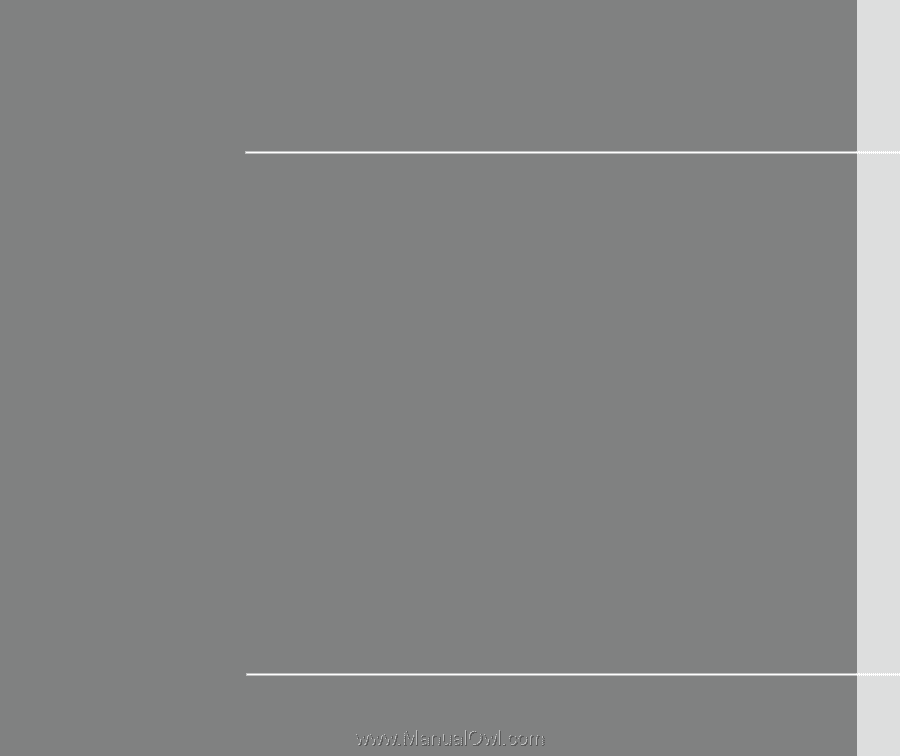
CHAPTER 1
Preface