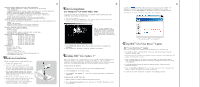MSI FX5500 Setup Guide
MSI FX5500 Manual
 |
View all MSI FX5500 manuals
Add to My Manuals
Save this manual to your list of manuals |
MSI FX5500 manual content summary:
- MSI FX5500 | Setup Guide - Page 1
) to download and install the program manually. 4. Follow the on-screen instructions to complete the installation. The page of the MSITM Live Update 3TM Using MSITM Live VGA DriverTM Update MSITM Live VGA DriverTM Update This service enables you to update the latest VGA driver for your VGA card - MSI FX5500 | Setup Guide - Page 2
-TD128 nVIDIA GeForce FX5500 inside!!! 128MB DDR memory or 256MB DDR memory nVIDIA GeForceFX5500 AGP 8X interface Fan Connector DVI Port TV_Out Connector (S) D-Sub Port Before Installing Please check out the following items to make sure that you get the complete product: VGA card CDs - Drivers and

H
ardware Installation
Follow the steps
to install the VGA card :
1. Remove the computer case.
2. Locate the AGP slot on your mainboard.
Warning: Inserting the VGA card into a wrong
slot (e.g. PCI slot)will damage your card (refer
to your mainboard manual for more Information).
3. Put the card directly over the AGP slot and
press one end of the card into the slot first.
Gently but firmly press the other end until it is
fully seated in the slot.
4. Secure the card with a bracket screw.
5. Install all other cards and devices and connect
all the cables, and then install the case.
6. Connect the monitor. Now, you are ready to
install the software on your computer.
below
S
oftware Installation
(for
)
Windows
XP/ 2000/ 98SE/ ME
R
I
TM
TM
nstalling MSI
Live Update
3
To install the driver of the VGA card to your computer running
CD
Windows XP/ 2000/
98SE/ ME, please follow the steps below:
1. Turn on the computer.
2. Insert the
into the CD-ROM drive. The Autorun program will start the Setup
program, and show the setup screen as follows:
R
TM
MSI
Live Update 3 is a useful utility for you to upgrade your MSI
mainboard and
VGA card. Thanks to the powerful capacity of this utility, you can conveniently
download and automatically update the BIOS and the drivers on-line, without spending
much time in searching many Web sites to find the BIOS or drivers you want.
Installing from the CD-Title
1. Insert the CD into the CD-ROM drive, and start the
Setup
program.
2. Click the
Utility
tab on the setup screen.
3. Click the
MSI
Live Update 3
. Follow the on-screen instructions to complete the
installation.
Installing from the MSI
Web Site
1. Make connection to MSI's website at http://www.msi.com.tw
2. Select
/Support/Live Update 3/
on the upper part of the MSI's homepage to enter
the setup page.
TM
TM
TM
TM
TM
Tip
: If, on your computer, the
Autorun program does not execute
automatically, please 1) enable the
CD-ROM drive Auto-detect function
from Control Panel; or 2) find and
run the setup.exe file manually from
the CD.
3. Click
nVIDIA
VGA Drivers
. Follow the on-screen instructions to complete the
installation.
4. After finishing the installation, restart the computer as instructed.
U
TM
TM
sing MSI
Live VGA Driver
Update
MSI
Live VGA Driver
Update
This service enables you to update the latest VGA driver for your VGA card.
1. To update the MSI
Live VGA Driver , click Live VGA Driver item on the left
column of the main page.
TM
TM
TM
TM
TM
2. This utility will start checking your platform and the information on the VGA card, and
display the information in a list.
3. Click the graph button on the bottom to connect MSI Live Update Series Server.
Then, it will automatically connect the Internet and compare the version of the driver
in the database.
4. It may take several minutes to detect the required drivers. Please wait while
proceeding detection.
5. Click the
InstallShield Wizard
button on the right side of the table to download and
update the driver. All actions will proceed automatically.
6. Follow the on-screen instructions to complete the updating procedure.
The page of the MSI
Live Update 3
TM
TM
3.
TM
Click the
InstallShield Wizard button to have the program of MSI
Live
TM
TM
Update 3
with MSI
Live monitor downloaded and installed on your system
automatically, or click here (manual) to download and install the program manually.
4. Follow the on-screen instructions to complete the installation.
Advanced Display Pipeline with Full nView Capabilities
- Dual, 400MHz RAMDACs for display resolutions up to and including
2048x1536@85Hz
- Integrated NTSC/PAL TV encoder support resolutions up to 1024x768 without the
need for panning with built-in Macrovision copy protection
- DVD and HDTV-ready MPEG-2 decoding up to 1920x1080i resolutions
- DVI Support for compatibility with next-generation flat panel displays with
resolutions up to and including 1600x1200
- NVIDIA NVRotateTM application for advanced viewing flexibility
- NVIDIA NVKeystoneTM application for advanced display correction
Rocket Science For a System-Level Solution
- 0.13u process technology for higher levels of integration and higher operating clock
speeds
- Copper vias and wiring
- Advanced thermal monitoring and thermal management
- AGP 8X including fast writes and sideband addressing
Operation Systems and API support
- Windows
XP / 2000 / ME/ 98 / 95
- Windows NT (all)
- Linux compatible
- Complete DirectX support, including DirectX 9.0 and lower
- Full OpenGL 1.5 and lower support
Supports Super High Resolution Graphics Modes
- 640x480
8/16/32 bit colors with 150Hz
- 800x600
8/16/32 bit colors with 150Hz
- 1024x768
8/16/32 bit colors with 120Hz
- 1152x864
8/16/32 bit colors with 120Hz
- 1280x1024
8/16/32 bit colors with 100Hz
- 1600x1200
8/16/32 bit colors with 85Hz
- 1920x1200
8/16/32 bit colors with 75Hz
- 2048x1536
8/16/32 bit colors with 60Hz
Performance
- Graphic Core: 256-bit
- Memory Interface: 128-bit
- Fill Rate: 1.1
- Pixel per clock (peak): 4
- Vertices per Second: 68 million
- Textures per pixel (max in a single rendering pass): 16
- Dual RAMDACs (Mhz): 350