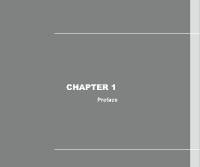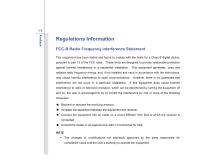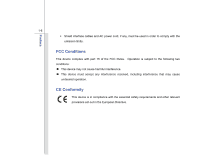MSI GE600 User Manual
MSI GE600 Manual
 |
View all MSI GE600 manuals
Add to My Manuals
Save this manual to your list of manuals |
MSI GE600 manual content summary:
- MSI GE600 | User Manual - Page 1
CHAPTER 1 Preface - MSI GE600 | User Manual - Page 2
Conditions ...1-6 CE Conformity ...1-6 Safety Instructions...1-7 Safety Guideline for Using Lithium Battery 1-11 WEEE Statement ...1-15 Optical Drive Device Notice ...1-22 Trademarks ...1-22 Reversion History ...1-22 Introductions Manual Map - MSI GE600 | User Manual - Page 3
...3-2 Using the Battery Power...3-4 ECO Engine -- Power Saving Function 3-9 GPU Boost Function...3-11 Power Management in Windows OS 3-13 Energy Saving Tips...3-15 Basic Operations ...3-16 Safety and Comfort Tips...3-16 Having a Good Work Habit...3-17 Knowing the Keyboard - MSI GE600 | User Manual - Page 4
...3-43 Removing the ExpressCard 3-43 Installing the ExpressCard ...3-43 Components Replacement and Upgrade 3-45 BIOS Setup About BIOS Setup...4-2 When to Use BIOS Setup...4-2 How to Run BIOS Setup...4-2 Control Keys ...4-3 BIOS Setup Menu...4-4 Main menu...4-5 Advanced menu...4-7 Boot menu - MSI GE600 | User Manual - Page 5
comply with the limits for a Class B digital device, pursuant to part 15 of the FCC rules. These limits are designed to provide reasonable energy, and, if not installed and used in accordance with the instructions, may cause harmful interference to radio communications. However, there is no - MSI GE600 | User Manual - Page 6
interface cables and AC power cord, if any, must be used in order to comply with the emission limits. FCC Conditions This device complies with part 15 of the FCC Rules. Operation is subject to the following two conditions: „ This device may not cause harmful interference. „ This device must accept - MSI GE600 | User Manual - Page 7
Preface 1-7 Safety Instructions Read the safety instructions carefully and thoroughly. All cautions and warnings on the equipment or user's manual should be noted. Keep the User's Guide that comes with the package for future reference. Keep this equipment away from humidity and high temperature. - MSI GE600 | User Manual - Page 8
unplug the AC power cord before installing any add-on card or module to the equipment. Š Always disconnect the AC power cord or uninstall the battery pack or switch off the wall socket if the equipment would be left unused for a certain time to achieve zero energy consumption. Never pour liquid - MSI GE600 | User Manual - Page 9
Š To prevent explosion caused by improper battery replacement, use the same or equivalent type of battery recommended by the manufacturer only. Š Always keep the battery in a safe place. If any of the following situations arises, get the equipment checked by a service personnel: Š The power cord or - MSI GE600 | User Manual - Page 10
Preface 1-10 Green Product Features Š Reduced energy consumption during use and stand-by Š Limited take-back policy Environmental Policy Š The product has been designed to enable proper reuse of parts and recycling and should not be thrown away Š Users should contact the local authorized point - MSI GE600 | User Manual - Page 11
Guideline for Using Lithium Battery (English) CAUTION: Danger of explosion if battery is incorrectly replaced. Replace only with the same or equivalent type recommended by the equipment manufacturer. Discard used batteries according to manufacturer's instructions. (French) (Français) ATTENTION - MSI GE600 | User Manual - Page 12
Preface 1-12 (Turkish) (Türkçe) UYARI: Pil yanlıs yerleştirilirse patlayabilir. Aynı ya da muadili bir pille degistiriniz. Kullanılmış pilleri üreticinin talimatlarına göre degerlendiriniz. (Greek (Polish) (Polski) OSTRZEŻENIE: Nieprawidłowa wymiana może spowodować eksplozję baterii. Zamianę moż - MSI GE600 | User Manual - Page 13
Preface 1-13 (Korean (Vietnamese) (Tieng Viet) LƯU Ý: Thay thế pin không tương thích có thể dẫn đến nguy cơ bị nổ. Chỉ thay thế bằng pin cùng loại hoặc loại tương ứng khuyên dùng bởi nhà sản xuất thiết bị. Vứt bỏ pin đã sử dụng theo hướng dẫn của nhà sản xuất. (Thai (Indonesian) (Bahasa - MSI GE600 | User Manual - Page 14
batteribyte. Använd samma batterityp eller en ekvivalent typ som rekommenderas av apparattillverkaren. Kassera använt batteri enligt fabrikantens instruction. (Finnish) (Suomi) VAROITUS: Paristo voi räjähtää, jos se on virheellisesti asennettu. Vaihda paristo ainoastaan valmistajan suosittelemaan - MSI GE600 | User Manual - Page 15
discarded as municipal waste anymore and manufacturers of covered electronic equipment will be obligated to take back such products at the end of their useful life. - MSI GE600 | User Manual - Page 16
Preface 1-16 (French) (Français) Au sujet de la directive européenne (EU) relative aux déchets des équipement électriques et électroniques, directive 2002/96/EC, prenant effet le 13 août 2005, que les produits électriques et électroniques ne peuvent être déposés dans les décharges ou tout - MSI GE600 | User Manual - Page 17
Preface 1-17 (Turkish) (Türkçe) Avrupa Birliği (AB) Kararnamesi Elektrik ve Elektronik Malzeme Atığı, 2002/96/EC Kararnamesi altında 13 Ağustos 2005 tarihinden itibaren geçerli olmak üzere, elektrikli ve elektronik malzemeler diğer atıklar gibi çöpe atılamayacak ve bu elektonik cihazların ü - MSI GE600 | User Manual - Page 18
Preface 1-18 (Traditional Chinese 2005 年 8 月 13 2002/96/EC (Simplified Chinese 2005 年 8 月 13 2002/96/EC (Japanese 2005 年 8 月 13 EU WEEE (Korean 2005 년 8 월 13 EU 2002/96/EC (Vietnamese) (Tieng Viet) Theo Hướng dẫn của Liên minh Châu Âu ("EU") về Thiết bị điện & điện tử đã qua sử - MSI GE600 | User Manual - Page 19
Preface 1-19 (Indonesian) (Bahasa Indonesia) Sesuai dengan Regulasi Uni Eropa ("UE") perihal WEEE (Limbah Peralatan Listrik dan Elektronik), Directive 2002/96/EC, yang berlaku sejak 13, 2005, produk "peralatan listrik dan elektronik" tidak lagi dapat dibuang sebagai sampah umum dan pabrik - MSI GE600 | User Manual - Page 20
Preface 1-20 (Swedish) (Svenska) Under Europeiska unionens ("EU") Weee-direktiv (Waste Electrical and Electronic Equipment), Direktiv 2002/96/EC, vilket trädde i kraft 13 augusti, 2005, kan inte produkter från "elektriska och elektroniska utrustningar" kastas i den vanliga hushållssoporna längre - MSI GE600 | User Manual - Page 21
Preface 1-21 (Norwegian) (Norsk) Under den europeiske unionens ("EU") direktiv om deponering av elektronisk og elektrisk utstyr, direktiv 2002/96/EC, som trer i effekt 13. august 2005, kan ikke produkter av "elektronisk og elektrisk ustyr" lenger deponeres som husholdningsavfall og fabrikantene av - MSI GE600 | User Manual - Page 22
model properly, read the instruction manual carefully and keep this manual for your future reference. In case of any trouble with this model, please contact your nearest "AUTHORIZED service station." To prevent direct exposure to the laser beam, do not try to disassemble the enclosure. Trademarks - MSI GE600 | User Manual - Page 23
CHAPTER 2 Introductions - MSI GE600 | User Manual - Page 24
all the accessories of this notebook. It is recommended to check out that if you have all notebook. Chapter 3, Getting Started, gives the basic operation instructions on using keyboard, touchpad, hard disk drive, and optical storage drive. Beside, the steps of installing and uninstalling the battery - MSI GE600 | User Manual - Page 25
. The package should contain the following items: Notebook Quick Start Manual High-capacity Li-ion battery AC/DC adapter and AC power cord Carry bag (optional) All-in-one application disk, containing the full version of user's manual, drivers, utilities, and optional recovery function, etc. - MSI GE600 | User Manual - Page 26
Type Support Processor L2 Cache FSB Speed Special Notification Intel® FCPGA Intel® Calpella 3/ 6MB 800/1066 MHz The actual processor preinstalled in the notebook Core Chips North/ South Bridge Special Notification Intel® Ibex Peak Chipset The actual core chip(s) preinstalled in the notebook - MSI GE600 | User Manual - Page 27
Technology Memory Maximum Power AC/DC Adapter Battery Type RTC Battery Special Notification Storage HDD form factor Optical : 19V 4.74A 6 cells / 9 cells (optional) Yes The actual AC/DC Adapter and battery pack that come with the package may vary without notice. 2.5" 160/ 250/ 320/ 500 GB - MSI GE600 | User Manual - Page 28
E-SATA & USB x 1 x 1 x 1 x 1 x 1 (Share with line-out) x 1 x 1 x 1 x 1 (SD/ MS/ MS Pro/ MMC) The supported memory cards may vary without notice. Communication Port (Items listed here may vary without notice) LAN Giga LAN Wireless LAN Support Bluetooth Optional Supported WiFi/ WiMax Optional - MSI GE600 | User Manual - Page 29
Introductions 2-7 ExpressCard Slot Audio Sound Codec Chip Internal Speaker Sound Volume Video Graphics VRAM LCD Dual View Function External Display Output Display LCD Type Resolution Brightness ExpressCard Slot x 1 Realtek® ALC888S 2 speakers + 1 sub-woofer Adjust by volume button, K/B hot-key & - MSI GE600 | User Manual - Page 30
Introductions 2-8 WebCam WebCam Resolution Software & BIOS USB Flash Boot BIOS Others Compliance HD Camera 1280 X 720 Yes, USB floppy boot up DOS only Fast Boot Support --- Yes WHQL - MSI GE600 | User Manual - Page 31
the notebook. It will help you to know more about the appearance of this notebook before using it. Please be aware that the notebook shown browse the main operating area of your notebook. 2 7 The figures show here are for reference only. 1. WebCam / Webcam LED 1 2. Digital Microphone 3. Stereo - MSI GE600 | User Manual - Page 32
, higher-quality source. 3. Stereo Speakers Give high quality sound blaster with stereo system and Hi-Fi function supported. 4. Power Button / Power LED Š Press the power button to turn the notebook power ON and OFF. Š Glowing blue when the notebook power is turned on. 5. Quick Launch Touch Sensors - MSI GE600 | User Manual - Page 33
(optional) This notebook provides multimedia play this sensor to turn on or off sub-woofer and increase LCD brightness & volume. 6. GPU Boost Function Touch Sensors GPU Boost to the Power Management section in chapter 3 of this manual for the detailed information of this GPU Boost Function. High - MSI GE600 | User Manual - Page 34
graphic card will be functioned at once to help extending the battery running time. 7. Keyboard The built-in keyboard provides all the functions of a standard keyboard. Quick Launch [Fn] Buttons Use the [Fn] buttons on the keyboard to activate the specific applications or tools. With the help of - MSI GE600 | User Manual - Page 35
section in chapter 3 of this manual for the detailed information of this ECO Engine, Power Saving Function. + Webcam Š Press and hold the Fn button recurrently. + Bluetooth (optional) Š Press and hold the Fn button, and then press the F9 button to turn the Bluetooth function on. Press again to - MSI GE600 | User Manual - Page 36
. Š Read the icon on behalf of the function of 3G appearing on the display to learn the function status. Š Note that the function is not supported by this model. 8. Touchpad This is a pointing device of the - MSI GE600 | User Manual - Page 37
when Wireless LAN (WiFi) or WiMax function is enabled. Š Wireless LAN LED indicator glows blue when Bluetooth function is enabled. Š Note: Functions listed here may be optional supported depending on the model users purchased. Š Contact the local distributor for further information if necessary. - MSI GE600 | User Manual - Page 38
is being charged. Š Glowing amber when the battery is in low battery status. Š Blinking amber if the battery fails and it is recommended to replace a new battery. Consult the local dealer for purchasing an equivalent type of battery recommended by the manufacturer. Š Battery LED goes out when it is - MSI GE600 | User Manual - Page 39
E-SATA Connector/ USB Port 6. USB Port 7. Card Reader 8. ExpressCard Slot 1. Power Connector To connect the AC/ DC adapter and supply power for the notebook. 2. VGA Port The 15-pin D-sub VGA port allows you to connect an external monitor or other standard VGA-compatible device (such as a projector - MSI GE600 | User Manual - Page 40
external Serial ATA device. Users can now utilize shielded cable outside the notebook to take advantage of the benefits the SATA interface brings to storage as the mouse, keyboard, modem, portable hard disk module, printer and more. 7. Card Reader The built-in card reader may support various types of - MSI GE600 | User Manual - Page 41
Introductions 2-19 8. ExpressCard Slot The notebook provides an ExpressCard slot. The new ExpressCard interface is smaller and faster than PC Card interface. The ExpressCard technology takes advantage of the scalable, high-bandwidth serial PCI Express and USB 2.0 interfaces. - MSI GE600 | User Manual - Page 42
you to connect USB-interface peripheral devices, such as the mouse, keyboard, modem, portable hard disk module, printer and more. 2. Audio Port Connectors Make high quality sound blaster with stereo system and Hi-Fi function supported. Connect your speakers to the proper connectors as shown below - MSI GE600 | User Manual - Page 43
: Used for an external microphone. Connect the Center and Subwoofer speakers here. Line In: Used for an external audio , accessing data and playing music/movie on the computer. 4. RJ-11 Connector This notebook provides a built-in modem that allows you to connect an RJ-11 telephone line through - MSI GE600 | User Manual - Page 44
Pack 2. USB Port 3. Ventilator 1. Battery Pack This notebook will be powered by the battery pack when the AC adapter is disconnected. 2. USB Port The USB 2.0 port allows you to connect USB-interface peripheral devices, such as the mouse, keyboard, modem, portable hard disk module, printer and - MSI GE600 | User Manual - Page 45
Battery Release Button 2. Battery Pack 3. Battery Lock/ Unlock Button 4. Ventilator 4 1. Battery Release Button It is a bounce-back device as a preparation for releasing the battery pack. Slide it with one hand and pull the battery pack carefully with the other. 2. Battery Pack This notebook will - MSI GE600 | User Manual - Page 46
Introductions 2-24 3. Battery Lock/ Unlock Button Battery cannot be moved when the button is positioned on lock status. Once the button is slid to unlock position, the battery is removable. 4. Ventilator The ventilator is designed to cool the system. DO NOT block the ventilator for air circulation - MSI GE600 | User Manual - Page 47
CHAPTER 3 Getting Started - MSI GE600 | User Manual - Page 48
noted that it is strongly recommended to connect the AC/DC adapter and use the AC power while using this notebook for the first time. When the AC/DC adapter is connected, the battery is being charged immediately. Note that the AC/DC adapter included in the package is approved for your - MSI GE600 | User Manual - Page 49
should: 4. Unplug the power cord from the electrical outlet first. 5. Unplug the connector from the notebook. 6. Disconnect the power cord and the connector of AC/DC adapter. 7. When unplugging the power cord, always hold the connector part of the cord. Never pull the cord directly! 4 6 2 3 6 3 - MSI GE600 | User Manual - Page 50
pack may also lose its efficacy when this battery pack is disassembled not by an authorized machinist. To prevent explosion caused by improper battery replacement, use the same or equivalent type of battery recommended by the manufacturer only. Always keep the battery which is not in use in a safe - MSI GE600 | User Manual - Page 51
pack, following the steps below: 1. Use both hands to align and insert the battery pack into the compartment with correct orientation. 2. Slightly slide and press the battery pack into the right position until the battery back is fastened in the compartment. 3. Press the lock/unlock button to the - MSI GE600 | User Manual - Page 52
Started 3-6 Releasing the Battery Pack It is always recommended to have another battery in reserve for enough power supply. Please contact your local dealer to buy a battery pack that is compliant to your notebook. To remove the battery pack, following the steps below: 1. Make sure the notebook is - MSI GE600 | User Manual - Page 53
serious injury. Š Only replace the main battery pack with the same or equivalent type of battery. Š Do not disassemble, short-circuit or incinerate batteries or store them to saved data and customized settings may be lost. To optimize battery life and avoid a sudden power loss, read the tips below: - MSI GE600 | User Manual - Page 54
, to optimize the life of battery, we suggest that consuming the battery power completely once a month is necessary. Š If you do not use the notebook for a long time, it is suggested to remove the battery pack from your notebook. This may be helpful to extend your battery life. Š The actual charging - MSI GE600 | User Manual - Page 55
(Optional Supported) ECO Engine, the outstanding and unique power saving function, provides 5 different power saving modes - Gaming mode, Movie mode, Presentation mode, Office mode, and Turbo Battery mode, to extend the battery running time while performing different tasks with this notebook. Press - MSI GE600 | User Manual - Page 56
Getting Started 3-10 Office Mode Select this mode while dealing with office documentation tasks. Turbo Battery Mode Select this mode to maximize the battery running time. ECO Off Selected to disable ECO Engine. - MSI GE600 | User Manual - Page 57
users are currently performing. With this function, users can easily and quickly select either to maximizing the graphic performance or extending the battery running time. 1. Select a proper GPU mode by pressing the function button. High-performance GPU mode Press this button to select the High - MSI GE600 | User Manual - Page 58
Getting Started 3-12 3. In the Switchable Graphics dialogue, users can read the status of graphics mode and also be able to choose a proper graphics processing unit here. 4. For more settings on graphics, please select [Graphics Properties] to bring up the sub-dialogue of the graphics. 5. It is - MSI GE600 | User Manual - Page 59
. Follow the instructions below to adjust the power management settings in Windows OS: 1. Power Options in Windows OS allow you to control the power management features of your display, hard drive, and battery. Go to a command from any of following: Š the power button, Š the mouse, Š the keyboard. - MSI GE600 | User Manual - Page 60
3-14 1 2 3 4 Getting Started - MSI GE600 | User Manual - Page 61
sleep mode keys to turn into power saving mode. Š Tune the settings in Power Options under Windows OS to optimize the computer's power management. Š Always disconnect the AC power cord or uninstall the battery pack or switch off the wall socket if the computer would be left unused for a certain time - MSI GE600 | User Manual - Page 62
notebook, please read the following instructions to assure your own safety, and make yourself comfortable during the operations. Safety and Comfort Tips The notebook to support your wrists. Š Adjust the angle/position of the LCD panel to have an optimal view. Š Avoid using your notebook in the - MSI GE600 | User Manual - Page 63
feet with 4 optimal comfort. 2 1 2. Adjust the angle and position of LCD panel. 3. Adjust the desk's height. 4. Sit straight and keep a good Have a good work habit is important if you have to work with your notebook for long periods of time; otherwise, it may cause discomfort or injury to - MSI GE600 | User Manual - Page 64
Getting Started 3-18 Knowing the Keyboard This notebook provides a full-functioned keyboard. This keyboard can be divided into four categories: Typewriter keys, Cursor keys, Numeric keys and Function keys. Typewriter keys Numeric keys Cursor keys / Function keys - MSI GE600 | User Manual - Page 65
3-19 Typewriter Keys In addition to providing the major function of the keyboard, these typewrite keys also provide several keys for special purposes, such Keys Find the numeric keys among the keyboard, and activate the Num Lock function to use these numeric keys to enter numbers and calculations. - MSI GE600 | User Manual - Page 66
Getting Started 3-20 Cursor Keys The four cursor (arrow) keys and [Home], [PgUp], [PgDn], [End] keys are used to control the cursor movement. Move the cursor left for one space. Move to the previous page. Move the cursor right for one space. Move to the next page. Move the cursor up for one - MSI GE600 | User Manual - Page 67
( ) on the keyboard, which are used to perform Windows-specific functions, such as opening the Start menu and launching the shortcut menu. For more information of the two keys, please refer to your Windows manual or online help. „ [Fn] Key + Switch the display output mode between the LCD, external - MSI GE600 | User Manual - Page 68
function. + Force the computer into sleep mode (depending on the system + configuration). „ Quick Launch [Fn] Buttons Use the [Fn] buttons on the keyboard to activate the specific applications or tools. With the help of these quick launch buttons, users will be able to work more efficiently - MSI GE600 | User Manual - Page 69
manual for the detailed information of this ECO Engine, Power Saving Function. Š Press and hold the Fn button, and then press the F6 button to turn the Webcam recurrently. + Bluetooth (optional) Š Press and hold the Fn button, and then press the F9 button to turn the Bluetooth function on. Press again to - MSI GE600 | User Manual - Page 70
Getting Started 3-24 + 3G (not supported) Š Press and hold the Fn button, and then press the F10 button repeatedly to enable or disable the 3G function recurrently. Š Read the icon on - MSI GE600 | User Manual - Page 71
bring users not only an efficient but also an enjoyable experience of using the notebook. Enabling the Smart Pad + Smart Pad Press and hold the Fn button, and Smart Pad function specifically, please refer to the instructions of Smart Pad by double clicking the Smart Pad icon ( the screen. ) on - MSI GE600 | User Manual - Page 72
Getting Started 3-26 Gestures Actions Functions Š Taping the touchpad once with one finger. Š Single clicking the Left button of the mouse. Š Double taping the touchpad with one finger. Š Double clicking the Left button of the mouse. Š Touch the touchpad with single finger and move around - MSI GE600 | User Manual - Page 73
Getting Started 3-27 Gestures Actions Functions Š Touch the touchpad with two fingers and remain the fingers on the touchpad. Š Move the two fingers on the touchpad vertically. Š Touch the touchpad with two fingers and remain both fingers on the touchpad. Š Move the two fingers on the touchpad - MSI GE600 | User Manual - Page 74
Getting Started 3-28 Gestures Actions Functions Š Touch the touchpad with three fingers and remain it on the touchpad. Š Double tapping the touchpad with one finger to enable the Magnifying Glass function. Š To control the magnifying glass, touch the touchpad with single finger and move around - MSI GE600 | User Manual - Page 75
side of the touchpad and remain the fingers on the touchpad still. Š Move a finger to the right or to the left to select the expected window. Š All fingers leave from the touchpad and the selected window will be popped up. Functions Š Browse the directory of "Computer" Š Switching between all the - MSI GE600 | User Manual - Page 76
Getting Started 3-30 Gestures Actions Functions Š Touch the touchpad with two fingers and remain both fingers on the touchpad. Š Move a finger clockwise while another remains still to rotate a selected object clockwise. Refer to the first gesture. Š Move a finger counterclockwise while another - MSI GE600 | User Manual - Page 77
Getting Started 3-31 About Hard Disk Drive Your notebook is equipped with a 2.5-inch hard disk drive. The hard Do not turn off the notebook when the hard disk In-use LED is on. Do not remove or install the hard disk drive when the notebook is turned on. The replacement of hard disk drive should - MSI GE600 | User Manual - Page 78
an optical storage device. The actual device preinstalled in your notebook depends on the model you purchased. „ DVD Super Multi: video (HD) on a single-sided, single-layer 25GB disk. Blu-ray supports the more advanced H.264 and VC-1 video encoding algorithms (codecs) as well as MPEG-2, which is used - MSI GE600 | User Manual - Page 79
the tray. 2. Do not leave the disk tray open. Getting Started Inserting the Disk The following instructions describe the general procedure when operating the optical storage device: 1. Confirm that the notebook is turned on. 2. Press the eject button on the panel and the disk tray will slide out - MSI GE600 | User Manual - Page 80
Getting Started 3-34 Removing the Disk Follow the instructions below to remove the disk that is placed in the optical storage device: 6. Press the eject button on the drive's panel and the disk tray - MSI GE600 | User Manual - Page 81
various USB devices, such as mouse, keyboard, digital camera, webcam, printer, and external optical storage device, etc. To connect these devices, install the drivers for each device first if necessary, and then connect the device to the notebook. This notebook is capable to auto detect the USB - MSI GE600 | User Manual - Page 82
Getting Started 3-36 Connecting the External Display Devices This notebook provides a VGA port for connecting a larger display with higher resolution. The 15-pin D-sub VGA port allows users to connect an external monitor or other - MSI GE600 | User Manual - Page 83
a new interface standard for PCs, displays and consumer electronics devices that supports standard, enhanced and high-definition video, plus multi-channel digital audio on a single cable. To connect the external display, make sure the notebook and the external display are both powered off, and then - MSI GE600 | User Manual - Page 84
an external Serial ATA hard disk device. Users can now utilize shielded cable outside the notebook to take advantage of the benefits the SATA interface brings to storage. The E-SATA standard interface supports "plug-and-play" technology, so that you can connect and remove the E-SATA devices without - MSI GE600 | User Manual - Page 85
Connecting the Communication Devices Using the LAN The RJ-45 connector of the notebook allows you to connect the LAN (local area network) devices, such as a hub, switch and gateway, to build a network connection. For more instructions or detailed steps on connecting to the LAN, please ask your MIS - MSI GE600 | User Manual - Page 86
Using the Modem or Combo Modem (optional supported) The built-in 56Kbps fax/data modem or combo modem (with built-in Bluetooth function) allows you to use a telephone line to communicate with others or to dial-up to connect the Internet. For more instructions or detailed steps on dialing-up through - MSI GE600 | User Manual - Page 87
3-41 Using Wireless LAN Connection (optional supported) This notebook is equipped with wireless LAN module which allows efficient and a more secure solution to the wireless communication. For more instructions or detailed steps on connecting to the Wireless LAN, please ask your MIS staff or - MSI GE600 | User Manual - Page 88
Getting Started 3-42 Using Bluetooth Connection (optional supported) This notebook is equipped with Bluetooth module which allows users to connect various Bluetooth-enabled devices to the notebook. Bluetooth provides a way to connect and exchange information between devices such as mobile phones, - MSI GE600 | User Manual - Page 89
serial PCI Express and USB 2.0 interfaces. The following instruction provides you with a basic installation for the ExpressCard, including information, please refer to the manual of your ExpressCard. Removing the ExpressCard 1. Locate the ExpressCard slot on your notebook. There might be a dummy - MSI GE600 | User Manual - Page 90
3-44 Getting Started Removing the ExpressCard 1 2 2 3 3 Installing the ExpressCard 4 5 5 4 6 - MSI GE600 | User Manual - Page 91
Getting Started 3-45 Components Replacement and Upgrade Please be noticed that the memory, hard disk drive, wireless LAN / Wimax/ Bluetooth module and battery pack preinstalled in the product users purchased may be upgradable or replaceable by user's request depending on the models users purchased. - MSI GE600 | User Manual - Page 92
pack, please refer to the section of Using the Battery Power for details. This notebook is equipped with a wireless LAN / WiMax module, and the module may be upgradable and replaceable by authorized dealer or service center. This notebook is equipped with a hard disk drive, and this storage device - MSI GE600 | User Manual - Page 93
Started 3-47 5 This notebook is equipped with an optical drive device, and this storage device may be upgradable and replaceable by the authorized dealer or service center. To learn more about upgrade limitation, please refer to the specification in the User's Manual provided. For any further - MSI GE600 | User Manual - Page 94
CHAPTER 4 BIOS Setup - MSI GE600 | User Manual - Page 95
for customized features. Š You want to reload the default BIOS settings. How to Run BIOS Setup? To run the BIOS Setup Utility, turn on the notebook and press the [Del] key during the POST procedure. . The actual setting screens and options on your Notebook may be different because of BIOS update. - MSI GE600 | User Manual - Page 96
Keys You can use only the keyboard to control the cursor in the BIOS Setup Utility. Press left arrow to select one menu title. Press up arrow field. Bring up help screen providing the information of control keys. 1) Exit the BIOS Setup Utility. 2) Return to the previous screen in a sub-menu. - MSI GE600 | User Manual - Page 97
other menus. Main Menu Show system overview information about BIOS version, CPU features, memory size and setting of system time and date. Advanced Menu Adjust the advanced settings, such as power consumption, USB/ PCI devices, of the notebook in order to achieve a better performance. Boot Menu Set - MSI GE600 | User Manual - Page 98
date. The date format is [day:month:date:year]. Day Month (Month) Date (Date) Year (Year) Day of the week, from Sun to Sat, which is determined by BIOS (read-only). The month from 01 (January) to 12 (December). The date in the notebook. Press [Enter] to bring up a window showing the detailed - MSI GE600 | User Manual - Page 99
BIOS Setup 4-6 Š System Information This item provides the information about the firmware, processor, and system memory. - MSI GE600 | User Manual - Page 100
BIOS Setup 4-7 Advanced Menu Š Intel(R) SpeedStep(tm) This item allows you to USB Configuration Select this item to enter the sub-menu: -- Legacy USB Support Selecting Enabled allows users to use USB devices, such as mouse, keyboard, or portable disk, in DOS system; or allows users to boot the - MSI GE600 | User Manual - Page 101
BIOS Setup 4-8 Boot Menu Š Set Boot Priority These items showing the sequence of boot devices where BIOS attempts to load the disk operating system. Š Boot Option #1~5 These items allow you to set the sequence of boot devices where BIOS attempts to load the disk operating system. - MSI GE600 | User Manual - Page 102
replace any previously set password from CMOS memory. You may also press [ESC] to abandon new password setting. When the Supervisor Password is set, new items User Password and Password Check of the BIOS SETUP UTILITY, while User Password field only allows users to enter the BIOS SETUP UTILITY - MSI GE600 | User Manual - Page 103
BIOS Setup 4-10 The Password Check item is used to specify the type of BIOS password protection that is implemented. Settings are described below: Setup The password is required only when users try to access to BIOS SETUP UTILITY. Always The password is required every time when the Notebook is - MSI GE600 | User Manual - Page 104
BIOS Setup 4-11 Save & Exit Menu Š Exit & Save Changes Save the changes you have made and exit the utility. Š Exit & Discard Changes Exit the utility without
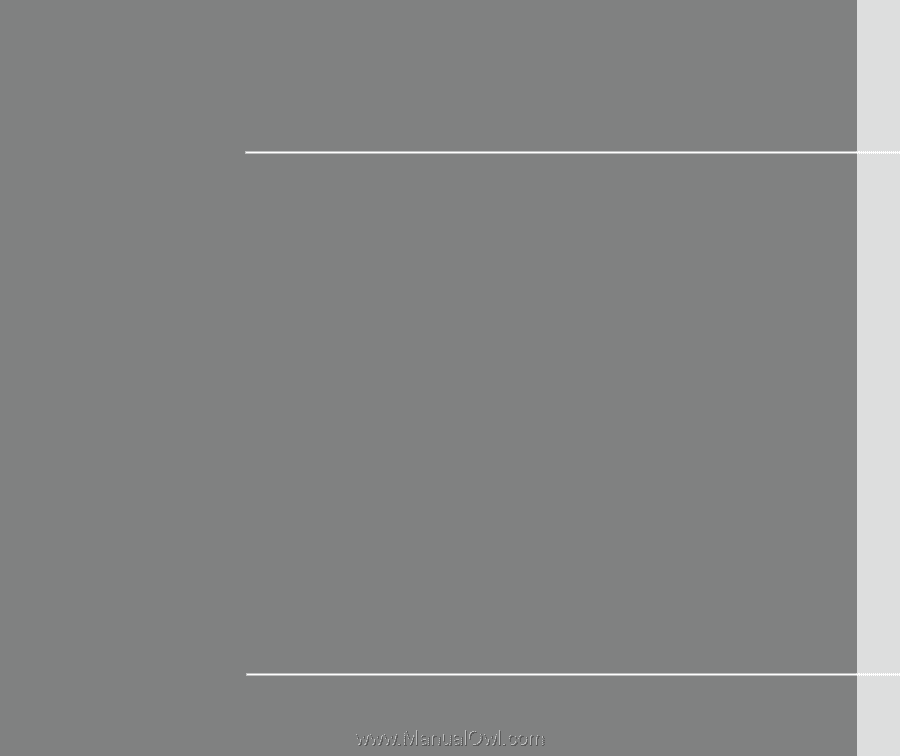
CHAPTER 1
Preface