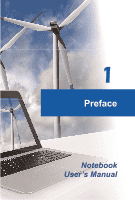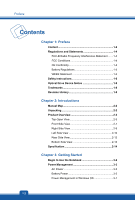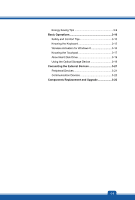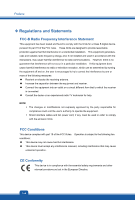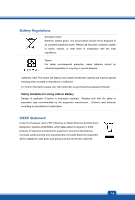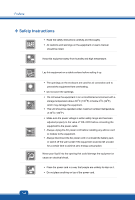MSI GP70 User Manual
MSI GP70 Manual
 |
View all MSI GP70 manuals
Add to My Manuals
Save this manual to your list of manuals |
MSI GP70 manual content summary:
- MSI GP70 | User Manual - Page 1
1 Preface Notebook User's Manual - MSI GP70 | User Manual - Page 2
Interference Statement .......1-4 FCC Conditions 1-4 CE Conformity 1-4 Battery Regulations 1-5 WEEE Statement 1-5 Safety Instructions 1-6 Optical Drive Device Notice 1-8 Trademarks 1-8 Revision History 1-8 Chapter 2: Introductions Manual Map 2-2 Unpacking 2-2 Product Overview 2-3 Top-Open - MSI GP70 | User Manual - Page 3
Energy Saving Tips 3-9 Basic Operations 3-10 Safety and Comfort Tips 3-10 Knowing the Keyboard 3-12 Wireless Activation for Windows 8 3-16 Knowing the Touchpad 3-17 About Hard Disk Drive 3-19 Using the Optical Storage Device 3-19 Connecting the External Devices 3-21 Peripheral Devices 3-21 - MSI GP70 | User Manual - Page 4
and, if not installed and used in accordance with the instructions, may cause harmful interference to radio communications. However, there is off and on, the user is encouraged to try to correct the interference by one or more of the following measures: „ Reorient or relocate the receiving antenna. - MSI GP70 | User Manual - Page 5
with the same or equivalent type recommended by the equipment manufacturer. Discard used batteries according to manufacturer's instructions. WEEE Statement Under the European Union ("EU") Directive on Waste Electrical and be obligated to take back such products at the end of their useful life. 1-5 - MSI GP70 | User Manual - Page 6
™ Safety Instructions Š Read the safety instructions carefully and thoroughly. Š All cautions and warnings on the equipment or user's manual should be to the equipment. Š Always disconnect the AC power cord or uninstall the battery pack or switch off the wall socket if the equipment would be left - MSI GP70 | User Manual - Page 7
replacement, use the same or equivalent type of battery recommended by the manufacturer only. Š Always keep the battery in a safe place. If any of the following situations arises, get the equipment checked by a service personnel: Š The power cord or plug is damaged. Š Liquid has penetrated into the - MSI GP70 | User Manual - Page 8
as a "CLASS 1 LASER PRODUCT." To use this model properly, read the instruction manual carefully and keep this manual for your future reference. In case of any trouble with this model, please contact your nearest "AUTHORIZED service station." To prevent direct exposure to the laser beam, do not try - MSI GP70 | User Manual - Page 9
2 Introductions - MSI GP70 | User Manual - Page 10
package should contain the following items: y Notebook y Quick Start Guide y High-capacity Li-ion battery y AC/DC adapter and AC power cord y Carry bag (optional) y All-in-one application disk, containing the full version of user's manual, drivers, utilities, and optional recovery function, etc. 2-2 - MSI GP70 | User Manual - Page 11
more about the appearance of this notebook before using it. Please be aware that the notebook shown in this section may vary from the actual one that users purchased. Top-open View The figure of top-open view and description shown below will lead you to browse the main operating area - MSI GP70 | User Manual - Page 12
the SCM application installed. Find the SCM application in the all-in-one disk that comes with the package for easy and convenient operation. It is strongly recommended to install the SCM application. ODD Eject Š Press this button to eject the disc tray of the optical device drive. Š Please Note - MSI GP70 | User Manual - Page 13
solution in game playing. 6. Touchpad This is the pointing device of the notebook. 7. Touchpad Switch Press this button to enable or disable the touchpad function. The touchpad indicator, if equipped, glows when the touchpad function is disabled. 8. Keyboard The built-in keyboard provides all - MSI GP70 | User Manual - Page 14
, or to turn this function off recurrently. + Webcam + Airplane mode Š Press and hold the Fn button, and then press the F6 button to turn the Webcam function on. Press again to turn it off. Š Press and hold the Fn button, and then press the F10 button repeatedly to turn Airplane mode on or off - MSI GP70 | User Manual - Page 15
out when you are in flight. Š Note: The Bluetooth Function may be optional supported depending on the model users purchased. Š Contact the local distributor for further information 8 operating system, please refer to the instructions provided in "Wireless Activation for Windows 8" in chapter 3. 2-7 - MSI GP70 | User Manual - Page 16
Š Contact the local distributor for further information about wireless connection if necessary. Battery Status Š Glowing blue when the battery is being charged. Š Glowing amber when the battery is in low battery status. Š Blinking amber if the battery fails and it is recommended to replace a new - MSI GP70 | User Manual - Page 17
connect an external monitor or other standard VGA-compatible device (such as a projector) for a great view of the computer display. 3. USB 2.0 Ports allows you to connect USB-interface peripheral devices, such as the mouse, keyboard, modem, portable hard disk module, printer and more. 4. RJ-45 - MSI GP70 | User Manual - Page 18
cool the system. DO NOT block the ventilator 3. Audio Port Connectors Make high quality sound blaster with stereo system and Hi-Fi function supported. Microphone Š Used for an external microphone. Headphone Š A connector for speakers or headphones. 4. Power Connector To connect the AC/DC adapter and - MSI GP70 | User Manual - Page 19
as storage devices, hard drives, or video cameras, and offers more advantages over high-speed data transferring. 7. Card Reader The built-in card reader may support SD (Secure Digital). Contact the local dealer for further and correct information and be noted that the - MSI GP70 | User Manual - Page 20
Introductions Rear Side View 1. Battery Pack This notebook will be powered by the battery pack when the AC adapter is disconnected. 2-12 - MSI GP70 | User Manual - Page 21
pack. Slide it with one hand and pull the battery pack carefully with the other. 2. Battery Lock/Unlock Button Battery cannot be moved when the button is positioned on lock status. Once the button is slid to unlock position, the battery is removable. 3. Battery Pack This notebook will be powered - MSI GP70 | User Manual - Page 22
the detailed specification with your local dealers. Physical Characteristic Dimension Weight 417 (W) x 269 (D) x 39 (H) mm 3.0 kg (with 6-cell battery) CPU Socket Processor Type Supported Processor L3 Cache 946 pins, rPGA Intel® Shark Bay Haswell Intel® Quad/ Dual-Core processor Up to 8MB - MSI GP70 | User Manual - Page 23
memory cards may vary without notice. Communication Port LAN Wireless LAN Bluetooth 10/100/1000 Ethernet Optionally supported Optionally supported Display LCD Type Brightness 17.3" LED panel Controlled by K/B hot-keys Video Graphics CRT output HDMI output Discrete / UMA (optional) With - MSI GP70 | User Manual - Page 24
Introductions Internal Microphone Sound Volume Software & BIOS USB Flash Boot BIOS Others Compatibility Kensington Lock Hole x 1 Adjust by K/B hot-key & SW USB floppy boot up DOS only Fast Boot Support WHQL x 1 2-16 - MSI GP70 | User Manual - Page 25
3 Getting Started - MSI GP70 | User Manual - Page 26
Getting Started ™ Begin to Use the Notebook For a new user of this notebook, we would like to suggest you follow the illustrations below to begin to use the notebook. 3-2 - MSI GP70 | User Manual - Page 27
adapter to the notebook and use the AC power while using this notebook for the first time. When the AC power is connected, recharging the battery will start immediately. Note that the AC/DC adapter included in the package is approved for your notebook; using other adapter model may damage either - MSI GP70 | User Manual - Page 28
orientation and make sure they are joined properly. 3. Overturn the battery pack with the direction shown below. 4. Press down the battery pack to fasten the battery pack in the battery tray. 5. Press the lock/unlock button to the Lock position to make sure the battery pack is securely fastened. 3-4 - MSI GP70 | User Manual - Page 29
sure the notebook is turned off, and the AC power is disconnected. 2. Press the lock/unlock button to the unlocked position. 3. Locate the battery release button on the bottom side. 4. Push and hold the release button to the battery releasing direction as shown on the bottom side. 5. Dig the edge of - MSI GP70 | User Manual - Page 30
the saved data and customized settings may be lost. To optimize battery life and avoid a sudden power loss, read the tips below: recharging the battery: Š If a charged battery pack is not available, save your work and close all running programs and shut down the system or Save-to-Disk. Š Plug in an - MSI GP70 | User Manual - Page 31
to standby/hibernate mode after a period of user inactivity. Follow the instructions below to adjust the power management settings in Windows OS: "Power to control the power management features of your display, hard drive, and battery. Drag the mouse cursor to the left corner of the screen and Start - MSI GP70 | User Manual - Page 32
Getting Started Then select a power plan that meets your personal needs. The Power icon will present various and relative options as following: You can wake up your computer from power saving mode by pressing the power button. 3-8 - MSI GP70 | User Manual - Page 33
disconnect the AC power cord or uninstall the battery pack or switch off the wall socket if STAR qualified monitor, this feature also supports similar power management features of the monitor minutes The computer exits Sleep when the power/Sleep button is pressed. When the Wake On LAN (WOL) feature - MSI GP70 | User Manual - Page 34
Getting Started ™ Basic Operations If you are a beginner to the notebook, please read the following instructions to assure your own safety, and make yourself comfortable during the operations. Safety and Comfort Tips The notebook is a portable platform that allows you to - MSI GP70 | User Manual - Page 35
desk and chair and adjust their height to fit your posture when operating. 3. When sitting on the chair, adjust the chair's back (if available) to support your back comfortably. 4. Place you feet flat and naturally on the floor, so that your knees and elbows have the proper position (about 90-degree - MSI GP70 | User Manual - Page 36
Getting Started Knowing the Keyboard This notebook provides a full-functioned keyboard. This keyboard can be divided into four categories: Typewriter keys, Cursor keys, Numeric keys and Function keys. 1. Typewriter keys 2. Numeric keys 3. Cursor keys / Function keys 3-12 - MSI GP70 | User Manual - Page 37
is usually used under DOS. Numeric Keys Find the numeric keys among the keyboard, and activate the Num Lock function to use these numeric keys to enter the shortcut menu. For more information, please refer to your Windows manual or online help. „ General [Fn] Keys Switch the display output - MSI GP70 | User Manual - Page 38
[Fn] Keys Use the [Fn] buttons on the keyboard to activate the specific applications or tools. With the help of these quick launch buttons, users will be able to do work more efficiently. + User Defined or Windows Search (optional) + ECO Engine (Power Saving) + Webcam Š Press and hold the Fn - MSI GP70 | User Manual - Page 39
+ Airplane mode Š Press and hold the Fn button, and then press the F10 button repeatedly to turn Airplane mode on or off recurrently. Š For flight safety device status. Š To enable the WLAN or Bluetooth function, please refer to the instructions provided in "Wireless Activation for Windows 8." 3-15 - MSI GP70 | User Manual - Page 40
Getting Started Wireless Activation for Windows 8 1. Find the "Settings" icon on the desktop and click on it. 2. Enter the "PC Settings" main page by clicking on "Change PC Settings." 3. Unfold the "Wireless devices" selections under "Wireless." 4. Make sure Airplane mode is set to OFF here. 5. Turn - MSI GP70 | User Manual - Page 41
cursor on the screen by moving one of your finger. 2. Right / Left Buttons Acts as the mouse's right/ left button. Using the Touchpad Read the following the touchpad, you can use the standard Microsoft or IBM PS/2 driver in your Windows operating system. The Mouse Properties in Control Panel . 3-17 - MSI GP70 | User Manual - Page 42
placed the cursor over an icon, a menu item or a command that you want to execute, simply tap slightly on the touchpad or press the left button to select. This procedure, called as point and click is the basics of operating your notebook. Unlike the traditional pointing device such as the mouse - MSI GP70 | User Manual - Page 43
hard disk drive should be done by an authorized retailer or service representative. Using the Optical Storage Device Your notebook is equipped with high-definition video (HD) on a single-sided disk. Blu-ray supports the more advanced H.264 and VC-1 video encoding algorithms (codecs) as well as MPEG-2, - MSI GP70 | User Manual - Page 44
Started Inserting the Disk 1. Confirm that the notebook is turned on. 2. Touch the EJECT quick launch button nearby the keyboard and the disk tray will slide out partially. Note that the ODD EJECT button is functional under pure DOS system. However, in an Operating System without the SCM application - MSI GP70 | User Manual - Page 45
™ Connecting the External Devices The I/O (input/output) ports on the notebook allow you to connect peripheral devices and communication devices. All functions and devices listed here are for reference only. Peripheral Devices 3-21 - MSI GP70 | User Manual - Page 46
Getting Started Communication Devices 3-22 The functions listed here are supported optionally, depending on the model users purchased. Contact the local dealer for detailed information. - MSI GP70 | User Manual - Page 47
the memory, hard disk drive, wireless LAN / Bluetooth module and battery pack preinstalled in the product users purchased may be upgradable or . This notebook is equipped with a high-capacity Li-ion battery pack, and the battery pack is replaceable by users. This notebook is equipped with - MSI GP70 | User Manual - Page 48
drive device, and this device may be upgradable and replaceable by the authorized dealer or service center. To learn more about upgrade limitation, please refer to the specification in the User's Manual provided. For any further information about the product users purchased, please contact the local
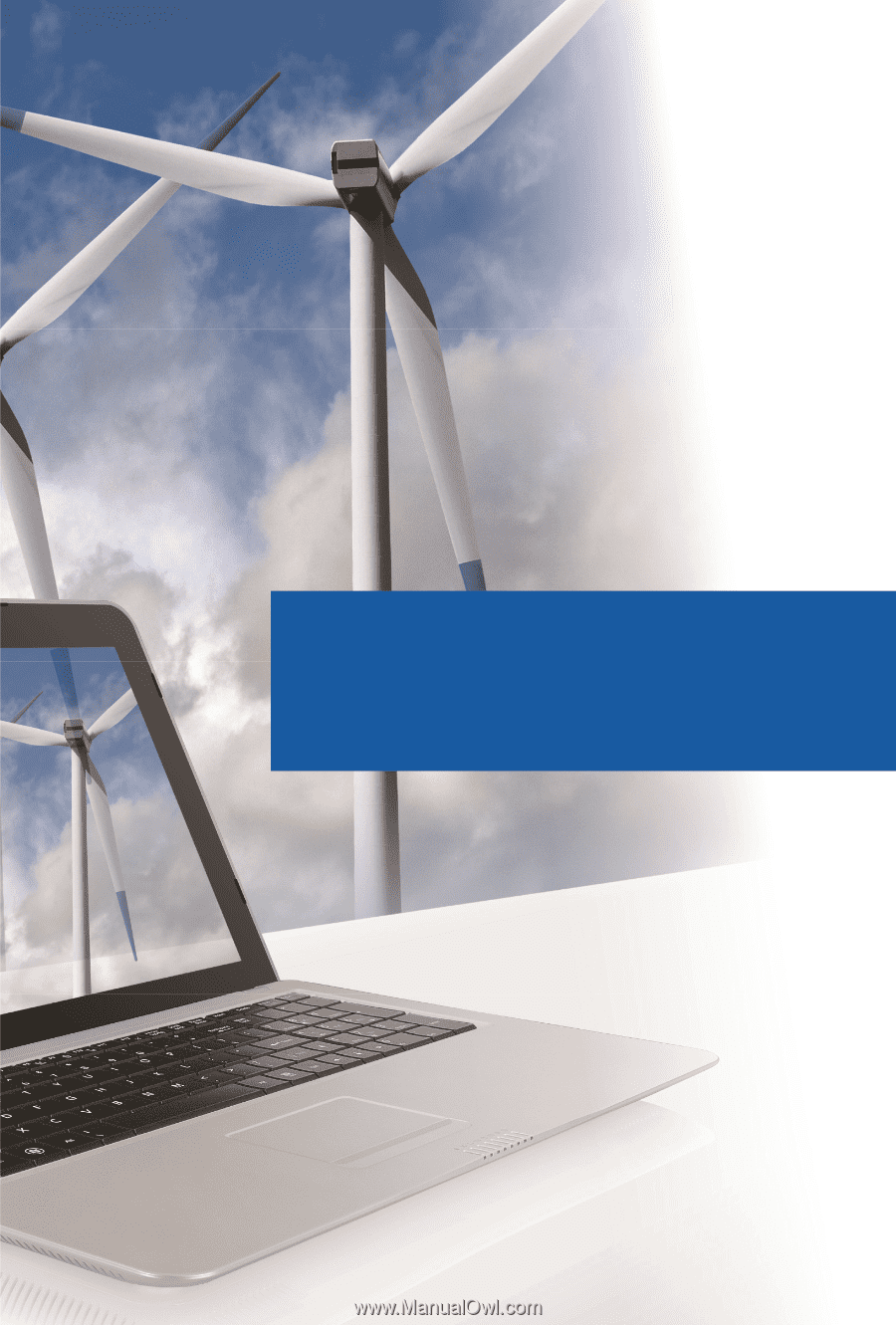
Preface
1
Notebook
User’s Manual