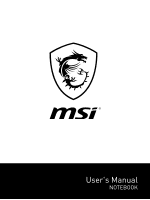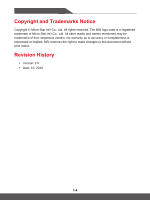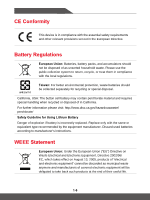MSI GS75 Stealth User Manual
MSI GS75 Stealth Manual
 |
View all MSI GS75 Stealth manuals
Add to My Manuals
Save this manual to your list of manuals |
MSI GS75 Stealth manual content summary:
- MSI GS75 Stealth | User Manual - Page 1
User's Manual NOTEBOOK - MSI GS75 Stealth | User Manual - Page 2
Japan JIS C 0950 Material Declaration 1-7 India RoHS...1-7 Turkey EEE regulation 1-7 Ukraine restriction of hazardous substances 1-7 Vietnam RoHS...1-7 Upgrade and Warranty 1-8 Acquisition of Replaceable Parts 1-8 Safety Instructions...1-9 MSI Highlights ...1-11 Introductions 2-1 Unpacking - MSI GS75 Stealth | User Manual - Page 3
User's Manual Adjust the Sound Level of the Speaker 2-16 Adjust the Brightness Level of the Keyboard Backlight LED(optional 2-16 Application: True Use RAID Function 3-24 How to Select Boot Mode in BIOS 3-25 Video: How to Restore Windows 10 Operating System on MSI Notebooks 3-26 Video: How to Use - MSI GS75 Stealth | User Manual - Page 4
© Micro-Star Int'l Co., Ltd. All rights reserved. The MSI logo used is a registered trademark of Micro-Star Int'l Co respective owners. No warranty as to accuracy or completeness is expressed or implied. MSI reserves the right to make changes to this document without prior notice. Revision History ▶ - MSI GS75 Stealth | User Manual - Page 5
User's Manual FCC-B Radio , if not installed and used in accordance with the instructions, may cause harmful interference to radio communications. However, received, including interference that may cause undesired operation. MSI Computer Corp. 901 Canada Court, City of Industry, CA 91748, - MSI GS75 Stealth | User Manual - Page 6
. Replace only with the same or equivalent type recommended by the equipment manufacturer. Discard used batteries according to manufacturer's instructions. WEEE Statement European Union: Under the European Union ("EU") Directive on Waste Electrical and Electronic Equipment, Directive 2002/96 - MSI GS75 Stealth | User Manual - Page 7
categories of electronic products offered for sale after July 1, 2006. http://www.msi.com/html/popup/csr/cemm_jp.html http://tw.msi.com/html/popup/csr_tw/cemm_jp.html India RoHS This product complies with the "India E-waste (Management and Handling) Rule 2011" and prohibits use of lead, mercury - MSI GS75 Stealth | User Manual - Page 8
. It is recommended that you contact the authorized dealer or service center for product service information. Acquisition of Replaceable Parts Please be noticed that the contact the manufacturer via http:// www.msi.com/support/ for the detailed information about the acquisition of spare parts. 1-8 - MSI GS75 Stealth | User Manual - Page 9
Safety Instructions User's Manual Read the safety instructions carefully and thoroughly. All cautions and warnings on the equipment or user's manual should be noted. Keep the notebook away from humidity and high temperature. Lay the notebook on a stable surface before setting it up. Do not cover - MSI GS75 Stealth | User Manual - Page 10
service personnel: • The power cord or plug is damaged. • Liquid has penetrated into the equipment. • The equipment has been exposed to moisture. • The equipment has not worked well or you can not get it work according to User's Manual • Visit the MSI website and locate a nearby distributor for further recycling - MSI GS75 Stealth | User Manual - Page 11
's Manual MSI Highlights Explore more exclusive features of MSI notebooks for all series, please visit: http://www.msi.com and https://www.youtube.com/user/MSI How to use SteelSeries Engine 3 on MSI notebooks MSI collaborates with SteelSeries to develop an exclusive SteelSeries Engine 3 in gaming - MSI GS75 Stealth | User Manual - Page 12
1-12 - MSI GS75 Stealth | User Manual - Page 13
Introductions User's Manual NOTEBOOK - MSI GS75 Stealth | User Manual - Page 14
box and packing materials in case you need to ship the unit in the future. The package should contain the following items: ▶ Notebook ▶ Quick Start Guide ▶ AC/DC adapter and AC power cord ▶ Optional carry bag 2-2 - MSI GS75 Stealth | User Manual - Page 15
User's Manual Product Overview This section provides the description of basic aspects of the notebook. It will help you to know more about the appearance of this - MSI GS75 Stealth | User Manual - Page 16
LED/ GPU Mode LED • Glowing white when the notebook power is turned on, and the UMA GPU mode is selected. • Glowing amber when the optionally supported discrete GPU mode is selected. • LED flashes when the notebook goes to the sleep state. • LED goes off when the notebook is turned off. 3. Keyboard - MSI GS75 Stealth | User Manual - Page 17
User's Manual 1. Status LED Battery Status • LED glows when the battery is being charged. • LED turns glowing amber while the battery is in low capacity status. • Continuously blinking if the battery fails. If the problem persists, please contact your local authorized retailer or service center - MSI GS75 Stealth | User Manual - Page 18
more advantages over high-speed data transferring. The slim and sleek USB Type C connector features reversible plug orientation and cable direction and supports 5V/0.9A portable charging power when AC power is connected. However, the maximum portable charging power limitation may up to 5V/0.9A - MSI GS75 Stealth | User Manual - Page 19
User's Manual interface and de-facto standard connecting high-definition (HD) and ultra highdefinition (UHD) equipment. 6. Kensington Lock This notebook provides a Kensington lock hole, which allows users to secure the notbook in place. 2-7 - MSI GS75 Stealth | User Manual - Page 20
rate of 10/100/1000 megabits per second, is used to connect a LAN cable for network connection. 3. Card Reader The built-in card reader supports various types of memory cards. Check the Specifications for details. 4. Power Connector This connector is to connect the AC/DC adapter and supply power for - MSI GS75 Stealth | User Manual - Page 21
User's Manual Headphone out/ HiFi Audio output • A connector for speakers or headphones. • HiFi audio output is supported through this connector. 2-9 - MSI GS75 Stealth | User Manual - Page 22
Introductions Rear Side View 2-10 - MSI GS75 Stealth | User Manual - Page 23
air circulation. 2. SSD Slot 1 This notebook is equipped with a SSD M.2 slot that supports the SSD device with PCIe or SATA interface. It is always suggested to contact the authorized dealer or service center for product service. 3. Stereo Speakers This notebook may be equipped with built-in stereo - MSI GS75 Stealth | User Manual - Page 24
2 This notebook is equipped with a SSD M.2 slot that supports the SSD device with PCIe interface. Contact the authorized dealer or service center for product service. 5. SSD Slot 3 This notebook is equipped with a SSD M.2 slot that supports the SSD device with SATA interface. Contact the authorized - MSI GS75 Stealth | User Manual - Page 25
User's Manual How to Use the Keyboard This notebook provides a full functioned keyboard. To ensure that the keyboard will be functioning properly, it is a must to install - MSI GS75 Stealth | User Manual - Page 26
. • Be noted that the selections of Turbo Mode/ Sport Mode will only be available when AC Power is connected. • Refer to the Notebook Software Application Manual for further details. + Airplane Mode • Press Fn and F10 keys repeatedly to turn Airplane Mode on or off recurrently. 2-14 - MSI GS75 Stealth | User Manual - Page 27
Disable or Enable Touchpad User's Manual Enable or disable the touchpad function. + Enter Sleep Mode Force the computer into sleep state (depending on the system configuration). Press the Power button to - MSI GS75 Stealth | User Manual - Page 28
Introductions Adjust the Brightness Level of the Display Increase the LCD brightness. + Decrease the LCD brightness. + Adjust the Sound Level of the Speaker Increase the built-in speaker's volume. + Decrease the built-in speaker's volume. + Mute the built-in speakers. + Adjust the Brightness Level - MSI GS75 Stealth | User Manual - Page 29
User's Manual Application: True Color (optional) This notebook may be pre-installed the True Color application. With then press the A key to change different view modes. Video: How to Use [Fn] Buttons Watch the instruction video at: https://www.youtube.com/watch?v=u2EGE1rzfrQ YouTube Youku 2-17 - MSI GS75 Stealth | User Manual - Page 30
actual products sold are different from areas. Visit MSI official website at www.msi.com, or contact the local retailers to learn 4-cell RTC Battery Yes Storage SSD 1 x M.2 slot, supports PCIe or SATA SSD device 1 x M.2 slot, supports PCIe SSD device 1 x M.2 slot, supports SATA SSD device 2-18 - MSI GS75 Stealth | User Manual - Page 31
User's Manual I/O Port USB Audio Connectors ThunderboltTM 3 Video Connectors LAN Card Reader 1 x USB 3.1 Gen 1 Type-C 3 x USB 3.1 Gen 2 1 x Mic-in 1 x Headphone-out (HiFi audio output supported) 1 x USB 3.1 Gen 2 Type-C • 5K display monitor output • up to 40Gbps data rate • up to 5V/3A portable - MSI GS75 Stealth | User Manual - Page 32
Introductions Security Trusted Platform Module (optional) TPM 2.0 is a hardware-based encryption device that collaborates with software measures to form a more advanced and secure data protection. TPM functionalities can be de/activated in BIOS settings where appropriate. With professional versions - MSI GS75 Stealth | User Manual - Page 33
How to Get Started User's Manual NOTEBOOK - MSI GS75 Stealth | User Manual - Page 34
How to Get Started Begin to Use the Notebook For a new user of this notebook, we would like to suggest you follow the illustrations below to begin to use the notebook. 1 2 3 4 3-2 - MSI GS75 Stealth | User Manual - Page 35
the following instructions to assure your own safety, and make yourself comfortable during the operations. ▶▶ Good illumination is essential in the work area. ▶▶ Choose a chair and desk with good ergonomics and adjust their heights according to your posture. ▶▶ Adjust the backrest to support your - MSI GS75 Stealth | User Manual - Page 36
How to Get Started How to Manage Power Supply This section provides users basic safety precautions to take when using an AC/DC adapter and battery power properly. AC/DC Adapter Ensure that your notebook is connected to an AC power source via the AC adapter before turning it on for the first time. If - MSI GS75 Stealth | User Manual - Page 37
User's Manual • Turn off the system if you won't be using it for a period of time. • Disable unnecessary settings or remove idle peripherals. • Connect an AC/DC - MSI GS75 Stealth | User Manual - Page 38
How to Get Started How to Set Up a Power Plan in Windows 10 A power plan is a collection of hardware and system settings that manages how your computer uses and conserves power. Power plans can save energy, maximize system performance, or balance energy conservation with performance. The default - MSI GS75 Stealth | User Manual - Page 39
User's Manual 3-7 - MSI GS75 Stealth | User Manual - Page 40
How to Get Started 3-8 - MSI GS75 Stealth | User Manual - Page 41
User's Manual Create Your Own Power Plan You can create your own power plan and customize it as your requirement. However, it will be recommended to use - MSI GS75 Stealth | User Manual - Page 42
How to Get Started 3-10 - MSI GS75 Stealth | User Manual - Page 43
User's Manual How to Use the Touchpad The touchpad integrated in your notebook is a pointing device that is compatible with standard mouse, allowing you to control the - MSI GS75 Stealth | User Manual - Page 44
than HDDs. Do not attempt to remove or install the HDD and SSD when the notebook is powered on. Please consult an authorized retailer or service center for the replacement of the HDDs and SSDs. About M.2 SSD Slot The notebook may be equipped with M.2 SSD slots for M.2 SSD cards, which are - MSI GS75 Stealth | User Manual - Page 45
User's Manual How to Connect the Internet Wireless LAN Wireless LAN is a wireless broadband connection that allows you to connect to the Internet without using any cables. Follow the instructions below to set up a Wireless LAN connection. ▶▶ Wireless LAN Connection 1. Go to the desktop. Find the - MSI GS75 Stealth | User Manual - Page 46
How to Get Started ▶▶ Check the Wireless LAN status When Airplane mode is enabled, Wireless LAN connection will be turned off. Before setting up a Wireless LAN connection, make sure that Airplane mode is turned off. 1. Go to the desktop. Find the icon in the lower-right corner of the task bar and - MSI GS75 Stealth | User Manual - Page 47
Manual Wired LAN Using cables and network adapters to connect to the Internet. Before setting up the connection of Dynamic IP/PPPoE or Broadband (PPPoE) or Static IP, contact your Internet Service address automatically]. Then click [OK]. Troubleshoot problems Open Network & Internet settings 3-15 - MSI GS75 Stealth | User Manual - Page 48
How to Get Started 3-16 - MSI GS75 Stealth | User Manual - Page 49
User's Manual ▶▶ Broadband (PPPoE) Connection 1. Go to the desktop. Find the icon in the lower-right corner of then click [Next]. 4. Click [Broadband (PPPoE)]. 5. Fills User name, Password, and Connection name fields. Then click [Connect]. Troubleshoot problems Open Network & Internet settings 3-17 - MSI GS75 Stealth | User Manual - Page 50
How to Get Started 3-18 - MSI GS75 Stealth | User Manual - Page 51
User's Manual ▶▶ Static IP Connection 1. Follow the previous steps 1 to 4 in Dynamic IP/PPPoE Connection. 2. Select [General] tab and click [Use the following IP address] and [Use - MSI GS75 Stealth | User Manual - Page 52
How to Get Started How to Set Up Bluetooth Connection Bluetooth pairing is a process in which two Bluetooth devices communicate with each other through an established connection. Activating Bluetooth Connection ▶▶ Checking the Bluetooth status When Airplane mode is enabled, Bluetooth connection - MSI GS75 Stealth | User Manual - Page 53
User's Manual 3-21 - MSI GS75 Stealth | User Manual - Page 54
], and then find [Bluetooth & other devices]. 2. Click on [Add Bluetooth or other device]. 3. Click on [Bluetooth]. 4. Select a device to start pairing. 5. Give the passcode as instructed by the device waiting to be connected, and then click on [Connect] to continue. 3-22 - MSI GS75 Stealth | User Manual - Page 55
, and mini DisplayPort. Users will be able to connect diverse peripheral devices to the notebook. To connect these devices, refer to the instruction manuals of each device first, and then connect the device to the notebook. This notebook is capable to auto detect the connected devices, and - MSI GS75 Stealth | User Manual - Page 56
data on multiple hard disk drives or solid state drives. Contact the local dealer for further and correct information and be noted that the supported RAID functions may vary depending on the models users purchased. Watch the instruction video at: https://youtu.be/u2C35-ctFbw YouTube Youku 3-24 - MSI GS75 Stealth | User Manual - Page 57
2. Move the cursor to [Boot] tab, and select [Boot mode select] in Boot Configuration. 3. For operating system supports UEFI-based BIOS (Windows 10), it is suggested to select [UEFI]. 4. Refer to MSI FAQ for further information about installing Windows operating system on the notebook at https://www - MSI GS75 Stealth | User Manual - Page 58
How to Get Started Video: How to Restore Windows 10 Operating System on MSI Notebooks Watch the instruction video at: https://www.youtube.com/watch?v=hSrK6xAQooU, to restore the Windows 10 operating system by using [F3 Recovery] and [Windows 10 Settings] when it is needed. YouTube Youku 3-26 - MSI GS75 Stealth | User Manual - Page 59
User's Manual Video: How to Use MSI One Touch Install MSI "One Touch Install", the one-click installer application, allows users to efficiently install all needed drivers on MSI notebooks with single click. Watch the instruction video at: Windows 10/ 8.1: https://www.youtube.com/watch?v=ERItRaJUKQs - MSI GS75 Stealth | User Manual - Page 60
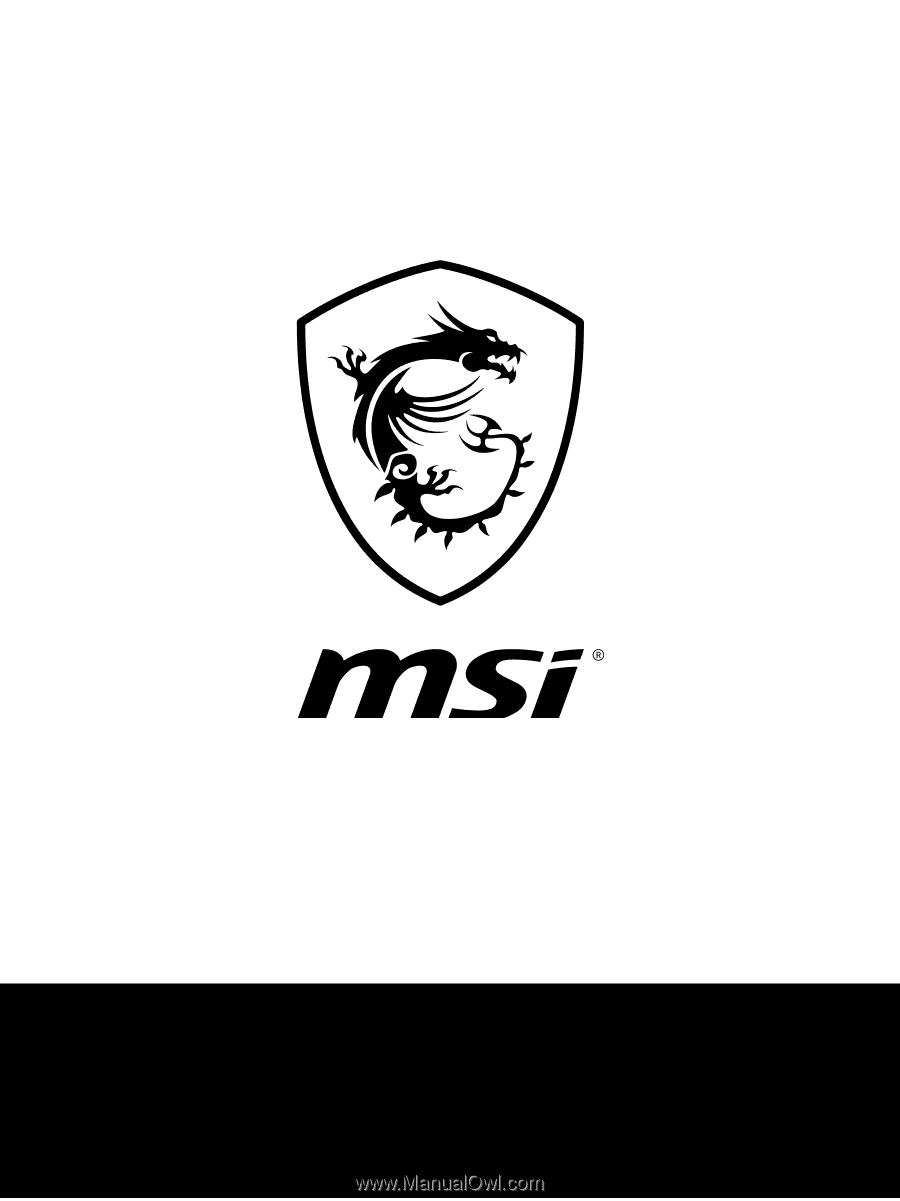
User's Manual
NOTEBOOK