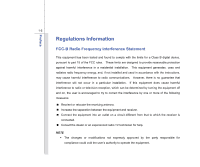MSI GT660 User Manual
MSI GT660 Manual
 |
View all MSI GT660 manuals
Add to My Manuals
Save this manual to your list of manuals |
MSI GT660 manual content summary:
- MSI GT660 | User Manual - Page 1
CHAPTER 1 Preface - MSI GT660 | User Manual - Page 2
Conditions ...1-6 CE Conformity ...1-6 Safety Instructions...1-7 Safety Guideline for Using Lithium Battery 1-11 WEEE Statement ...1-15 Optical Drive Device Notice ...1-22 Trademarks ...1-22 Reversion History ...1-22 Introductions Manual Map - MSI GT660 | User Manual - Page 3
22 Getting Started Exclusive Functions ...3-2 NVIDIA OC Tool...3-2 SLM Setting ...3-5 Power Management ...3-7 Connecting the AC Power ...3-7 Using the Battery Power...3-9 ECO Engine -- Power Saving Function 3-15 Power Management in Windows OS 3-17 Energy Saving Tips...3-19 Basic Operations ...3-20 - MSI GT660 | User Manual - Page 4
the ExpressCard 3-43 Installing the ExpressCard ...3-43 Components Replacement and Upgrade 3-45 BIOS Setup About BIOS Setup...4-2 When to Use BIOS Setup...4-2 How to Run BIOS Setup...4-2 Control Keys ...4-3 BIOS Setup Menu...4-4 Main menu...4-5 Advanced menu...4-7 Boot menu ...4-9 Security menu - MSI GT660 | User Manual - Page 5
the instructions, may cause harmful interference to radio communications. However, there is no guarantee that interference will not occur in a particular installation. If this equipment does cause harmful interference to radio or television reception, which can be determined by turning - MSI GT660 | User Manual - Page 6
1-6 Š Shield interface cables and AC power cord, if any, must be used in order to comply with the emission limits. FCC Conditions This device complies with part 15 of the FCC Rules. Operation is subject to the following two conditions: „ This device may not cause harmful interference. „ This - MSI GT660 | User Manual - Page 7
Preface 1-7 Safety Instructions Read the safety instructions carefully and thoroughly. All cautions and warnings on the equipment or user's manual should be noted. Keep the User's Guide that comes with the package for future reference. Keep this equipment away from humidity and high temperature. - MSI GT660 | User Manual - Page 8
to the value of 100~240V before connecting the equipment to the power outlet. Š Always unplug the AC power cord before installing any add-on card or module to the equipment. Š Always disconnect the AC power cord or uninstall the battery pack or switch off the wall socket if the equipment would be - MSI GT660 | User Manual - Page 9
replacement, use the same or equivalent type of battery recommended by the manufacturer only. Š Always keep the battery in a safe place. If any of the following situations arises, get the equipment checked by a service personnel: Š The power cord or plug is damaged. Š Liquid has penetrated into - MSI GT660 | User Manual - Page 10
Š Reduced use of natural resources by encouraging recycling Š Extended product lifetime through easy upgrades Š Reduced solid waste production through take-back policy Environmental Policy Š The product has authorized point of collection for recycling and disposing of their end-of-life products. - MSI GT660 | User Manual - Page 11
les batteries usages conformément aux instructions du fabricant. (German) (Deutsch) VORSICHT: Explosionsgefahr bei unsachgemäßem Austausch der Batterie. Ersatz o con uno equivalente come indicato nel manuale del produttore. Smaltire le batterie usate come da istruzioni del produttore. (Russian - MSI GT660 | User Manual - Page 12
Preface 1-12 (Turkish) (Türkçe) UYARI: Pil yanlıs yerleştirilirse patlayabilir. Aynı ya da muadili bir pille degistiriniz. Kullanılmış pilleri üreticinin talimatlarına göre degerlendiriniz. (Greek (Polish) (Polski) OSTRZEŻENIE: Nieprawidłowa wymiana może spowodować eksplozję baterii. Zamianę moż - MSI GT660 | User Manual - Page 13
Preface 1-13 (Korean (Vietnamese) (Tieng Viet) LƯU Ý: Thay thế pin không tương thích có thể dẫn đến nguy cơ bị nổ. Chỉ thay thế bằng pin cùng loại hoặc loại tương ứng khuyên dùng bởi nhà sản xuất thiết bị. Vứt bỏ pin đã sử dụng theo hướng dẫn của nhà sản xuất. (Thai (Indonesian) (Bahasa - MSI GT660 | User Manual - Page 14
batteribyte. Använd samma batterityp eller en ekvivalent typ som rekommenderas av apparattillverkaren. Kassera använt batteri enligt fabrikantens instruction. (Finnish) (Suomi) VAROITUS: Paristo voi räjähtää, jos se on virheellisesti asennettu. Vaihda paristo ainoastaan valmistajan suosittelemaan - MSI GT660 | User Manual - Page 15
discarded as municipal waste anymore and manufacturers of covered electronic equipment will be obligated to take back such products at the end of their useful life. - MSI GT660 | User Manual - Page 16
Preface 1-16 (French) (Français) Au sujet de la directive européenne (EU) relative aux déchets des équipement électriques et électroniques, directive 2002/96/EC, prenant effet le 13 août 2005, que les produits électriques et électroniques ne peuvent être déposés dans les décharges ou tout - MSI GT660 | User Manual - Page 17
Preface 1-17 (Turkish) (Türkçe) Avrupa Birliği (AB) Kararnamesi Elektrik ve Elektronik Malzeme Atığı, 2002/96/EC Kararnamesi altında 13 Ağustos 2005 tarihinden itibaren geçerli olmak üzere, elektrikli ve elektronik malzemeler diğer atıklar gibi çöpe atılamayacak ve bu elektonik cihazların ü - MSI GT660 | User Manual - Page 18
Preface 1-18 (Traditional Chinese 2005 年 8 月 13 2002/96/EC (Simplified Chinese 2005 年 8 月 13 2002/96/EC (Japanese 2005 年 8 月 13 EU WEEE (Korean 2005 년 8 월 13 EU 2002/96/EC (Vietnamese) (Tieng Viet) Theo Hướng dẫn của Liên minh Châu Âu ("EU") về Thiết bị điện & điện tử đã qua sử - MSI GT660 | User Manual - Page 19
Preface 1-19 (Indonesian) (Bahasa Indonesia) Sesuai dengan Regulasi Uni Eropa ("UE") perihal WEEE (Limbah Peralatan Listrik dan Elektronik), Directive 2002/96/EC, yang berlaku sejak 13, 2005, produk "peralatan listrik dan elektronik" tidak lagi dapat dibuang sebagai sampah umum dan pabrik - MSI GT660 | User Manual - Page 20
Preface 1-20 (Swedish) (Svenska) Under Europeiska unionens ("EU") Weee-direktiv (Waste Electrical and Electronic Equipment), Direktiv 2002/96/EC, vilket trädde i kraft 13 augusti, 2005, kan inte produkter från "elektriska och elektroniska utrustningar" kastas i den vanliga hushållssoporna längre - MSI GT660 | User Manual - Page 21
Preface 1-21 (Norwegian) (Norsk) Under den europeiske unionens ("EU") direktiv om deponering av elektronisk og elektrisk utstyr, direktiv 2002/96/EC, som trer i effekt 13. august 2005, kan ikke produkter av "elektronisk og elektrisk ustyr" lenger deponeres som husholdningsavfall og fabrikantene av - MSI GT660 | User Manual - Page 22
." To use this model properly, read the instruction manual carefully and keep this manual for your future reference. In case of any trouble with this model, please contact your nearest "AUTHORIZED service station." To prevent direct exposure to the laser beam, do not try to disassemble the enclosure - MSI GT660 | User Manual - Page 23
CHAPTER 2 Introductions - MSI GT660 | User Manual - Page 24
, connectors, LEDs and externals of this notebook. Chapter 3, Getting Started, gives the basic operation instructions on using keyboard, touchpad, hard disk drive, and optical storage drive. Beside, the steps of installing and uninstalling the battery; and the procedures of connecting the various - MSI GT660 | User Manual - Page 25
may change without notice. Introductions Chapter 4, BIOS Setup, provides information on BIOS Setup Notebook Quick Start Manual High-capacity Li-ion battery AC/DC adapter and AC power cord Carry bag (optional) All-in-one application disk, containing the full version of user's manual, drivers - MSI GT660 | User Manual - Page 26
47.5~55.2 (H) mm - MSI GT660 | User Manual - Page 27
Memory Maximum Power AC/DC Adapter Battery Type RTC Battery Special Adapter and battery pack that come with the package may vary without notice. 2.5" 500 GB (optional) Super Multi/ BD DVD Writable (optionally supported) The actual HDD and ODD preinstalled in the notebook depends on the model - MSI GT660 | User Manual - Page 28
Mic-in x 1 Line-in x 1 Headphone out / S/PDIF out x 1 Internal Microphone x 1 RJ45 x 1 Card Reader x 1 (SD/ MS/ MMC/ XD) The supported memory cards may vary without notice. Communication Port (Items listed here may vary without notice) LAN Giga LAN Wireless LAN 802.11b/g/n (optional - MSI GT660 | User Manual - Page 29
Graphics VRAM Display LCD Type Brightness Adjustment ExpressCard Slot WebCam WebCam Software & BIOS USB Flash Boot BIOS Others Kensington Lock Hole Compliance Discrete DDR3 1GB 15.6"/ 16" LED LCD (optional) Supported ExpressCard Slot x 1 HD Camera Yes, USB floppy boot up DOS only Fast Boot Support - MSI GT660 | User Manual - Page 30
of top-open view and description shown below will lead you to browse the main operating area of your notebook. 1 7 The figures show here are for reference only. 5 2 3 4 6 1. Internal Microphone 2. WebCam / Webcam LED 3. Stereo Speakers 4. Power Button / Power LED 5. Quick Launch Touch Sensors - MSI GT660 | User Manual - Page 31
next to the webcam, glows amber when webcam function is activated; LED goes out when this function is turned off. 3. Stereo Speakers Give high quality sound blaster with stereo system and Hi-Fi function supported. 4. Power Button / Power LED Š Press the power button to turn the notebook power ON and - MSI GT660 | User Manual - Page 32
power and press the TURBO sensor to raise a higher performance. The TURBO LED indicators lights when this function is ON or goes out when OFF. Note Š This notebook is designed to support or beyond product specifications. Š The overclocking value may vary depending on the CPU you use. Š Factory - MSI GT660 | User Manual - Page 33
switch among these five different power saving modes - Gaming mode, Movie mode, Presentation mode, Office mode, and Turbo Battery mode provided by ECO Engine, or to turn this function off recurrently. Š Refer to the Power Management section in chapter 3 of this manual for the detailed information of - MSI GT660 | User Manual - Page 34
Engine, or to turn this function off recurrently. Š Refer to the Power Management section in chapter 3 of this manual for the detailed information of this ECO Engine, Power Saving Function. + Webcam Š Press and hold the Fn button, and then press the F6 button to turn the Webcam function on. Press - MSI GT660 | User Manual - Page 35
again to turn it off. Š This 3G function is optional supported depending on the model users purchased. This function button will not be available when the 3G function is not supported. Š Note that the function is not supported by this model. 7. Touchpad This is a pointing device of the notebook. - MSI GT660 | User Manual - Page 36
functions are disabled. Š Warning: For flight safety consideration, make sure these two LED indicators go out when you are in flight. Š Note: The Bluetooth function may be optional supported depending on the model users purchased. - MSI GT660 | User Manual - Page 37
purchasing an equivalent type of battery recommended by the manufacturer. Š Battery LED goes out when it is fully charged or when the AC/DC adapter is disconnected. Sleep State: Š Blinking amber when the system is in Sleep state. Š LED goes out when the system is turned off. Hard Disk/ Optical Drive - MSI GT660 | User Manual - Page 38
Connectors 2. USB Port 3. Optical Drive Device 1. Audio Port Connectors Make high quality sound blaster with stereo system and Hi-Fi function supported. Connect your speakers to the proper connectors as shown below. Headphone out/ SPDIF-out: Used for speakers or headphones. The S/PDIF connector - MSI GT660 | User Manual - Page 39
for speakers. Connect the Surround speakers here. 2. USB Port The USB port allows you to connect USB-interface peripheral devices, such as the mouse, keyboard, modem, portable hard disk module, printer and more. 3. Optical Drive Device The optical drive device allows you to use the CD/ DVD/ Blu-ray - MSI GT660 | User Manual - Page 40
you to connect USB-interface peripheral devices, such as the mouse, keyboard, modem, portable hard disk module, printer and more. 3. Card Reader The built-in card reader may support various types of memory card, such as MMC (Multi-Media Card), XD (eXtreme Digital), SD (Secure Digital), SDHC (SD High - MSI GT660 | User Manual - Page 41
Introductions 2-19 4. ExpressCard Slot The notebook provides an ExpressCard slot. The new ExpressCard interface is smaller and faster than PC Card interface. The ExpressCard technology takes advantage of the scalable, high-bandwidth serial PCI Express and USB interfaces. - MSI GT660 | User Manual - Page 42
has a small loop which allows the whole cable to be looped around a permanent object, such as a heavy table or other similar equipment, thus securing the notebook in place. 2. Power Connector To connect the AC/ DC adapter and supply power to the - MSI GT660 | User Manual - Page 43
Serial ATA device. Users can now utilize shielded cable outside the notebook to take advantage of the benefits the SATA interface brings to interface standard for PCs, displays and consumer electronics devices that supports standard, enhanced and high-definition video, plus multi-channel digital - MSI GT660 | User Manual - Page 44
Battery Release Button 4. Ventilator 1. Battery Lock/ Unlock Button Battery cannot be moved when the button is positioned on lock status. Once the button is slid to unlock position, the battery is removable. 2. Battery Pack This notebook will be powered by the battery pack when the AC/ DC adapter - MSI GT660 | User Manual - Page 45
Introductions 2-23 3. Battery Release Button It is a bounce-back device as a preparation for releasing the battery pack. Slide it with one hand and pull the battery pack carefully with the other. 4. Ventilator The ventilator is designed to cool the system. DO NOT block the ventilator for air - MSI GT660 | User Manual - Page 46
CHAPTER 3 Getting Started - MSI GT660 | User Manual - Page 47
OC function. Note: Š The nVidia Over Clock Tool is only available on graphic solution only. Š The preinstalled MXM card may differ depending on the model user purchased. Š This notebook is designed to support overclocking function. However, please make sure your components are able to tolerate such - MSI GT660 | User Manual - Page 48
3-3 1. To use the TDE - over-clocking function, follow the instructions below: Getting Started Turbo Connect the AC power and press the TURBO sensor to raise a higher performance. The TURBO LED indicators lights when this function is ON or goes out when OFF. 2. Right-click the NVIDIA OC icon - MSI GT660 | User Manual - Page 49
TDE function enabled will appear on the display. The icon on behalf of TDE function disabled will appear on the display when this function is turn off. 4. Select "About" to know the version of NVIDIA OC tool, or click "Exit" to leave the application. 4 - MSI GT660 | User Manual - Page 50
SLM Setting (System LED Manager) SLM tool can adjust the LED behavior around panels and base side. Users can decide which side of LED light to be visible, whereas others invisible, yet to choose the lighting effects mode. 1. User may call tool up to desktop either by left-clicking twice or right - MSI GT660 | User Manual - Page 51
3-6 2. SLM screen shows as follows. Getting Started Audio Mode Breathing Mode Default Mode LED lights along with music or any sound from notebook. LED lights as frequency of human breathing. LED lights following factory settings. 2 - MSI GT660 | User Manual - Page 52
use the AC power while using this notebook for the first time. When the AC/DC adapter is connected, the battery is being charged immediately. Note that the AC/DC adapter included in the package is approved for your notebook; using other adapter model may damage either the notebook or other devices - MSI GT660 | User Manual - Page 53
1. Unpack the package to find the AC/DC adapter and power cord. 2. Attach the power cord to the connector of the AC/DC adapter. 3. Plug the DC end of the adapter to the notebook, and the male end of the power cord to the electrical outlet. Disconnecting the AC Power When you disconnect the AC/DC - MSI GT660 | User Manual - Page 54
Started 3-9 Using the Battery Power This notebook is equipped with a high-capacity Li-ion battery pack. The rechargeable Li-ion battery pack is an internal power source of the notebook. Be aware of that this battery pack may be damaged if users try to disassemble the battery pack on their own - MSI GT660 | User Manual - Page 55
Getting Started 3-10 Installing the Battery Pack To insert the battery pack, following the steps below: 1. Align and place the battery to the battery tray with correct orientation. 2. Press down the battery pack to fasten the battery pack in the battery tray. 1 2 3. Press the lock/unlock button - MSI GT660 | User Manual - Page 56
to have another battery pack in reserve for enough power supply. Please contact your local dealer to purchase a battery pack that is compliant to your notebook. To remove the battery pack, following the steps below: 1. Make sure the notebook is turned off, and the AC power is disconnected. 2. Press - MSI GT660 | User Manual - Page 57
4 5 5 6 3-12 3 2 4 Getting Started - MSI GT660 | User Manual - Page 58
not managed well, the saved data and customized settings may be lost. To optimize battery life and avoid a sudden power loss, read the tips below: Š Suspend system operation if the system will be idle for a while or shorten the suspend timer's time period. Š Turn off the system if you won't be using - MSI GT660 | User Manual - Page 59
, to optimize the life of battery, we suggest that consuming the battery power completely once a month is necessary. Š If you do not use the notebook for a long time, it is suggested to remove the battery pack from your notebook. This may be helpful to extend your battery life. Š The actual charging - MSI GT660 | User Manual - Page 60
outstanding and unique power saving function, provides various power saving modes - Gaming mode, Movie mode, Presentation mode, Office mode, and Turbo Battery mode, to extend the battery running time while performing different tasks with this notebook. Read the instructions bellow to activate the - MSI GT660 | User Manual - Page 61
Getting Started 3-16 Presentation Mode Select this mode while performing presentation applications. Office Mode Select this mode while dealing with office documentation tasks. Turbo Battery Mode Select this mode to maximize the battery running time. ECO Off Selected to disable ECO Engine. - MSI GT660 | User Manual - Page 62
inactivity. Follow the instructions below to adjust the power management settings in Windows OS: 1. "Power Options" selection in Windows OS allows you to control the power management features of your display, hard drive, and battery. Go to the Start menu and click on the Control Panel. Click on the - MSI GT660 | User Manual - Page 63
3-18 1 2 3 4 Getting Started - MSI GT660 | User Manual - Page 64
inactivity. Š Utilize the Fn and F12 sleep mode keys to turn into power saving mode. Š Tune the settings in Power Options under Windows OS to optimize the computer's power management. Š Always disconnect the AC power cord or uninstall the battery pack or switch off the wall socket if the computer - MSI GT660 | User Manual - Page 65
. Š Put your hands on the desk naturally to support your wrists. Š Adjust the angle/position of the LCD panel to have an optimal view. Š Avoid using your notebook in the space where may cause you discomfort (such as on the bed). Š The notebook is an electrical device, please treat it with great - MSI GT660 | User Manual - Page 66
position of LCD panel. 3. Adjust the desk's height. 4. Sit straight and keep a good posture. 3 5. Adjust the chair's height. 1 5 Having a Good Work Habit Have a good work habit is important if you have to work with your notebook for long periods of time; otherwise, it may cause discomfort or - MSI GT660 | User Manual - Page 67
Getting Started 3-22 Knowing the Keyboard This notebook provides a full-functioned keyboard. This keyboard can be divided into four categories: Typewriter keys, Cursor keys, Numeric keys and Function keys. Typewriter keys The keyboard shown here may vary from the actual one, depending on which - MSI GT660 | User Manual - Page 68
Keys In addition to providing the major function of the keyboard, these typewrite keys also provide several keys for special purposes, such as [Ctrl,] [Alt,] and [Esc] key. When the lock keys are pressed, the corresponding LEDs will light up to indicate their status: „ Num Lock: Press the Num - MSI GT660 | User Manual - Page 69
Getting Started 3-24 Cursor Keys The four cursor (arrow) keys and [Home], [PgUp], [PgDn], [End] keys are used to control the cursor movement. Move the cursor left for one space. Move the cursor right for one space. Move the cursor up for one line. Move the cursor down for one line. Move to the - MSI GT660 | User Manual - Page 70
following text left for one space. Function Keys „ Windows Keys You can find the Windows Logo key ( ) and one Application Logo key ( ) on the keyboard, which are used to perform Windows-specific functions, such as opening the Start menu and launching the shortcut menu. For more information of the - MSI GT660 | User Manual - Page 71
Getting Started 3-26 „ [Fn] Key + + + + + + + Switch the display output mode between the LCD, external monitor and both. Enable or disable the touchpad function. Decrease the LCD brightness. Increase the LCD brightness. Decrease the built-in speaker's volume. Increase the built-in speaker's - MSI GT660 | User Manual - Page 72
) Š Press and hold the Fn button, and then press the F5 button repeatedly to switch among various power saving modes provided by ECO Engine, or to turn this function off recurrently. Š Refer to the Power Management section in chapter 3 of this manual for the detailed information of this ECO Engine - MSI GT660 | User Manual - Page 73
the Bluetooth function on. Press again to turn it off. Š Press and hold the Fn button, and then press the F10 button to turn the 3G function on. Press again to turn it off. Š This 3G function is optional supported depending on the model users purchased. This function button will not be available - MSI GT660 | User Manual - Page 74
standard mouse, allowing you to control the notebook by pointing the location of the cursor on the screen and making selection with its two buttons the touchpad, allows you to place your finger on and control the cursor on the screen by moving one of your finger. 2. Right / Left Buttons Acts as the - MSI GT660 | User Manual - Page 75
the screen. To configure the touchpad, you can use the standard Microsoft or IBM PS/2 driver in your Windows operating system. The Mouse Properties in Control Panel click is the basics of operating your notebook. Unlike the traditional pointing device such as the mouse, the whole touchpad can act as - MSI GT660 | User Manual - Page 76
double-click. „ Drag and Drop You can move files or objects in your notebook by using drag-and-drop. To do so, place the cursor on the select an item, and then move your finger to the desired location; finally, release the left button to finish the drag-and-drop operation. 1. Move the cursor - MSI GT660 | User Manual - Page 77
Getting Started 3-32 About Hard Disk Drive Your notebook is equipped with a 2.5-inch hard disk drive. The hard disk drive data loss in your system, please backup your critical files regularly. Do not turn off the notebook when the hard disk In-use LED is on. Do not remove or install the hard disk - MSI GT660 | User Manual - Page 78
optical storage device. The actual device preinstalled in your notebook depends on the model you purchased. „ DVD Super Multi: This device allows Blu-ray supports the more advanced H.264 and VC-1 video encoding algorithms (codecs) as well as MPEG-2, which is used for DVD. It also supports 1080p, the - MSI GT660 | User Manual - Page 79
the disk tray open. Getting Started Inserting the Disk The following instructions describe the general procedure when operating the optical storage device: 1. Confirm that the notebook is turned on. 2. Press the eject button on the panel and the disk tray will slide out partially. 3. Gently pull - MSI GT660 | User Manual - Page 80
Getting Started 3-35 Removing the Disk Follow the instructions below to remove the disk that is placed in the optical storage device: 6. Press the eject button on the drive's panel and the disk tray will slide out partially. 7. Gently pull the tray out until fully extended. 8. Hold the disk by its - MSI GT660 | User Manual - Page 81
various USB devices, such as mouse, keyboard, digital camera, webcam, printer, and external optical storage device, etc. To connect these devices, install the drivers for each device first if necessary, and then connect the device to the notebook. This notebook is capable to auto detect the USB - MSI GT660 | User Manual - Page 82
Getting Started 3-37 Connecting the External Display Devices This notebook provides a VGA port for connecting a larger display with higher resolution. The 15-pin D-sub VGA port allows users to connect an external monitor or other - MSI GT660 | User Manual - Page 83
for PCs, displays and consumer electronics devices that supports standard, enhanced and high-definition video, plus multi-channel digital audio on a single cable. To connect the external display, make sure the notebook and the external display are both powered off, and then connect the display to - MSI GT660 | User Manual - Page 84
advantage of the benefits the SATA interface brings to storage. The E-SATA standard interface supports "plug-and-play" technology, so that you can connect and remove the E-SATA devices without turning off the notebook. To connect the E-SATA hard disk device, simply connect the cable of the device - MSI GT660 | User Manual - Page 85
Connecting the Communication Devices Using the LAN The RJ-45 connector of the notebook allows you to connect the LAN (local area network) devices, such as a hub, switch and gateway, to build a network connection. For more instructions or detailed steps on connecting to the LAN, please ask your MIS - MSI GT660 | User Manual - Page 86
3-41 Using Wireless LAN Connection (optionally supported) This notebook is equipped with wireless LAN module which allows efficient and a more secure solution to the wireless communication. For more instructions or detailed steps on connecting to the Wireless LAN, please ask your MIS staff or - MSI GT660 | User Manual - Page 87
phones, personal computers, printers, GPS receivers, PDAs, digital cameras, and video game consoles through a secure, globally unlicensed Industrial, Scientific and Medical (ISM) 2.4 GHz short-range radio frequency bandwidth. For more instructions or detailed steps on using the Bluetooth function - MSI GT660 | User Manual - Page 88
instruction provides you with a basic installation for the ExpressCard, including how to install and remove it. For more information, please refer to the manual of your ExpressCard. Removing the ExpressCard 1. Locate the ExpressCard slot on your notebook. There might be a dummy card inserted - MSI GT660 | User Manual - Page 89
3-44 Getting Started Removing the ExpressCard 1 2 2 3 Installing the ExpressCard 4 5 3 5 4 6 - MSI GT660 | User Manual - Page 90
Getting Started 3-45 Components Replacement and Upgrade Please be noticed that the memory, hard disk drive, Wireless LAN/ Bluetooth module and battery pack preinstalled in the product users purchased may be upgradable or replaceable by user's request depending on the models users purchased. 5 1 4 - MSI GT660 | User Manual - Page 91
pack, please refer to the section of Using the Battery Power for details. This notebook is equipped with a wireless LAN / Bluetooth module, and the module may be upgradable and replaceable by authorized dealer or service center. This notebook is equipped with a hard disk drive, and this storage - MSI GT660 | User Manual - Page 92
Started 3-47 5 This notebook is equipped with an optical drive device, and this storage device may be upgradable and replaceable by the authorized dealer or service center. To learn more about upgrade limitation, please refer to the specification in the User's Manual provided. For any further - MSI GT660 | User Manual - Page 93
CHAPTER 4 BIOS Setup - MSI GT660 | User Manual - Page 94
the system by turning it OFF and ON, or simultaneously pressing [Ctrl]+[Alt]+[Delete] keys to restart. Be noted that the screen snaps and setting options in this chapter are for your references only. The actual setting screens and options on your Notebook may be different because of BIOS update. - MSI GT660 | User Manual - Page 95
You can use only the keyboard to control the cursor in the BIOS Setup Utility. Press left arrow to select one menu title. In some items, press this key to change setting field. Bring up help screen providing the information of control keys. 1) Exit the BIOS Setup Utility. 2) Return to the previous - MSI GT660 | User Manual - Page 96
, Inc. Main Menu Show system overview information about BIOS version, CPU features, memory size and setting of system time and date. Advanced Menu Adjust the advanced settings, such as RAID level 0, power consumption, USB/ PCI devices, of the notebook in order to achieve a better performance. Boot - MSI GT660 | User Manual - Page 97
Model Name Set the Date. Use Tab to switch between Date elements. System Date System Time S ATA Information System Infomation [Fri 11/20/2009] [ 1 0 : 1 4 : 11 ] :Select Screen items display the types of the SATA devices installed in the notebook. Press [Enter] to bring up a window showing the - MSI GT660 | User Manual - Page 98
BIOS Setup 4-6 Š System Information This item provides the information about the firmware, processor, and system memory. - MSI GT660 | User Manual - Page 99
BIOS Setup Main Aptio Setup Utility - Copyright (C) 2009 American Megatrends, Inc. Advanced Boot Security Save & Exit Intel(R) SpeedStep(tm) SATA Mode Selection PCI Latency Timer [Enabled] [RAID] [32 PCI Bus Clocks] Enable/Disable Intel(R) SpeedStep(tm) USB Configuration :Select Screen - MSI GT660 | User Manual - Page 100
BIOS Setup 4-8 Š USB Configuration Select this item to enter the sub-menu: -- Legacy USB Support Selecting Enabled allows users to use USB devices, such as mouse, keyboard, or portable disk, in DOS system; or allows users to boot the system by USB device. Setting options: Enabled, Disabled and Auto - MSI GT660 | User Manual - Page 101
Set the system boot order. Š Boot Option #1, #2, #3 These items allow you to set the sequence of boot devices where BIOS attempts to load the disk operating system. :Select Screen :Select Item Enter: Select +/-: Change Opt. F1: General Help F9: Optimized Defaults F10: Save ESC: Exit Version 2.00 - MSI GT660 | User Manual - Page 102
BIOS Setup 4-10 Security Menu Š Supervisor Password / User Password When this item is selected, a message box shall appear on the screen password typed now will replace any previously set password from CMOS memory. You may also press [ESC] to abandon new password setting. When the Supervisor - MSI GT660 | User Manual - Page 103
below: Setup The password is required only when users try to access to BIOS SETUP UTILITY. Always The password is required every time when the Notebook is powered on or when users try to access to BIOS SETUP UTILITY. To clear a set Supervisor Password/ User Password, just press [Enter] under - MSI GT660 | User Manual - Page 104
BIOS Setup 4-12 Save & Exit Menu Š Exit & Save Changes Save the changes you have made the changes you have made. Š Load Setup Defaults Select this item to load the default settings. :Select Screen :Select Item Enter: Select +/-: Change Opt. F1: General Help F9: Optimized Defaults F10: Save ESC: - MSI GT660 | User Manual - Page 105
BIOS Setup 4-13 RAID Level 0 Introduction (Optionally Supported) RAID level 0 is normally used to increase performance, which splits data evenly across two failure of one drive results in the loss of all data. Regular backup helps data protection. RAID function may be optionally supported by model. - MSI GT660 | User Manual - Page 106
pop up. Select the "RAID" item in the pop up menu. Š Choose "Exit & Save Changes" field under Save & Exit Menu to exit BIOS setting. :Select Screen :Select Item Enter: Select +/-: Change Opt. F1: General Help F9: Optimized Defaults F10: Save ESC: Exit Version 2.00.1201. Copyright (C) 2009 American - MSI GT660 | User Manual - Page 107
BIOS Setup RAID0(Stripe) 128KB 931.5GB Yes Physical Devices: Port Device Model Serial # 4 WDC WD5000BEVT-2 WD-WXBA8929596 5 WDC WD5000BEVT-2 Press to enter Configuration Utility... 2 2. Enter Main Screen of Intel Rapid Storage Technology. Select "Create RAID Volume", and press - MSI GT660 | User Manual - Page 108
BIOS Setup 4-16 3. Create Volume Menu in the right appears, pressing ENTER to switch 3 between various fields. Name RAID Level Disks Stripe Size Capacity Sync Š Specify - MSI GT660 | User Manual - Page 109
4-17 BIOS Setup 5. A Warning message prompted to confirm the RAID volume creation, 5 press "Y" to continue. 6. RAID information shows in the following screen indicating successful 6 work. - MSI GT660 | User Manual - Page 110
Y to confirm. Finally, restart the computer to finish 7 RAID 0 setting. CAUTION: For users intended to use AHCI or RAID, set either item enabled in both BIOS PLUS Intel Rapid Storage Technology tool PRIOR to OS installation, or a screen showed error messages shall appear. - MSI GT660 | User Manual - Page 111
BIOS Setup 4-19 Deleting RAID Volume To delete RAID Volume, follow the steps below: 1 1. Select "Delete RAID Volume" field. CAUTION: Once RAID volume is deleted, the - MSI GT660 | User Manual - Page 112
4-20 BIOS Setup 3. A screen shows up to confirm RAID volume deletion, press "Y" to delete 3 this volume. - MSI GT660 | User Manual - Page 113
BIOS Setup 4-21 Possible Error Scenario: Following of two possible results might occur , All Rights Reserved. 0 Volume0 RAID0(Stripe) 128KB 1.1TB No Physical Devices: Port Device Model Serial # 4 WDC WD6400BEVT-2 WD-WXG0A99W5214 Press to enter Configuration Utility... Size Type

CHAPTER 1
Preface