MSI GT783 User Manual
MSI GT783 Manual
 |
View all MSI GT783 manuals
Add to My Manuals
Save this manual to your list of manuals |
MSI GT783 manual content summary:
- MSI GT783 | User Manual - Page 1
CHAPTER 1 Preface - MSI GT783 | User Manual - Page 2
Conditions ...1-6 CE Conformity ...1-6 Safety Instructions...1-7 Safety Guideline for Using Lithium Battery 1-11 WEEE Statement ...1-15 Optical Device Drive Notice ...1-22 Trademarks ...1-22 Reversion History ...1-22 Introductions Manual Map - MSI GT783 | User Manual - Page 3
Side View...2-18 Rear Side View...2-21 Bottom Side View ...2-23 Getting Started Power Management ...3-2 Connecting the AC Power ...3-2 Using the Battery Power...3-4 ECO Engine -- Power Saving Function 3-10 TurboBattery+ Function...3-13 Power Management in Windows OS 3-16 Energy Saving Tips...3-18 - MSI GT783 | User Manual - Page 4
the Peripheral Devices 3-43 Connecting the Communication Devices 3-47 Components Replacement and Upgrade 3-50 BIOS Setup About BIOS Setup...4-2 When to Use BIOS Setup...4-2 How to Run BIOS Setup...4-2 Control Keys ...4-3 BIOS Setup Menu...4-4 Main menu...4-5 Advanced menu...4-7 Boot menu - MSI GT783 | User Manual - Page 5
installation. This equipment generates, uses and radiates radio frequency energy, and, if not installed and used in accordance with the instructions, may cause harmful interference to radio communications. However, there is no guarantee that interference will not occur in a particular installation - MSI GT783 | User Manual - Page 6
Preface 1-6 Š Shield interface cables and AC power cord, if any, must be used in order to comply with the emission limits. FCC Conditions This device complies with part 15 of the FCC Rules. Operation is subject to the following two conditions: „ This device may not cause harmful interference. „ - MSI GT783 | User Manual - Page 7
Preface 1-7 Safety Instructions Read the safety instructions carefully and thoroughly. All cautions and warnings on the equipment or user's manual should be noted. Keep the User's Guide that comes with the package for future reference. Keep this equipment away from humidity and high temperature. - MSI GT783 | User Manual - Page 8
unplug the AC power cord before installing any add-on card or module to the equipment. Š Always disconnect the AC power cord or uninstall the battery pack or switch off the wall socket if the equipment would be left unused for a certain time to achieve zero energy consumption. Never pour liquid - MSI GT783 | User Manual - Page 9
Š To prevent explosion caused by improper battery replacement, use the same or equivalent type of battery recommended by the manufacturer only. Š Always keep the battery in a safe place. If any of the following situations arises, get the equipment checked by a service personnel: Š The power cord or - MSI GT783 | User Manual - Page 10
Preface 1-10 Green Product Features Š Reduced energy consumption during use and stand-by Š Limited use of substances harmful to the environment and health Š Easily dismantled and recycled Š Reduced use of natural resources by encouraging recycling Š Extended product lifetime through easy upgrades - MSI GT783 | User Manual - Page 11
Battery (English) CAUTION: Danger of explosion if battery is incorrectly replaced. Replace only with the same or equivalent type recommended by the equipment manufacturer. Discard used batteries according to manufacturer's instructions indicato nel manuale del produttore. Smaltire le batterie usate - MSI GT783 | User Manual - Page 12
Preface 1-12 üreticinin talimatlarına göre degerlendiriniz. (Greek (Polish) (Polski) OSTRZEŻENIE: Nieprawidłowa wymiana może spowodować eksplozję baterii. Zamianę można wykonać wyłącznie na baterię tego samego lub równoważnego typu zalecaną przez producenta urządzenia. Zużyte baterie można - MSI GT783 | User Manual - Page 13
Preface 1-13 (Vietnamese) (Tieng Viet) LƯU Ý: Thay thế pin không tương thích có thể dẫn đến nguy cơ bị nổ. Chỉ thay thế bằng pin cùng loại hoặc loại tương ứng khuyên dùng bởi nhà sản xuất thiết bị. Vứt bỏ pin đã sử dụng theo hướng dẫn của nhà sản xuất. (Thai (Indonesian) (Bahasa - MSI GT783 | User Manual - Page 14
batteribyte. Använd samma batterityp eller en ekvivalent typ som rekommenderas av apparattillverkaren. Kassera använt batteri enligt fabrikantens instruction. (Finnish) (Suomi) VAROITUS: Paristo voi räjähtää, jos se on virheellisesti asennettu. Vaihda paristo ainoastaan valmistajan suosittelemaan - MSI GT783 | User Manual - Page 15
Preface 1-15 proizvođača. (Estonian) (Eesti) ETTEVAATUST! Plahvatusoht, kui aku on valesti paigaldatud. Asendage ainult sama või tootja poolt soovitatud võrdväärse akuga. Hävitage kasutatud aku vastavalt tootja juhistele. Persian) Arabic WEEE Statement (English) Under the European - MSI GT783 | User Manual - Page 16
Preface 1-16 (German) (Deutsch) Gemäß der Richtlinie 2002/96/EG über Elektro- und Elektronik-Altgeräte dürfen Elektro- und Elektronik-Altgeräte nicht mehr als kommunale Abfälle entsorgt werden, die sich auf 13.August, 2005 wirken. Und der Hersteller von bedeckt Elektronik-Altgeräte gesetzlich zur - MSI GT783 | User Manual - Page 17
Preface 1-17 (Greek 2002/96 WEEE 13 2005 (Polish) (Polski) Zgodnie z Dyrektywą Unii Europejskiej ("UE") dotyczącą odpadów produktów elektrycznych i elektronicznych (Dyrektywa 2002/96/EC), która wchodzi w życie 13 sierpnia 2005, tzw. "produkty oraz wyposażenie elektryczne i elektroniczne " - MSI GT783 | User Manual - Page 18
Preface 1-18 (Japanese 2005 年 8 月 13 EU WEEE (Korean 2005 년 8 월 13 EU 2002/96/EC (Vietnamese) (Tieng Viet) Theo Hướng dẫn của Liên minh Châu Âu ("EU") về Thiết bị điện & điện tử đã qua sử dụng, Hướng dẫn 2002/96/EC, vốn đã có hiệu lực vào ngày 13/8/2005, các sản phẩm thuộc "thiết bị - MSI GT783 | User Manual - Page 19
Preface 1-19 odbačeni kao običan otpad i proizvođači ove opreme biće prinuđeni da uzmu natrag ove proizvode na kraju njihovog uobičajenog veka trajanja. (Netherlands) (Nederlands) De richtlijn van de Europese Unie (EU) met betrekking tot Vervuiling van Electrische en Electronische producten (2002/ - MSI GT783 | User Manual - Page 20
Preface 1-20 (Slovak) (Slovenčina) Na základe smernice Európskej únie („EU") o elektrických a elektronických zariadeniach číslo 2002/96/ES, ktorá vstúpila do platnosti 13. augusta 2005, výrobky, ktorými sú „elektrické a elektronické zariadenia" nesmú byť zneškodňované spolu s komunálnym odpadom a - MSI GT783 | User Manual - Page 21
Preface 1-21 2002/96/EC, koja je na snazi od 13. kolovoza 2005., "električni i elektronički uređaji" se ne smiju više bacati zajedno s kućnim otpadom i proizvođači su obvezni zbrinuti takve proizvode na kraju njihovog životnog vijeka. (Estonian) (Eesti) Vastavalt Euroopa Liidu ("EL") direktiivile - MSI GT783 | User Manual - Page 22
model properly, read the instruction manual carefully and keep this manual for your future reference. In case of any trouble with this model, please contact your nearest "AUTHORIZED service station." To prevent direct exposure to the laser beam, do not try to disassemble the enclosure. Trademarks - MSI GT783 | User Manual - Page 23
CHAPTER 2 Introductions - MSI GT783 | User Manual - Page 24
by our reputation for unsurpassed dependability and customer satisfaction. Manual Map This User's Manual provides instructions and illustrations on how to operate this notebook. It is recommended to read this manual carefully before using this notebook. Chapter 1, Preface, gives users the basic - MSI GT783 | User Manual - Page 25
change without notice. Introductions Chapter 4, BIOS Setup, provides information on BIOS Setup program and allows you to configure the future. The package should contain the following items: Notebook Quick Start Manual High-capacity Li-ion battery AC/DC adapter and AC power cord Carry bag ( - MSI GT783 | User Manual - Page 26
x 55 (H) mm 3.9~4.2 kg (with 9-cell battery) CPU Socket Supported Processor Process L3 Cache Special Notification Socket rPGA989 Intel® Huron River Sandy Bridge (Quad-core/ Dual-core) 32nm up to 8MB (based on CPU) The actual processor preinstalled in the notebook depends on the model you purchased - MSI GT783 | User Manual - Page 27
Introductions 2-5 Memory Technology Memory Maximum Power AC/DC Adapter AC/DC Adapter AC/DC Adapter Battery Type RTC Battery DDR3 1600 MHz (for Quad-core only) DDR3 1066/ 1333 MHz (for Quad-core/ Dual-core) DDR3 SO-DIMM X 4 slots 4096 / 2048 / 1024MB 16 GB (4 - MSI GT783 | User Manual - Page 28
actual battery pack ) Special Notification The actual HDD and ODD preinstalled in the notebook depends on the model you purchased, and may vary without x 3 (version 2.0) x 1 x 1 x 1 (SPDIF-Out supported) x 1 x 1 x 1 x 1 x 1 (SDXC/ MMC/ MS/ XD) The supported memory cards may vary without notice. - MSI GT783 | User Manual - Page 29
vary without notice) LAN 10/100/1000 Ethernet Wireless LAN Optionally supported Bluetooth Optionally supported Display LCD Type Brightness 17.3" 16:9 LED Full HD Glare/ Anti-Glare LED controlled by K/B hot-keys Video Graphics (optional) SGRAM (optional) LCD Resolution CRT output HDMI output - MSI GT783 | User Manual - Page 30
Internal Subwoofer Internal Microphone Sound Volume Software & BIOS USB Flash Boot BIOS Others Compliance Kensington Lock Hole Supported External display devices will be auto detected when connected. The actual graphics chipset preinstalled in the notebook depends on the model you purchased, and - MSI GT783 | User Manual - Page 31
top-open view and description shown below will lead you to browse the main operating area of your notebook. 1 2 1. Webcam 2. Internal microphone 4 3. Quick Launch Sensors 8 4. Stereo Speakers 3 7 5. Power Button / Power LED 4 6. Touchpad 7. Touchpad Switch 5 8. Keyboard/ Quick Launch - MSI GT783 | User Manual - Page 32
Introductions 2-10 1. Webcam This built-in Webcam can be used for picture taking, video recoding or conferencing, and any other interactive applications. 2. Internal Microphone This is the built-in microphone and its function is the same with microphone. 3. Quick - MSI GT783 | User Manual - Page 33
keyboard LEDs which are mounted beneath the keyboard. Š Refer to chapter 3 of this manual for further information. Š Touch this sensor to increase the fan speed to cool down the overall temperature of the notebook. Š Touch this sensor repeatedly to turn this function on or off recurrently. Š Touch - MSI GT783 | User Manual - Page 34
(KLM). Š Refer to chapter 3 of this manual for further information. 4. Stereo Speakers Give high quality sound blaster with stereo system and Hi-Fi function supported. 5. Power Button / Power LED Power Button Š Press the power button to turn the notebook power ON and OFF. Š Press the power button - MSI GT783 | User Manual - Page 35
listed here are for reference only. Introductions 6. Touchpad This is the pointing device of the notebook. 7. Touchpad Switch Press this button to enable or disable the touchpad function. The touchpad turn this function off recurrently. Š Refer to chapter 3 of this manual for further information. - MSI GT783 | User Manual - Page 36
to turn the Bluetooth function on. Press again to turn it off. Š This function button will not be available when the Bluetooth function is not supported. - MSI GT783 | User Manual - Page 37
or the optical drive device. Sleep State Š Blinking amber when the system is in Sleep state. Š LED goes out when the system is turned off. Battery Status Š Glowing amber when the battery is being charged. Š Blinking amber if the battery fails and it is recommended to replace a new battery. - MSI GT783 | User Manual - Page 38
local dealer for purchasing an equivalent type of battery recommended by the manufacturer. Š Battery LED goes out when it is fully charged you are in flight. Š Note: The Bluetooth Function may be optional supported depending on the model users purchased. Š Contact the local distributor for further - MSI GT783 | User Manual - Page 39
the higher interface speeds for connecting various devices, such as storage devices, hard drives, or video cameras, and offers more advantages over high-speed data transferring. 2. Optical Drive Device This notebook is equipped with an optical drive device. The actual device preinstalled in the - MSI GT783 | User Manual - Page 40
The ventilator is designed to cool the system. DO NOT block the ventilator for air circulation. 2. Card Reader The built-in card reader may support various types of memory card, such as MMC (Multi-Media Card), XD (eXtreme Digital), SD (Secure Digital), SDHC (SD High Capacity), SDXC(SD eXtended - MSI GT783 | User Manual - Page 41
Introductions 2-19 3. Audio Port Connectors Make high quality sound blaster with stereo system and Hi-Fi function supported. Headphone out/ SPDIF-out Š Used for speakers or headphones. The S/PDIF connector is also provided for digital audio transmission to external speakers through an optical - MSI GT783 | User Manual - Page 42
disk module, printer and more. USB 3.0, the SuperSpeed USB, delivers the higher interface speeds for connecting various devices, such as storage devices, hard drives, or video cameras, and offers more advantages over high-speed data transferring. - MSI GT783 | User Manual - Page 43
has a small loop which allows the whole cable to be looped around a permanent object, such as a heavy table or other similar equipment, thus securing the notebook in place. 2. RJ-45 Connector The 10/100/1000 Ethernet connector is used to connect a LAN cable for network connection. - MSI GT783 | User Manual - Page 44
. 4. Power Connector To connect the AC/DC adapter and supply power for the notebook. 5. VGA Port The 15-pin-D-sub VGA port allows you to connect an PCs, displays and consumer electronics devices that supports standard, enhanced and high-definition video, plus multi-channel digital audio on a single - MSI GT783 | User Manual - Page 45
Button 2 5. Battery Lock/Unlock Button 5 43 1. Stereo Speakers Give high quality sound blaster with stereo system and Hi-Fi function supported. 2. Ventilator The ventilator is designed to cool the system. DO NOT block the ventilator for air circulation. 3. Battery Pack This notebook will be - MSI GT783 | User Manual - Page 46
device as a preparation for releasing the battery pack. Slide it with one hand and pull the battery pack carefully with the other. 5. Battery Lock/Unlock Button Battery cannot be moved when the button is positioned on lock status. Once the button is slid to unlock position, the battery is removable. - MSI GT783 | User Manual - Page 47
CHAPTER 3 Getting Started - MSI GT783 | User Manual - Page 48
the AC power It is strongly recommended to connect the AC/DC adapter to the notebook and use the AC power while using this notebook for the first time. When the AC power is connected, recharging the battery will start immediately. Note that the AC/DC adapter included in the package is approved - MSI GT783 | User Manual - Page 49
the AC/DC adapter. 3. Plug the DC end of the adapter to the notebook, and the male end of the power cord to the electrical outlet. Disconnecting power cord from the electrical outlet first. 5. Unplug the connector from the notebook. 6. Disconnect the power cord and the connector of AC/DC adapter. 7. - MSI GT783 | User Manual - Page 50
pack may also lose its efficacy when this battery pack is disassembled not by an authorized machinist. To prevent explosion caused by improper battery replacement, use the same or equivalent type of battery recommended by the manufacturer only. Always keep the battery which is not in use in a safe - MSI GT783 | User Manual - Page 51
Started 3-5 Installing the Battery Pack To insert the battery pack, following the steps below: 1. Align and place the battery to the battery tray with correct orientation. 2. Press down the battery pack to fasten the battery pack in the battery tray. 3. Press the lock/unlock button to the Lock - MSI GT783 | User Manual - Page 52
pack that is compliant to your notebook. To remove the battery pack, following the steps below: 1. Make sure the notebook is turned off, and the AC power is disconnected. 2. Press the lock/unlock button to the unlocked position. 3. Locate the battery release button on the bottom side. 4. Push - MSI GT783 | User Manual - Page 53
4 5 5 6 3-7 3 2 4 Getting Started - MSI GT783 | User Manual - Page 54
may present a risk of fire or explosion, which could cause serious injury. Š Only replace the main battery pack with the same or equivalent type of battery. Š Do not disassemble, short-circuit or incinerate batteries or store them to temperatures above +60° C (+140° F). Š Do not temper with - MSI GT783 | User Manual - Page 55
that have no "memory effect." It is unnecessary to discharge the battery before recharging. However, to optimize the life of battery, we suggest that consuming the battery power completely once a month is necessary. Š If you do not use the notebook for a long time, it is suggested to remove the - MSI GT783 | User Manual - Page 56
Saving Function (Optionally Supported) ECO Engine, the outstanding and unique power saving function, provides various power saving modes - Movie mode, Game mode, Presentation mode, and Office mode, to extend the battery running time while performing different tasks with this notebook. Note that the - MSI GT783 | User Manual - Page 57
Getting Started 3-11 Movie Mode Select this mode while playing multimedia applications Game Mode Presentation Mode Office Mode Select this mode while performing game applications. Select this mode while performing presentation applications. Select this mode while dealing with office - MSI GT783 | User Manual - Page 58
Getting Started 3-12 4. Move the mouse cursor to point the desired ECO mode, and then left click the mouse on the selected icon. 5. To learn which ECO mode is selected presently, read the icon on behalf of each mode appearing on the display when selected. 6. To switch to a different ECO mode, - MSI GT783 | User Manual - Page 59
Supported) In addition to ECO Engine function, this notebook also provides a battery power management function, which named TurboBattery+, for users to manage the battery + Function While the AC power is disconnected, follow the instructions below to activate the TurboBattery+ Function: 1. Find the - MSI GT783 | User Manual - Page 60
which devices preinstalled in the notebook should be switched off manually, such as Bluetooth, Wireless LAN, or Webcam, etc., when these devices are not going to be used temporarily to achieve the demand of power saving. To proceed the setting, follow the instructions - MSI GT783 | User Manual - Page 61
tray, otherwise, the selection of disabling the ODD won't become effective. To resume the function of the optical device drive, please do the following instructions and wait for the ODD to be resumed. (1) simply press the Eject button of the optical device drive; (2) press the ODD Eject Quick Launch - MSI GT783 | User Manual - Page 62
to standby/hibernate mode after a period of user inactivity. Follow the instructions below to adjust the power management settings in Windows OS: 1. to control the power management features of your display, hard drive, and battery. Go to the Start menu and click on the Control Panel. Click on the - MSI GT783 | User Manual - Page 63
3-17 1 2 3 4 Getting Started - MSI GT783 | User Manual - Page 64
mode. Š Tune the settings in Power Options under Windows OS to optimize the computer's power management. Š Always disconnect the AC power cord or uninstall the battery pack or switch off the wall socket if the computer would be left unused for a certain time to achieve zero energy consumption. - MSI GT783 | User Manual - Page 65
notebook, please read the following instructions to assure your own safety, and make yourself comfortable during the operations. Safety and Comfort Tips The notebook to support your wrists. Š Adjust the angle/position of the LCD panel to have an optimal view. Š Avoid using your notebook in the - MSI GT783 | User Manual - Page 66
a good posture. 3 5. Adjust the chair's height. 1 5 Having a Good Work Habit Have a good work habit is important if you have to work with your notebook for long periods of time; otherwise, it may cause discomfort or injury to you. Please keep the following tips in mind when operating. Š Change - MSI GT783 | User Manual - Page 67
Getting Started 3-21 Knowing the Keyboard This notebook provides a full-functioned keyboard. This keyboard can be divided into four categories: Typewriter keys, Cursor keys, shown here may vary from the actual one, depending on which county users purchase the notebook. Cursor keys / Function keys - MSI GT783 | User Manual - Page 68
Getting Started 3-22 Typewriter Keys In addition to providing the major function of the keyboard, these typewrite keys also provide several keys for special purposes, such as [Ctrl,] [Alt,] and [Esc] key. When the lock keys are pressed, the corresponding LEDs will light up to indicate their status - MSI GT783 | User Manual - Page 69
Getting Started 3-23 Cursor Keys The four cursor (arrow) keys and [Home], [PgUp], [PgDn], [End] keys are used to control the one line. Move the cursor down for one line. Move to the previous page. + Move to the next page. + Move to the beginning of the line (or document). Move to the end of the - MSI GT783 | User Manual - Page 70
can find the Windows Logo key ( ) on the keyboard, which are used to perform Windows-specific functions. For more information, please refer to your Windows manual or online help. „ [Fn] Key Switch the display output mode between the LCD, external monitor and both. + - MSI GT783 | User Manual - Page 71
Getting Started 3-25 Enable or disable the touchpad function. + Decrease the LCD brightness. + Increase the LCD brightness. + Decrease the built-in speaker's volume. + Increase the built-in speaker's volume. + Disable the computer's audio function. + Force the computer into sleep state (depending - MSI GT783 | User Manual - Page 72
Getting Started 3-26 „ Quick Launch [Fn] Buttons Use the [Fn] buttons on the keyboard to activate the specific applications or tools. With the help of these quick launch buttons, users will be able to do work more efficiently. + User Defined or Windows Search (optional) Š Press and hold the Fn - MSI GT783 | User Manual - Page 73
Getting Started 3-27 + Bluetooth (optional) Š Press and hold the Fn button, and then press the F9 button to turn the Bluetooth function on. Press again to turn it off. Š This function button will not be available when the Bluetooth function is not supported. - MSI GT783 | User Manual - Page 74
Getting Started 3-28 Using Keyboard LED Manager (KLM) The notebook is equipped with colorful flash keyboard LEDs, which are mounted beneath the keyboard, to give more entertaining effects while using it. Users are allowed to - MSI GT783 | User Manual - Page 75
Getting Started 3-29 6 9 12 1 4 7 10 5 8 11 15 13 2 14 3 - MSI GT783 | User Manual - Page 76
Getting Started 3-30 1. KLM Launching icon 2. Standard: Dual Color/ Wave/ Breathing/ Gaming/ Normal 3. Idle: Wave/ Breathing/ OFF 4. LED Section - A 5. LED Color - A 6. LED Switch Programs and the Tool Bar on the lower-right side of screen. Click on this icon to launch the application of Keyboard - MSI GT783 | User Manual - Page 77
unlit temporary, until this switch is clicked again. „ Adjusting the brightness level of LEDs When Gaming mode and Normal mode is selected, the brightness level of LEDs is adjustable. y Select the Gaming mode or Normal mode in Standard status, y Use the following buttons to adjust the brightness - MSI GT783 | User Manual - Page 78
Getting Started 3-32 Decrease the brightness level of LEDs + Increase the brightness level of LEDs + „ Grouping the three LED sections The three LED sections also can be grouped into one main section. Once the three LED sections are grouped, there is only one color, when illuminated, can be - MSI GT783 | User Manual - Page 79
is a pointing device that is compatible with standard mouse, allowing you to control the notebook by pointing the location of the cursor on the screen and making selection with its two buttons. 1. Cursor Movement Area This pressure-sensitive area of the touchpad, allows you to place your finger - MSI GT783 | User Manual - Page 80
use the touchpad: „ Configuring the Touchpad You can customize the pointing device to meet your personal needs. For on the screen. To configure the touchpad, you can use the standard Microsoft or IBM PS/2 driver in your of operating your notebook. Unlike the traditional pointing device such as the mouse, the - MSI GT783 | User Manual - Page 81
left button. Tapping twice more rapidly on the touchpad is to execute a double-click. „ Drag and Drop You can move files or objects in your notebook by using drag-and-drop. To do so, place the cursor on the desired item and slightly tap twice on the touchpad, and then keep - MSI GT783 | User Manual - Page 82
but also an enjoyable experience of using the notebook. Brief Usages to the Smart Pad For the further information on how to use the Smart Pad function specifically, please refer to the instructions of Smart Pad by double clicking the Smart Pad icon ( the screen. ) on the lower right side of - MSI GT783 | User Manual - Page 83
Getting Started 3-37 Gestures Actions Functions Š Tapping the touchpad once with one finger. Š Single clicking the Left button of the mouse. Š Double tapping the touchpad with one finger. Š Double clicking the Left button of the mouse. Š Touch the touchpad with single finger and move around - MSI GT783 | User Manual - Page 84
horizontally. Š Touch the touchpad with two fingers and remain both fingers on the touchpad. Š Move two fingers to close each other to Zoom Out the screen. Š Move two fingers away each other to Zoom In the screen. Š Scrolling a page vertically. Š Scrolling a page horizontally. Š Zoom In/ Out the - MSI GT783 | User Manual - Page 85
Getting Started 3-39 About Hard Disk Drive Your notebook is equipped with a 2.5-inch hard disk drive. The hard Do not turn off the notebook when the hard disk In-use LED is on. Do not remove or install the hard disk drive when the notebook is turned on. The replacement of hard disk drive should - MSI GT783 | User Manual - Page 86
device. The actual device preinstalled in your notebook depends on the model you purchased. „ DVD high-capacity optical disc that holds the high-definition video (HD) on a single-sided disk. Blu-ray supports the more advanced H.264 and VC-1 video encoding algorithms (codecs) as well as MPEG-2, - MSI GT783 | User Manual - Page 87
the tray. 2. Do not leave the disk tray open. Getting Started Inserting the Disk The following instructions describe the general procedure when operating the optical storage device: 1. Confirm that the notebook is turned on. 2. Touch the EJECT quick launch sensor and the disk tray will slide out - MSI GT783 | User Manual - Page 88
Getting Started 3-42 Removing the Disk Follow the instructions below to remove the disk that is placed in the optical storage device: 6. Touch the EJECT quick launch sensor and the disk tray will slide - MSI GT783 | User Manual - Page 89
devices, install the drivers for each device first if necessary, and then connect the device to the notebook. This notebook is capable to auto detect the USB devices installed, and if there is no detection of the devices, please manually enable the - MSI GT783 | User Manual - Page 90
Getting Started 3-44 Connecting the External Display Devices This notebook provides a VGA port for connecting a larger display with higher resolution. The 15-pin D-Sub VGA port allows users to connect an external monitor or other - MSI GT783 | User Manual - Page 91
standard for PCs, displays and consumer electronics devices that supports standard, enhanced and high-definition video, plus multi-channel digital audio on a single cable. Once the display is connected to the notebook, power on the notebook and the external display should respond by default. If - MSI GT783 | User Manual - Page 92
an external Serial ATA hard disk device. Users can now utilize shielded cable outside the notebook to take advantage of the benefits the SATA interface brings to storage. The E-SATA standard interface supports "plug-and-play" technology, so that you can connect and remove the E-SATA devices without - MSI GT783 | User Manual - Page 93
Connecting the Communication Devices Using the LAN The RJ-45 connector of the notebook allows you to connect the LAN (local area network) devices, such as a hub, switch and gateway, to build a network connection. For more instructions or detailed steps on connecting to the LAN, please ask your MIS - MSI GT783 | User Manual - Page 94
3-48 Using Wireless LAN Connection (optional) This notebook is equipped with wireless LAN module which allows users more efficient and a more secure solution to the wireless communication. For more instructions or detailed steps on connecting to the Wireless LAN, please ask your MIS staff or network - MSI GT783 | User Manual - Page 95
This notebook is equipped with Bluetooth module which allows to users to connect various Bluetooth-enabled devices to the notebook. video game consoles through a secure, globally unlicensed Industrial, Scientific and Medical (ISM) 2.4 GHz short-range radio frequency bandwidth. For more instructions - MSI GT783 | User Manual - Page 96
Getting Started 3-50 Components Replacement and Upgrade Please be noticed that the memory, hard disk drive, wireless LAN / Bluetooth module and battery pack preinstalled in the product users purchased may be upgradable or replaceable by user's request depending on the models users purchased. 2 3 - MSI GT783 | User Manual - Page 97
pack, and the battery pack is replaceable by users. To replace the battery pack, please refer to the section of Using Battery power for details. This notebook is equipped with an optical drive device, and this device may be upgradable and replaceable by the authorized dealer or service center. This - MSI GT783 | User Manual - Page 98
refer to the specification in the User's Manual provided. For any further information about the product users purchased, please contact the local dealer. Do not attempt to upgrade or replace any component of the product, if you are not an authorized dealer or service center, since it may cause the - MSI GT783 | User Manual - Page 99
CHAPTER 4 BIOS Setup - MSI GT783 | User Manual - Page 100
the system by turning it OFF and ON, or simultaneously pressing [Ctrl]+[Alt]+[Delete] keys to restart. Be noted that the screen snaps and setting options in this chapter are for your references only. The actual setting screens and options on your Notebook may be different because of BIOS update. - MSI GT783 | User Manual - Page 101
You can use only the keyboard to control the cursor in the BIOS Setup Utility. Press left arrow to select one menu title. In some items, press this key to change setting field. Bring up help screen providing the information of control keys. 1) Exit the BIOS Setup Utility. 2) Return to the previous - MSI GT783 | User Manual - Page 102
on the screen. Select the tags to enter the other menus. Main Menu Show system overview information about BIOS version, CPU features, memory size and setting of system time and date. Advanced Menu Adjust the advanced settings, such as power consumption, USB/ PCI devices, of the notebook in order - MSI GT783 | User Manual - Page 103
Year Day of the week, from Sun to Sat, which is determined by BIOS (read-only). The month from 01 (January) to 12 (December). The date SATA Information These items display the types of the SATA devices installed in the notebook. Press [Enter] to bring up a window showing the detailed information of - MSI GT783 | User Manual - Page 104
BIOS Setup 4-6 Š System Information This item provides the information about the firmware, processor, and system memory. - MSI GT783 | User Manual - Page 105
BIOS Setup 4-7 Advanced Menu Š PCI Latency Timer This item controls how long each PCI device can hold the bus before another takes over. When set to - MSI GT783 | User Manual - Page 106
BIOS Setup 4-8 Š iCharger Function This notebook supports the iCharger function. When "iCharger" is set to Enabled, it will automatically detect if there is an iPad or iPhone connected to the notebook. Š USB Configuration Select this item to enter the sub-menu: -- Legacy USB Support Selecting - MSI GT783 | User Manual - Page 107
BIOS Setup 4-9 Boot Menu Š Boot Configuration Configure settings during system boot. Š Bootup NumLock State This setting is to set the if not, then it will show OEM logo. Š Boot Option Priorities These items showing the sequence of boot devices where BIOS attempts to load the disk operating system. - MSI GT783 | User Manual - Page 108
BIOS Setup 4-10 Security Menu Š Administrator Password When this item is selected, a message box shall appear on the screen as below: Enter New Password Type a maximum of twenty-digit password and press [Enter]. The password entered now will replace any previously set password from CMOS memory. - MSI GT783 | User Manual - Page 109
Setup 4-11 Always The password is required every time when the Notebook is powered on or when users try to access to BIOS SETUP UTILITY. To clear the setting of Administrator Password or User Password, please press [Enter] under Administrator Password or User Password field when the password - MSI GT783 | User Manual - Page 110
BIOS Setup 4-12 Save & Exit Menu Š Save Changes and Reset Save the changes you have made and reset the utility. Š Discard Changes and Exit Exit the utility without saving the changes you have made.. Š Load Setup Defaults Select this item to load the default settings.
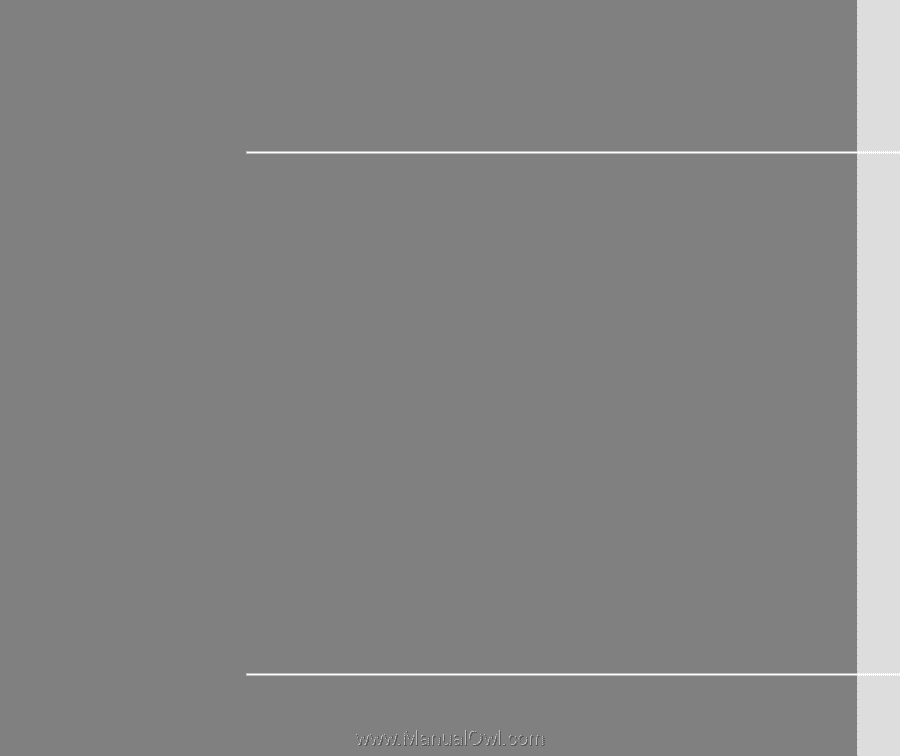
CHAPTER 1
Preface









