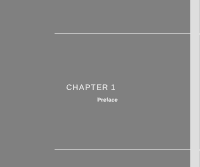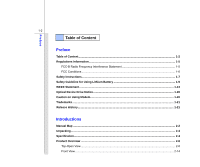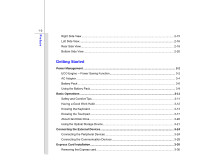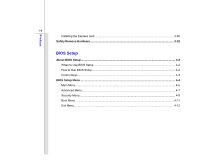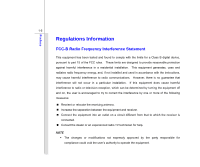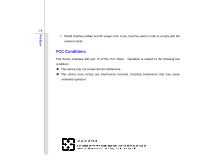MSI GX403 User Manual
MSI GX403 Manual
 |
View all MSI GX403 manuals
Add to My Manuals
Save this manual to your list of manuals |
MSI GX403 manual content summary:
- MSI GX403 | User Manual - Page 1
CHAPTER 1 Preface - MSI GX403 | User Manual - Page 2
...1-6 Safety Instructions...1-7 Safety Guideline for Using Lithium Battery 1-9 WEEE Statement ...1-13 Optical Device Drive Notice ...1-20 Caution on Using Modem...1-20 Trademarks ...1-21 Release History...1-21 Introductions Manual Map ...2-2 Unpacking...2-3 Specification...2-4 Product Overview - MSI GX403 | User Manual - Page 3
Preface 1-3 Right Side View ...2-15 Left Side View...2-16 Rear Side View...2-18 Bottom Side View ...2-20 Getting Started Power Management ...3-2 ECO Engine -- Power Saving Function 3-2 AC Adapter ...3-4 Battery Pack ...3-6 Using the Battery Pack...3-9 Basic Operations ...3-11 Safety and Comfort - MSI GX403 | User Manual - Page 4
Preface 1-4 Installing the Express card ...3-30 Safely Remove Hardware ...3-32 BIOS Setup About BIOS Setup...4-2 When to Use BIOS Setup...4-2 How to Run BIOS Setup...4-2 Control Keys ...4-3 BIOS Setup Menu...4-4 Main Menu...4-5 Advanced Menu...4-7 Security Menu...4-9 Boot Menu ...4-11 Exit Menu - MSI GX403 | User Manual - Page 5
installation. This equipment generates, uses and radiates radio frequency energy, and, if not installed and used in accordance with the instructions, may cause harmful interference to radio communications. However, there is no guarantee that interference will not occur in a particular installation - MSI GX403 | User Manual - Page 6
Preface 1-6 Š Shield interface cables and AC power cord, if any, must be used in order to comply with the emission limits. FCC Conditions This device complies with part 15 of the FCC Rules. Operation is subject to the following two conditions: „ This device may not cause harmful interference. „ - MSI GX403 | User Manual - Page 7
Safety Instructions Read the safety instructions carefully and thoroughly. All cautions and warnings on the equipment or user's manual should be could damage the equipment or cause an electrical shock. Keep the User's Guide that comes with the package for future reference. Lay this equipment on - MSI GX403 | User Manual - Page 8
equipment. If any of the following situations arises, get the equipment checked by a service personnel: Š The power cord or plug is damaged. Š Liquid has penetrated into get it work according to User's Manual. Š The equipment was dropped and damaged. Š The equipment has obvious signs of breakage. - MSI GX403 | User Manual - Page 9
le constructeur. Mettre au rebut les batteries usages conformément aux instructions du fabricant. (German) (Deutsch) VORSICHT: Explosionsgefahr bei unsachgem con la stesso tipo o con uno equivalente come indicato nel manuale del produttore. Smaltire le batterie usate come da istruzioni del produttore - MSI GX403 | User Manual - Page 10
Preface 1-10 üreticinin talimatlarına göre degerlendiriniz. (Greek (Polish) (Polski) OSTRZEŻENIE: Nieprawidłowa wymiana może spowodować eksplozję baterii. Zamianę można wykonać wyłącznie na baterię tego samego lub równoważnego typu zalecaną przez producenta urządzenia. Zużyte baterie można - MSI GX403 | User Manual - Page 11
Preface 1-11 (Vietnam) (Tieng Viet) LƯU Ý: Thay thế pin không tương thích có thể dẫn đến nguy cơ bị nổ. Chỉ thay thế bằng pin cùng loại hoặc loại tương ứng khuyên dùng bởi nhà sản xuất thiết bị. Vứt bỏ pin đã sử dụng theo hướng dẫn của nhà sản xuất. (Thai (Indonesia) (Bahasa Indonesia) - MSI GX403 | User Manual - Page 12
Använd samma batterityp eller en ekvivalent typ som rekommenderas av apparattillverkaren. Kassera använt batteri enligt fabrikantens instruction. (Finnish) (Suomi) VAROITUS: Paristo voi räjähtää, jos se on virheellisesti asennettu. Vaihda paristo ainoastaan valmistajan suosittelemaan tyyppiin. Hävit - MSI GX403 | User Manual - Page 13
Preface 1-13 (Estonia) (Eesti) ETTEVAATUST! Plahvatusoht, kui aku on valesti paigaldatud. Asendage ainult sama või tootja poolt soovitatud võrdväärse akuga. Hävitage kasutatud aku vastavalt tootja juhistele. Persian) Arabic WEEE Statement (English) Under the European Union ("EU") - MSI GX403 | User Manual - Page 14
Preface 1-14 (German) (Deutsch) Gemäß der Richtlinie 2002/96/EG über Elektro- und Elektronik-Altgeräte dürfen Elektro- und Elektronik-Altgeräte nicht mehr als kommunale Abfä - MSI GX403 | User Manual - Page 15
Preface 1-15 (Greek 2002/96 WEEE 13 2005 (Polish) (Polski) Zgodnie z Dyrektywą Unii Europejskiej ("UE") dotyczącą odpadów produktów elektrycznych i elektronicznych (Dyrektywa 2002/96/EC), która wchodzi w życie 13 sierpnia 2005, tzw. "produkty oraz wyposażenie elektryczne i elektroniczne " - MSI GX403 | User Manual - Page 16
Preface 1-16 (Japanese Japanese 2005 年 8 月 13 EU WEEE (Korean 2005 년 8 월 13 EU 2002/96/EC (Vietnam) (Tieng Viet) Theo Hướng dẫn của Liên minh Châu Âu ("EU") về Thiết bị điện & điện tử đã qua sử dụng, Hướng dẫn 2002/96/EC, vốn đã có hiệu lực vào ngày 13/8/2005, các sản phẩm thuộc "thi - MSI GX403 | User Manual - Page 17
Preface 1-17 koja stupa na snagu od 13. Avgusta 2005, proizvodi koji spadaju pod "elektronsku i električnu opremu" ne mogu više biti odbačeni kao običan otpad i proizvođači ove opreme biće prinuđeni da uzmu natrag ove proizvode na kraju njihovog uobičajenog veka trajanja. (Netherlands) (Nederlands - MSI GX403 | User Manual - Page 18
Preface 1-18 alaisen sähkö- tai elektroniikkalaitteen valmistajan on otettava laitteet takaisin niiden käyttöiän päättyessä. (Slovak) (Slovensky/ Slovenčina) Na základe smernice Európskej únie („EU") o elektrických a elektronických zariadeniach číslo 2002/96/ES, ktorá vstúpila do platnosti 13. - MSI GX403 | User Manual - Page 19
Preface 1-19 (Croatian) (Hrvatski) U okviru Direktive Europske Unije ("EU") o Otpadnim električnim i elektroničkim uređajima, Direktiva 2002/96/EC, koja je na snazi od 13. kolovoza 2005., "električni i elektronički uređaji" se ne smiju više bacati zajedno s kućnim otpadom i proizvođači su obvezni - MSI GX403 | User Manual - Page 20
instruction manual carefully and keep this manual for your future reference. In case of any trouble with this model, please contact your nearest "AUTHORIZED service Never install telephone jacks in wet locations unless the jack is specifically designed for wet location. „ Never touch the telephone - MSI GX403 | User Manual - Page 21
a registered trademark of Phoenix Technologies Ltd. „ AMI® is a registered trademark of American Megatrends Inc. „ Kensington® and MicroSaver® are registered trademarks of the Kensington Technology Group. Release History Version 1.0 Revision Note First Release Date 06, 2008 - MSI GX403 | User Manual - Page 22
CHAPTER 2 Introductions - MSI GX403 | User Manual - Page 23
included when you open the packing box. If any of these accessories is damaged or missing, please contact the vendor where you purchased this notebook. Also, this chapter provides the specification of this notebook, and introduces the function buttons, quick launch buttons, connectors, LEDs and - MSI GX403 | User Manual - Page 24
2-3 These accessories listed above may change without notice. Introductions Chapter 4, BIOS need to ship the unit in the future. The package should contain the following items: Notebook Quick Start Manual High-capacity Li-ion battery AC adapter and power cord Phone cable/Phone jack (optional) - MSI GX403 | User Manual - Page 25
2-4 Introductions Specification Physical Characteristic Dimension Weight 332 (W) x 243 (D) x 24~33.5 (H) mm 2.2 kg CPU Processor Type Support Processor L2 Cache FSB Speed Intel® FCPGA (478pin) Intel® Montevina processor 6 MB 667/800/1066 MHz Core Chips North Bridge South Bridge Intel® PM45 - MSI GX403 | User Manual - Page 26
/ 160/ 200/ 250/ 320 GB DVD Combo / DVD dual / Super Multi / Blu-ray (Devices listed here may vary without notice) 15 pin D-Sub x 1 x 3 (USB version 2.0) x 1, support E-SATA & USB x 1 x 1 x 1 x 1 (optional) x 1 x 1 (S/PDIF supported) x 1 (SD/ MMC/ MS/ XD) - MSI GX403 | User Manual - Page 27
/MODEM MDC v1.5 LAN Giga LAN PTT Approval Yes Wake on LAN Yes Wake on Ring Yes Wireless LAN Support Bluetooth Support Express Card Slot Express Card Slot x 1 Display LCD Type Brightness 14.1" Brightness controlled by K/B hot-keys Video Controller VRAM GeForce 9600M GT DDR3 256MB - MSI GX403 | User Manual - Page 28
Software & BIOS USB Flash Boot BIOS Others Kensington Lock Hole Compliance 1280 x 800 WXGA+ LCD or CRT will be auto detected when connected. Supported The best resolution may vary depending on the television connected. 1.3 Mega Pixel Realtek® ALC 888 Azalia 2 speakers Yes Adjust by volume button - MSI GX403 | User Manual - Page 29
figure of top-open view and description shown below will lead you to browse the main operating area of your notebook. 6 10 1 2 3 4 5 6 7 8 9 1. Rubber Pads 2. Internal Microphone 3. WebCam / Webcam LED (optional) 4. Quick Launch Buttons 5. Power Button 6. Stereo Speaker 7. Keyboard 8. Touch Pad - MSI GX403 | User Manual - Page 30
is to protect your notebook from random closing. Launch Buttons Press the quick launch buttons to activate the specific applications or tools. With the help of these buttons, users to the Power Management section in chapter 3 of this manual for the detailed information of this ECO Engine, Power - MSI GX403 | User Manual - Page 31
-clocking setting is increased. Note „ This notebook is designed to support overclocking function. However, please make sure your components are able to tolerate such abnormal setting, while doing overclocking. Any attempt to operate beyond CPU and system specifications may cause damages to the CPU - MSI GX403 | User Manual - Page 32
Power Button:Press the power button to turn the notebook power ON and OFF. Power LED: Glowing blue when the notebook power is turned on. 6. Stereo Speakers Give high quality sound blaster with stereo system and Hi-Fi function supported. 7. Keyboard The built-in keyboard provides all the functions - MSI GX403 | User Manual - Page 33
Introductions 2-12 10. Status LED Power On/ Off/ Suspend: Š Blinking blue when the system is in suspend mode. Š Glowing blue when the system is activated. Š LED goes out when the system is turned off. Battery: Š Glowing green when the battery is being charged. Š Glowing amber when the battery is - MSI GX403 | User Manual - Page 34
Introductions 2-13 Caps Lock: Glowing blue when the Caps Lock function is activated. Num Lock: Glowing blue when the Num Lock function is activated. Scroll Lock: Glowing blue when the Scroll Lock function is activated. Hard Disk/ Optical Drive Device In-use: Blinking blue when the system is - MSI GX403 | User Manual - Page 35
Introductions 2-14 Front View 1 1. Audio Port Connectors 1. Audio Port Connectors Make high quality sound blaster with stereo system and Hi-Fi function supported. Microphone: Used for an external microphone. Headphone: A connector for speakers or headphones. S/PDIF-Out: Connect this port and the - MSI GX403 | User Manual - Page 36
Drive 2. USB Port 1. Optical Device Drive A slim DVD Combo or DVD Dual or Super Multi (DVD Dual and DVD RAM) drive is available in this notebook, depending on the model you purchased. 2. USB Port The USB 2.0 port allows you to connect USB-interface peripheral devices, such as the mouse, keyboard - MSI GX403 | User Manual - Page 37
has a small loop which allows the whole cable to be looped around a permanent object, such as a heavy table or other similar equipment, thus securing the notebook in place. 2. Ventilator The ventilator is designed to cool the system. DO NOT block the ventilator for air circulation. - MSI GX403 | User Manual - Page 38
) is a new interface standard for PCs, displays and consumer electronics devices that supports standard, enhanced and high-definition video, plus multi-channel digital audio on a single cable. 6. Express Card Slot The notebook provides an Express Card slot. The new Express Card interface is smaller - MSI GX403 | User Manual - Page 39
2. RJ-45 Connector 3. USB Port 4. RJ-11 Connector (optional) 5. Battery Pack 1. Power Connector To connect the AC adapter and supply power for the notebook. 2. RJ-45 Connector The 10/100/1000 Ethernet connector is used to connect a LAN cable for network connection. 3. USB Port The USB 2.0 port - MSI GX403 | User Manual - Page 40
Introductions 2-19 through this connector. With the 56K V.90 modem, you can make a dial-up connection. 5. Battery Pack This notebook will be powered by the battery pack when the AC adapter is disconnected. - MSI GX403 | User Manual - Page 41
Lock/Unlock Button 2. Battery Pack 3. Battery Release Button 1. Battery Lock/ Unlock Button Battery cannot be moved when the button is positioned on lock status. Once the button is slid to unlock position, the battery is removable. 2. Battery Pack This notebook will be powered by the battery pack - MSI GX403 | User Manual - Page 42
CHAPTER 3 Getting Started - MSI GX403 | User Manual - Page 43
unique power saving function, provides 5 different power saving modes - Gaming mode, Movie mode, Presentation mode, Office mode, and Turbo to extend the battery running time while performing different tasks with this notebook. Touch the ECO quick launch touch sensor repeatedly to switch among these - MSI GX403 | User Manual - Page 44
Getting Started 3-3 Presentation Mode Select this mode while performing presentation applications. Office Mode Select this mode while dealing with office documentation tasks. Turbo Battery Mode Select this mode to maximize the battery running time. ECO Engine Disabled - MSI GX403 | User Manual - Page 45
Getting Started 3-4 AC Adapter Please be noted that it is strongly recommended to connect the AC adapter and use the AC power while using this notebook for the first time. When the AC adapter is connected, the battery is being charged immediately. Note that the AC adapter included in the package - MSI GX403 | User Manual - Page 46
of the AC adapter. 3. Plug the DC end of the adapter to the notebook, and the male end of the power cord to the electrical outlet. Disconnecting power cord from the electrical outlet first. 2. Unplug the connector from the notebook. 3. Disconnect the power cord and the connector of AC adapter. 4. - MSI GX403 | User Manual - Page 47
equipped with a high-capacity Li-ion battery pack. The rechargeable Li-ion battery pack is an internal power source of the notebook. Be aware of that this battery pack may be damaged if users try to disassemble the battery pack on their own. Also, note that the - MSI GX403 | User Manual - Page 48
dealer to buy a battery pack that is compliant to your notebook. To remove the battery pack, following the steps below: 1. Make sure the notebook is turned 2 off, and the AC power is disconnected. 2. Press the lock/unlock button in the unlocked position. 3. Locate the battery release button on - MSI GX403 | User Manual - Page 49
Getting Started 3-8 Replacing the Battery Pack To insert the battery pack, following the steps below: 1. Use both hands to align and insert the battery pack into the compartment with correct orientation. 2. Slightly slide and press the battery pack into the right position until the battery back is - MSI GX403 | User Manual - Page 50
Getting Started 3-9 Using the Battery Pack Battery Safety Tips Replacing or handling the battery incorrectly may present a risk of fire or explosion, which could cause serious injury. Š Only replace the main battery pack with the same or equivalent type of battery. Š Do not disassemble, short- - MSI GX403 | User Manual - Page 51
, we suggest that consuming the battery power completely once a month is necessary. Š If you do not use the notebook for a long time, it is suggested to remove the battery pack from your notebook. This may be helpful to extend your battery life. Š The actual charging time will be determined by the - MSI GX403 | User Manual - Page 52
notebook, please read the following instructions to assure your own safety, and make yourself comfortable during the operations. Safety and Comfort Tips The notebook to support your wrists. Š Adjust the angle/position of the LCD panel to have an optimal view. Š Avoid using your notebook in the - MSI GX403 | User Manual - Page 53
keep a good posture. 5. Adjust the chair's height. 4 2 1 3 1 5 Having a Good Work Habit Have a good work habit is important if you have to work with your notebook for long periods of time; otherwise, it may cause discomfort or injury to you. Please keep the following tips in mind when operating - MSI GX403 | User Manual - Page 54
Getting Started 3-13 Knowing the Keyboard This notebook provides a full-functioned keyboard. This keyboard can be divided into four categories: Typewriter keys, Cursor keys, shown here may vary from the actual one, depending on which county users purchase the notebook. Cursor keys / Function keys - MSI GX403 | User Manual - Page 55
Getting Started 3-14 Typewriter Keys In addition to providing the major function of the keyboard, these typewrite keys also provide several keys for special purposes, such as [Ctrl,] [ - MSI GX403 | User Manual - Page 56
Getting Started 3-15 Cursor Keys The four cursor (arrow) keys and [Home], [PgUp], [PgDn], [End] keys are used to control the cursor movement. Move the cursor left for one space. Move the cursor right for one space. Move the cursor up for one line. Move the cursor down for one line. Move to the - MSI GX403 | User Manual - Page 57
Application Logo key ( ) on the keyboard, which are used to perform Windows-specific functions, such as opening the Start menu and launching the shortcut menu. For more information of the two keys, please refer to your Windows manual or online help. „ [Fn] Key + + Switch the display output - MSI GX403 | User Manual - Page 58
that users purchased Getting Started Knowing the Touchpad The touchpad integrated in your notebook is a pointing device that is compatible with standard mouse, allowing you to control the notebook by pointing the location of the cursor on the screen and making selection with its two buttons - MSI GX403 | User Manual - Page 59
can use the standard Microsoft or IBM PS/2 driver in your Windows operating system. The Mouse Properties the pad, lift your finger and place it on a proper location of the touchpad to continue the movement. „ Point and Click operating your notebook. Unlike the traditional pointing device such as the mouse, the - MSI GX403 | User Manual - Page 60
double-click. „ Drag and Drop You can move files or objects in your notebook by using drag-and-drop. To do so, place the cursor on the when you select an item, and then move your finger to the desired location; finally, release the left button to finish the drag-and-drop operation. 1. Move the - MSI GX403 | User Manual - Page 61
Getting Started 3-20 About Hard Disk Drive Your notebook is equipped with a 2.5-inch hard disk drive. The hard disk drive is a your system, please backup your critical files regularly. Do not turn off the notebook when the hard disk In-use LED is on. Do not remove or install the hard disk drive when - MSI GX403 | User Manual - Page 62
equipped with an optical storage device. The actual device preinstalled in your notebook depends on the model you purchased. „ DVD Combo Drive: This device allows you to read DVD and CD, and record CD format. „ DVD Dual Drive: - MSI GX403 | User Manual - Page 63
the tray. 2. Do not leave the disk tray open. Getting Started Inserting the Disk The following instructions describe the general procedure when operating the optical storage device: 1. Confirm that the notebook is turned on. 2. Press the eject button on the panel and the disk tray will slide out - MSI GX403 | User Manual - Page 64
Getting Started 3-23 Removing the Disk Follow the instructions below to remove the disk that is placed in the optical storage device: 6. Press the eject button on the drive's panel and the disk tray - MSI GX403 | User Manual - Page 65
devices, install the drivers for each device first if necessary, and then connect the device to the notebook. This notebook is capable to auto detect the USB devices installed, and if there is no detection of the devices, please manually enable the - MSI GX403 | User Manual - Page 66
Getting Started 3-25 Connecting the External Display Devices This notebook provides a VGA port for connecting a larger display with higher resolution. The 15-pin-D-sub VGA port allows users to connect an external monitor or other - MSI GX403 | User Manual - Page 67
standard for PCs, displays and consumer electronics devices that supports standard, enhanced and high-definition video, plus multi-channel digital audio on a single cable. Once the display is connected to the notebook, power on the notebook and the external display should respond by default. If - MSI GX403 | User Manual - Page 68
an external Serial ATA hard disk device. Users can now utilize shielded cable outside the notebook to take advantage of the benefits the SATA interface brings to storage. The E-SATA standard interface supports "plug-and-play" technology, so that you can connect and remove the E-SATA devices without - MSI GX403 | User Manual - Page 69
Connecting the Communication Devices Using the LAN The RJ-45 connector of the notebook allows you to connect the LAN (local area network) devices, such as a hub, switch and gateway, to build a network connection. For more instructions or detailed steps on connecting to the LAN, please ask your MIS - MSI GX403 | User Manual - Page 70
please consult your MIS staff or Internet service provider (ISP) for help. To reduce the risk of fire, use only No. 26 AWG or larger telecommunication line cord. It is strongly recommended to install the modem driver included in the software disk of your notebook to take full advantage of the modem - MSI GX403 | User Manual - Page 71
interfaces. The following instruction provides you with a basic installation for the Express Card, including how to install and remove it. For more information, please refer to the manual of your Express Card. Removing the Express Card 1. Locate the Express card slot on your notebook. There might be - MSI GX403 | User Manual - Page 72
Getting Started 3-31 Removing the Express Card 1 2 2 3 3 Installing the Express Card 4 5 5 4 6 - MSI GX403 | User Manual - Page 73
Getting Started 3-32 Safely Remove Hardware When any peripheral device is connected to the notebook, the Safely Remove Hardware icon will appear on the taskbar. Double-click the icon to bring up the Safely Remove Hardware dialog box. You can - MSI GX403 | User Manual - Page 74
CHAPTER 4 BIOS Setup - MSI GX403 | User Manual - Page 75
for customized features. Š You want to reload the default BIOS settings. How to Run BIOS Setup? To run the BIOS Setup Utility, turn on the notebook and press the [Del] key during the POST procedure. If the message disappears before you respond and you still wish to enter Setup, either restart - MSI GX403 | User Manual - Page 76
BIOS Setup 4-3 Control Keys You can use only the keyboard to control the cursor in the BIOS Setup Utility. Press left arrow to select one menu title. Press up arrow to select one menu title. Press right arrow to select one item under the menu title. Press down arrow to select one item under the - MSI GX403 | User Manual - Page 77
to enter the other menus. Main Menu Show system overview information about BIOS version, CPU features, memory size and setting of system time and date. Advanced Menu Configure IDE and USB settings. Security Menu Install or clear Supervisor's and user's password settings. Boot Menu Set up boot type - MSI GX403 | User Manual - Page 78
). Month (Month) The month from 01 (January) to 12 (December). Date (Date) The date from 01 to 31. Year (Year) The year can be adjusted by users Slave These items display the types of the IDE devices installed in the notebook. Press [Enter] to bring up a window showing the detailed information - MSI GX403 | User Manual - Page 79
BIOS Setup 4-6 Š System Information This item provides the information about the firmware, processor, and system memory. - MSI GX403 | User Manual - Page 80
BIOS Setup 4-7 Advanced Menu Š Intel(R) SpeedStep(tm) tech. This item allows you to enable or disable Intel SpeedStep technology. When set to Disabled, the system always operates in a conserve power mode (the processor works at FSB400-600MHz or FSB533-800MHz). If you want optimize the processor, - MSI GX403 | User Manual - Page 81
BIOS Setup 4-8 Š Legacy USB Support Selecting Enabled allows users to use USB devices, such as mouse, keyboard, or portable disk, in DOS system; or allows users to boot the system - MSI GX403 | User Manual - Page 82
. Settings are described below: Setup The password prompt appears only when end users try to run Setup. Always A password prompt appears every time when the Notebook is powered on or when end users try to run Setup. - MSI GX403 | User Manual - Page 83
BIOS Setup 4-10 To clear a set password, just press [Enter] when you are prompted to enter the password. A message box will show up confirming the password will be disabled. Once the password is disabled, the system will boot and you can enter Setup without entering any password. Supervisor - MSI GX403 | User Manual - Page 84
BIOS Setup 4-11 Boot Menu Š Boot Settings Configuration Configure settings during system boot. Š Boot Device Priority These items showing the sequence of boot devices where BIOS attempts to load the disk operating system. - MSI GX403 | User Manual - Page 85
BIOS Setup 4-12 Exit Menu Š Exit & Save Changes Save the changes you have made and exit the utility. Š Exit & Discard Changes Exit the utility without saving the changes you have made. Š Discard Changes Abandon your changes and reload the previous configuration before running the utility. Š Load
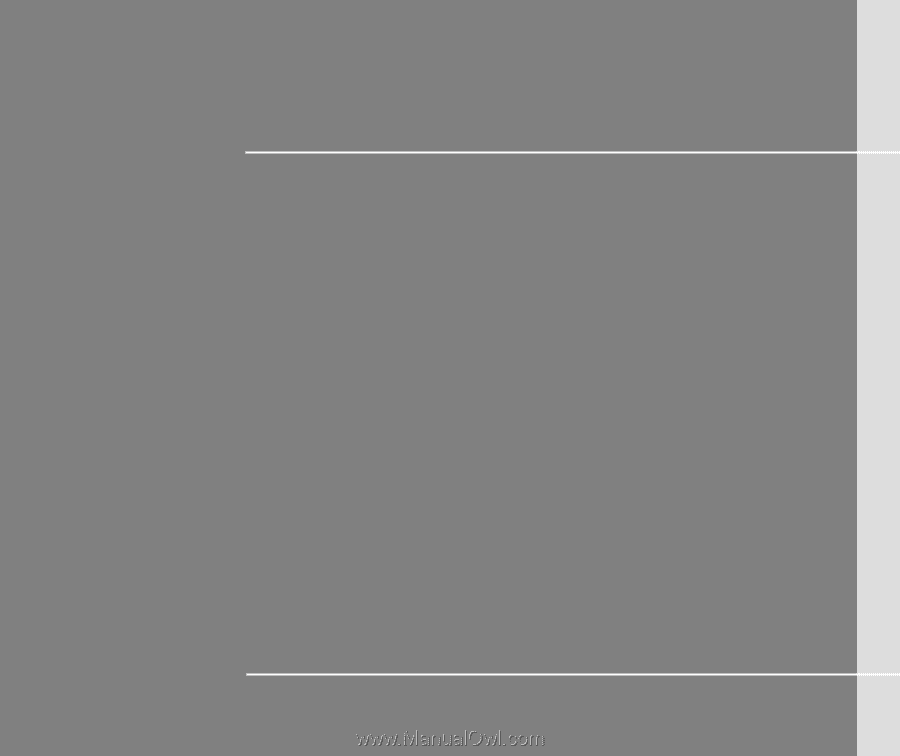
CHAPTER 1
Preface