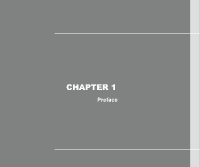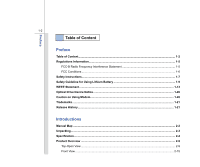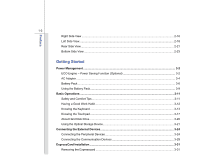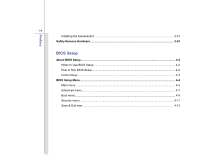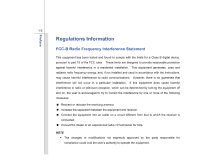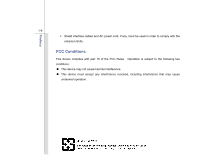MSI GX640 User Manual
MSI GX640 Manual
 |
View all MSI GX640 manuals
Add to My Manuals
Save this manual to your list of manuals |
MSI GX640 manual content summary:
- MSI GX640 | User Manual - Page 1
CHAPTER 1 Preface - MSI GX640 | User Manual - Page 2
1-5 FCC Conditions ...1-6 Safety Instructions...1-7 Safety Guideline for Using Lithium Battery 1-9 WEEE Statement ...1-13 Optical Drive Device Notice ...1-20 Caution on Using Modem...1-20 Trademarks ...1-21 Release History...1-21 Introductions Manual Map ...2-2 Unpacking...2-3 Specification - MSI GX640 | User Manual - Page 3
...3-6 Using the Battery Pack...3-9 Basic Operations ...3-11 Safety and Comfort Tips...3-11 Having a Good Work Habit...3-12 Knowing the Keyboard ...3-13 Knowing the Touchpad ...3-17 About Hard Disk Drive...3-20 Using the Optical Storage Device 3-21 Connecting the External Devices 3-24 Connecting - MSI GX640 | User Manual - Page 4
Preface 1-4 Installing the Expresscard ...3-31 Safely Remove Hardware ...3-33 BIOS Setup About BIOS Setup...4-2 When to Use BIOS Setup...4-2 How to Run BIOS Setup...4-2 Control Keys ...4-3 BIOS Setup Menu...4-4 Main menu...4-5 Advanced menu...4-7 Boot menu ...4-9 Security menu...4-11 Save & Exit - MSI GX640 | User Manual - Page 5
B digital device, pursuant to part 15 of the FCC rules. These and used in accordance with the instructions, may cause harmful interference to by turning the equipment off and on, the user is encouraged to try to correct the interference The changes or modifications not expressly approved by the party - MSI GX640 | User Manual - Page 6
interface cables and AC power cord, if any, must be used in order to comply with the emission limits. FCC Conditions This device complies with part 15 of the FCC Rules. Operation is subject to the following two conditions: „ This device may not cause harmful interference. „ This device must accept - MSI GX640 | User Manual - Page 7
instructions carefully and thoroughly. All cautions and warnings on the equipment or user's manual should be noted. Keep this equipment away from humidity and high temperature. The openings on the enclosure are used for air convection and to prevent the equipment from overheating. Do not cover - MSI GX640 | User Manual - Page 8
battery replacement, use the same or equivalent type of battery service personnel: Š The power cord or plug is damaged. Š Liquid has penetrated into the equipment. Š The equipment has been exposed to moisture. Š The equipment has not worked well or you can not get it work according to User's Manual - MSI GX640 | User Manual - Page 9
Battery (English) CAUTION: Danger of explosion if battery is incorrectly replaced. Replace only with the same or equivalent type recommended by the equipment manufacturer. Discard used batteries according to manufacturer's instructions indicato nel manuale del produttore. Smaltire le batterie usate - MSI GX640 | User Manual - Page 10
Preface 1-10 üreticinin talimatlarına göre degerlendiriniz. (Greek (Polish) (Polski) OSTRZEŻENIE: Nieprawidłowa wymiana może spowodować eksplozję baterii. Zamianę można wykonać wyłącznie na baterię - MSI GX640 | User Manual - Page 11
Preface 1-11 (Vietnamese) (Tieng Viet) LƯU Ý: Thay thế pin không tương thích có thể dẫn đến nguy cơ bị nổ. Chỉ thay thế bằng pin cùng loại hoặc loại tương ứng khuyên dùng bởi nhà sản xuất thiết bị. Vứt bỏ pin đã sử dụng theo hướng dẫn của nhà sản xuất. (Thai (Indonesian) (Bahasa Indonesia) - MSI GX640 | User Manual - Page 12
batteribyte. Använd samma batterityp eller en ekvivalent typ som rekommenderas av apparattillverkaren. Kassera använt batteri enligt fabrikantens instruction. (Finnish) (Suomi) VAROITUS: Paristo voi räjähtää, jos se on virheellisesti asennettu. Vaihda paristo ainoastaan valmistajan suosittelemaan - MSI GX640 | User Manual - Page 13
of "electrical and electronic equipment" cannot be discarded as municipal waste anymore and manufacturers of covered electronic equipment will be obligated to take back such products at the end of their useful life. (French) (Français) Au sujet de la directive européenne (EU) relative aux déchets - MSI GX640 | User Manual - Page 14
/96/EG über Elektro- und Elektronik-Altgeräte dürfen Elektro- und Elektronik-Altgeräte nicht mehr als kommunale Abfälle entsorgt werden, die sich auf 13.August, 2005 wirken. Und der Hersteller von bedeckt Elektronik-Altgeräte gesetzlich zur gebrachten Produkte am Ende seines Baruchbarkeitsdauer zur - MSI GX640 | User Manual - Page 15
Preface 1-15 yükümlü olacaktır. (Greek 2002/96 WEEE 13 2005 (Polish) (Polski) Zgodnie z Dyrektywą Unii Europejskiej ("UE") dotyczącą odpadów produktów elektrycznych i elektronicznych (Dyrektywa 2002/96/EC), która wchodzi w życie 13 sierpnia 2005, tzw. "produkty oraz wyposażenie elektryczne i - MSI GX640 | User Manual - Page 16
Preface 1-16 (Simplified Chinese 2005 年 8 月 13 2002/96/EC (Japanese 2005 年 8 月 13 EU WEEE (Korean 2005 년 8 월 13 EU 2002/96/EC (Vietnamese) (Tieng Viet) Theo Hướng dẫn của Liên minh Châu Âu ("EU") về Thiết bị điện & điện tử đã qua sử dụng, Hướng dẫn 2002/96/EC, vốn đã có hiệu lực vào - MSI GX640 | User Manual - Page 17
. (Netherlands) (Nederlands) De richtlijn van de Europese Unie (EU) met betrekking tot Vervuiling van Electrische en Electronische producten (2002/96/EC), die op 13 Augustus 2005 in zal gaan kunnen niet meer beschouwd worden als vervuiling. Fabrikanten van dit soort producten worden verplicht om - MSI GX640 | User Manual - Page 18
Preface 1-18 direktiivin 2002/96/EY mukaisesti "sähkö- ja elektroniikkalaitteita" ei saa enää hävittää talousjätteiden mukana. Direktiivin alaisen sähkö- tai elektroniikkalaitteen valmistajan on otettava laitteet takaisin niiden käyttöiän päättyessä. (Slovakian) (Slovenčina) Na základe smernice - MSI GX640 | User Manual - Page 19
Preface 1-19 (Croatian) (Hrvatski) U okviru Direktive Europske Unije ("EU") o Otpadnim električnim i elektroničkim uređajima, Direktiva 2002/96/EC, koja je na snazi od 13. kolovoza 2005., "električni i elektronički uređaji" se ne smiju više bacati zajedno s kućnim otpadom i proizvođači su - MSI GX640 | User Manual - Page 20
model properly, read the instruction manual carefully and keep this manual for your future reference. In case of any trouble with this model, please contact your nearest "AUTHORIZED service station." To prevent direct exposure to the laser beam, do not try to disassemble the enclosure. Caution on - MSI GX640 | User Manual - Page 21
All trademarks are the properties of their respective owners. „ AMD®, Athlon™, Athlon™ XP, is a registered trademark of Microsoft Corporation. Windows® 2000/ XP/ Vista are registered trademarks Memory Card International Association. Release History Version 1.0 Revision Note First Release Date - MSI GX640 | User Manual - Page 22
CHAPTER 2 Introductions - MSI GX640 | User Manual - Page 23
for unsurpassed dependability and customer satisfaction. Manual Map This User's Manual provides instructions and illustrations on how to operate this notebook. It is recommended to read this manual carefully before using this notebook. Chapter 1, Preface, gives users the basic safety information and - MSI GX640 | User Manual - Page 24
future. The package should contain the following items: Notebook Quick Start Manual High-capacity Li-ion battery AC adapter and power cord Carry bag (optional) All-in-one application disk, containing the full version of user's manual, drivers, utilities, and optional recovery function, etc.. - MSI GX640 | User Manual - Page 25
Weight 360(L) x 259.5(W) x 37.5(H) mm 2.7 kg with 6 cell battery CPU Processor Type Support Processor L2 Cache FSB Speed Intel® Capella Intel® Capella 3MB/ 6MB 800/ 1066/ 1333 MHz (optional) Core Chips Chipset Intel® Capella Memory Technology Memory Maximum DDR3 800/ 1066/ 1333 MHz (optional - MSI GX640 | User Manual - Page 26
Introductions 2-5 Battery Type RTC Battery 6-cell / 9-cell (optional) Yes Storage HDD form factor Optical Device 2.5", 9.5 mm Height, 5400/7200rpm (optional) Super Multi/ BD DVD (Devices listed here may vary without notice) ExpressCard - MSI GX640 | User Manual - Page 27
x 1 (MS /SD/ MMC/ XD) the supported memory cards may vary without notice. Communication Port (Items listed here may vary without notice) 56K Fax/MODEM Support LAN Giga Lan PTT Approval Yes Wake on LAN Yes Wake on Ring Yes Wireless LAN Support Bluetooth (optional) Support Display LCD - MSI GX640 | User Manual - Page 28
x 1050 1280 x 800 LCD or CRT will be auto detected when connected. Supported The best resolution may vary depending on the television connected. Webcam CMOS 2.0/ 3.0 by volume button, K/B hot-key & SW Software & BIOS USB Flash Boot BIOS Yes, USB floppy boot up DOS only Fast Boot Support --- Yes - MSI GX640 | User Manual - Page 29
Please be noticed that the memory, hard disk drive, optical storage drive, and battery pack preinstalled in the product users purchased may be upgradable or replaceable by user's request. To learn more about upgrade limitation, please refer to the specification in the User's Manual. For any further - MSI GX640 | User Manual - Page 30
The figure of top-open view and description shown below will lead you to browse the main operating area of your notebook. 1 2 8 3 1 8 1. Rubber Pads 2. WebCam 3. Keyboard 4. Status LED 5. Touchpad 6. Quick Launch Touch Sensors 7. Power Button 8. Stereo Speakers 9. Internal Microphone 5 94 6 47 - MSI GX640 | User Manual - Page 31
2-10 1. Rubber Pads Protect your Notebook PC from random closing. 2. WebCam This built-in webcam can be used for picture taking, video recoding or conferencing, and any other interactive applications. 3. Keyboard The built-in keyboard provides all the functions of a standard keyboard - MSI GX640 | User Manual - Page 32
: Blinking blue when the system is accessing the hard disk drive or the optical drive device. 5. Touchpad This is a pointing device of the notebook. 6. Quick Launch Touch Sensors Touch the quick launch touch sensors to activate the specific applications or tools. With the help of these touch sensors - MSI GX640 | User Manual - Page 33
Bluetooth function on or off Wireless LAN Š Touch this sensor to turn the WLAN function on or off P1 Touch this sensor to launch the User Defined application. Cinema Pro Touch this sensor to increase LCD brightness & volume. ECO (optional) Power Saving Multimedia Play Function This notebook - MSI GX640 | User Manual - Page 34
LED Power Button:Press the power button to turn the notebook power ON and OFF. Power LED: Glowing blue when the notebook power is turned on. 8. Stereo Speakers Give high quality sound blaster with stereo system and Hi-Fi function supported. 9. Internal Microphone There is built-in microphone and its - MSI GX640 | User Manual - Page 35
Introductions 2-14 Front View 1 1. Consumer Infrared Receiver 1. Consumer Infrared Receiver (CIR) CIR refers to a wide variety of devices employing the infrared electromagnetic spectrum for wireless communications. - MSI GX640 | User Manual - Page 36
4. Card Reader 5. E-SATA Connector/ USB Port 6. USB Port 7. Ventilator 1. ExpressCard Slot The notebook provides an ExpressCard slot. The new ExpressCard interface is smaller and faster than PC Card interface. The allows you to connect high-end digital devices such as the DV (digital video camera). - MSI GX640 | User Manual - Page 37
information and be noted that the supported memory cards may vary without notice. 5. E-SATA Connector (External Serial ATA)/ USB Port The E-SATA Connector allows you to connect an external Serial ATA device. Users can now utilize shielded cable outside the notebook to take advantage of the benefits - MSI GX640 | User Manual - Page 38
4. USB Port 5. Optical Drive Device 1. Audio Port Connectors Make high quality sound blaster with stereo system and Hi-Fi function supported. These connectors support Analog 2/4/5.1/7.1 channel function. Connect your speakers to the proper connectors as shown below. Mic In: Used for an external - MSI GX640 | User Manual - Page 39
Introductions 2-18 Headphone out/SPDIF out : Used for speakers or headphones. The SPDIF connector is also provided for digital audio transmission to external speakers through an optical fiber cable. Connect the Front speakers here. Line Out: A connector for speakers. Connect the Surround speakers - MSI GX640 | User Manual - Page 40
dial-up connection. 3. Kensington Lock This notebook provides a Kensington Lock hole, which allows users to secure the notebook in place with a key or some such as the mouse, keyboard, modem, portable hard disk module, printer and more. 5. Optical Drive Device This notebook is equipped with an - MSI GX640 | User Manual - Page 41
first, and then screw the TV cable at the other end of adaptor. Notebook with Digital TV tuner - simply plug the supplied TV Antenna into the connector. 2. Battery Pack This notebook will be powered by the battery pack when the AC adapter is disconnected. 3. Power Connector To connect the AC - MSI GX640 | User Manual - Page 42
a great view of the computer display. 5. HDMI Connector HDMI (High Definition Multimedia Interface Support) is a new interface standard for PCs, displays and consumer electronics devices that supports standard, enhanced and high-definition video, plus multi-channel digital audio on a single cable - MSI GX640 | User Manual - Page 43
Side View 1 3 2 1. Battery Lock/Unlock button 2. Battery Release button 3. Battery Pack 1. Battery Lock/Unlock Button Battery cannot be moved when the button is positioned on lock status. Once the button is slid to unlock position, the battery is removable. 2. Battery Release Button It is - MSI GX640 | User Manual - Page 44
Introductions 2-23 3. Battery Pack This notebook will be powered by the battery pack when the AC adapter is disconnected. - MSI GX640 | User Manual - Page 45
CHAPTER 3 Getting Started - MSI GX640 | User Manual - Page 46
and unique power saving function, provides 5 different power saving modes - Gaming mode, Movie mode, Presentation mode, Office mode, and Turbo Battery mode, to extend the battery running time while performing different tasks with this notebook. Press the ECO quick launch button repeatedly to switch - MSI GX640 | User Manual - Page 47
Getting Started 3-3 Presentation Mode Select this mode while performing presentation applications. Office Mode Select this mode while dealing with office documentation tasks. Turbo Battery Mode Select this mode to maximize the battery running time. ECO Off Selected to disable ECO Engine. - MSI GX640 | User Manual - Page 48
Adapter Please be noted that it is strongly recommended to connect the AC adapter and use the AC power while using this notebook for the first time. When the AC adapter is connected, the battery is being charged immediately. Note that the AC adapter included in the package is approved for your - MSI GX640 | User Manual - Page 49
of the AC adapter. 3. Plug the DC end of the adapter to the notebook, and the male end of the power cord to the electrical outlet. Disconnecting the from the electrical outlet first. 2. Unplug the connector from the notebook. 3. Disconnect the power cord and the connector of AC adapter. 4. - MSI GX640 | User Manual - Page 50
a high-capacity Li-ion battery pack. The rechargeable Li-ion battery pack is an internal power source of the notebook. Be aware of that this battery pack may be damaged if users try to disassemble the battery pack on their own. Also, note that the limited warranty to the battery pack may also lose - MSI GX640 | User Manual - Page 51
Started 3-7 Releasing the Battery Pack It is always recommended to have another battery in reserve for enough power supply. Please contact your local dealer to buy a battery pack that is compliant to your notebook. To remove the battery pack, following the steps below: 1. Make sure the notebook is - MSI GX640 | User Manual - Page 52
Getting Started 3-8 Replacing the Battery Pack To insert the battery pack, following the steps below: 1. Use both hands to align and insert the battery pack into the compartment with correct orientation. 2. Slightly slide and press the battery pack into the right position until the battery back is - MSI GX640 | User Manual - Page 53
serious injury. Š Only replace the main battery pack with the same or equivalent type of battery. Š Do not disassemble, short-circuit or incinerate batteries or store them to saved data and customized settings may be lost. To optimize battery life and avoid a sudden power loss, read the tips below: - MSI GX640 | User Manual - Page 54
pack uses Lithium-ion battery cells that have no "memory effect." It is unnecessary to discharge the battery before recharging. However, to optimize the life of battery, we suggest that consuming the battery power completely once a month is necessary. Š If you do not use the notebook for a long time - MSI GX640 | User Manual - Page 55
notebook, please read the following instructions to assure your own safety, and make yourself comfortable during the operations. Safety and Comfort Tips The notebook to support your wrists. Š Adjust the angle/position of the LCD panel to have an optimal view. Š Avoid using your notebook in the - MSI GX640 | User Manual - Page 56
keep a good posture. 5. Adjust the chair's height. 4 2 1 3 1 5 Having a Good Work Habit Have a good work habit is important if you have to work with your notebook for long periods of time; otherwise, it may cause discomfort or injury to you. Please keep the following tips in mind when operating - MSI GX640 | User Manual - Page 57
Keyboard This notebook provides a full-functioned keyboard. This keyboard can be divided into four categories: Typewriter keys, Cursor keys, Numeric keys and Function keys. e Typewriter keys The keyboard shown here may vary from the actual one, depending on which county users purchase the notebook - MSI GX640 | User Manual - Page 58
3-14 Typewriter Keys In addition to providing the major function of the keyboard, these typewrite keys also provide several keys for special purposes, such Keys Find the numeric keys among the keyboard, and activate the Num Lock function to use these numeric keys to enter numbers and calculations. - MSI GX640 | User Manual - Page 59
Getting Started 3-15 Cursor Keys The four cursor (arrow) keys and [Home], [PgUp], [PgDn], [End] keys are used to control the cursor movement. Move the cursor left for one space. Move the cursor right for one space. Move the cursor up for one line. Move the cursor down for one line. Move to the - MSI GX640 | User Manual - Page 60
Logo key ( ) and one Application Logo key ( ) on the keyboard, which are used to perform Windows-specific functions, such as opening the Start menu and launching the shortcut menu. For more information of the two keys, please refer to your Windows manual or online help. „ [Fn] Key + + Switch the - MSI GX640 | User Manual - Page 61
is a pointing device that is compatible with standard mouse, allowing you to control the notebook by pointing the location of the cursor on the screen and making selection with its two buttons. 1. Cursor Movement Area This pressure-sensitive area of the touchpad, allows you to place your finger - MSI GX640 | User Manual - Page 62
-handed user, you may want to swap the functions of the two buttons. In addition, you can change the size, shape, moving speed and other advanced features of the cursor on the screen. To configure the touchpad, you can use the standard Microsoft or IBM PS/2 driver in your Windows operating system - MSI GX640 | User Manual - Page 63
double-click. „ Drag and Drop You can move files or objects in your notebook by using drag-and-drop. To do so, place the cursor on the select an item, and then move your finger to the desired location; finally, release the left button to finish the drag-and-drop operation. 1. Move the cursor - MSI GX640 | User Manual - Page 64
Getting Started 3-20 About Hard Disk Drive Your notebook is equipped with a 2.5-inch hard disk drive. The hard Do not turn off the notebook when the hard disk In-use LED is on. Do not remove or install the hard disk drive when the notebook is turned on. The replacement of hard disk drive should - MSI GX640 | User Manual - Page 65
in your notebook depends on the model you purchased. „ Super Multi: Works as a multi-functional DVD Dual Drive and a DVD RAM Drive. „ Blu-ray: It is a high-capacity optical disc that holds 4.5 hours of high-definition video (HD) on a single-sided, single-layer 25GB disk. Blu-ray supports - MSI GX640 | User Manual - Page 66
the tray. 2. Do not leave the disk tray open. Getting Started Inserting the Disk The following instructions describe the general procedure when operating the optical storage device: 2 1. Confirm that the notebook is turned on. 2. Press the eject button on the panel and the disk tray 3 will - MSI GX640 | User Manual - Page 67
Getting Started 3-23 Removing the Disk Follow the instructions below to remove the disk that is placed in the optical storage device: 6 6. Press the eject button on the drive's panel and the disk tray - MSI GX640 | User Manual - Page 68
various USB devices, such as mouse, keyboard, digital camera, webcam, printer, and external optical storage device, ete.. To connect these devices, install the drivers for each device first if necessary, and then connect the device to the notebook. This notebook is capable to auto detect the USB - MSI GX640 | User Manual - Page 69
and consumer electronic appliances, such as the DV (digital video camera). The IEEE 1394 standard interface supports "plug-and-play" technology, so that you can connect and remove the IEEE 1394 devices without turning off the notebook. To connect the IEEE 1394 device, simply connect the cable - MSI GX640 | User Manual - Page 70
Getting Started 3-26 Connecting the External Display Devices This notebook provides a VGA port or HDMI port for connecting a larger display with higher resolution. HDMI (High Definition Multimedia Interface Support) is a new interface standard for PCs, displays and consumer electronics devices that - MSI GX640 | User Manual - Page 71
notebook. Once the display is connected to the notebook, power on the notebook and the external display should respond by default. If not, you can switch the display mode by pressing [Fn]+[F2]. Alternately, you can change the display mode by configuring the settings in Display Properties of Windows - MSI GX640 | User Manual - Page 72
SATA Connector allows you to connect an external Serial ATA device. Users can now utilize shielded cable outside the notebook to take advantage of the benefits the SATA interface brings to storage. The E-SATA standard interface supports "plug-and-play" technology, so that you can connect and remove - MSI GX640 | User Manual - Page 73
Connecting the Communication Devices Using the LAN The RJ-45 connector of the notebook allows you to connect the LAN (local area network) devices, such as a hub, switch and gateway, to build a network connection. For more instructions or detailed steps on connecting to the LAN, please ask your MIS - MSI GX640 | User Manual - Page 74
please consult your MIS staff or Internet service provider (ISP) for help. To reduce the risk of fire, use only No. 26 AWG or larger telecommunication line cord. It is strongly recommended to install the modem driver included in the software disk of your notebook to take full advantage of the modem - MSI GX640 | User Manual - Page 75
interfaces. The following instruction provides you with a basic installation for the ExpressCard, including how to install and remove it. For more information, please refer to the manual of your Express Card. Removing the ExpressCard 1. Locate the Expresscard slot on your notebook. There might be - MSI GX640 | User Manual - Page 76
Getting Started 3-32 Removing the ExpressCard 1 2 2 3 3 Installing the ExpressCard 4 5 5 4 6 - MSI GX640 | User Manual - Page 77
Remove Hardware When any peripheral device is connected to the notebook, the Safely Remove Hardware icon will appear on the Hardware Select the device you want to unplug or eject, and then click Stop. When Windows notifies you that it is safe to do so unplug the device from your computer. Hardware - MSI GX640 | User Manual - Page 78
CHAPTER 4 BIOS Setup - MSI GX640 | User Manual - Page 79
the system by turning it OFF and ON, or simultaneously pressing [Ctrl]+[Alt]+[Delete] keys to restart. Be noted that the screen snaps and setting options in this chapter are for your references only. The actual setting screens and options on your Notebook may be different because of BIOS update. - MSI GX640 | User Manual - Page 80
only the keyboard to control the cursor in the BIOS Setup changes. 1) Open the selected item to change setting options. 2) Bring up a sub-menu when available. In some items, press this key to change setting field. Bring up help screen providing the information of control keys. 1) Exit the BIOS - MSI GX640 | User Manual - Page 81
on the screen. Select the tags to enter the other menus. Main Menu Show system overview information about BIOS version, CPU features, memory size and setting of system time and date. Advanced Menu Adjust the advanced settings, such as power consumption, USB/ PCI devices, of the notebook in order - MSI GX640 | User Manual - Page 82
Information This item provides the BIOS information of your system. Š Serial ATA These items display the types of the IDE devices installed in the notebook. Š System Information This item provides the information about the firmware, processor, and system memory. Š System Date This item allows you to - MSI GX640 | User Manual - Page 83
BIOS Setup 4-6 Š System Time This item allows you to set the system time. The system clock will go on no matter you shut down the PC or get into sleep mode. The time format is [hour:minute:second]. - MSI GX640 | User Manual - Page 84
BIOS Setup 4-7 Advanced Menu Š PCI Latency Timer This item controls how long each PCI : Enabled, and Disabled. Š C States This item allows you to enable or disable CPU C-State function. When set to Enabled, CPU/chipset can enter power-saving states under idle states. Š SATA Mode Selection This item - MSI GX640 | User Manual - Page 85
BIOS Setup 4-8 Š Legacy USB Support Selecting Enabled allows users to use USB devices, such as mouse, keyboard, or portable disk, in DOS system; or allows users to boot the system by USB device. Setting options: Enabled, and Disabled. - MSI GX640 | User Manual - Page 86
it will show OEM logo. Š UEFI Boot This item allows you to enable or disable BIOS by EFI mode booting. Š Setup Prompt Timeout Number of seconds to wait for setup activation system is powered on. Setting to Off will allow the users to use the arrow keys on the numeric keypad. Š Boot Option Priorities This - MSI GX640 | User Manual - Page 87
BIOS Setup 4-10 load the disk operating system. Š Boot Option #1/#2/#3 The system is going to boot from other device if fails to boot from the 1st /2nd/3rd boot device. - MSI GX640 | User Manual - Page 88
typed now will replace any previously set password from CMOS memory. You may also press [ESC] to abandon new password setting. Note that Administrator Password field allows users to enter and change the settings of the BIOS SETUP UTILITY, while User Password field only allows users to enter the - MSI GX640 | User Manual - Page 89
to run Setup. Always A password prompt appears every time when the Notebook is powered on or when end users try to run Setup. To clear a set Administrator Password/ User Password, just press [Enter] under Setup Administrator Password/ Change User Password field when you are prompted to enter the - MSI GX640 | User Manual - Page 90
and Exit Ignore the previous configuration and exit the BIOS setup utility. Š Save Changes and Reset Save the changes you have made and reset the utility. Š Discard Changes and Reset Ignore the previous configuration and reset the BIOS setup utility. Š Restore Defaults Select this item to restore
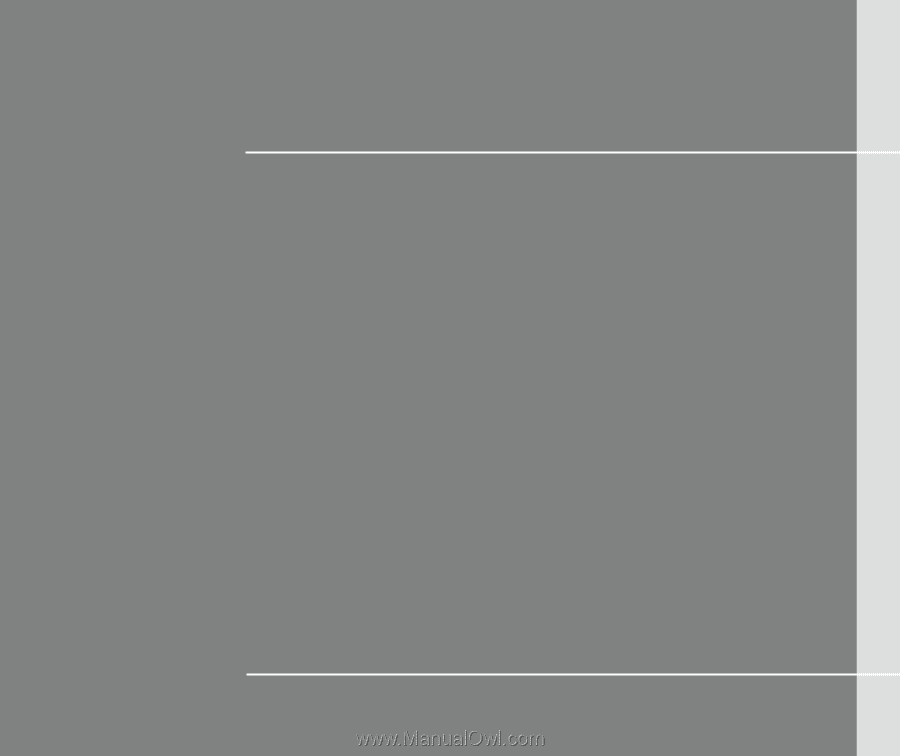
CHAPTER 1
Preface