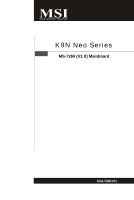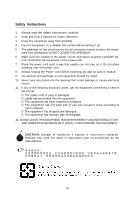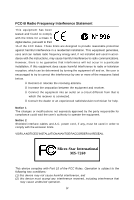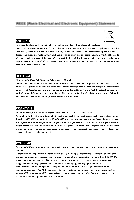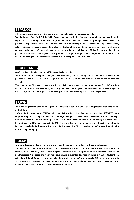MSI K9N NEO-F User Guide
MSI K9N NEO-F - Motherboard - ATX Manual
 |
UPC - 816909016390
View all MSI K9N NEO-F manuals
Add to My Manuals
Save this manual to your list of manuals |
MSI K9N NEO-F manual content summary:
- MSI K9N NEO-F | User Guide - Page 1
K9N Neo Series MS-7260 (V1.X) Mainboard G52-72601X1 i - MSI K9N NEO-F | User Guide - Page 2
, please try the following help resources for further guidance. Visit the MSI website for FAQ, technical guide, BIOS updates, driver updates, and other information: http://www.msi.com.tw/program/service/faq/ faq/esc_faq_list.php Contact our technical staff at: http://support.msi.com.tw/ ii - MSI K9N NEO-F | User Guide - Page 3
1. Always read the safety instructions carefully. 2. Keep this User's Manual for future reference. 3. Keep this . 11. If any of the following situations arises, get the equipment checked by a service personnel: † The power cord or plug is damaged. † Liquid has penetrated into the equipment - MSI K9N NEO-F | User Guide - Page 4
if not installed and used in accordance with the instructions, may cause harmful interference to radio communications. However, limits. VOIR LANOTICE D'INSTALLATIONAVANT DE RACCORDER AU RESEAU. Micro-Star International MS-7260 This device complies with Part 15 of the FCC Rules. Operation is subject - MSI K9N NEO-F | User Guide - Page 5
WEEE (Waste Electrical and Electronic Equipment) Statement v - MSI K9N NEO-F | User Guide - Page 6
vi - MSI K9N NEO-F | User Guide - Page 7
vii - MSI K9N NEO-F | User Guide - Page 8
v Chapter 1 Getting Started 1-1 Mainboard Specifications 1-2 Mainboard Layout 1-4 Packing Checklist 1-5 Chapter 2 Hardware Setup 2-1 Quick Components Guide 2-2 CPU (Central Processing Unit 2-3 CPU Installation Procedures for Socket AM2 2-4 Installing AMD Socket AM2 CPU Cooler Set 2-5 Memory - MSI K9N NEO-F | User Guide - Page 9
3-16 PNP/PCI Configurations 3-19 H/W Monitor ...3-21 Cell Menu ...3-24 Load Fail-Safe/ Optimized Defaults 3-26 BIOS Setting Password 3-27 Appendix A Realtek ALC883 Audio A-1 Installing the Realtek HD Audio Driver A-2 Installation for W indows 2000/XP A-2 Software Configuration A-4 Sound - MSI K9N NEO-F | User Guide - Page 10
IDE Drive/ RAID Utility Installation B-9 Installing the NVIDIA RAID Software Under W indows B-9 (for Non-bootable RAID B-22 Synchronizing a RAID Array B-25 Appendix C nVidia System Driver C-1 nVidia System Driver Installation C-2 NVIDIA System Driver C-2 nVidia Utility Installation C-5 x - MSI K9N NEO-F | User Guide - Page 11
Started Thank you for choosing the K9N Neo Series (MS-7260 v1.X) ATX mainboard. The K9N Neo Series mainboards are based on nVIDIA® nForce 550 chipsets for optimal system efficiency. Designed to fit the advanced AMD® Athlon 64/ X2 & Sempron processor, the K9N Neo Series deliver a high performance and - MSI K9N NEO-F | User Guide - Page 12
MS-7260 Mainboard Mainboard Specifications Processor Support - AMD® Athlon 64/ X2 & Sempron in the socket AM2 package. (For the latest information about CPU, please visit http://www.msi. c om. t w / pr og ra m/ p r od u c t s / ma in b oar d / mb d/ p ro_ mb d _c p u _s u pp ort . php) Supported FSB - MSI K9N NEO-F | User Guide - Page 13
Back panel - 1 PS/2 mouse port - 1 PS/2 keyboard port. - 1 serial port - 1 parallel port supporting SPP/EPP/ECP mode - 4 USB 2.0 Ports. - 1 LAN jack (10/100/1000) by Vitesse VSC8601 - 6 flexible audio jacks. On-Board Pinheaders - 1 IrDA pinheader - 3 USB 2.0 pinheaders Slots - 1 PCI Express x 16 - MSI K9N NEO-F | User Guide - Page 14
ATX 2 SYSFAN 1 PCI _EX1 CPUFAN1 DIMM1 DIMM2 DIMM3 DIMM4 S ATA 1 SATA2 SATA3 SATA4 W inbond I/ O PCI _E X2 PCI _EX3 BIOS PCI 1 B AT T + nvidia nForce 550 J BAT 1 ALC883 PCI 2 PCI 3 JAUD1 JCD1 FDD1 NB FA N1 JUS B3 JUS B2 JFP2 JFP 1 JUSB1 K9N Neo Series (MS-7260 v1.X) ATX Mainboard - MSI K9N NEO-F | User Guide - Page 15
Packing Checklist Getting Started MSI motherboard MSI Driver/Utility CD Power Cable SATA Cable Standard Cable for IDE Devices Standard Cable for Floppy Disk Back IO Shield User's Guide * The pictures are for reference only and may vary from the packing contents of the product you purchased - MSI K9N NEO-F | User Guide - Page 16
MS-7260 Mainboard MSI Special Feature Core Center The Core Center is a new utility you can find in the CD-ROM disk. The utility is just like your PC doctor that can detect, view and adjust the PC hardware and system status during real time operation. Cool'n'Quiet This utility provides a CPU - MSI K9N NEO-F | User Guide - Page 17
FSB, Vcore, Memory Voltage and AGP Voltage by clicking the radio button in front of each item and make it available (the radio button will be lighted as Quiet / User mode Here you may adjust the CPU fan speed. If you choose User mode, you may adjust the CPU fan speed in 8 different modes, from High - MSI K9N NEO-F | User Guide - Page 18
Hardware Setup Chapter 2 Hardware Setup This chapter provides you with the information about hardware setup procedures. While doing the installation, be careful in holding the components and follow the installation procedures. For some components, if you install in the wrong orientation, the - MSI K9N NEO-F | User Guide - Page 19
MS-7260 Mainboard Quick Components Guide SYSFAN1, p.2-14 CPUFAN1, p.2-14 ATX2, p.2-8 CPU, p.2-3 JPW1, p.2-8 DDRII DIMMs, p.2-6 Back Panel I/O, p.2-10 JCI1, p.2-14 JIR1, p.2-15 PCIE Slots, p.2-19 PCI Slots, p.2-20 JCD1, p.2-14 JAUD1, p.2-15 FDD1, p.2-12 IDE1, p.2-12 JBAT1, p.2-16 SATA1~4, - MSI K9N NEO-F | User Guide - Page 20
Hardware Setup CPU (Central Processing Unit) The mainboard supports AMD® Athlon 64/ X2 & Sempron processors. The mainboard uses a CPU socket called Socket AM2 (940-pin) for easy CPU installation. W hen you are installing the CPU, make sure the CPU has a heat sink and a cooling fan attached on the - MSI K9N NEO-F | User Guide - Page 21
MS-7260 Mainboard CPU Installation Procedures for Socket AM2 1. Please turn off the power and unplug the power cord before installing the CPU. 2. Pull the lever sideways away from the socket. Make sure to raise the lever up to a 90-degree angle. Sliding Plate Open Lever 90 degree 3. - MSI K9N NEO-F | User Guide - Page 22
for demonstration of the cooler installation for Socket AM2 CPUs only. The appearance of your mainboard may vary depending on the model you Lever 3. Fasten down the lever. 4. Attach the CPU Fan cable to the CPU fan connector on the mainboard. * While disconnecting the Safety Hook from the fixed - MSI K9N NEO-F | User Guide - Page 23
MS-7260 Mainboard Memory The mainboard provides four 240-pin non-ECC DDRII DIMMs and supports up to 4GB system memory. For more information on compatible components, please visit http://www.msi.com.tw/ p ro gr a m/ pr o du c t s /m ain bo ar d /m bd / pr o_ m bd _t r p_ lis t. ph p DDRII 240-pin, - MSI K9N NEO-F | User Guide - Page 24
DDRII modules are not interchangeable with DDR and the DDRII standard is not backwards compatible. You should always install DDRII memory modules in the DDRII DIMMs and DDR memory modules in the DDR DIMMs. - In dual-channel mode, make sure that you install memory modules of the same type and density - MSI K9N NEO-F | User Guide - Page 25
MS-7260 Mainboard Power Supply ATX 24-Pin Power Connector: ATX2 This connector allows you to connect an ATX 24-pin power supply. To connect the ATX 22 +5V 23 +5V 24 GND ATX 12V Power Connector: JPW1 This 12V power connector is used to provide power to the CPU. JPW1 13 24 JPW1 Pin Definition - MSI K9N NEO-F | User Guide - Page 26
Hardware Setup Important Notification about Power Issue NForce chipset is very sensitive to ESD (Electrostatic Discharge), therefore this issue mostly happens while the users intensively swap memory modules under S5 (power-off) states, - MSI K9N NEO-F | User Guide - Page 27
MS-7260 Mainboard Back Panel Mouse Parallel Port LAN LAN L-In RS-Out Keyboard Serial Port Connector A parallel port is a standard printer port that supports Enhanced Parallel Port (EPP) and Extended Capabilities Parallel Port (ECP) mode. Serial Port Connector The serial port is a 16550A high - MSI K9N NEO-F | User Guide - Page 28
attaching USB devices such as keyboard, mouse, or other USB-compatible devices. Audio Port Connectors These audio connectors are used for or headphones. Blue audio jack - Line In / Side-Surround Out in 7.1 channel mode, is used f or external CD player, tapeplayer or other audio devices. Pink audio - MSI K9N NEO-F | User Guide - Page 29
MS-7260 Mainboard Connectors Floppy Disk Drive Connector: FDD1 This standard FDD connector supports 360K, 720K, 1.2M, 1.44M and 2.88M floppy disk types. FDD1 ATA133 Hard Disk Connectors: IDE1 The mainboard has a 32-bit Enhanced PCI IDE and Ultra DMA 66/100/133 controller that provides PIO mode - MSI K9N NEO-F | User Guide - Page 30
Hardware Setup Serial ATA II Connectors: SATA1~SATA4 SATA1~SATA4 are high-speed SATAII interface ports. Each supports data rates of 300 MB/s and is fully compliant with Serial ATA specifications. Each Serial ATA connector can connect to 1 hard disk device. 1 SATA4 7 SATA3 - MSI K9N NEO-F | User Guide - Page 31
MS-7260 Mainboard Fan Power Connectors: CPUFAN1, SYSFAN1 & NBFAN1 The fan power connectors support system cooling fan with +12V. W hen connecting the wire to the connectors, always take note that the red wire is the positive and should be - MSI K9N NEO-F | User Guide - Page 32
allows you to connect to IrDA Infrared module. You must configure the setting through the BIOS setup to use the IR function. JIR1 is compliant with Intel® Front Panel I/O Connectivity Design Guide. JIR1 2 6 1 5 Pin Definition Pin Signal 1 NC 2 NC 3 VCC5 4 GND 5 IRTX 6 IRRX 2-15 - MSI K9N NEO-F | User Guide - Page 33
MS-7260 Mainboard Front USB Connectors: JUSB1, JUSB2 & JUSB3 The mainboard provides USB 2.0 pinheaders (optional USB 2.0 bracket available) that are compliant with Intel® I/O Connectivity Design Guide. USB 2.0 technology increases data transfer rate up to a maximum throughput of 480Mbps, which is - MSI K9N NEO-F | User Guide - Page 34
Hardware Setup Front Panel Connectors: JFP1/JFP2 The mainboard provides two front panel connectors for electrical connection to the front panel switches and LEDs. The JFP1 is compliant with Intel® Front Panel I/O Connectivity Design Guide. JFP1 10 Power Switch + Power LED 2 9 + Reset - Switch - - MSI K9N NEO-F | User Guide - Page 35
MS-7260 Mainboard Jumper The motherboard provides the following jumper for you to set the computer's function. This section will explain how to change your motherboard's function through the use of jumper. Clear CMOS Jumper: JBAT1 There is a CMOS RAM onboard that has a power supply from external - MSI K9N NEO-F | User Guide - Page 36
PCI Express x1 supports transfer rate of 250 MB/s. PCI Express x16 Slot PCI Express x1 Slot Important 1. When adding or removing expansion cards, make sure that you unplug the power supply first. Meanwhile, read the documentation for the expansion card to configure any necessary hardware or software - MSI K9N NEO-F | User Guide - Page 37
MS-7260 Mainboard PCI (Peripheral Component Interconnect) Slots The PCI slots support LAN cards, SCSI cards, USB cards, and other add-on cards that comply with PCI specifications. At 32 bits and 33 MHz, it yields a throughput rate of 133 MBps. 32-bit PCI Slot PCI Interrupt Request Routing The IRQ, - MSI K9N NEO-F | User Guide - Page 38
on the BIOS Setup program and allows you to configure the system for optimum use. You may need to run the Setup program when: ² An error message appears on the screen during the system booting up, and requests you to run SETUP. ² You want to change the default settings for customized features. 3-1 - MSI K9N NEO-F | User Guide - Page 39
MS-7260 Mainboard Entering Setup Power on the computer and the system will start POST (Power RESET button. You may also restart the system by simultaneously pressing , , and keys. Important 1. The items under each BIOS category described in this chapter are under continuous update - MSI K9N NEO-F | User Guide - Page 40
Decrease the numeric value or make changes Load Optimized Defaults Load Fail-Safe Defaults Save all the CMOS changes and exit Getting Help After entering to the main menu, just press the . General Help The BIOS setup program provides a General Help screen. You can call up this screen from - MSI K9N NEO-F | User Guide - Page 41
MS-7260 Mainboard The Main Menu Standard CMOS Features Use this menu for basic system configurations, such as time, date etc. Advanced BIOS Features Use this menu to setup the items of AMI® special enhanced features. Advanced Chipset Features Use this menu to change the values in the chipset - MSI K9N NEO-F | User Guide - Page 42
Setup Load Optimized Defaults Use this menu to load the default values set by the mainboard manufacturer specifically for optimal performance of the mainboard. BIOS Setting Password Use this menu to set the password for BIOS. Save & Exit Setup Save changes to CMOS and exit setup. Exit Without Saving - MSI K9N NEO-F | User Guide - Page 43
MS-7260 Mainboard Standard CMOS Features The items in Standard CMOS Features Menu includes some basic setup items. Use the . day Day of the week, from Sun to Sat, determined by BIOS. Read-only. month The month from Jan. through Dec. date The date from 1 to 31 can be - MSI K9N NEO-F | User Guide - Page 44
Mode. Setting to Auto enables LBA mode if the device supports it and the devices is not already formatted with LBA mode disabled. DM A M ode Select DMA Mode disk that is going to fail to a safe place before the hard disk becomes offline. Important mainboard. Floppy Drive A This item allows you - MSI K9N NEO-F | User Guide - Page 45
MS-7260 Mainboard Halt On The setting determines whether the system will stop if an error is Press to enter the sub-menu, and the following screen appears. Usage Memory/ BIOS Version These items show the CPU information, BIOS version and memory status of your system (read only). 3-8 - MSI K9N NEO-F | User Guide - Page 46
BIOS Features BIOS Setup still image (logo) on the full screen at boot. [Disabled] Shows the POST messages at boot. Boot Up NumLock LED This setting is to set the Num compliance with PC2001 design guide, the system is able to run in APIC mode. Enabling APIC mode will expand available IRQ resources - MSI K9N NEO-F | User Guide - Page 47
MS-7260 Mainboard MPS Table Version This field allows you to select which MPS (Multi-Processor Specification) version to be used for the operating system. You need to select the MPS version supported by your operating system. To find out which version to use, consult the vendor of your operating - MSI K9N NEO-F | User Guide - Page 48
Chipset Features BIOS Setup Memory Configuration Press to enter the sub-menu and the following screen appears: Memclock Mode Select the specified value. If set to "Manual", the DRAM speed specified will be programmed regardless of SPD. MCT Timing Mode This field has the capacity to - MSI K9N NEO-F | User Guide - Page 49
MS-7260 Mainboard M emory Hole In order to improve performance, certain space in and the following screen appears: SB to CPU Freq. Auto [Enabled] Auto Detect HT frequency. [Disabled] Manual to setting HT frequency. SB to CPU Frequency When the SB to CPU Freq. Auto set to Disabled, the item - MSI K9N NEO-F | User Guide - Page 50
Peripherals BIOS Setup USB / 2.0 Controller This setting allows you to enable/disable the onboard USB 1.1/ 2.0 controller. USB Device Legacy Support following screen appears: PCI IDE BusMaster This item allows you to enable/ disable BIOS to used PCI busmastering for reading/ writing to IDE drives - MSI K9N NEO-F | User Guide - Page 51
MS-7260 Mainboard On-Chip IDE Controller mode for serial port 2. Settings are: [IrDA] IrDA-compliant Serial Infrared Port [ASKIR] Amplitude Shift Keyed Infrared Port Parallel Port There is a built-in parallel port on the on-board Super I/O chipset that provides Standard, ECP, and EPP features - MSI K9N NEO-F | User Guide - Page 52
[ECP], the onboard parallel port will operate in ECP mode only. Choosing [ECP + EPP] will allow the onboard parallel port to support both the ECP and EPP modes simultaneously. Parallel Port IRQ This item allows you to set parallel port IRQ. nVidia RAID Setup Press to enter the sub-menu - MSI K9N NEO-F | User Guide - Page 53
MS-7260 Mainboard Power Management Setup Important S3-related functions described in this section are available only when your BIOS supports S3 sleep mode. ACPI Function This item is to activate the ACPI (Advanced Configuration and Power Management Interface) Function. If your operating system is - MSI K9N NEO-F | User Guide - Page 54
by MAC LAN An input signal on modem awakens the system from a soft off state. Resume by PCI Device (PME#) W hen set to [Enabled], the feature allows your system to be awakened from the power saving modes through any event on PME (Power Management Event). Resume by PCIE Device W hen set to [Enabled - MSI K9N NEO-F | User Guide - Page 55
MS-7260 Mainboard Resume by RTC Alarm The field is used to enable or disable the feature of booting up the system on a scheduled time/date. 3-18 - MSI K9N NEO-F | User Guide - Page 56
BIOS Setup PNP/PCI Configurations This section describes configuring the PCI bus system and PnP (Plug & Play) feature. PCI, or Peripheral Component Interconnect, is a system which allows I/O devices to operate at speeds nearing the speed the CPU itself uses when communicating with its special - MSI K9N NEO-F | User Guide - Page 57
MS-7260 Mainboard devices that are configurable by the system BIOS. The available IRQ pool is determined by are allocated to the onboard PCI IDE, IRQ 9 will still be available for PCI and PnP devices. Important the system will interrupt itself and perform the service required by the I/O device. DM A - MSI K9N NEO-F | User Guide - Page 58
H/W Monitor BIOS Setup CPU Spread Spectrum This setting is used to enable or disable the CPU Spread Spectrum feature. W hen overclocking the CPU, always set it to [Disabled]. PCIE Spread Spectrum This setting is used to enable or disable the PCIE Spread Spectrum feature. SATA Spread Spectrum This - MSI K9N NEO-F | User Guide - Page 59
MS-7260 Mainboard Chassis Intrusion The field enables or disables the feature of recording the chassis intrusion status and issuing a warning message if the chassis is once opened. To clear the warning message, set the field to [Reset]. The setting of the field will automatically return to [Enabled] - MSI K9N NEO-F | User Guide - Page 60
BIOS Setup PC Health Status Press to enter the sub-menu and the following screen appears. System/ CPU Temperature, CPUFAN/System FAN Speed, CPU Vcore, +12.0V, +3.3V, +5.0V, 3VSB These items display the current status of all of the monitored hardware devices/ components such as CPU voltage, - MSI K9N NEO-F | User Guide - Page 61
MS-7260 Mainboard Cell Menu Important Change these settings only if you are familiar with the chipset. Current CPU Clock/ Memory Speed These items show the current clocks of CPU and Memory speed. Read-only. Adjust CPU FSB Frequency This item allows you to select the CPU Front Side Bus clock - MSI K9N NEO-F | User Guide - Page 62
BIOS Setup [Disabled] [Private] [Sergeant] [Captain] [Colonel] [General] [Commander] Disable Dynamic the Dynamic Overclocking Technology is more stable than manual overclocking, basically, it is still risky. We suggest user to make sure that your CPU can afford to overclocking regularly first. If - MSI K9N NEO-F | User Guide - Page 63
MS-7260 Mainboard Load Optimized Defaults The option on the main menu allows users to restore all of the BIOS settings to the default Optimized values. The Optimized Defaults are the default values set by the mainboard manufacturer specifically for optimal performance of the mainboard. W hen you - MSI K9N NEO-F | User Guide - Page 64
BIOS Setup BIOS Setting Password W hen you select this function, a message as below will appear on the screen: Type the password, up to six characters in length, and - MSI K9N NEO-F | User Guide - Page 65
Realtek ALC883 Audio Appendix A Realtek ALC883 Audio The Realtek ALC883 provides 10-channel DAC that simultaneously supports 7.1 sound playback and 2 channels of independent stereo sound output (multiple streaming) through the Front-Out-Left and Front-OutRight channels. A-1 - MSI K9N NEO-F | User Guide - Page 66
MS-7260 Mainboard Installing the Realtek HD Audio Driver You need to install the driver for Realtek ALC883 codec to function properly before you can get access to 2-, 4-, 6-, 8- channel or 7.1+2 channel audio operations. Follow the procedures described below to install the drivers for different - MSI K9N NEO-F | User Guide - Page 67
Realtek ALC883 Audio 3. Click Next to install the Realtek High Definition Audio Driver. 4. Click Finish to restart the system. Click here Select this option Click here A-3 - MSI K9N NEO-F | User Guide - Page 68
MS-7260 Mainboard Software Configuration After installing the audio driver, you are able to use the 2-, 4-, 6- or 8- channel audio feature now. Click the audio icon from the system tray at the lower-right corner of the screen to activate the HD Audio Configuration. It is - MSI K9N NEO-F | User Guide - Page 69
equalizer setting or make an new equalizer setting to save as an new one by using the "Load EQ Setting" and "Save Preset" button, click "Reset EQ Setting" button to use the default value, or click "Delete EQ Setting" button to remove a preset EQ setting. There are also other pre-set - MSI K9N NEO-F | User Guide - Page 70
MS-7260 Mainboard Equalizer Selection Equalizer frees users from default settings; users may create their owned preferred settings by utilizing this tool. 10 bands of equalizer, ranging from 100Hz to 16KHz. Save The settings are saved permanently for future use Reset 10 bands of equalizer would go - MSI K9N NEO-F | User Guide - Page 71
to pull down the arrow in "Others", you will find more optimized settings available to you. Karaoke Mode Karaoke mode brings Karaoke fun back home. Simply using the music you usually play, Karaoke mode can help you eliminate the vocal of the song or adjust the key to accommodate your range. 1.Vocal - MSI K9N NEO-F | User Guide - Page 72
MS-7260 Mainboard Mixer In the Mixer part, you may adjust the volumes of the rear and front panels individually. 1. Adjust Volume You can adjust the volume of the speakers that you pluged in front or rear panel by select the Realtek HD Audio rear output or Realtek HD Audio front output items. - MSI K9N NEO-F | User Guide - Page 73
(for example: use W indows Media Player to play DVD/VCD), the output will be played from the rear panel, which is the default setting. Then you must to select the Realtek HD Audio front output from the scroll list first, and use a different program to play the second audio source (for example - MSI K9N NEO-F | User Guide - Page 74
MS-7260 Mainboard 3. Playback control Tool Mute Playback device This function is to let able to have an audio chat with your friends via headphone (stream 1 from front panel) while still have music (stream 2 from back panel) in play. At any given period, you can have maximum 2 streams operating - MSI K9N NEO-F | User Guide - Page 75
4. Recording control Realtek ALC883 Audio Tool Mute Recording device -Back Line in/Mic, Front Lin in -Realtek HD Audio Input Mute You may choose to mute single or multiple volume controls or to completely mute sound input. Tool - Show - MSI K9N NEO-F | User Guide - Page 76
MS-7260 Mainboard Audio I/O In this tab, you can easily configure your multi-channel audio function and speakers. You can choose a desired multi- changed to the one that is same as your device. - If not correct, Realtek HD Audio Manager will guide you to plug the device into the correct jack. A-12 - MSI K9N NEO-F | User Guide - Page 77
jacks on your system are so-called AC'97 jacks. If so, please check this item to disable front panel jack detection. Mute rear panel output when front headphone plugged in. Enable auto popup dialogue, when device has been plugged in Once this item checked, the dialog "Connected device" would not - MSI K9N NEO-F | User Guide - Page 78
MS-7260 Mainboard Test Speakers You can select the speaker by clicking it to test its functionality. The one you Or you may click the auto test button to test the sounds of each speaker automatically. Center Front Left Side Left Rear Left Front Right Side Right Sub woof er Rear Right A-14 - MSI K9N NEO-F | User Guide - Page 79
Realtek ALC883 Audio Microphone In this tab you may set the function of the microphone. Select the Noise Suppression to remove the possible noise during recording, or select Acoustic Echo Cancelltion to cancel the acoustic echo druing recording. Acoustic Echo Cancelltion prevents playback sound from - MSI K9N NEO-F | User Guide - Page 80
MS-7260 Mainboard 3D Audio Demo In this tab you may adjust your 3D positional audio before playing 3D audio applications like gaming. You may also select different environment to choose the most suitable environment you like. A-16 - MSI K9N NEO-F | User Guide - Page 81
In this tab it provides some information about this HD Audio Configuration utility, including Audio Driver Version, DirectX Version, Audio Controller & Audio Codec. You may also select the language dialogue box will appear which provides several multimedia features for you to take advantage of. A-17 - MSI K9N NEO-F | User Guide - Page 82
MS-7260 Mainboard Hardware Setup Connecting the Speakers W hen you have set the Multi-Channel Audio Function mode properly in the software utility, connect your speakers to the correct phone jacks in accordance with the setting in software utility. n 2-Channel Mode for Stereo-Speaker Output Refer to - MSI K9N NEO-F | User Guide - Page 83
ALC883 Audio n 4-Channel Mode for 4-Speaker Output Back Panel 1 4 2 5 3 6 4-Channel Analog Audio Output Description: Connect two speakers to back panel's front-channel Line Out connector and two speakers to the real-channel Line Out c onn ec tor. 1 Line In 2 Line Out (Front channels) 3 MIC - MSI K9N NEO-F | User Guide - Page 84
MS-7260 Mainboard n 6-Channel Mode for 6-Speaker Output Back Panel 1 4 2 5 3 6 6-Channel Analog Audio Output Description: Connect two speakers to back panel's Line Out connector, two speakers to the rear-channel Line out connector and two speakers to the center/ subwoofer-channel Line Out c - MSI K9N NEO-F | User Guide - Page 85
Mode for 8-Speaker Output 1 4 2 5 3 6 8-Channel Analog Audio Output 1 Side Surround Out (Side channels) 2 Line Out (Front channels) 3 MIC 4 Line Out (Rear surround channels) 5 Line Out (Center and Subwoofer channel) 6 Line Out (Side channels) Description: Connect two speakers to back panel - MSI K9N NEO-F | User Guide - Page 86
Appendix B nVidia RAID nVidia RAID NVIDIA brings Redundant Array of Independent Disks (RAID) technology-which is used by the world's leading businesses-to the common PC desktop. This tech- nology uses - MSI K9N NEO-F | User Guide - Page 87
MS-7260 Mainboard Introduct ion System Requirement Operating System Support NVRAID supports the following operating systems: W indows XP RAID Arrays NVRAID supports the following types of RAID arrays described in this section: RAID 0: RAID 0 defines a disk striping scheme that improves the disk - MSI K9N NEO-F | User Guide - Page 88
CD, use the floppy disk that has the RAID driver to copy and install the nForce RAID software. (Check p.C-7 for details.) 4. Initialize the NVRAID Array Disks. Setting Up the NVRAID BIOS Be sure to enable the SATA 0/ 1 Primary/ Secondary Channel in nVidia RAID Setup of Integrated Peripherals in - MSI K9N NEO-F | User Guide - Page 89
MS-7260 Mainboard Understanding the "Define a New Array" Window Use the Define a New Array window to • Select the RAID Mode • Set up the Striping Block • Specify which disks to use for the RAID Array Depending on the platform used, the system can have one or - MSI K9N NEO-F | User Guide - Page 90
nVidia RAID Using the Define a New Array Window If necessary, press the tab key to move from field to field until the appropriate field is highlighted. • Selecting the RAID Mode By default, this is set to [Mirroring]. To change to a different RAID mode, press the down arrow key until the mode BIOS - MSI K9N NEO-F | User Guide - Page 91
MS-7260 Mainboard Completing the RAID BIOS as RAID drives. The Array List window appears, where you can review the RAID arrays that you have set up. 3. Use the BIOS, the next step is to configure and load NVRAID drivers under W indows, as explained in "Installing the NVIDIA RAID Software Under Windows" - MSI K9N NEO-F | User Guide - Page 92
, press S, then press Enter. The W indows Setup screen appears as below: Important Please follow the instruction below to make an nVIDIA Serial ATA RAID driver for yourself. 1. Insert the MSI CD into the CD-ROM drive. 2. Click the "Browse CD" on the Setup screen. 3. Copy all the contents in the - MSI K9N NEO-F | User Guide - Page 93
MS-7260 Mainboard 4. Press Enter to continue with W indows XP Installation. Be sure to leave the floppy disk inserted in the floppy drive until the blue screen portion of W indows XP installation is completed, then take out the floppy. 5. Follow the instructions on how to install W indows XP. After - MSI K9N NEO-F | User Guide - Page 94
how to run the setup application and install the RAID software which will upgrade the W indows IDE driver and install the RAID software. 1. Start the NVIDIA nForce Drivers installation program to open the NVIDIA W indows nForce Drivers page. 2. Select the modules that you want to install. Make - MSI K9N NEO-F | User Guide - Page 95
MS-7260 Mainboard Initializing and Using the Disk Array The RAID array is now ready to be initialized under W indows. 1. Launch Computer Management by clicking "Start" --> "Settings" --> "Control Panel" then open the "Administrative Tools" folder and double click on "Computer Management". 2. Click " - MSI K9N NEO-F | User Guide - Page 96
nVidia RAID 5. Check the disk in the list if you want to make the array a dynamic disk, then click Next. The Completing the Initialize and Convert - MSI K9N NEO-F | User Guide - Page 97
MS-7260 Mainboard NVRAID Management Utility There is an application called NVRAIDMAN which helps you perform the following tasks of nVDIA RAID. • Viewing RAID Array Configurations View an array configuration (mirrored, striped, mirror-striped, JBOD, or any supported combination) • Setting Up a Spare - MSI K9N NEO-F | User Guide - Page 98
RAID 1 or RAID 0+1 array. Note: You must have at least two RAID arrays to use this feature. Assigning a Free Disk To mark a disk as free, or not a part of any array, 1. Enter the system BIOS setup and make sure that the drive that you want to mark as free is RAID enabled - MSI K9N NEO-F | User Guide - Page 99
MS-7260 Mainboard Assigning a Dedicated Disk To mark a disk as dedicated, or reserve it for use by a specific array, Step 1: Mark the Disk as a Free Disk 1. Enter the system BIOS setup and make sure that the drive that you want to mark as free is RAID enabled. 2. Boot into W indows and run the - MSI K9N NEO-F | User Guide - Page 100
one of the two free disks available. This would be the disk that will be designated to the mirror array. 5. Click Next. The Completing the NVIDIA Spare Disk Allocation page appears. 6. Click Finish. As shown in figure below, the ST380011A drive is now a dedicated free disk in the mirrored array. If - MSI K9N NEO-F | User Guide - Page 101
MS-7260 Mainboard Removing a Dedicated Disk Once a dedicated disk has been assigned to a particular array, it can be removed at any time. To remove the disk, right click - MSI K9N NEO-F | User Guide - Page 102
use Morphing to convert from one RAID array type to another. General Morphing Principles NVIDIA RAID includes extensive support for morphing, a process of converting from one RAID mode to another RAID mode. General Requirements and Limitations • The new array capacity must be equal to or greater - MSI K9N NEO-F | User Guide - Page 103
MS-7260 Mainboard Hot Plug Array W ith respect to RAID, hot plugging is the ability to add a disk to a system safely and without causing problems for the RAID software. For example, when a drive in a mirrored array fails, the user can launch the Hot Plug Array W izard which instructs the user as to - MSI K9N NEO-F | User Guide - Page 104
nVidia RAID 3 Connect the RAID disk that you want to use with any given RAID RAID arrays is recommended to ensure consistency and reliable performance on any supported fault tolerant array such as RAID 0, and RAID 0+1. Use this feature only if you are absolutely sure that you want to wipe out all - MSI K9N NEO-F | User Guide - Page 105
MS-7260 Mainboard 2 The Create Array W izard opens. Follow the W izard to create a Mirror array. 3 At the Create Array W izard Welcome screen, click Next. 4 At the RAID Array Selection page, make sure that RAID Mode is set to "Mirroring" and Stripe Size is set to its default value of 64K, then click - MSI K9N NEO-F | User Guide - Page 106
RAID 9 Click Next, then click Finish at the Completing the NVIDIA Create Array W izard screen. The NVRAIDMAN windows shows the created RAID array as shown below. The Initialization Process As you can see from the screen - MSI K9N NEO-F | User Guide - Page 107
MS-7260 Mainboard Rebuilding a RAID Array Rebuilding is the process of restoring on the newly added drive. Rebuilding Instructions After creating a mirrored array, you can rebuild the array using the following steps: 1. Go to W indows and run the NVIDIA RAID Management utility. The picture below - MSI K9N NEO-F | User Guide - Page 108
RAID 5. Select the drive that you want to rebuild by clicking it from the list, then click Next. The Completing the NVIDIA Rebuild Array page appears. 6. Click Finish. The array rebuilding starts after a few seconds, and a small pop-up message appears towards the bottom right corner of - MSI K9N NEO-F | User Guide - Page 109
MS-7260 Mainboard During the rebuilding process, the NVRAID Management utility screen shows the status under the System Tasks and Details sections. M ore About Rebuilding Arrays • Rebuilding Occurs - MSI K9N NEO-F | User Guide - Page 110
nVidia RAID Synchronizing a RAID Array Synchronizing an array will force a rebuild of redundancy or parity. The operation is applicable to any fault tolerant array such as - MSI K9N NEO-F | User Guide - Page 111
Installation of nVidia System Driver Appendix C nVidia System Driver MSI provides a setup CD along with your mainboard, which contains the required drivers for your system, and many other useful and powerful utility to bring you the best experience for your office professional working and for your - MSI K9N NEO-F | User Guide - Page 112
MS-7260 Mainboard nVidia System Driver Installation Click on the Driver tab and the screen below will display. NVIDIA System Driver This driver is only available for W indows 2000 and W indows XP operating system. Please follow the following step to install the driver correctly. 1. Click on the - MSI K9N NEO-F | User Guide - Page 113
. All the components shown here will be selected to be installed by default. Then click Next. 3. The system will start installing the selected driver components automatically. 4. Then the following screen displays the information for the NVIDIA IDE SW Driver installation. Click Next to continue. C-3 - MSI K9N NEO-F | User Guide - Page 114
MS-7260 Mainboard 5. Then the following screen displays the installation of NVIDIA IDE SW Driver. Click Yes to continue. 6. The following screen indicates that the installation is complete. Click Yes to restart your computer or click No to restart it later. C-4 - MSI K9N NEO-F | User Guide - Page 115
Installation of nVidia System Driver nVidia Utility Installation 1. Click on the Utility tab and the screen below will display. 2. Then click on the NVIDIA Utility tab and the screen below will display. 3. Click the nTune Utility icon to install it. NVIDIA nTune Utility - provides a safe and easy
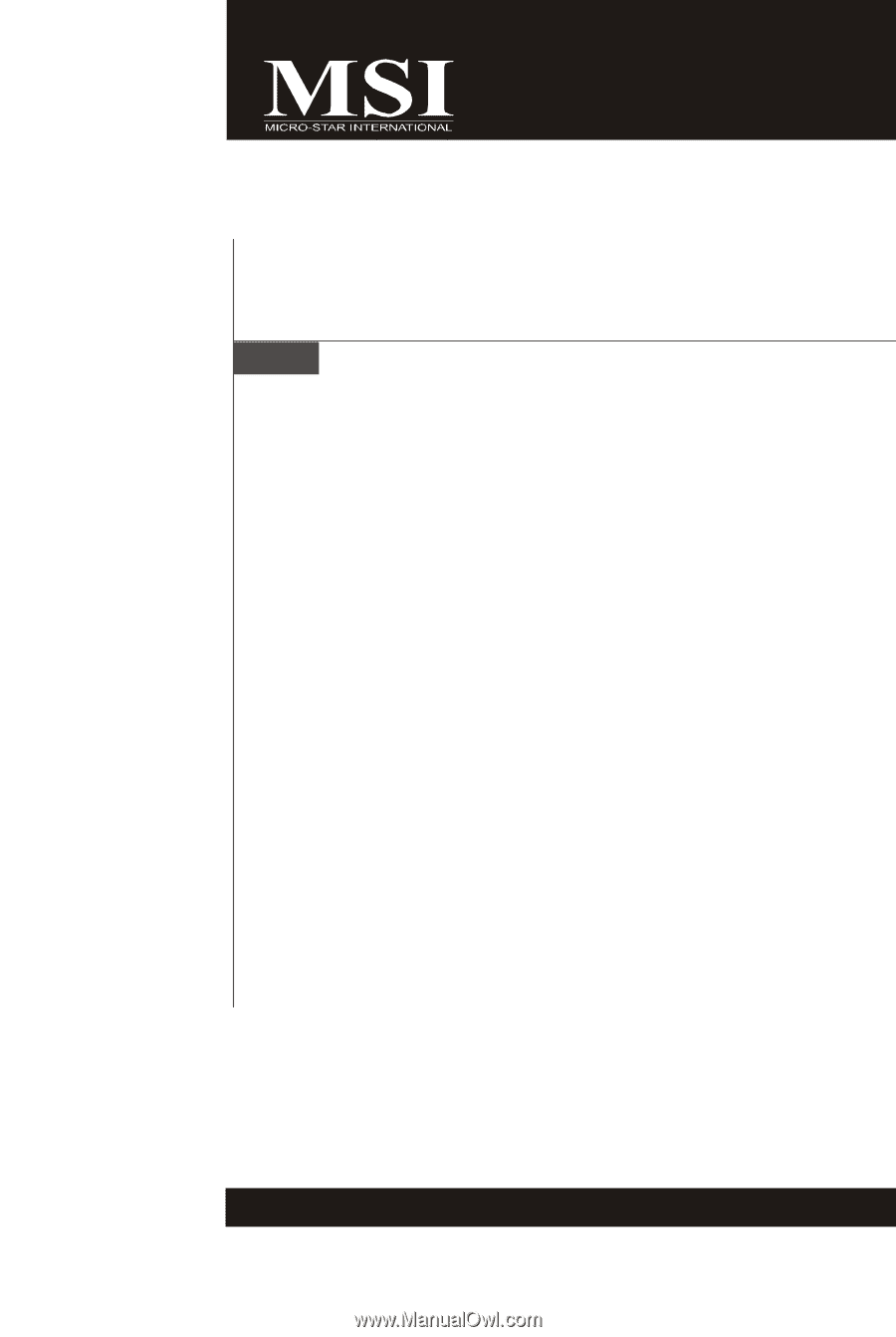
K9N Neo Series
MS-7260 (V1.X) Mainboard
G52-72601X1