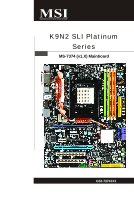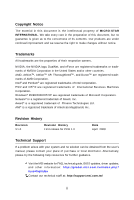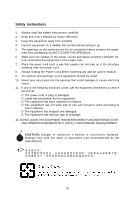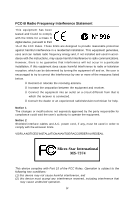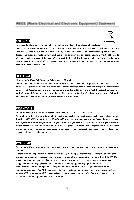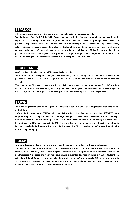MSI K9N2 SLI PLATINUM User Guide
MSI K9N2 SLI PLATINUM - Motherboard - ATX Manual
 |
UPC - 816909045307
View all MSI K9N2 SLI PLATINUM manuals
Add to My Manuals
Save this manual to your list of manuals |
MSI K9N2 SLI PLATINUM manual content summary:
- MSI K9N2 SLI PLATINUM | User Guide - Page 1
K9N2 SLI Platinum Series MS-7374 (v1.X) Mainboard G52-73741X1 i - MSI K9N2 SLI PLATINUM | User Guide - Page 2
Support If a problem arises with your system and no solution can be obtained from the user's manual, please contact your place of purchase or local distributor. Alternatively, please try the following help resources for further guidance. Visit the MSI website for FAQ, technical guide, BIOS updates - MSI K9N2 SLI PLATINUM | User Guide - Page 3
1. Always read the safety instructions carefully. 2. Keep this User's Manual for future reference. 3. Keep this . 11. If any of the following situations arises, get the equipment checked by a service personnel: † The power cord or plug is damaged. † Liquid has penetrated into the equipment - MSI K9N2 SLI PLATINUM | User Guide - Page 4
if not installed and used in accordance with the instructions, may cause harmful interference to radio communications. However, limits. VOIR LANOTICE D'INSTALLATIONAVANT DE RACCORDER AU RESEAU. Micro-Star International MS-7374 This device complies with Part 15 of the FCC Rules. Operation is subject - MSI K9N2 SLI PLATINUM | User Guide - Page 5
WEEE (Waste Electrical and Electronic Equipment) Statement v - MSI K9N2 SLI PLATINUM | User Guide - Page 6
vi - MSI K9N2 SLI PLATINUM | User Guide - Page 7
vii - MSI K9N2 SLI PLATINUM | User Guide - Page 8
ii Revision History ...ii Technical Support ...ii Safety Instructions ...iii FCC-B Radio Frequency Interference Guide 2-2 CPU (Central Processing Unit 2-3 Memory ...2-6 Power Supply ...2-8 Back Panel ...2-10 Connectors ...2-12 Button ...2-19 Slots ...2-20 LED Status Indicators 2-25 Chapter 3 BIOS - MSI K9N2 SLI PLATINUM | User Guide - Page 9
RAID B-1 Introduction ...B-2 RAID Configuraiton B-3 Installing Driver ...B-7 NVIDIA RAID Utility Installation B-8 Using the NVMediaShield Software B-11 Appendix C JM icron RAID Introduction C-1 Introduction ...C-2 JMicron RAID BIOS Utility C-3 Installing Driver C-11 JMicron RAID Configurer - MSI K9N2 SLI PLATINUM | User Guide - Page 10
the K9N2 SLI Platinum Series (MS-7374 v1.X) ATX mainboard. The K9N2 SLI Platinum Series mainboards are based on NVIDIA® nForce750a SLI single chipset for optimal system efficiency. Designed to fit the advanced AM D® Phenom/Athlon/ Sempron series in Socket AM2/ AM2+, the K9N2 SLI Platinum Series - MSI K9N2 SLI PLATINUM | User Guide - Page 11
1.0 - AM2+ CPU supports Hyper Transport 3.0 Chipset - NVIDIA® nForce 750a SLI (MCP 72P) chipset Memory Support - DDR2 1066 (for AM2+ CPU only)/ 800/ 667 DRAM (240pin/ 1.8V) - 4 DDR2 DIMMs (8GB Max) (For more information on compatible components, please visit ht t p: / / gl oba l. ms i. c om - MSI K9N2 SLI PLATINUM | User Guide - Page 12
) - 1 Front Panel Audio pinheader - 1 CD-in pinheader - 1 Serial port pinheader - 1 TPM Module pinheader (optional) - 1 SPDIF-out pinheader - 1 Chassis Intrusion pinheader TPM (optional) - Supports TPM Slots - 2 PCI Express x16 slots compatible with PCIE 2.0 specification, supports SLI mode a. the - MSI K9N2 SLI PLATINUM | User Guide - Page 13
Au di o Coedc PCI 1 PCI 2 JAUD1 JCD1 SPDOUT1 NForce 750a SLI CLEAR CMOS VIA VT 63 0 8P ( op ti on a l) RESET PWR_BTN B AT T + JMicron J MB 36 3 ( Optional) JTPM1 JUSB1 JUSB2 JUSB3 FDD1 JFP1 JFP2 J1394_1(Opti onal) IDE2 SYSFAN4 K9N2 SLI Platinum Series (MS-7374 v1.X) ATX Mainboard 1-4 - MSI K9N2 SLI PLATINUM | User Guide - Page 14
Packing Checklist Getting Started MSI motherboard MSI Driver/Utility CD SLI Video Link Card Power Cable SATA Cable IDE Cable Floppy Cable external SATA Cable (Optional) 1394 Bracket (Optional) User's Guide Back IO Shield * The pictures are for reference only and may vary from the - MSI K9N2 SLI PLATINUM | User Guide - Page 15
Hardware Setup Chapter 2 Hardware Setup This chapter provides you with the information about hardware setup procedures. While doing the installation, be careful in holding the components and follow the installation procedures. For some components, if you install in the wrong orientation, the - MSI K9N2 SLI PLATINUM | User Guide - Page 16
MS-7374 Mainboard Quick Components Guide JPW3, p.2-8 CPU, p.2-3 CPUFAN1, p.2-14 JPW2, p.2-8 SYSFAN2, p.2-14 Back Panel I/O, p.2-10 DDR2 DIMMs, p.2-6 IDE1, p.2-12 ATX1, p.2-8 SYSFAN1, p.2-14 PCI Express slots, p.2-20 JCI1, p.2-15 SYSFAN3, p.2-14 SATA, p.2-13 JCOM1, p.2-16 PCI Slots, p.2-24 - MSI K9N2 SLI PLATINUM | User Guide - Page 17
supports AMD® Phenom/ Athlon/ Sempron processors in Socket AM2/ AM2+. The Socket AM2/ AM2+ offer a easy CPU installation. W hen you are installing the CPU, make sure the CPU first to ensure the safety of CPU. Overclocking This mainboard is designed to support overclocking. However, please make sure - MSI K9N2 SLI PLATINUM | User Guide - Page 18
MS-7374 Mainboard CPU Installation Procedures for Socket AM2/ AM2+ 1. Please turn off the power and unplug the power cord before installing the CPU. 2. Pull the lever sideways away from the socket. Make sure to raise the lever up to a 90-degree angle. Sliding the plate Open the lever 90 degree - MSI K9N2 SLI PLATINUM | User Guide - Page 19
your dealer to purchase and install them before turning on the computer. Important 1. Read the CPU status in BIOS (Chapter 3). 2. Mainboard photos shown in this section are for demonstration of the CPU/ cooler installation only. The appearance of your mainboard may vary depending on the model you - MSI K9N2 SLI PLATINUM | User Guide - Page 20
MS-7374 Mainboard Memory These DIMM slots are used for installing memory modules. For more information on compatible components, please visit http://global.msi.com. tw/index.php?func=testreport DDR2 240-pin, 1.8V 56x2=112 pin 64x2=128 pin Dual-Channel Memory Population Rules In Dual-Channel - MSI K9N2 SLI PLATINUM | User Guide - Page 21
clip at each side of the DIMM slot will automatically close when the memory module is properly seated. Important You can barely see the golden finger if the module is properly inserted in the DIMM slot. 3. Manually check if the memory module has been locked in place by the DIMM slot clips at the - MSI K9N2 SLI PLATINUM | User Guide - Page 22
MS-7374 13 1 +3.3V 13 +3.3V 2 +3.3V 14 -12V 3 GND 15 GND 4 +5V 16 PS-ON# 5 GND 17 GND 6 +5V 18 GND 7 GND 19 GND 8 PW JPW3/ JPW2 This JPW 3 power connector is used to provide power to the CPU. This JPW2 power connector is used to provide power to stable the operation of - MSI K9N2 SLI PLATINUM | User Guide - Page 23
the needs of SLI technology in the system. Important Notification about Power Issue NForce chipset is very sensitive to ESD (Electrostatic Discharge), therefore this issue mostly happens while the users intensively swap memory modules under S5 (power-off) states, and the power code is plugged while - MSI K9N2 SLI PLATINUM | User Guide - Page 24
MS-7374 the cable is properly connected to your monitor (refer to your monitor manual for more information.) 1394 Port (optional) The IEEE1394 port on the Philips Digital Interconnect Format) connector is provided for digital audio transmission to external speakers through an optical fiber cable. - MSI K9N2 SLI PLATINUM | User Guide - Page 25
Local Area Network (LAN). You can connect a network cable to it. Green / Orange LED Color Left Orange Green Right Orange LED State condition . Audio Ports These audio connectors are used for audio devices. It is easy to differentiate between audio effects according to the color of audio jacks - MSI K9N2 SLI PLATINUM | User Guide - Page 26
MS-7374 Mainboard Connectors IDE Connector: IDE1 / IDE2 This connector supports IDE hard disk drives, optical disk drives and other IDE devices Important If you install two IDE devices on the same cable, you must configure the drives separately to master / slave mode by setting jumpers. Refer to IDE - MSI K9N2 SLI PLATINUM | User Guide - Page 27
Hardware Setup Floppy Disk Drive Connector: FDD1 This connector supports 360KB, 720KB, 1.2MB, 1.44MB or 2.88MB floppy disk drive. FDD1 Serial ATA Connector: SATA1~6 This connector is a . Otherwise, data loss may occur during transmission. 2. SATA5 & SATA 6 support AHCI mode and RAID mode only. 2-13 - MSI K9N2 SLI PLATINUM | User Guide - Page 28
MS-7374 Mainboard Fan Power Connectors: CPUFAN1, SYSFAN1/ 2/ 3/ 4 The fan power connectors support system cooling fan with +12V. W hen connecting the wire to the connectors, always note that the red wire is the positive and should be connected to the +12V; the black wire is Ground and should be - MSI K9N2 SLI PLATINUM | User Guide - Page 29
connect the front panel audio and is compliant with Intel® Front Panel I/O Connectivity Design Guide. PIN SIGNAL 1 High Definition Audio CODEC jack detection resistor network No control this status and show a warning message on the screen. To clear the warning, you must enter the BIOS utility - MSI K9N2 SLI PLATINUM | User Guide - Page 30
MS-7374 Mainboard Front USB Connector: JUSB1/ JUSB2/ JUSB3 This connector, compliant with Intel® I/O Connectivity Design Guide, is ideal for JCOM1 This connector is a 16550A high speed communication port that sends/receives 16 bytes FIFOs. You can attach a serial device. Pin Definition 9 2 - MSI K9N2 SLI PLATINUM | User Guide - Page 31
Module Connector: JTPM1 (optional) This connector connects to a TPM (Trusted Platform Module) module (optional). Please refer to the TPM security platform manual for more details and usages. 14 13 21 JTPM1 Pin Signal Description 1 LCLK LPC clock 3 LRST# LPC reset 5 LAD0 LPC address & data - MSI K9N2 SLI PLATINUM | User Guide - Page 32
MS-7374 Mainboard Front Panel Connectors: JFP1, JFP2 These connectors are for electrical connection to the front panel switches and LEDs. The JFP1 is compliant with Intel® Front Panel I/O Connectivity Design Guide. Power Power LED Switch - + JFP1 2 1 10 9 + - - + HDD Reset LED Switch - MSI K9N2 SLI PLATINUM | User Guide - Page 33
your mainboard's function through the use of buttons. Clear CMOS Button: CLEAR CMOS There is a CMOS RAM on board that has a power supply from external battery to keep the system configuration data. With the CMOS RAM, the system can automatically boot OS every time it is turned on. If you want to - MSI K9N2 SLI PLATINUM | User Guide - Page 34
MS-7374 Mainboard Slots PCI (Peripheral Component Interconnect) Express Slots The PCI Express slot supports the PCI Express interface expansion card. The PCI Express 2.0 x 16 supports up to 8.0 GB/s transfer rate. The PCI Express 2.0 x 8 supports up to 4.0 GB/s transfer rate. The PCI Express x 1 - MSI K9N2 SLI PLATINUM | User Guide - Page 35
card. To utilize this technology, the two GPU cards must be connected by an SLI Video Link card. SLI Video Link Card If you intend to use the SLI mode for better graphics performance, please refer to the following instructions. 1.Install two graphics cards on PCI Express x16 slots. W ith two cards - MSI K9N2 SLI PLATINUM | User Guide - Page 36
MS-7374 Mainboard 2. After the hardware installation is completed, restart the system and install the NV SLI driver/utility. A configuration panel will be provided for SLI control. Select the Enable SLI technology (recommended) item to enable the SLI function for the onboard graphics cards ( - MSI K9N2 SLI PLATINUM | User Guide - Page 37
GPU is combined with an NVIDIA discrete GPU. Enabling Hybrid SLI Technology Power off the system and install the NVIDIA SLI graphic card that supports Hybrid SLI technology. After then, power on the system and install the "NVIDIA hSLI Driver" which supports Windows Vista only. Restart the system - MSI K9N2 SLI PLATINUM | User Guide - Page 38
MS-7374 Mainboard PCI (Peripheral Component Interconnect) Slots The PCI slots support LAN cards, SCSI cards, USB cards, and other add-on cards that comply with PCI specifications. At 32 bits and 33 MHz, it yields a throughput rate of 133 MBps. 32-bit configure any necessary hardware or software settings for the - MSI K9N2 SLI PLATINUM | User Guide - Page 39
LED Status Indicators Hardware Setup LED4 LED5 LED6 LED7 LED8 LED9 LED10 LED11 LED1 LED2 LED3 LED12 LED13 LED14 LED15 LED16 Name Status LED1 Lights when the 12V power conn. is not connected. LED2 Lights when PCI_E1 slot is functional. LED3 Lights when PCI_E2 slot is functional. LED12 Lights - MSI K9N2 SLI PLATINUM | User Guide - Page 40
MS-7374 Mainboard LED 4, 5, 6, 7, 8, 9, 10, 11 These four LEDs allow users to identify system problems through 16 various combinations of LED signals. LED4 LED5 LED6 LED7 LED8 LED9 LED10 LED11 Group4 Group3 Group2 Group1 Red LED Signal Group4 Group3 Group2 Group1 Green Description System Power - MSI K9N2 SLI PLATINUM | User Guide - Page 41
This chapter provides information on the BIOS Setup program and allows you to configure the system for optimum use. You may need to run the Setup program when: ² An error message appears on the screen during the system booting - MSI K9N2 SLI PLATINUM | User Guide - Page 42
V1.0 021308 where: 1st digit refers to BIOS maker as A = AMI, W = AWARD, and P = PHOENIX. 2nd - 5th digit refers to the model number. 6th digit refers to the chipset as I = Intel, N = nVidia, and V = VIA. 7th - 8th digit refers to the customer as MS = all standard customers. V1.0 refers to the - MSI K9N2 SLI PLATINUM | User Guide - Page 43
exit Getting Help After entering the Setup menu, the first menu you will see is the Main Menu. Main Menu The main menu lists the setup functions you to the main menu, just press the . General Help The BIOS setup program provides a General Help screen. You can call up this screen from any - MSI K9N2 SLI PLATINUM | User Guide - Page 44
MS-7374 Mainboard The Main Menu Standard CMOS Features Use this menu for basic system configurations, such as time, date etc. Advanced BIOS Features Use this menu to setup the items of AMI® special enhanced features. Integrated Peripherals Use this menu to specify your settings for integrated - MSI K9N2 SLI PLATINUM | User Guide - Page 45
Setup Load Fail-Safe Defaults Use this menu to load the default values set by the BIOS vendor for stable system performance. Load Optimized Defaults Use this menu to load the default values set by the mainboard manufacturer specifically for optimal performance - MSI K9N2 SLI PLATINUM | User Guide - Page 46
MS-7374 Mainboard Standard CMOS Features The items in Standard CMOS Features Menu includes some The format is . day Day of the week, from Sun to Sat, determined by BIOS. Read-only. month The month from Jan. to Dec. date The date from 1 to 31 can be keyed by numeric - MSI K9N2 SLI PLATINUM | User Guide - Page 47
.], [720K, 3.5 in.], [1.44M, 3.5 in.], [2.88M, 3.5 in.]. System Information Press to enter the sub-menu, and the following screen appears. This sub-menu shows the CPU information, BIOS version and memory status of your system (read only). 3-7 - MSI K9N2 SLI PLATINUM | User Guide - Page 48
MS-7374 Mainboard Advanced BIOS items. Boot Up Num-Lock LED This setting is to set the Num Lock status when the system is powered Controller). Due to compliance with PC2001 design guide, the system is able to run in select the MPS version supported by your operating system. To find out which - MSI K9N2 SLI PLATINUM | User Guide - Page 49
when enter the BIOS setup menu. Selecting [always] will request the password when enter both the operating system and the BIOS setup menu. Primary the item to higher values. CPU Feature Press to enter the sub-menu and the following screen appears: SVM Support (for AM2+ CPU only) This item is - MSI K9N2 SLI PLATINUM | User Guide - Page 50
MS-7374 Mainboard Boot Sequence Press to enter the sub-menu and the following screen appears: 1st/ 2nd/ 3rd Boot Device The items allow you to set the first/ second/ third boot device where BIOS attempts to load the disk operating system. Boot From Other Device Setting the option to [Yes] - MSI K9N2 SLI PLATINUM | User Guide - Page 51
) This item allows you to enable/disable the extra RAID/IDE JMB363 controller (IDE2, ESATA1 and E-SATA2). RAID Mode This item allows you to select the RAID function for extra RAID/ IDE controller. Select [RAID] will enable RAID. HD Audio Controller This item allows you to enable/disable the onboard - MSI K9N2 SLI PLATINUM | User Guide - Page 52
disable BIOS to used PCI busmastering for reading/ writing to IDE drives. On-Chip SATA Controller This item allows you to enable/ disable the SATA controller. RAID mode Setting this option to [RAID] activates the following fields, and use the following fields to enable RAID for SATA hard disks. SATA - MSI K9N2 SLI PLATINUM | User Guide - Page 53
Setup Important S3-related functions described in this section are available only when your BIOS supports S3 sleep mode. ACPI Function This item is to activate the ACPI (Advanced Configuration and Power Management Interface) Function. If your operating system is ACPI-aware, such as W indows 2000 - MSI K9N2 SLI PLATINUM | User Guide - Page 54
MS-7374 Mainboard Re-call VGA BIOS From S3 W hen ACPI Standby State is set to [S3], users can select the options in this field. Selecting [Yes] allows BIOS to call VGABIOS to initialize the VGA card when system wakes up (resumes) from S3 sleep state. The system resume time is shortened when you - MSI K9N2 SLI PLATINUM | User Guide - Page 55
BIOS Setup Resume From S3 By PS/2 M ouse This setting determines whether the system will be awakened from what power saving modes when input signal of - MSI K9N2 SLI PLATINUM | User Guide - Page 56
the percentage of SYSFAN1 speed. ---- PC Health Status ---- CPU/ System Temperature, CPU FAN/ SYS FAN1/ SYS FAN2 Speed, CPU Vcore, 3.3V, 5V, 12V These items display the current status of all of the monitored hardware devices/ components such as CPU voltage, temperatures and all fans' speeds. 3-16 - MSI K9N2 SLI PLATINUM | User Guide - Page 57
BIOS Setup BIOS Setting Password W hen you select this function, a message as below will appear on the screen: Type the password, up to six characters in length, and press . The password typed now will replace any previously set password from CMOS memory part of your system configuration. 3-17 - MSI K9N2 SLI PLATINUM | User Guide - Page 58
MS-7374 Mainboard Cell Menu Important Change these settings only if you are familiar with the chipset. Current CPU/ DRAM Frequency These items show the current clocks of CPU and Memory speed. Read-only. D.O.T Control D.O.T. (Dynamic Overclocking Technology) is the automatic overclocking function, - MSI K9N2 SLI PLATINUM | User Guide - Page 59
, increasing the frequency by 15%. Important Even though the Dynamic Overclocking Technology is more stable than manual overclocking, basically, it is still risky. We suggest user to make sure that your CPU can afford to overclocking regularly first. If you find the PC appears to be unstable - MSI K9N2 SLI PLATINUM | User Guide - Page 60
MS-7374 Mainboard Adjust CPU FSB Frequency (M Hz) This item allows you to select the CPU Front Side Bus clock frequency (in MHz). Adjust CPU Ratio This item is used to adjust CPU clock multiplier (ratio). It is available only when the processor supports this function. Adjusted CPU Frequency (M Hz) - MSI K9N2 SLI PLATINUM | User Guide - Page 61
the sub-menu and the following screen appears. SB to AM2 FreqAuto Selecting [Disabled] allows users to configure the frequency (from SB to CPU) and the following related items manually. SB to AM 2 Freq This field selects the frequency from SB to CPU. SB to AM 2 Link This field selects the bandwidth - MSI K9N2 SLI PLATINUM | User Guide - Page 62
MS-7374 Mainboard Spread Spectrum This setting is used to enable or disable the Spread Spectrum feature. W hen overclocking, always set it to [Disabled]. Important 1. If you do not have any EMI problem, leave the setting at [Disabled] for optimal system stability and performance. But if you are - MSI K9N2 SLI PLATINUM | User Guide - Page 63
USER SETTINGS BIOS Setup Save Settings 1/2 Select this item and press "Enter" to save any changes you have made to your current settings. Load Settings 1/2 Select this item and press "Enter" to load settings from the store. 3-23 - MSI K9N2 SLI PLATINUM | User Guide - Page 64
MS-7374 Mainboard Load Fail-Safe/ Optimized Defaults The two options on the main menu allow users to restore all of the BIOS settings to the default Fail-Safe or Optimized values. The Optimized Defaults are the default values set by the mainboard manufacturer specifically for optimal performance - MSI K9N2 SLI PLATINUM | User Guide - Page 65
Appendix A Realtek ALC888 Audio The Realtek ALC888 provides 10-channel DAC that simultaneously supports 7.1 sound playback and 2 channels of independent stereo sound output (multiple streaming) through the Front-Out-Left and Front-OutRight channels. - MSI K9N2 SLI PLATINUM | User Guide - Page 66
MS-7374 Mainboard Installing the Realtek HD Audio Driver You need to install the HD audio driver for Realtek ALC888 codec to function properly before you can get access to 2-, 4-, 6-, 8- channel or 7.1+2 channel audio operations. Follow the procedures described below to install the drivers for - MSI K9N2 SLI PLATINUM | User Guide - Page 67
Realtek ALC888 Audio 3. Click Next to install the Realtek High Definition Audio Driver. 4. Click Finish to restart the system. Click here Select this option Click here A-3 - MSI K9N2 SLI PLATINUM | User Guide - Page 68
MS-7374 Mainboard Software Configuration After installing the audio driver, you are able to use the 2-, 4-, 6- or 8- channel audio feature now. Click the audio icon from the system tray at the lower-right corner of the screen to activate the HD Audio Configuration. It is also available to enable the - MSI K9N2 SLI PLATINUM | User Guide - Page 69
down the arrow, several kinds of sound effect will be shown for selection. Realtek HD Audio Sound Manager also provides five popular settings "Stone Corridor", "Bathroom", "Sewer pipe", "Arena" and "Audio Corridor" for quick enjoyment. You may choose the provided sound effects, and the equalizer - MSI K9N2 SLI PLATINUM | User Guide - Page 70
MS-7374 Mainboard Equalizer Selection Equalizer frees users from default settings; users may create their owned preferred settings by utilizing this tool. 10 bands of equalizer, ranging - MSI K9N2 SLI PLATINUM | User Guide - Page 71
Frequently Used Equalizer Setting Realtek recognizes the needs that you might have. By leveraging our long experience at audio field, Realtek HD Audio Sound Manager provides you certain optimized equalizer settings that are frequently used for your quick enjoyment. [How to Use It] Other than the - MSI K9N2 SLI PLATINUM | User Guide - Page 72
MS-7374 Mainboard Mixer In the Mixer part, you may adjust the volumes of the rear and front panels individually. 1. Adjust Volume You can adjust the volume of the speakers that you plugged in front or rear panel by select the Realtek HD Audio rear output or Realtek HD Audio front output items. - MSI K9N2 SLI PLATINUM | User Guide - Page 73
will be played from the rear panel, which is the default setting. Then you must to select the Realtek HD Audio front output from the scroll list first, and use a different program to play the second audio source (for example: use Winamp to play MP3 files). You will find that the second - MSI K9N2 SLI PLATINUM | User Guide - Page 74
MS-7374 Mainboard 3. Playback control Tool Mute Playback device This function is to let you freely decide which ports to output the sound. And this is essential when multistreamingplayback enabled. - Realtek HD Audio Rear Output - Realtek HD Audio Front Output Mute You may choose to mute single - MSI K9N2 SLI PLATINUM | User Guide - Page 75
Mute Recording device -Back Line in/Mic, Front Lin in -Realtek HD Audio Input Mute You may choose to mute single or multiple volume controls or to completely mute sound input. Tool - Show the following volume controls This - MSI K9N2 SLI PLATINUM | User Guide - Page 76
MS-7374 Mainboard Audio I/O In this tab, you can easily configure your multi-channel audio function and speakers. You can choose a desired multi-channel operation here. a. same as your device. - If not correct, Realtek HD Audio Manager will guide you to plug the device into the correct jack. A-12 - MSI K9N2 SLI PLATINUM | User Guide - Page 77
Connector Settings Click to access connector settings. Realtek ALC888 Audio Disable front panel jack detection (option) Find no function on front panel jacks? Please check if front jacks on your system are so-called AC' - MSI K9N2 SLI PLATINUM | User Guide - Page 78
MS-7374 Mainboard S/PDIF Short for Sony/Philips Digital Interface, a standard audio file transfer format. S/PDIF allows the transfer of digital audio signals from one device to another without having to be converted first to an analog format. Maintaining the viability of a digital signal prevents - MSI K9N2 SLI PLATINUM | User Guide - Page 79
Realtek ALC888 Audio Test Speakers You can select the speaker by clicking it to test its functionality. The one you select will light up and make testing sound. If any speaker fails to make sound, then check whether the cable is inserted firmly to the connector or replace - MSI K9N2 SLI PLATINUM | User Guide - Page 80
MS-7374 Mainboard Microphone In this tab you may set the function of the microphone. Select the Noise Suppression to remove the possible noise during recording, his/her own voice again. W ith AEC(Acoustic Echo Cancellation) enabled at your side, your friend can enjoy the benefit with less echo. A-16 - MSI K9N2 SLI PLATINUM | User Guide - Page 81
Realtek ALC888 Audio 3D Audio Demo In this tab you may adjust your 3D positional audio before playing 3D audio applications like gaming. You may also select different environment to choose the most suitable environment you like. A-17 - MSI K9N2 SLI PLATINUM | User Guide - Page 82
MS-7374 Mainboard Information In this tab it provides some information about this HD Audio Configuration utility, including Audio Driver Version, DirectX Version, Audio Controller & Audio Codec. You may also select the language of this utility by choosing from the Language list. Also there is a - MSI K9N2 SLI PLATINUM | User Guide - Page 83
Hardware Setup Connecting the Speakers W hen you have set the Multi-Channel Audio Function mode properly in the software utility, connect your speakers to the correct phone jacks in accordance with the setting in software utility. n 2-Channel Mode - MSI K9N2 SLI PLATINUM | User Guide - Page 84
MS-7374 Mainboard n 4-Channel Mode for 4-Speaker Output 1 4 2 5 3 6 1 Line In 2 Line Out (Front channels) 3 MIC 4 Line Out (Rear channels) 5 No function 6 No function A-20 - MSI K9N2 SLI PLATINUM | User Guide - Page 85
Realtek ALC888 Audio n 6-Channel Mode for 6-Speaker Output 1 4 2 5 3 6 1 Line In 2 Line Out (Front channels) 3 MIC 4 Line Out (Rear channels) 5 Line Out (Center and Subwoofer channel) 6 No function A-21 - MSI K9N2 SLI PLATINUM | User Guide - Page 86
channels) 3 MIC 4 Line Out (Rear channels) 5 Line Out (Center and Subwoofer channel) 6 Line Out (Side channels) Important To enable 7.1 channel audio-out function on Vista operating system, you have to install the Realtek Audio Driver. Or, the mainboard will support 5.1 channel audio-out only. A-22 - MSI K9N2 SLI PLATINUM | User Guide - Page 87
B NVIDIA RAID nVidia RAID NVIDIA brings Redundant Array of Independent Disks (RAID) technology-which is used by the world's leading businesses-to the common PC desktop. This tech- nology uses multiple drives to either increase total disk space or to offer data protection. For all levels, RAID - MSI K9N2 SLI PLATINUM | User Guide - Page 88
MS-7374 Mainboard Introduction System Requirement Operating System Support NVRAID supports the following operating systems: W indows XP, W indows Vista RAID Arrays NVRAID supports the following types of RAID arrays described in this section: RAID 0: RAID 0 defines a disk striping scheme that - MSI K9N2 SLI PLATINUM | User Guide - Page 89
, use the floppy disk that has the RAID driver to copy and install the nForce RAID software. (Check p.B-7 for details.) 4. Initialize the NVRAID Array Disks. Setting Up the NVRAID BIOS Be sure to enable the RAID function in SATA Channel of Integrated Peripherals in BIOS before configuring the NVRAID - MSI K9N2 SLI PLATINUM | User Guide - Page 90
MS-7374 Mainboard Understanding the "Define a New Array" Window Use the Define a New Array window to • Select the RAID Mode • Set up the Striping Block • Specify which disks to use for the RAID Array The SATA ports are called channels and they are associated with adapters. The first digit in the - MSI K9N2 SLI PLATINUM | User Guide - Page 91
• Assigning the Disks The disks that you enabled from the RAID Config BIOS setup page appear in the Free Disks block. These are the drives that are available for use as RAID array disks. To designate a free disk to be used as a RAID array disk, 1. Tab to the Free Disks section. The first disk in the - MSI K9N2 SLI PLATINUM | User Guide - Page 92
again to go back to the previous window and then press Ctrl+X to exit the RAID setup. Now that the RAID setup has been configured from the RAID BIOS, the next step is to configure and load NVRAID drivers under W indows, as explained in "Installing the NVIDIA MediaShield Software Under W indows" on - MSI K9N2 SLI PLATINUM | User Guide - Page 93
to make an "NVIDIA RAID Driver" for yourself. a. Insert the MSI CD into the CD-ROM drive. b. Click the "Browse CD" on the Setup screen. c. Copy all the contents in the \\nVidia\System\MCP72\IDE\WinXP\sataraid\Floppy to a formatted floppy disk. \\ChipSet\nVidia\Vista32 (for 32 bits) or Visat64(for - MSI K9N2 SLI PLATINUM | User Guide - Page 94
MS-7374 Mainboard NVIDIA RAID Utility Installation Installing the NVIDIA MediaShield Software Under Windows (for Non-bootable RAID Array) The existing W indows Serial ATA driver must be upgraded to use the NVIDIA Serial ATA driver. This section describes how to run the setup application and install - MSI K9N2 SLI PLATINUM | User Guide - Page 95
". 2. Click "Disk Management" (under the "Storage" section). The Initialize and Convert Disk W izards appears. 3. Click Next. The Select Disks to Initialize window appears. The disks listed depend on how many arrays you have configured. 4. Click Next. The Select Disks to Convert window appears. B-9 - MSI K9N2 SLI PLATINUM | User Guide - Page 96
MS-7374 Mainboard 5. Check the disk in the list if you want to make the array a dynamic disk, then click Next. The Completing the Initialize and Convert Disk W izard window appears. 6. Click Finish. The "Computer Management" window appears. The actual disks listed will depend on your system, and the - MSI K9N2 SLI PLATINUM | User Guide - Page 97
nVidia RAID Using the NVMediaShield Software Accessing the Storage Page To access the NVIDIA Control Panel Storage page: 1. Click Star-> Programs-> NVIDIA Corporation-> NVIDIA Control Panel-> Storage. 2. The NVIDIA Control Panel - Storage page appears. B-11 - MSI K9N2 SLI PLATINUM | User Guide - Page 98
MS-7374 Mainboard Using the Storage Page From the Storage page, you can accomplish the following tasks: • Create an Array • Delete an Array • Rebuild an Array • Synchronize an Array • Designate a Spare Disk the array. For example, if you have a three disk RAID 5 array and one of the drives fails, you - MSI K9N2 SLI PLATINUM | User Guide - Page 99
nVidia RAID Designate a Spare Disk About Spare Disks You can designate a hard drive to be used as a spare drive for a RAID 1, RAID 0+1 or RAID 5 array2. The spare drive can take over for a failed disk. MediaShield RAID supports two types of spare drives: Free Disk A free disk is a disk that is not - MSI K9N2 SLI PLATINUM | User Guide - Page 100
MS-7374 Mainboard Remove a Spare The Remove spare option appears only if you have a RAID array with a spare disk allocated to it. Click Remove spare to start the Remove Spare W izard and then follow the instructions. You can press F1 to access the online help that walks you through the W izard with - MSI K9N2 SLI PLATINUM | User Guide - Page 101
nVidia RAID Specific Migrating Requirements The following table lists the disk requirements for a new RAID array for various migrating combinations. From RAID 0 RAID 1 RAID 0+1 RAID 5 To RAID 0 RAID 1 RAID 0+1 RAID5 RAID 0 RAID 1 RAID 0+1 RAID 5 RAID 0 RAID 1 RAID 0+1 RAID 5 RAID 0 RAID 1 RAID - MSI K9N2 SLI PLATINUM | User Guide - Page 102
Related tasks section of the side menu. Instructions Click View Storage Configuration to open the associated page. The View Storage Configuration page provides the following information: • Name: Indicates the RAID array type and drive model information • Status: Indicates the process state of the - MSI K9N2 SLI PLATINUM | User Guide - Page 103
Appendix C JMicron RAID Introduction This appendix will assist users in configuring and enabling RAID functionality on platforms The JMicron RAID solution supports RAID level 0 (striping), RAID level 1 (mirroring), RAID level 10 (striping and mirroring) and JBOD (Concatenate). - MSI K9N2 SLI PLATINUM | User Guide - Page 104
disk. Important The least number of hard drives for RAID 0, RAID 1 or JBOD mode is 2. The least number of hard drives for RAID 10 mode is 4. All the information/ volumes/ pictures listed in your system might differ from the illustrations in this appendix. And this mainboard supports RAID 0/ RAID - MSI K9N2 SLI PLATINUM | User Guide - Page 105
exit the BIOS utility. Exit W ithout Saving - Exit the BIOS utility without any saving. Hard Disk Driver List The menu shows the model number and capacities of the drives physically attached to the SATAII & PATA ports. RAID Disk Driver List The menu shows the current configuration of RAID set. C-3 - MSI K9N2 SLI PLATINUM | User Guide - Page 106
MS-7374 Mainboard Creating RAID set 1. Select "Create RAID Disk Drive". Then press . 2. Then in the Name field, specify a RAID set name and then press the to go to the next field. 3. Choose a 0-Striped, a 1-Mirror, or a JBOD-Concatenate combination set and then press - MSI K9N2 SLI PLATINUM | User Guide - Page 107
List menu, use key to select the disks you want to create for the RAID set, then click key to finish selection. 5. Then select the block value (stripe value) for the RAID array by using the "upper arrow" or "down arrow" keys to scroll through the available values, and pressing the - MSI K9N2 SLI PLATINUM | User Guide - Page 108
MS-7374 Mainboard 6. Then select the capacity of the RAID set in the Size field. The default value is the maximum capacity of the selected disks. Then press to the Confirm Creation field. 7. The Creation field will display a message to ask you to confirm the creation. Then press key to - MSI K9N2 SLI PLATINUM | User Guide - Page 109
Deleting RAID set 1. Select "Delete RAID Disk Drive". Then press . JMicron RAID 2. In the RAID Disk Driver List menu, use key to select the RAID set you want to delete. Then press key. 3. Press "Y" to accept the deletion when a deletion message is appeared. C-7 - MSI K9N2 SLI PLATINUM | User Guide - Page 110
MS-7374 Mainboard Revert HDD to non-RAID Select Revert HDD to non-RAID and press . In the Hard Disk Driver List menu use key to select the disks you want to revert then click key. The following screen appears, press key to remove any RAID structures from the drives. - MSI K9N2 SLI PLATINUM | User Guide - Page 111
>. In the Hard Disk Driver List menu use key to select the disks you want to set as source drive. Using the , move to the RAID Disk Drive List menu and highlight the RAID set that you want to rebuild. Press to begin rebuilding the Mirror configuration. A status bar at the bottom - MSI K9N2 SLI PLATINUM | User Guide - Page 112
MS-7374 Mainboard Rebuilding a Mirror drive W hen one of the disk in a RAID 1 (Mirror) configuration is unplugged from the system, move to the RAID Disk Drive List menu and highlight the RAID set that you want to rebuild. Press to begin rebuilding the Mirror configuration. A status bar at the - MSI K9N2 SLI PLATINUM | User Guide - Page 113
make an "JMicron RAID Driver" for yourself. 1. Insert the MSI CD into the CD-ROM drive. 2. Click the "Browse CD" on the Setup screen. 3. Copy all the contents in the for XP: \\nVidia\IDE\JMicron\JMB363\Floppy32 (for 32-bit OS) or Floppy64 (for 64-bit OS) to a formatted floppy disk. for Vista: \\IDE - MSI K9N2 SLI PLATINUM | User Guide - Page 114
MS-7374 Mainboard † Existing Windows Vista/XP Driver Installation 1. Insert the MSI CD into the CD-ROM drive. 2. The CD will auto-run and the setup screen will appear. 3. Under the Driver tab, click on JMicron JMB363 Drivers. 4. The drivers will be automatically installed. † Confirming Windows Vista - MSI K9N2 SLI PLATINUM | User Guide - Page 115
, striped) • Creating RAID Arrays • Deleting a RAID Array • Rebuilding RAID Arrays • Solving Mirror Conflict View RAID Array Configurations Left-click the "Show Disks" button and the information of all hard disks will display on the right side of the window. Left-click the name of the disk array and - MSI K9N2 SLI PLATINUM | User Guide - Page 116
MS-7374 Mainboard Create RAID JMRaidTool supports the creation of RAID 0, 1, 0+1 and JBOD. 1. Left-click the "Create Raid" button. 2. A CREATE RAID W IZARD dialogue will display on the screen, following the descrip- tion of every step to complete the creation. Create RAID from Existing Disk You can - MSI K9N2 SLI PLATINUM | User Guide - Page 117
are two ways you can choose to remove RAID. Way 1 1. Right-click the name of the disk array you want to delete and the "Remove" menu will appear. Select the "Remove Raid" of the pop-up menu. 2. A warning message appears to remind you that the data will be lost. Press the "Yes" button - MSI K9N2 SLI PLATINUM | User Guide - Page 118
MS-7374 Mainboard Way2 1. Left-Click the "Remove Raid" icon on the toolbar. 2. A "REMOVE RAID" wizard dialogue will display on the screen, following the de- scription of every step to complete the deletion. Rebuild RAID RAID 1, 0+1 can be rebuilt while RAID 0, JBOD cannot be rebuilt. There are two - MSI K9N2 SLI PLATINUM | User Guide - Page 119
JMicron RAID 2. Select "Rebuild Raid". 3. A "REBUILD RAID W IZARD" dialogue will display on the screen, following the description of every step to complete the rebuilding. Way 2 1. If the disk array needs to rebuild then the rebuild button will be enabling on the toolbar. C-17 - MSI K9N2 SLI PLATINUM | User Guide - Page 120
MS-7374 Mainboard 2. Left-Click the "Rebuild Raid" button on the toolbar. 3. A "REBUILD RAID W IZARD" dialogue will display on the screen, following the description of every step to complete the rebuilding. Solve Mirror Conflict If the conflict occurs, it will show the "REBUILDING RAID W IZARD" - MSI K9N2 SLI PLATINUM | User Guide - Page 121
Center Dual CoreCenter, the most useful and powerful utility that MSI has spent much research and efforts to develop, helps users to monitor or configure the hardware status of MSI Mainboard & MSI Graphics card in windows, such as CPU/GPU clock, voltage, fan speed and temperature. Before you install - MSI K9N2 SLI PLATINUM | User Guide - Page 122
MS-7374 Mainboard Activating Dual Core Center Once you have your Dual Core Center installed (locate the setup source file in the setup CD accompanying with your mainboard, path: Utility --> MSI Utility --> Dual Core Center), it will have an icon in the system tray, a short cut icon on the - MSI K9N2 SLI PLATINUM | User Guide - Page 123
of other brand, only hardware status of the MSI mainboard would be available. Introduction: Click each button appearing above to enter sub-menu to make further configuration or to execute the function. MB Click MB button to read current CPU temperature, FSB and CPU clock of mainboard will show below - MSI K9N2 SLI PLATINUM | User Guide - Page 124
MS-7374 Mainboard AV/ Game/ Office/ Silence/ Cool MSI provides five common settings for different environments. The settings had been set to optimal values to reach better performance in each environment. Click the button - MSI K9N2 SLI PLATINUM | User Guide - Page 125
-UP Rate button DOT FSB-DOWN Rate button Important Even though the Dynamic Overclocking Technology is more stable than manual overclocking, basically, it is still risky. We suggest user to make sure that your CPU can afford to overclock regularly first. If you find the PC appears to be unstable or - MSI K9N2 SLI PLATINUM | User Guide - Page 126
MS-7374 Mainboard Clock In the Clock sub-menu, you can see clock status (including FSB/ CPU clock of mainboard and GPU/ memory clock of graphics card) of your system. And you can select desired value for overclocking. There will be several items for you to select for overclocking with red color - MSI K9N2 SLI PLATINUM | User Guide - Page 127
see voltage status (including Vcore, memory, GPU I voltage... etc.) of your system, and you can select desired value for overclocking. It will show several items to select for overclocking of the item which the button is lit up with red color will be shown. Important In the user profile, clicking - MSI K9N2 SLI PLATINUM | User Guide - Page 128
MS-7374 Mainboard FAN Speed In the FAN Speed sub-menu, you can read fan status of your system. Select higher speed is lit up with red color will be shown. Important 1. When you set the fan speed manually, please make sure to disabled the "CPU Smart FAN Target" item in the BIOS. 2. In the user - MSI K9N2 SLI PLATINUM | User Guide - Page 129
Dual Core Center Temperature In the Temperature sub-menu, you can see temperature status of your system. On the underside, it shows the graphs of the temperatures. Only the curves of the item which the button is lit up with red color will be shown. D-9 - MSI K9N2 SLI PLATINUM | User Guide - Page 130
MS-7374 Mainboard User Profile In the User Profile sub-menu, click the setting button that besides the user profile bar, and the next screen will appear. - MSI K9N2 SLI PLATINUM | User Guide - Page 131
Dual Core Center Use the draw bar to set the max system temperature. W hen the system temperature exceeds the threshold you defined, the system will pop up a warning message and shut down the system. Use the draw bar to set the minimal fan speed. When the fan speed is lower than the threshold you

K9N2 SLI Platinum
Series
MS-7374 (v1.X) Mainboard
G52-73741X1