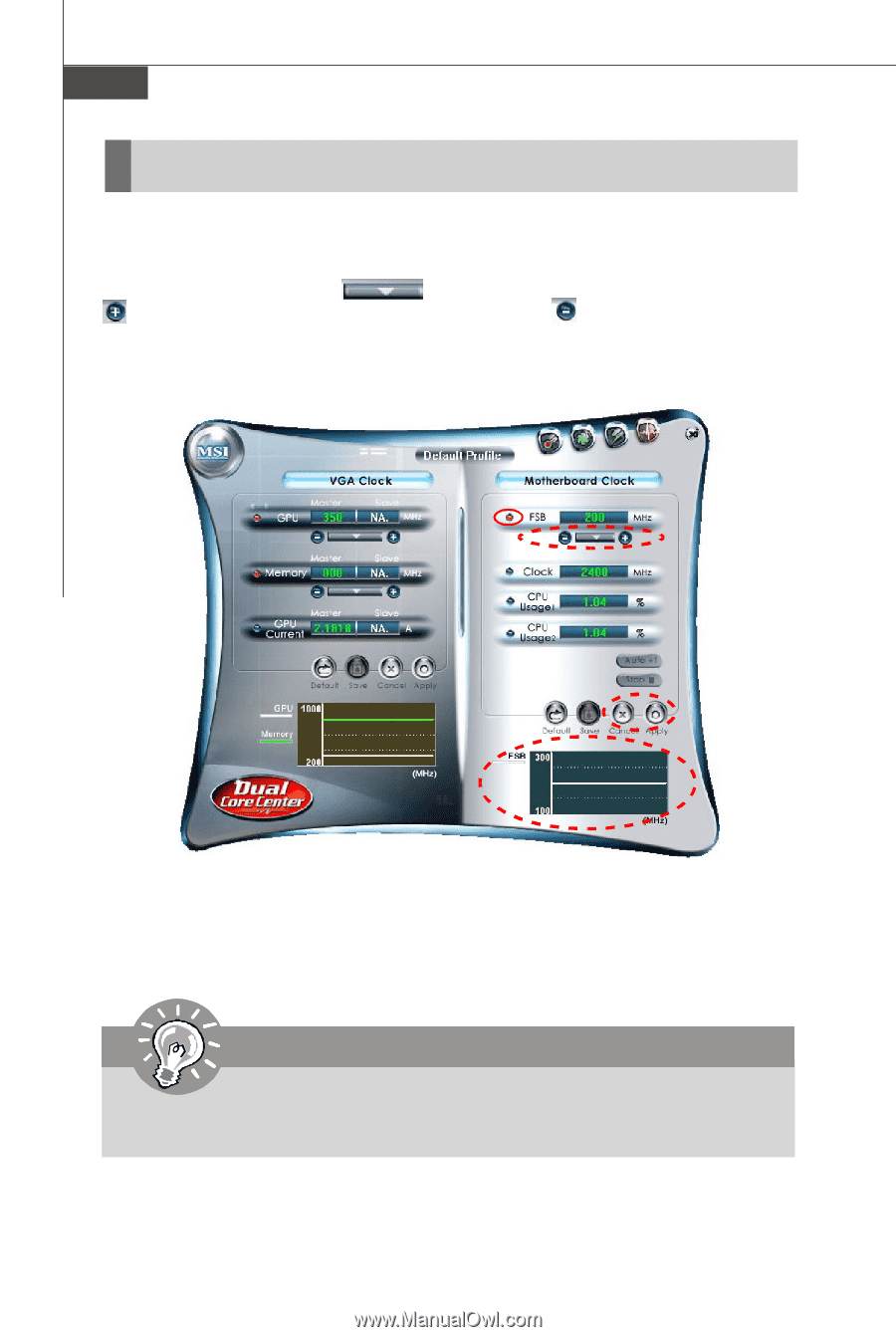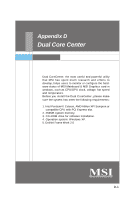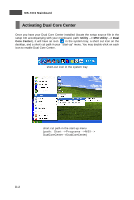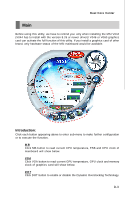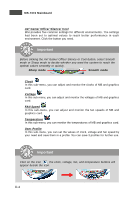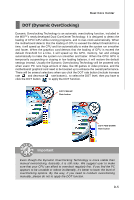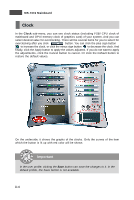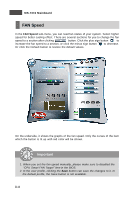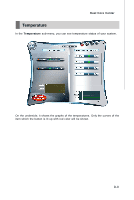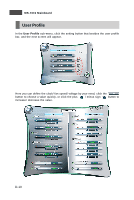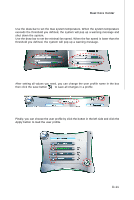MSI K9N2 SLI PLATINUM User Guide - Page 126
Clock
 |
UPC - 816909045307
View all MSI K9N2 SLI PLATINUM manuals
Add to My Manuals
Save this manual to your list of manuals |
Page 126 highlights
MS-7374 Mainboard Clock In the Clock sub-menu, you can see clock status (including FSB/ CPU clock of mainboard and GPU/ memory clock of graphics card) of your system. And you can select desired value for overclocking. There will be several items for you to select for overclocking after you click button. You can click the plus sign button to increase the clock, or click the minus sign button to decrease the clock. And finally, click the Apply button to apply the values adjusted. If you do not want to apply the adjustments, click the Cancel button to cancel. Or click the Default button to restore the default values. On the underside, it shows the graphs of the clocks. Only the curves of the item which the button is lit up with red color will be shown. Important In the user profile, clicking the Save button can save the changes to it. In the default profile, the Save button is not available. D-6