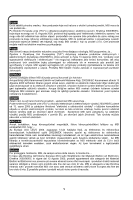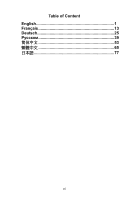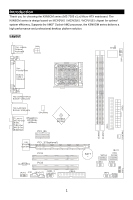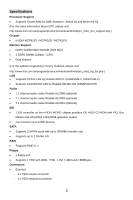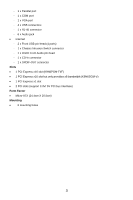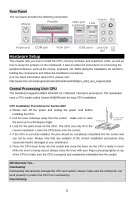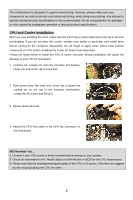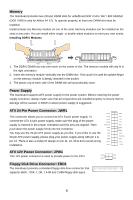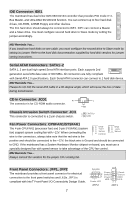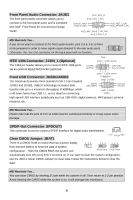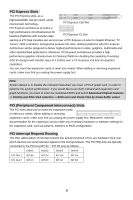MSI K9N6SGM-V User Guide - Page 10
Hardware Setup - overclocking
 |
UPC - 816909036312
View all MSI K9N6SGM-V manuals
Add to My Manuals
Save this manual to your list of manuals |
Page 10 highlights
Rear Panel The rear panel provides the following connectors: Line ln RS Mouse Parallel 1394 port LAN (optional) Keyboard COM port VGA port USB ports Line Out CS MIC SS Hardware Setup This chapter tells you how to install the CPU, memory modules, and expansion cards, as well as how to setup the jumpers on the mainboard. It also provides the instructions on connecting the peripheral devices, such as the mouse, keyboard, etc. While doing the installation, be careful in holding the components and follow the installation procedures. (For the latest information about CPU, please visit: http://www.msi.com.tw/program/products/mainboard/mbd/pro_mbd_cpu_support.php) Central Processing Unit: CPU The mainboard supports AMD® Athlon64 X2 / Athlon64 / Sempron processors. The mainboard uses a CPU socket called Socket AM2(940-pin) for easy CPU installation. CPU Installation Procedures for Socket AM2 1. Please turn off the power and unplug the power cord before installing the CPU. 2. Pull the lever sideways away from the socket. Make sure to raise the lever up to a 90-degree angle. Gold arrow Correct CPU placement 3. Look for the gold arrow on the CPU. The CPU can only fit in the correct orientation. Lower the CPU down onto the socket. 4. If the CPU is correctly installed, the pins should be completely embedded into the socket and can not be seen. Please note that any violation of the correct installation procedures may cause permanent damages to your mainboard. 5. Press the CPU down firmly into the socket and close the lever. As the CPU is likely to move while the lever is being closed, always close the lever with your fingers pressing tightly on top of the CPU to make sure the CPU is properly and completely embedded into the socket. MSI Reminds You... Overheating Overheating will seriously damage the CPU and system; always make sure the cooling fan can work properly to protect the CPU from overheating. Overclocking 4