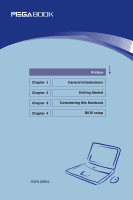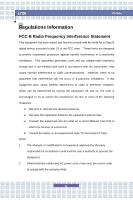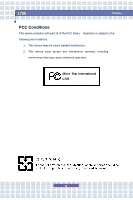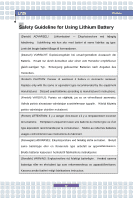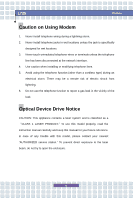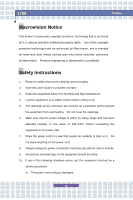MSI L725 User Manual
MSI L725 - Megabook - Pentium M 1.73 GHz Manual
 |
UPC - 816909015676
View all MSI L725 manuals
Add to My Manuals
Save this manual to your list of manuals |
MSI L725 manual content summary:
- MSI L725 | User Manual - Page 1
Chapter 1 Chapter 2 Chapter 3 Chapter 4 Preface General Introductions Getting Started Customizing this Notebook BIOS setup G52-N1035X1 - MSI L725 | User Manual - Page 2
L725 Preface Regulations Information FCC-B Radio Frequency Interference Statement This equipment has been radiate radio frequency energy and, if not installed and used in accordance with the instructions, may cause harmful interference to radio communications. However, there is no guarantee that - MSI L725 | User Manual - Page 3
L725 Preface FCC Conditions This device complies with part 15 of the FCC Rules. Operation is subject to the following not cause harmful interference. 2. This device must accept any interference received, including interference that may cause undesired operation. Micro-Star International L725 III - MSI L725 | User Manual - Page 4
L725 Preface Safety Guideline for Using Lithium Battery (Danish) ADVARSEL! Lithiumbatteri --- Eksplosionsfare ved fejlagtig håndtering. Udskiftning må kun ske med batteri af same fabrikat og type. Levé det brugte batteri . Discard used batteries according to manufacturer's instructions. (Finnish) - MSI L725 | User Manual - Page 5
as a "CLASS 1 LASER PRODUCT." To use this model properly, read the instruction manual carefully and keep this manual for your future reference. In case of any trouble with this model, please contact your nearest "AUTHORIZED service station." To prevent direct exposure to the laser beam, do not try - MSI L725 | User Manual - Page 6
L725 Instructions 1. Read the safety instructions carefully and thoroughly. 2. Save this User Guide for its safety range and has been adjusted properly to the value of 100~240V before connecting the equipment to the power inlet. 7. Place the service personnel: w The power cord or plug is damaged. VI - MSI L725 | User Manual - Page 7
replacement, use the same or equivalent type of battery recommended by the manufacturer only. WEEE Statement (English) To protect the global environment and as an environmentalist, MSI must remind you that... Under the European Union ("EU") Directive on Waste Electrical and Electronic Equipment - MSI L725 | User Manual - Page 8
L725 Preface will comply with the product take back requirements at the end of life of MSI-branded products that are sold into the EU. You can return these products to local collection points. (Deutsch) Hinweis von MSI zur Erhaltung und Schutz unserer Umwelt Gemäß der Richtlinie 2002/96/EG über - MSI L725 | User Manual - Page 9
L725 Preface WEEE 2002/96/EC 13 2005 MSI MSI EC Español) MSI como empresa comprometida con la protección del án obligados a hacerse cargo de dichos productos al termino de su período de vida. MSI estará comprometido con los términos de recogida de sus productos vendidos en la Unión Europea - MSI L725 | User Manual - Page 10
L725 Preface De richtlijn van de Europese Unie (EU) met betrekking tot Vervuiling van Da bi zaštitili prirodnu sredinu, i kao preduzeće koje vodi računa o okolini i prirodnoj sredini, MSI mora da vas podesti da... Po Direktivi Evropske unije ("EU") o odbačenoj ekektronskoj i električnoj opremi, - MSI L725 | User Manual - Page 11
, cihazların kullanım süreleri bittikten sonra ürünleri geri toplamakla yükümlü olacaktır. Avrupa Birliği'ne satılan MSI markalı ürünlerin kullanım süreleri bittiğinde MSI ürünlerin geri alınması isteği ile işbirliği içerisinde olacaktır. Ürünlerinizi yerel toplama noktalarına bırakabilirsiniz - MSI L725 | User Manual - Page 12
L725 Preface környezetvédőként fellépve az MSI emlékezteti Önt, hogy ... Az Európai Unió („EU") 2005. Az ilyen termékeket a legközelebbi gyűjtőhelyre viheti. (Italiano) Per proteggere l'ambiente, MSI, da sempre amica della natura, ti ricorda che.... In base alla Direttiva dell'Unione Europea (EU) - MSI L725 | User Manual - Page 13
L725 Preface Trademarks All trademarks are the properties of their respective owners. w Microsoft . w PCMCIA and Express Card are registered trademarks of the Personal Computer Memory Card International Association. Release History Version Revision Note 1.0 First Release Date 10, 2005 XIII - MSI L725 | User Manual - Page 14
information, such as the Notebook specification and equipment, please ask your local vendor for help. Technical Support Visit the MSI website for FAQ, technical guide, driver and software updates, and other information: http://www.msi.com.tw/. Contact our technical staff at: [email protected]. XIV - MSI L725 | User Manual - Page 15
Using Lithium Battery IV Caution on Using Modem V Optical Device Drive Notice V Macrovision Notice VI Safety Instructions VI WEEE Statement VII Trademarks ...XIII Release History XIII Copyright Notice XIV Technical Support XIV Introductions How to Use This Manual 1-2 Unpacking ...1-4 XV - MSI L725 | User Manual - Page 16
L725 Preface Getting Started Specification ...2-2 Product View ...2-6 Top-open View 2-6 Front View 2-9 Right-side View 2-11 Left-side View 2-13 Rear View 2-14 Bottom View 2-15 Power Management 2-16 AC Adapter 2-16 Battery Pack 2-17 Using the Battery Pack 2-20 Basic Operations 2-22 - MSI L725 | User Manual - Page 17
L725 Preface Connecting the Communication Devices 3-6 PC Card Installation 3-7 Installing the PC card 3-7 Removing the PC card 3-8 Express Card Installation 3-9 Installing the Express card 3-9 Removing the Express card 3-9 Safely Remove Hardware 3-10 BIOS Setup About BIOS Setup 4-2 When - MSI L725 | User Manual - Page 18
Chapter 1 Chapter 2 Chapter 3 Chapter 4 Preface General Introductions Getting Started Customizing this Notebook BIOS setup - MSI L725 | User Manual - Page 19
L725 This Manual This User's Manual provides instructions and illustrations specification of this notebook, and introduces the function buttons, quick launch buttons, connectors, LEDs and externals of this notebook. Also, this chapter instructs the correct procedure of installing or uninstalling the battery - MSI L725 | User Manual - Page 20
L725 General Introductions connecting the mouse, keyboard, webcam, printer, external monitor, IEEE 1394 devices, and communication devices, but also in installing and removing the PC card. Chapter 4, BIOS setup, provides information on BIOS Setup program and allows you to configure the system for - MSI L725 | User Manual - Page 21
L725 General Introductions Unpacking First, unpack the shipping carton and check all w Notebook w User's Manual or Quick Start Guide w All-in-one software DVD containing the drivers, utilities, and optional recovery function. w Warranty Card w High-capacity Li-ion battery pack w AC adapter and - MSI L725 | User Manual - Page 22
Chapter 1 Chapter 2 Chapter 3 Chapter 4 Preface General Introductions Getting Started Customizing this Notebook BIOS setup - MSI L725 | User Manual - Page 23
L725 Getting Started Specification Physical Characteristic Dimension Weight CPU Processor Type Support Processor L2 Cache FSB Speed Core Chips North Bridge South Bridge Memory Technology Memory Maximum Power AC Adapter Battery Type RTC Battery 395 (W) x 278 (D) x 26.5~34.9(H) mm 3.3 kg uFCPGA ( - MSI L725 | User Manual - Page 24
1 x 1 x 1 x 1 (SPDIF-Out supported) x 1 x 1 x 1 (S-Video) I/F --- AC97 S/W Modem Controller --- AC 97 Embedded Wake on Ring --- Support on S3 state PTT Approval --- Yes (FCC/CTR21/JATE) Realtek 8110S Controller (MAC+PHY) --- 10/100/1000 GB Wake on LAN --- Support on S3/ S4/ S5 LAN Boot --- Yes 2-3 - MSI L725 | User Manual - Page 25
L725 Bluetooth Wireless LAN PCMCIA Controller Slot CardBus Display LCD Type Brightness Video Controller VRAM External Monitor Resolution Audio Sound Codec chip Internal Speaker SoundBlaster Sound Volume Getting Started Wfm --- Wfm 2.0 support Optional RF module: WM3B2200BG IEEE 802.11b/g RICOH - MSI L725 | User Manual - Page 26
L725 Getting Started Software & BIOS Support OS USB Flash Boot BIOS Others Kensington Lock Hole Compliance Win XP Home and Professional edition Yes, USB floppy boot up DOS only Fast Boot Support --- Yes (Win XP) x 1 WHQL --- PC2001 2-5 - MSI L725 | User Manual - Page 27
L725 Getting Started Product Overview This section provides you the description of basic aspects of your Notebook. It will help you to know more about the appearance of this Notebook before using it. Top-open View Press the Cover Latch to open the top cover (LCD Panel). The figure of top-open view - MSI L725 | User Manual - Page 28
L725 Getting Started 1. Cover Latch (Internal View) It is a bounce-back device to lock the cover with the deck when closing your Notebook. 2. Rubber Pads Protect your Notebook from random closing. 3. - MSI L725 | User Manual - Page 29
L725 6. Touchpad It is the pointing device of the computer.. Getting Started 2-8 - MSI L725 | User Manual - Page 30
L725 Front View Getting Started uv w x { yz { 1. Consumer Infrared It is used to loosing it. 3. Audio Port Connectors Make high quality sound blaster with stereo system and Hi-Fi function supported. Line Out: A connector for speakers or headphones. Line In: Used for an external audio device - MSI L725 | User Manual - Page 31
is out of order, and it is recommended to replace a new battery. Power On/ Off/ Suspend: Blinking Orange when the system is in suspend mode; LED goes off when the system is activated. Wireless LAN: Glowing Green when wireless LAN function of the computer is enabled. LED goes out when wireless - MSI L725 | User Manual - Page 32
L725 Right-side View uv w Getting Started xy z 1. Express Card Slot The disk module, printer and more. 3. VGA Port The 15-pin-D-sub VGA port allows you to connect an external monitor or other standard VGA-compatible device (such as a projector) for a great view of the computer display. 4. PC - MSI L725 | User Manual - Page 33
L725 Getting Started expansion functions, such as LAN/WLAN card, modem card, memory card, etc. 5. S-Video Connector By using a Super VHS (S-Video) cable, this connector allows you to connect a television (NTSC/PAL system) to - MSI L725 | User Manual - Page 34
L725 Left-side View uv Getting Started ww 1. DVB-T Connector (Digital Video Broadcasting-Terrestrial) (Optional) DVB-T is an acronym for Digital Video Broadcasting - Terrestrial and means - MSI L725 | User Manual - Page 35
L725 Rear View u Getting Started vw x yz 1. Battery Pack (Rear View) To supply power to your computer when the AC adapter is not used to lock the computer to location for security. 6. RJ-45 Connector The 10/100/1000 Ethernet connector is used to connect a LAN cable for network connection. 2-14 - MSI L725 | User Manual - Page 36
L725 Bottom View uv w Getting Started 1. Battery Release Button It is a bounce-back device as a preparation for releasing the battery pack. Press it with one hand and pull the battery pack carefully with the other. 2. Battery Lock/Unlock Button Battery cannot be moved when the button is - MSI L725 | User Manual - Page 37
L725 Getting Started Power Management AC Adapter Please be noted that it is strongly recommended to connect the AC adapter and use the AC power while using this Notebook for the first time. When the AC adapter is connected, the battery is being charged immediately. NOTE that the AC adapter - MSI L725 | User Manual - Page 38
L725 Getting Started Disconnecting the AC Power When you disconnect the AC adapter directly! Battery Pack This Notebook is equipped with a high-capacity 6-cell/9-cell Li-ion Battery pack. The rechargeable Li-ion battery pack is an internal power source of the Notebook. A fully charged battery pack - MSI L725 | User Manual - Page 39
L725 Getting Started 5. Slide the left side of the battery pack first out of the compartment and then pull the right side of the battery pack. y y wx v Replacing the Battery Pack 1. Insert the right side of battery pack into the compartment. 2. Slightly slide and press the battery pack into - MSI L725 | User Manual - Page 40
L725 Getting Started u Warning 1. Do not try to disassemble THE BATTERY PACK. 2. Please follow your local laws and regulations to recycle the unused battery pack. 2-19 - MSI L725 | User Manual - Page 41
L725 Getting Started Using the Battery Pack Battery Safety Tips Replacing or handling the battery incorrectly may present a risk of fire or explosion, which could cause serious injury. w Only replace the main battery pack with the same or equivalent type of battery. w Do not disassemble, short- - MSI L725 | User Manual - Page 42
L725 Getting Started Charging the Battery Pack The battery pack can be recharged while it is installed in the Notebook. Please pay attention to the following tips before recharging the battery: w If a charged battery pack is not available, save your work and close all running programs and shut - MSI L725 | User Manual - Page 43
L725 Getting Started Basic Operations If you are a beginner to the Notebook, your posture when operating. w When sitting on the chair and adjust the chair's back (if available) to support your back comfortably. w Place you feet flat and naturally on the floor, so that your knees and elbows have - MSI L725 | User Manual - Page 44
L725 Adjust the angle and position of LCD panel. Keep your hands and feet with optimal comfort. Getting Started Sit straight and keep a good posture. Adjust - MSI L725 | User Manual - Page 45
L725 Getting Started Knowing the Keyboard The Notebook's keyboard provides all the functions of a full-sized keyboard and an additional [Fn] key for specific functions on the Notebook. The keyboard can be divided into four categories: Typewriter keys, Cursor keys, Numeric keys and Function keys. - MSI L725 | User Manual - Page 46
L725 Typewriter Keys Getting Started The function of these Typewriter keys is the major function of the keyboard, which is similar to the keys on a typewriter. - MSI L725 | User Manual - Page 47
L725 Cursor Keys The keyboard provides four cursor (arrow) keys and [Home], [PgUp], [PgDn], [End] keys at the lower right corner, which are used to control - MSI L725 | User Manual - Page 48
L725 Getting Started The Backspace key, [Ins] and [Del] keys at upper right corner are use for editing purpose. This key is used to switch the - MSI L725 | User Manual - Page 49
used to perform Windows-specific functions, such as opening the Start menu and launching the shortcut menu. For more information of the two keys, please refer to your Windows manual or online help. n [Fn] Key Switch the display output mode between the + LCD, external monitor and Both. Enable or - MSI L725 | User Manual - Page 50
L725 Getting Started Knowing the Touchpad The touchpad integrated in your Notebook is a pointing device that is compatible with standard mouse, allowing you to control the - MSI L725 | User Manual - Page 51
L725 Getting Started Using the Touchpad Read the following description to learn how to use the touchpad: n Positioning and Moving Place your finger on the touchpad ( - MSI L725 | User Manual - Page 52
L725 Getting Started desired location; finally, release the left button to finish the drag-and-drop operation. Move the cursor by sliding your fingertip. Using the Touchpad Put your wrist on the desk comfortably. 2-31 - MSI L725 | User Manual - Page 53
L725 Getting Started n Configuring the Touchpad You can customize the pointing device to meet the screen. To configure the touchpad, you can use the standard Microsoft or IBM PS/2 driver in your Windows operating system. The Mouse Properties in Control Panel allows you to change the configuration. - MSI L725 | User Manual - Page 54
L725 Getting Started About Hard Disk Drive Your Notebook is equipped with a 2.5-inch IDE (Integrated Drive Electronics) hard disk drive. The hard disk drive when the Notebook is turned on. The replacement of hard disk drive should be done by an authorized retailer or service representative. 2-33 - MSI L725 | User Manual - Page 55
L725 Getting Started Using the Optical Device Your Notebook is equipped with an optical storage device. The actual device installed in your Notebook depends on the - MSI L725 | User Manual - Page 56
L725 Getting Started Inserting the Disk The following instruction describes the general procedure when operating the optical storage device. 1. Confirm that the Notebook is turned on. 2. Press the Eject Button on the drive's panel - MSI L725 | User Manual - Page 57
L725 Getting Started Removing the Disk 1. Press the Eject Button on the drive's panel and the disk tray will slide out partially. Then, gently pull the - MSI L725 | User Manual - Page 58
Chapter 1 Chapter 2 Chapter 3 Chapter 4 Preface General Introductions Getting Started Customizing this Notebook BIOS setup - MSI L725 | User Manual - Page 59
L725 Customizing this Notebook Connecting the External Devices The I/O (input/output) ports on the Notebook allow you to connect peripheral devices. All devices listed here are for reference only. Modem LAN Monitor Web Cam IEEE 1394 Device Mouse/ Keyboard Microphone Television Printer - MSI L725 | User Manual - Page 60
L725 Customizing this Notebook Connecting the Peripheral Devices Connecting the Mouse to the Notebook. 3. The Notebook may auto detect your mouse driver and enable the mouse function. If there is no detection of you mouse you can manually enable the mouse by going to Start Menu à Control Panel à - MSI L725 | User Manual - Page 61
the Notebook and the system will detect a new device. Install the required driver. For further instructions, please refer to your printer's manual. Connecting the External Monitor or TV You can connect an external monitor to your Notebook through the VGA port for a larger view with higher resolution - MSI L725 | User Manual - Page 62
L725 Customizing this Notebook 2. Plug the monitor's D-type connector into the Notebook's VGA port. 3. Connect the monitor's power cord and turn on the monitor. 4. Turn on the Notebook and the monitor video camera). The IEEE 1394 standard interface supports "plug-and-play" technology, so that you - MSI L725 | User Manual - Page 63
, such as a hub, switch and gateway, to build a network connection. This built-in 10/100/1000 Base-T LAN module supports data transfer rate up to 1000 Mbps. For more instructions or detailed steps on connecting to the LAN, please ask your MIS staff or network manager for help. Using the Modem The - MSI L725 | User Manual - Page 64
PC cards that support various functions for your necessary, including the LAN/WLAN card, modem card, and memory card. The following instruction provides you with a basic installation for the PC card, including how to install and remove it. For more information, please refer to the manual of your PC - MSI L725 | User Manual - Page 65
L725 Customizing this Notebook Removing the PC Card 1. Press the Eject Button to make it stretch out. 2. Push the Eject Button and the PC card will - MSI L725 | User Manual - Page 66
L725 -bandwidth serial PCI Express and USB 2.0 interfaces. The following instruction provides you with a basic installation for the Express Card, how to install and remove it. For more information, please refer to the manual of your Express Card. Installing the Express Card 1. Locate the Express Card - MSI L725 | User Manual - Page 67
L725 Customizing this Notebook Safely Remove Hardware If you connect any peripheral device to your system, the Safely Remove Hardware icon ( ) will appear on the taskbar. - MSI L725 | User Manual - Page 68
Chapter 1 Chapter 2 Chapter 3 Chapter 4 Preface General Introductions Getting Started Customizing this Notebook BIOS setup - MSI L725 | User Manual - Page 69
L725 BIOS Setup About BIOS Setup When to Use BIOS Setup? You may need to run the BIOS Setup when: w An error message settings for customized features. w You want to reload the default BIOS settings. How to Run BIOS Setup? To run the BIOS Setup Utility, turn on the Notebook and press the [Del] - MSI L725 | User Manual - Page 70
L725 BIOS Setup Control Keys You can use only the keyboard to control the cursor in the BIOS Setup Utility. Press left arrow to select one menu title. Press right arrow to select one menu title. Press up arrow to select one item - MSI L725 | User Manual - Page 71
L725 BIOS Setup BIOS Setup Menu Once you enter the BIOS Setup Utility, the Main menu will appear on the screen. The Main menu displays the system information, including the basic configuration. Main menu Show System Overview information about BIOS version, CPU features, Memory size and setting of - MSI L725 | User Manual - Page 72
L725 Main menu BIOS Setup System Overview System Overview will show you BIOS version and other information about its build date and update notes. Following is CPU's information about its Type and Speed. w System Time This item allows - MSI L725 | User Manual - Page 73
L725 BIOS Setup w System Date This item allows you to set the system date. The date format is [day:month:date:year]. Day Day of the week, from Sun to Sat, which is determined by BIOS (read-only). Month The month from 01 (January) to 12 (December). Date The date from 01 to 31 - MSI L725 | User Manual - Page 74
L725 Advanced menu BIOS Setup Advanced Settings w Primary IDE Master/ Slave The two items device name, vendor, LBA mode, PIO mode and more. w USB Keyboard Legacy Support Select Enabled to enable the legacy support for USB keyboard. Setting options: Enabled, and Disabled. w Intel(R) SpeedStep(tm) - MSI L725 | User Manual - Page 75
L725 BIOS Setup mode (the processor works at FSB400-600MHz or FSB533-800MHz). If you want optimize the processor, set this item to Enabled, so that the processor's speed will be controlled by the use of your operating system and applications. Setting options: Enabled, and Disabled. 4-8 - MSI L725 | User Manual - Page 76
L725 Boot menu BIOS Setup Boot Settings w Quiet Boot This item enables you to show the vendor logo on the boot-up screen. Settings options: Disabled and Enabled. The default setting is Enabled. w 1st, 2nd and 3rd Boot Device The three items allow you to set the sequence of boot devices where BIOS - MSI L725 | User Manual - Page 77
L725 Security menu BIOS Setup Security Settings w Change Supervisor/User Password When you select the function, a message box will appear on the screen as below: Enter New Password Type - MSI L725 | User Manual - Page 78
L725 BIOS Setup When the Supervisor Password is set, the new item User , View Only, Limited and Full Access. The Password Check item is used to specify the type of BIOS password protection that is implemented. Settings are described below: Setup The password prompt appears only when end users - MSI L725 | User Manual - Page 79
L725 Exit menu BIOS Setup Exit Options w Save Changes and Exit Save the changes you have made and exit the utility. w Discard Changes and Exit Exit the utility without
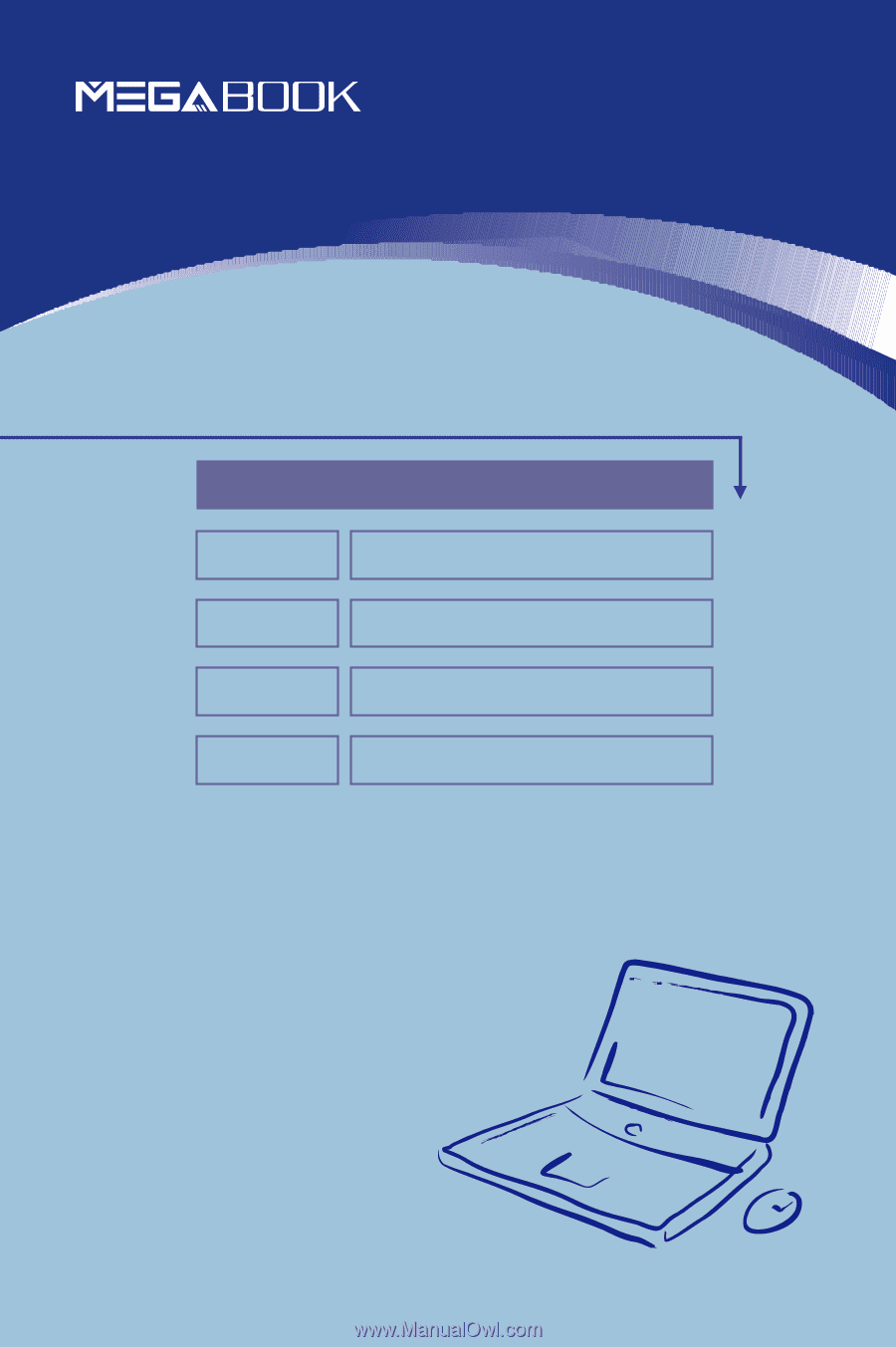
General Introductions
Chapter 1
Getting Started
Chapter 2
Customizing this Notebook
Chapter 3
BIOS setup
Chapter 4
Preface
G52-N1035X1