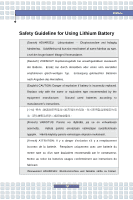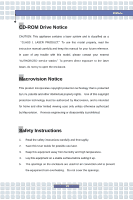MSI L735 User Manual
MSI L735 Manual
 |
View all MSI L735 manuals
Add to My Manuals
Save this manual to your list of manuals |
MSI L735 manual content summary:
- MSI L735 | User Manual - Page 1
Chapter 1 Chapter 2 Chapter 3 Chapter 4 Preface General Introductions Getting Started Customizing this Notebook BIOS setup G52-17171X1 - MSI L735 | User Manual - Page 2
comply with the limits for a Class B digital device, pursuant to part 15 of the FCC rules. These limits are designed to provide reasonable frequency energy and, if not installed and used in accordance with the instructions, may cause harmful interference to radio communications. However, there is no - MSI L735 | User Manual - Page 3
Preface FCC Conditions This device complies with part 15 of the FCC Rules. Operation is subject to the following two conditions: 1. This device may not cause harmful interference. 2. This device must accept any interference received, including interference that may cause undesired operation. III - MSI L735 | User Manual - Page 4
replaced. Replace only with the same or equivalent type recommended by the equipment manufacturer. Discard used batteries according to manufacturer's instructions Finnish) VAROITUS: Paristo voi räjähtää, jos se on virheellisesti asennettu. Vaihda paristo ainoastaan valmistajan suosittelemaan - MSI L735 | User Manual - Page 5
som rekommenderas av apparattillverkaren. Kassera använt batteri enligt fabrikantens instruction. Caution on Using Modem 1. Never install telephone wiring during a lightning storm. 2. Never install telephone jacks in wet locations unless the jack is specifically designed for wet locations. 3. Never - MSI L735 | User Manual - Page 6
instruction manual carefully and keep this manual for your future reference. In case of any trouble with this model, please contact your nearest "AUTHORIZED service disassembly is prohibited. Safety Instructions 1. Read the safety instructions carefully and thoroughly. 2. Save this User Guide - MSI L735 | User Manual - Page 7
of the following situations arises, get the equipment checked by a service personnel: w The power cord or plug is damaged. w well or you can not get it work according to User's Manual. w The equipment was dropped and damaged. w The equipment has battery replacement, use the same or equivalent type of - MSI L735 | User Manual - Page 8
Preface WEEE Statement (English) Under the European Union ("EU") Directive on Waste Electrical and Electronic Equipment, Directive 2002/96/EC, which takes effect on August 13, 2005, products of "electrical and electronic equipment" cannot be discarded as municipal waste anymore and manufacturers of - MSI L735 | User Manual - Page 9
Preface Español) Bajo la directiva 2002/96/EC de la Unión Europea en materia de desechos y/o equipos electrónicos, con fecha de rigor desde el 13 de agosto de 2005, los productos clasificados como "eléctricos y equipos electrónicos" no pueden ser depositados en los contenedores habituales de su - MSI L735 | User Manual - Page 10
Preface momencie gdy produkt jest wycofywany z użycia. (TÜRKÇE) Avrupa Birliği (AB) Kararnamesi Elektrik ve Elektronik Malzeme Atığı, 2002/96/EC Kararnamesi altında 13 Ağustos 2005 tarihinden itibaren geçerli olmak üzere, elektrikli ve elektronik malzemeler diğer atıklar gibi çöpe atılamayacak ve bu - MSI L735 | User Manual - Page 11
Preface Trademarks All trademarks are the properties of their respective owners. w Microsoft is a registered trademark of Microsoft Corporation. Windows®98/ME, 2000/XP are registered trademarks of Microsoft Corporation. w AMI® is a registered trademark of American Megatrends Inc. w PCMCIA and - MSI L735 | User Manual - Page 12
FCC-B Radio Frequency Interference Statement II FCC Conditions III Safety Guideline for Using Lithium Battery IV Caution on Using Modem V CD-ROM Drive Notice V Macrovision Notice VI Safety Instructions VI WEEE Statement VII Trademarks ...XI Release History XI Introductions How to Use This - MSI L735 | User Manual - Page 13
Preface Getting Started Specification ...2-2 Product View ...2-6 Top-open View 2-6 Front View 2-9 Right-side View 2-11 Left-side View 2-13 Rear View 2-14 Bottom View 2-15 Power Management 2-16 AC Adapter 2-16 Battery Pack 2-18 Using the Battery Pack 2-21 Basic Operations 2-23 Safety and - MSI L735 | User Manual - Page 14
Installing the Express card 3-9 Removing the Express card 3-9 Safely Remove Hardware 3-10 BIOS Setup About BIOS Setup 4-2 When to Use BIOS Setup 4-2 How to Run BIOS Setup 4-2 Control Keys 4-3 BIOS Setup Menu 4-4 Main menu 4-5 Advanced menu 4-7 Boot menu 4-8 Security menu 4-9 Exit menu - MSI L735 | User Manual - Page 15
Chapter 1 Chapter 2 Chapter 3 Chapter 4 Preface General Introductions Getting Started Customizing this Notebook BIOS setup - MSI L735 | User Manual - Page 16
Use This Manual This User's Manual provides instructions and illustrations specification of this notebook, and introduces the function buttons, quick launch buttons, connectors, LEDs and externals of this notebook. Also, this chapter instructs the correct procedure of installing or uninstalling the battery - MSI L735 | User Manual - Page 17
Customizing this Notebook, gives instructions not only in connecting the mouse, keyboard, webcam, printer, external monitor, IEEE 1394 devices, and communication devices, but also in installing and removing the PC card. Chapter 4, BIOS setup, provides information on BIOS Setup program and allows you - MSI L735 | User Manual - Page 18
future. The package should contain the following items: w Notebook w User's Manual or Quick Start Guide w All-in-one application disk, containing the drivers, utilities, and optional recovery function. w High-capacity Li-ion battery pack w AC adapter and power cord w Phone cable/Phone jack (optional - MSI L735 | User Manual - Page 19
Chapter 1 Chapter 2 Chapter 3 Chapter 4 Preface General Introductions Getting Started Customizing this Notebook BIOS setup - MSI L735 | User Manual - Page 20
Getting Started Specification Physical Characteristic Dimension 395mm(L) x 278mm(D) x 26.5~34.9mm(H) Weight 3.2kg with 6 cell battery CPU Processor Type Socket S1 (638-pins, uPGA) Support Processor Turion 64 bit Taylor Process 2.2GHz, dual core/Sampron 64 bit L1 Cache 64K L2 Cache - MSI L735 | User Manual - Page 21
Getting Started Storage HDD form factor 2.5" 9.5mm High, 80/100/120GB, (5400rpm) Optical Device COMBO/DVD dual/Super Multi/ DVD Dual layer I/O Port Monitor(DVI) DVI-I USB x 4 (USB version 2.0) (the 4th USB connector is optional) Mic-in x 1 Internal Microphone x 1 Webcam x 1 - MSI L735 | User Manual - Page 22
/S4/S5 state PTT Approval --- Yes (FCC/CTR21/JATE) 10/100/1000 Base on board LAN Wake on LAN --- Support on S3/S4/S5 state LAN Boot --- Yes Wfm --- Wfm 2.0 support IEEE 802.11b/g Support 17" WSXGA + Glare/ WXGA + Glare Type Brightness controlled by K/B hot-keys NVIDIA Geforce Go 7600 DDR III (128M - MSI L735 | User Manual - Page 23
Getting Started Audio Sound Codec chip Internal Speaker Sound Volume Software & BIOS Support OS USB Flash Boot BIOS Others Kensington Lock Hole 1800 x 1440, max. 32bit color AZALIA ALC883 4 Speakers + 1 Subwoofer Adjust by volume button, K/B hot-key & SW Win XP Home, Professional edition, - MSI L735 | User Manual - Page 24
Getting Started Product Overview This section provides you the description of basic aspects of your Notebook. It will help you to know more about the appearance of this Notebook before using it. Top-open View Press the Cover Latch to open the top cover (LCD Panel). The figure of top-open view and - MSI L735 | User Manual - Page 25
2. Rubber Pads Protect your Notebook PC from random closing. 3. Stereo Speakers Make high quality sound blaster with stereo system and Hi-Fi function supported. 4. Quick Launch Buttons and Power Button Power Button: To turn your Notebook power ON and OFF. Quick Launch Buttons: Simply click the quick - MSI L735 | User Manual - Page 26
Getting Started 7. Webcam This camera takes pictures every few minutes and updates those pictures to a Web page where everyone can watch. 8. Internal Microphone There is built-in microphone and its function is the same with microphone. 9. Status LED Num Lock: Glowing Red when the Num Lock - MSI L735 | User Manual - Page 27
devices such as the DV (digital video camera). 3. Audio Port Connectors Make high quality sound blaster with stereo system and Hi-Fi function supported. Headphones: A connector for speakers or headphones. Line In: Used for an external audio device. Microphone: Used for an external microphone. 2-9 - MSI L735 | User Manual - Page 28
. Glowing Orange when the battery is in low battery status. Blinking Orange if the battery is out of order, and it is recommended to replace a new battery. Power On/ Off/ 5 in 1 Card Reader The built-in card reader supports MMC (multi-media card), SD (secure digital), MS (memory stick) , MS Pro and - MSI L735 | User Manual - Page 29
technology takes advantage of the scalable, high-bandwidth serial PCI Express and USB 2.0 interfaces. 2. PC Card Slot The computer provides a PC card slot to support one Type-II PC card for expansion functions, such as LAN/WLAN card, modem card, memory card, etc. 3. USB Port The USB 2.0 port allows - MSI L735 | User Manual - Page 30
Getting Started 5. Ventilator The ventilator is designed to cool the system. DO NOT block the ventilator for air circulation. 6. DVI-I Port DVI stands for Digital Visual Interface, and is a standard for connecting computers to digital monitors. The DVI-I port provides a pure digital video signal to - MSI L735 | User Manual - Page 31
Left-side View w Getting Started v uu 1. USB Port The USB 2.0 port allows you to connect USB-interface peripheral devices, such as the mouse, keyboard, modem, portable hard disk module, printer and more. 2. Optical Storage Device A slim CD-ROM/DVD-ROM/CD-RW/DVD Combo/DVD Dual drive is available - MSI L735 | User Manual - Page 32
used to connect a LAN cable for network connection. 5. Ventilator The ventilator is designed to cool the system. DO NOT block the ventilator for air circulation. 6. Battery Pack (Rear View) To supply power to computer when AC adapter is not connected. 2-14 - MSI L735 | User Manual - Page 33
Release Button It is a bounce-back device as a preparation for releasing the battery pack. Press it with one hand and pull the battery pack carefully with the other. 2. Battery Lock/Unlock Button Battery cannot be moved when the button is positioned on lock status. Once the button is pushed to - MSI L735 | User Manual - Page 34
to connect the AC adapter and use the AC power while using this Notebook for the first time. When the AC adapter is connected, the battery is being charged immediately. NOTE that the AC adapter included in the package is approved for your Notebook; using other adapter model may damage the - MSI L735 | User Manual - Page 35
. 2. Unplug the connector from the Notebook. 3. Disconnect the power cord and the connector of AC adapter. 4. When unplugging the power cord, always hold the connector part of the cord. Never pull the cord directly! 2-17 - MSI L735 | User Manual - Page 36
power source of the Notebook. Releasing the Battery Pack It's a better way to have extra battery for enough power supply, so you don't have to worry about the lack of battery power. It's recommend to buy a battery pack from your local dealer. To remove the battery pack: 1. Make sure the computer is - MSI L735 | User Manual - Page 37
Getting Started y y x v 2-19 - MSI L735 | User Manual - Page 38
place. 3. After the right side of the battery pack fitting the right track, then slightly press the left side of battery pack into the battery chamber. 4. Make sure the Lock/Unlock Button is in lock position. u x Warning 1. Do not try to disassemble THE BATTERY PACK. 2. Please follow your local laws - MSI L735 | User Manual - Page 39
may present a risk of fire or explosion, which could cause serious injury. w Only replace the main battery pack with the same or equivalent type of battery. w Do not disassemble, short-circuit or incinerate batteries or store them to temperatures above +60° C (+140° F). w Do not temper with - MSI L735 | User Manual - Page 40
pack can be recharged while it is installed in the Notebook. Please pay attention to the following tips before recharging the battery: w If a charged battery pack is not available, save your work and close all running programs and shut down the system or Save-to-Disk. w Plug in an external - MSI L735 | User Manual - Page 41
and chair and adjust their height to fit your posture when operating. w When sitting on the chair and adjust the chair's back (if available) to support your back comfortably. w Place you feet flat and naturally on the floor, so that your knees and elbows have the proper position (about 90-degree - MSI L735 | User Manual - Page 42
Adjust the angle and position of LCD panel. Keep your hands and feet with optimal comfort. Getting Started Sit straight and keep a good posture. Adjust the desk's height. Adjust the chair's height. Have a Good Work Habit Have a good work habit is important if you have to work with your Notebook - MSI L735 | User Manual - Page 43
Started Knowing the Keyboard The Notebook's keyboard provides all the functions of a full-sized 103-key keyboard and an additional [Fn] key for specific functions on the Notebook. The keyboard can be divided into four categories: Typewriter keys, Cursor keys, Numeric keys and Function keys. 2-25 - MSI L735 | User Manual - Page 44
Typewriter Keys Getting Started Typewriter Keys The function of these Typewriter keys is the major function of the keyboard, which is similar to the keys on a typewriter. It also provides several keys for special purposes, such as the [Ctrl], [Alt] and [Esc] key. When the lock keys are pressed, - MSI L735 | User Manual - Page 45
Cursor Keys The keyboard provides four cursor (arrow) keys and [Home], [PgUp], [PgDn], [End] keys at the lower right corner, which are used to control the cursor movement. Cursor Keys Getting Started Move the cursor left for one space. Move the cursor right for one space. Move the cursor up for - MSI L735 | User Manual - Page 46
Getting Started The Backspace key, [Ins] and [Del] keys at upper right corner are use for editing purpose. This key is used to switch the typing mode between "insert" and "overtype" modes. Press this key to delete one character to the right of the cursor and move the following text left for one - MSI L735 | User Manual - Page 47
Application Logo key ( ) on the keyboard, which are used to perform Windows-specific functions, such as opening the Start menu and launching the shortcut menu. For more information of the two keys, please refer to your Windows manual or online help. n [Fn] Key Switch the display output mode between - MSI L735 | User Manual - Page 48
a pointing device that is compatible with standard mouse, allowing you to control the Notebook by pointing the location of the cursor on the screen and making selection with its two buttons. u v w 1. Cursor Movement Area This pressure-sensitive area of the touchpad, allows you to place your finger - MSI L735 | User Manual - Page 49
), and the rectangular pad will act as a miniature duplicate of your display. When you move your fingertip across the pad, the cursor on the screen will move simultaneously in the same direction. When your finger reaches the edge of the pad, lift your finger and replace it on a proper location - MSI L735 | User Manual - Page 50
Getting Started desired location; finally, release the left button to finish the drag-and-drop operation. Move the cursor by sliding your fingertip. Using the Touchpad Put your wrist on the desk comfortably. 2-32 - MSI L735 | User Manual - Page 51
you can change the size, shape, moving speed and other advanced features of the cursor on the screen. To configure the touchpad, you can use the standard Microsoft or IBM PS/2 driver in your Windows operating system. The Mouse Properties in Control Panel allows you to change the configuration. Mouse - MSI L735 | User Manual - Page 52
install the hard disk drive when the Notebook is turned on. The replacement of hard disk drive should be done by an authorized retailer or service representative. 2-34 - MSI L735 | User Manual - Page 53
Getting Started Using the Optical Storage Your Notebook is equipped with an optical storage device, which is known as the CD/DVD-ROM, CD-RW, DVD Combo and DVD Dual drive. The actual device installed in your Notebook depends on the model you purchased. n CD-ROM Drive: Allows you to read CD disks, - MSI L735 | User Manual - Page 54
Getting Started 1. The optical storage devices are classified as a Class 1 Laser products. Use of controls or adjustments or performance of procedures other than those specified here in may result in hazardous radiation exposure. 2. Do not touch the lens inside the drive. 2-36 - MSI L735 | User Manual - Page 55
Getting Started Inserting the CD The following instruction describes the general procedure when operating the optical storage device, including the DVD-ROM drive. 1. Confirm that the Notebook is turned on. 2. Press the Eject - MSI L735 | User Manual - Page 56
Getting Started Removing the CD 1. Press the Eject Button on the drive's panel and the CD tray will slide out partially. Then, gently pull the tray out until fully extended. 2. Hold the CD by its edge with your fingers and lift it up from the tray. 3. Push the tray back into the drive. 1. Confirm - MSI L735 | User Manual - Page 57
Chapter 1 Chapter 2 Chapter 3 Chapter 4 Preface General Introductions Getting Started Customizing this Notebook BIOS Einstellung - MSI L735 | User Manual - Page 58
Customizing this Notebook Connecting the External Devices The I/O (input/output) ports on the Notebook allow you to connect peripheral devices. IEEE 1394 Device LAN Modem Microphone Speakers/ Earphones Mouse/ Keyboard Printer Monitor WebCam Television 3-2 - MSI L735 | User Manual - Page 59
. 2. Connect your mouse to the Notebook. 3. The Notebook may auto detect your mouse driver and enable the mouse function. If there is no detection of you mouse you can manually enable the mouse by going to Start Menu à Control Panel à Add Hardware to add the new device. Connecting the Keyboard You - MSI L735 | User Manual - Page 60
the printer. 3. Connect the power cord and turn on the printer. 4. Turn on the Notebook and the system will detect a new device. Install the required driver. For further instructions, please refer to your printer's manual. 3-4 - MSI L735 | User Manual - Page 61
change the display mode by configuring the settings in Display Properties of Windows operating system. Connecting the IEEE 1394 devices The IEEE 1394 port of as the DV (digital video camera). The IEEE 1394 standard interface supports "plug-and-play" technology, so that you can connect and remove - MSI L735 | User Manual - Page 62
1000 Base-T LAN module supports data transfer rate up to 1000Mbps. For more instructions or detailed steps on service provider (ISP) for help. 1. To reduce the risk of fire, use only No. 26 AWG or larger telecommunication lone cord. 2. You are strongly recommended to install the modem driver - MSI L735 | User Manual - Page 63
that support various functions for your necessary, including the LAN/WLAN card, modem card and memory card. The following instruction provides you with a basic installation for the PC card, including how to install and remove it. For more information, please refer to the manual - MSI L735 | User Manual - Page 64
the PC card; otherwise, it may cause interference or damage to the PC card. 2. Before removing the PC card, you should stop the device in Windows operating system. 3-8 - MSI L735 | User Manual - Page 65
high-bandwidth serial PCI Express and USB 2.0 interfaces. The following instruction provides you with a basic installation for the Express Card, how to install and remove it. For more information, please refer to the manual of your Express Card. Installing the Express Card 1. Locate the Express Card - MSI L735 | User Manual - Page 66
Customizing this Notebook Safely Remove Hardware If you connect any peripheral device to your system, the Safely Remove Hardware icon ( ) will appear on the taskbar. Double-click the icon to bring up the Safely Remove Hardware dialog box. You can see all connected peripheral devices here. If you - MSI L735 | User Manual - Page 67
Chapter 1 Chapter 2 Chapter 3 Chapter 4 Preface General Introductions Getting Started Customizing this Notebook BIOS setup - MSI L735 | User Manual - Page 68
when: w An error message appears on the screen during the system booting up and requests you to run SETUP. w You want to change the default settings for customized features. w You want to reload the default BIOS settings. How to Run BIOS Setup? To run the BIOS Setup Utility, turn on the Notebook and - MSI L735 | User Manual - Page 69
You can use only the keyboard to control the cursor in the BIOS Setup Utility. Press left arrow to select one menu title. some items, press this key to change setting field. Bring up help screen providing the information of control keys. 1) Exit the BIOS Setup Utility. 2) Return to the previous - MSI L735 | User Manual - Page 70
Setup Utility, the Main menu will appear on the screen. The Main menu displays the system information, including the basic configuration. Main menu Show System Overview information about BIOS version, CPU features, Memory size and setting of System Time and Date. Advanced menu Configure IDE and USB - MSI L735 | User Manual - Page 71
System Overview System Overview will show you BIOS version and other information about its build date and update notes. Following is CPU's information about its Type and Speed. System Time This item allows - MSI L735 | User Manual - Page 72
]. Day Day of the week, from Sun to Sat, which is determined by BIOS (read-only). Month The month from 01 (January) to 12 (December). Date devices installed in the Notebook. Press [Enter] to bring up a window showing the detailed information of the device, including the device name, vendor - MSI L735 | User Manual - Page 73
Advanced menu BIOS Setup Advanced Settings PowerNow This item allows you to enable or disable to Enabled. PCI Latency Timer Value in units of PCI clocks for PCI device latency timer register. Legacy USB Support If you want to use USB device, such as mouse, keyboard, portable disk, in DOS system or - MSI L735 | User Manual - Page 74
Boot menu BIOS Setup Boot Settings Configuration Configure settings during system boot. Boot Device Priority --1st, 2nd, and 3rd Boot Device The three items allow you to set the sequence of boot devices where BIOS attempts to load the disk operating system. 4-8 - MSI L735 | User Manual - Page 75
Security menu BIOS Setup Security Settings Change Supervisor/User Password When you select the function, a message box will appear on the screen as below: Enter New Password Type the password you want, up to six characters in length and press [Enter]. The password typed now will replace - MSI L735 | User Manual - Page 76
Level item. Setting options: No Access, View Only, Limited and Full Access. The Password Check item is used to specify the type of BIOS password protection that is implemented. Settings are described below: Setup The password prompt appears only when end users try to run Setup. Always A password - MSI L735 | User Manual - Page 77
Exit menu BIOS Setup Exit & Save Changes Save the changes you have made and exit the utility. Exit & Discard Changes Exit the utility without saving the changes you - MSI L735 | User Manual - Page 78
BIOS Setup 4-12

General Introductions
Chapter 1
Getting Started
Chapter 2
Customizing this Notebook
Chapter 3
BIOS setup
Chapter 4
Preface
G52-17171X1