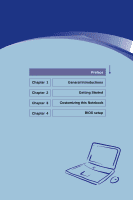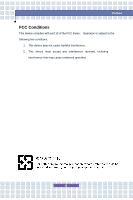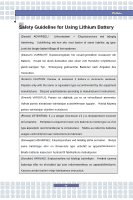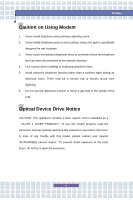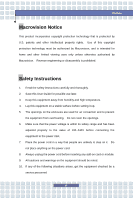MSI L740 User Manual
MSI L740 Manual
 |
View all MSI L740 manuals
Add to My Manuals
Save this manual to your list of manuals |
MSI L740 manual content summary:
- MSI L740 | User Manual - Page 1
Chapter 1 Chapter 2 Chapter 3 Chapter 4 Preface General Introductions Getting Started Customizing this Notebook BIOS setup - MSI L740 | User Manual - Page 2
comply with the limits for a Class B digital device, pursuant to part 15 of the FCC rules. These limits are designed to provide reasonable frequency energy and, if not installed and used in accordance with the instructions, may cause harmful interference to radio communications. However, there is no - MSI L740 | User Manual - Page 3
Preface FCC Conditions This device complies with part 15 of the FCC Rules. Operation is subject to the following two conditions: 1. This device may not cause harmful interference. 2. This device must accept any interference received, including interference that may cause undesired operation. III - MSI L740 | User Manual - Page 4
replaced. Replace only with the same or equivalent type recommended by the equipment manufacturer. Discard used batteries according to manufacturer's instructions. (Finnish) VAROITUS: Paristo voi räjähtää, jos se on virheellisesti asennettu. Vaihda paristo ainoastaan valmistajan suosittelemaan - MSI L740 | User Manual - Page 5
as a "CLASS 1 LASER PRODUCT." To use this model properly, read the instruction manual carefully and keep this manual for your future reference. In case of any trouble with this model, please contact your nearest "AUTHORIZED service station." To prevent direct exposure to the laser beam, do not try - MSI L740 | User Manual - Page 6
. Reverse engineering or disassembly is prohibited. Safety Instructions 1. Read the safety instructions carefully and thoroughly. 2. Save this User Guide for possible use later. 3. Keep this equipment . If any of the following situations arises, get the equipment checked by a service personnel: VI - MSI L740 | User Manual - Page 7
has not worked well or you can not get it work according to User's Manual. w The equipment was dropped and damaged. w The equipment has obvious signs of To prevent explosion caused by improper battery replacement, use the same or equivalent type of battery recommended by the manufacturer only. WEEE - MSI L740 | User Manual - Page 8
Preface (Deutsch) Gemäß der Richtlinie 2002/96/EG über Elektro- und Elektronik-Altgeräte dürfen Elektro- und Elektronik-Altgeräte nicht mehr als kommunale Abfälle entsorgt werden, die sich auf 13.August, 2005 wirken. Und der Hersteller von bedeckt Elektronik-Altgeräte gesetzlich zur gebrachten - MSI L740 | User Manual - Page 9
Preface dichos productos al termino de su período de vida. (Nederlands) De richtlijn van de Europese Unie (EU) met betrekking tot Vervuiling van Electrische en Electronische producten (2002/96/EC), die op 13 Augustus 2005 in zal gaan kunnen niet meer beschouwd worden als vervuiling. Fabrikanten van - MSI L740 | User Manual - Page 10
Preface likvidovat "elektrické a elektronické výrobky" v běžném komunálním odpadu a výrobci elektronických výrobků, na které se tato směrnice vztahuje, budou povinni odebírat takové výrobky zpět po skončení jejich životnosti. (MAGYAR) Az Európai Unió („EU") 2005. augusztus 13-án hatályba lépő, az - MSI L740 | User Manual - Page 11
registered trademarks of Microsoft Corporation. w AMI® is a registered trademark of American Megatrends Inc. w PCMCIA and CardBus are registered trademarks of the Personal Notebook Memory Card International Association. Release History Version Revision Note 1.0 First Release Date 06, 2006 XI - MSI L740 | User Manual - Page 12
for Using Lithium Battery IV Caution on Using Modem V CD-ROM Drive Notice V Macrovision Notice VI Safety Instructions VI WEEE Statement VII Trademarks ...XI Release History XI Introductions How to Use This Manual 1-2 Unpacking ...1-4 Getting Started Specification ...2-2 Product View - MSI L740 | User Manual - Page 13
View 2-9 Right-side View 2-12 Left-side View 2-14 Rear View 2-15 Bottom View 2-16 Power Management 2-18 AC Adapter 2-18 Battery Pack 2-19 Using the Battery Pack 2-22 Basic Operations 2-24 Safety and Comfort Tips 2-24 Have a Good Work Habit 2-25 Knowing the Keyboard 2-26 Knowing the - MSI L740 | User Manual - Page 14
3-9 Installing the Express card 3-9 Removing the Express card 3-9 Safely Remove Hardware 3-10 BIOS Setup About BIOS Setup 4-2 When to Use BIOS Setup 4-2 How to Run BIOS Setup 4-2 Control Keys 4-3 BIOS Setup Menu 4-4 Main menu 4-5 Advanced menu 4-7 Boot menu 4-9 Security menu 4-10 Exit - MSI L740 | User Manual - Page 15
Chapter 1 Chapter 2 Chapter 3 Chapter 4 Preface General Introductions Getting Started Customizing this Notebook BIOS setup - MSI L740 | User Manual - Page 16
Use This Manual This User's Manual provides instructions and illustrations specification of this notebook, and introduces the function buttons, quick launch buttons, connectors, LEDs and externals of this notebook. Also, this chapter instructs the correct procedure of installing or uninstalling the battery - MSI L740 | User Manual - Page 17
Customizing this Notebook, gives instructions not only in connecting the mouse, keyboard, webcam, printer, external monitor, IEEE 1394 devices, and communication devices, but also in installing and removing the PC card. Chapter 4, BIOS setup, provides information on BIOS Setup program and allows you - MSI L740 | User Manual - Page 18
future. The package should contain the following items: w Notebook w User's Manual or Quick Start Guide w All-in-one application disk, containing the drivers, utilities, and optional recovery function. w High-capacity Li-ion battery pack w AC adapter and power cord w Phone cable/Phone jack (optional - MSI L740 | User Manual - Page 19
Chapter 1 Chapter 2 Chapter 3 Chapter 4 Preface General Introductions Getting Started Customizing this Notebook BIOS setup - MSI L740 | User Manual - Page 20
Getting Started Specification Physical Characteristic Dimension Weight CPU Processor Type Support Processor L1 Cache L2 Cache FSB Speed Core Chips North Bridge South Bridge Memory Technology Memory Maximum Power AC Adapter Battery Type RTC Battery 395 (W) x 278 (D) x 26.5~34.9 (H) mm 3.6 kg - MSI L740 | User Manual - Page 21
Storage HDD form factor Optical Device I/O Port Monitor(VGA) USB IEEE1394 Headphone Out (SPDIF Out supported) Mic-in Line-in Line-out RJ11 RJ45 TV-Out CIR Card Reader Communication Port 56K Fax/MODEM LAN Bluetooth 2.5 inch, 9.5 mm(H), 5400RPM, 40/ 60/ 80/ 100 GB DVD Combo / DVD dual / Super - MSI L740 | User Manual - Page 22
Slot CardBus Express Card (Optional) Slot Display LCD Type Brightness Video Graphics LCD CRT Camera Mini PCI-E 3945 ABG (Optional) Type II x 1 Support Express Card Slot x 1 17" WXGA + Glare / Anti-Glare (Optional) 17" WSXGA + Glare / Anti Glare (Optional) Brightness controlled by K/B hot-keys UMA - MSI L740 | User Manual - Page 23
Codec chip Internal Speaker SoundBlaster Sound Volume Software & BIOS USB Flash Boot BIOS Others Kensington Lock Hole Compliance Optional Embedded in South Bridge Azalia interface, ALC 883 4 Speakers with housing 1W x 2 and 1.5W x 2 SoundBlaster compatible (Not support DOS) Adjust by volume button - MSI L740 | User Manual - Page 24
Getting Started Product Overview This section provides the description of basic aspects of your notebook. It will help you to know more about the appearance of this notebook before using it. Note: The notebook shown here may vary from the actual one. Top-open View Press the Cover Latch to open the - MSI L740 | User Manual - Page 25
Getting Started 1. Cover Latch (Internal View) It is a bounce-back device to lock the cover with the deck when closing your notebook. 2. Rubber Pads Protect your notebook from random closing. 3. Status LED Hard Disk In-use: Blinking Red when the notebook is accessing the hard disk drive. Num Lock: - MSI L740 | User Manual - Page 26
, Internet, WLAN & BT and Search or Camera (optional). 7. Stereo Speakers Make high quality sound blaster with stereo system and Hi-Fi function supported. 8. Camera (Optional) This built-in Camera can be used for picture taking, video recoding or conferencing, and any other interactive applications - MSI L740 | User Manual - Page 27
cover. The Cover Latch will bounce back when loosing it. 3. Audio Port Connectors Make high quality sound blaster with stereo system and Hi-Fi function supported. Headphones: Used for speakers or headphones. Connect the Front Right and Left speakers here. 2-9 - MSI L740 | User Manual - Page 28
and Subwoofer speakers here 4. Status LED Battery Status w Glowing green when the battery is being charged. w Glowing orange when the battery is in low battery status. w Blinking orange if the battery fails and it is recommended to replace a new battery. Power On / OFF / Standby w Blinking orange - MSI L740 | User Manual - Page 29
you to connect high-end digital devices such as the DV (digital video camera). 6. 3 in 1 Card Reader The built-in card reader supports MMC (multi-media card), SD (secure digital), and MS (memory stick) cards. 7. Stereo Speakers Make high quality sound blaster with stereo system and Hi-Fi function - MSI L740 | User Manual - Page 30
and USB 2.0 interfaces. 2. USB Port The USB 2.0 port allows you to connect USB-interface peripheral devices, such as the mouse, keyboard, modem, portable hard disk module, printer and more. 3. Digital Panel Connector (DVI-I) This notebook provides a DVI (Digital Visual Interface) connector which - MSI L740 | User Manual - Page 31
Getting Started 4. PC Card Slot This notebook provides a PC card slot to support one Type-II PC card for expansion functions, such as LAN/WLAN card, modem card, memory card, etc. 5. S-Video Connector By using a Super VHS (S-Video) cable, this connector allows you to connect a television (NTSC/PAL - MSI L740 | User Manual - Page 32
you purchased. The optical device allows you to use the CD/DVD disc for installing software, accessing data and playing music/movie on the computer. Lightscribe function allows users to have peripheral devices, such as the mouse, keyboard, modem, portable hard disk module, printer and more. 2-14 - MSI L740 | User Manual - Page 33
(Rear View) This notebook will be powered by the battery pack when the AC adapter is disconnected. 2. RJ-45 Connector The 10/ location for security. 6. RJ-11 Connector The computer provides a built-in modem that allows you to connect an FJ-11 telephone line through this connector. With the 56K V.90 - MSI L740 | User Manual - Page 34
Release Button It is a bounce-back device as a preparation for releasing the battery pack. Press it with one hand and pull the battery pack carefully with the other. 2. Battery Lock/Unlock Button Battery cannot be moved when the button is positioned on lock status. Once the button is pushed to - MSI L740 | User Manual - Page 35
Pack This notebook will be powered by the battery pack when the AC adapter is disconnected. 4. Stereo Speaker Make high quality sound blaster with stereo system and Hi-Fi function supported. 5. Ventilator The ventilator is designed to cool the system. DO NOT block the ventilator for air circulation - MSI L740 | User Manual - Page 36
to connect the AC adapter and use the AC power while using this notebook for the first time. When the AC adapter is connected, the battery is being charged immediately. NOTE that the AC adapter included in the package is approved for your notebook; using other adapter model may damage the - MSI L740 | User Manual - Page 37
. 4. When unplugging the power cord, always hold the connector part of the cord. Never pull the cord directly! Battery Pack This notebook is equipped with a high-capacity 6-cell or 9-cell Li-ion Battery pack. The rechargeable Li-ion battery pack is an internal power source of the notebook. Releasing - MSI L740 | User Manual - Page 38
pack into the compartment. 2. Slightly slide and press the battery pack into the right place. 3. After the right side of the battery pack fitting the right track, then slightly press the left side of battery pack into the battery chamber. 4. Make sure the Lock/Unlock Button is in lock position - MSI L740 | User Manual - Page 39
Getting Started u Warning 1. Do not try to disassemble THE BATTERY PACK. 2. Please follow your local laws and regulations to recycle the unused battery pack. 2-21 - MSI L740 | User Manual - Page 40
local solid waste officials for details about recycling options or for proper disposal in your area. Conserving Battery Power Efficient battery power is critical to maintain a normal operation. If the battery power is not managed well, the saved data and customized settings may be lost. Follow these - MSI L740 | User Manual - Page 41
system, suspend system operation or shut down and turn off the system without interrupting the charging process. w The battery pack uses Lithium-ion battery cells that have no "memory effect." You do not need to discharge the battery pack before you begin charging. However, to optimize the life of - MSI L740 | User Manual - Page 42
and chair and adjust their height to fit your posture when operating. w When sitting on the chair and adjust the chair's back (if available) to support your back comfortably. w Place you feet flat and naturally on the floor, so that your knees and elbows have the proper position (about 90-degree - MSI L740 | User Manual - Page 43
Adjust the angle and position of LCD panel. Keep your hands and feet with optimal comfort. Getting Started Sit straight and keep a good posture. Adjust the desk's height. Adjust the chair's height. Have a Good Work Habit Have a good work habit is important if you have to work with your Notebook - MSI L740 | User Manual - Page 44
Getting Started Knowing the Keyboard The Notebook's keyboard provides all the functions of a full-sized keyboard and an additional [Fn] key for specific functions on the Notebook. The keyboard can be divided into four categories: Typewriter keys, Cursor keys, Numeric keys and Function keys. 2-26 - MSI L740 | User Manual - Page 45
Typewriter Keys Getting Started The function of these Typewriter keys is the major function of the keyboard, which is similar to the keys on a typewriter. It also provides several keys for special purposes, such as the [Ctrl], [Alt] and [Esc] key. When the lock keys are pressed, the corresponding - MSI L740 | User Manual - Page 46
Cursor Keys The keyboard provides four cursor (arrow) keys and [Home], [PgUp], [PgDn], [End] keys at the lower right corner, which are used to control the cursor movement. Getting Started Move the cursor left for one space. Move the cursor right for one space. Move the cursor up for one line. Move - MSI L740 | User Manual - Page 47
Getting Started The Backspace key, [Ins] and [Del] keys at upper right corner are use for editing purpose. This key is used to switch the typing mode between "insert" and "overtype" modes. Press this key to delete one character to the right of the cursor and move the following text left for one - MSI L740 | User Manual - Page 48
Application Logo key ( ) on the keyboard, which are used to perform Windows-specific functions, such as opening the Start menu and launching the shortcut menu. For more information of the two keys, please refer to your Windows manual or online help. n [Fn] Key Switch the display output mode - MSI L740 | User Manual - Page 49
Getting Started Knowing the Touchpad The touchpad integrated in your Notebook is a pointing device that is compatible with standard mouse, allowing you to control the Notebook by pointing the location of the cursor on the screen and making selection with its two buttons. u v w 1. Cursor Movement - MSI L740 | User Manual - Page 50
Getting Started Using the Touchpad Read the following description to learn how to use the touchpad: n Positioning and Moving Place your finger on the touchpad (usually using the forefinger), and the rectangular pad will act as a miniature duplicate of your display. When you move your fingertip - MSI L740 | User Manual - Page 51
Getting Started desired location; finally, release the left button to finish the drag-and-drop operation. Move the cursor by sliding your fingertip. Using the Touchpad Put your wrist on the desk comfortably. 2-33 - MSI L740 | User Manual - Page 52
, moving speed and other advanced features of the cursor on the screen. To configure the touchpad, you can use the standard Microsoft or IBM PS/2 driver in your Windows operating system. The Mouse Properties in Control Panel allows you to change the configuration. Mouse Properties Window 2-34 - MSI L740 | User Manual - Page 53
drive and optical storage devices. Therefore, it is usually used to install the operating system and software applications. 1. To avoid unexpected data loss in your system, please backup your critical files regularly. drive should be done by an authorized retailer or service representative. 2-35 - MSI L740 | User Manual - Page 54
Getting Started Using the Optical Device Your Notebook is equipped with an optical storage device. The actual device installed in your Notebook depends on the model you purchased. n DVD Combo Drive: This device allows you to read DVD and CD, and record CD format. n DVD Dual Drive: In addition to - MSI L740 | User Manual - Page 55
Getting Started Inserting the Disk The following instruction describes the general procedure when operating the optical storage device. 1. Confirm that the Notebook is turned on. 2. Press the Eject Button on the drive's panel - MSI L740 | User Manual - Page 56
Getting Started Removing the Disk 1. Press the Eject Button on the drive's panel and the disk tray will slide out partially. Then, gently pull the tray out until fully extended. 2. Hold the disk by its edge with your fingers and lift it up from the tray. 3. Push the tray back into the drive. 1. - MSI L740 | User Manual - Page 57
Chapter 1 Chapter 2 Chapter 3 Chapter 4 Preface General Introductions Getting Started Customizing this Notebook BIOS setup - MSI L740 | User Manual - Page 58
Customizing this Notebook Connecting the External Devices The I/O (input/output) ports on the Notebook allow you to connect peripheral devices. Modem LAN Monitor Web Cam IEEE 1394 Device Mouse/ Keyboard Microphone Printer Television Speakers/ Earphones 3-2 - MSI L740 | User Manual - Page 59
. 2. Connect your mouse to the Notebook. 3. The Notebook may auto detect your mouse driver and enable the mouse function. If there is no detection of you mouse you can manually enable the mouse by going to Start Menu à Control Panel à Add Hardware to add the new device. Connecting the Keyboard You - MSI L740 | User Manual - Page 60
and turn on the printer. 4. Turn on the Notebook and the system will detect a new device. Install the required driver. For further instructions, please refer to your printer's manual. Connecting the External Monitor or TV You can connect an external monitor to your Notebook through the DVI-I port - MSI L740 | User Manual - Page 61
you to connect many high-end peripheral devices and consumer electronic appliances, such as the DV (digital video camera). The IEEE 1394 standard interface supports "plug-and-play" technology, so that you can connect and remove the IEEE 1394 devices without turning off the Notebook. To connect the - MSI L740 | User Manual - Page 62
LAN module supports data transfer rate up to 100Mbps. For more instructions or detailed service provider (ISP) for help. 1. To reduce the risk of fire, use only No. 26 AWG or larger telecommunication lone cord. 2. You are strongly recommended to install the modem driver included in the software - MSI L740 | User Manual - Page 63
card slot of your Notebook allows you to install comprehensive Type-II PC cards that support various functions for your necessary, including the LAN/WLAN card, modem card and memory card. The following instruction provides you with a basic installation for the PC card, including how to install and - MSI L740 | User Manual - Page 64
Customizing this Notebook Removing the PC card 1. Press the Eject Button to make it stretch out. 2. Push the Eject Button and the PC card will slide out. Pull it out of the slot. Eject button 1. Do not hold the "golden finger" when installing the PC card; otherwise, it may cause interference or - MSI L740 | User Manual - Page 65
high-bandwidth serial PCI Express and USB 2.0 interfaces. The following instruction provides you with a basic installation for the Express Card, how to install and remove it. For more information, please refer to the manual of your Express Card. Installing the Express Card 1. Locate the Express Card - MSI L740 | User Manual - Page 66
Customizing this Notebook Safely Remove Hardware If you connect any peripheral device to your system, the Safely Remove Hardware icon ( ) will appear on the taskbar. Double-click the icon to bring up the Safely Remove Hardware dialog box. You can see all connected peripheral devices here. If you - MSI L740 | User Manual - Page 67
Chapter 1 Chapter 2 Chapter 3 Chapter 4 Preface General Introductions Getting Started Customizing this Notebook BIOS setup - MSI L740 | User Manual - Page 68
you to run SETUP. w You want to change the default settings for customized features. w You want to reload the default BIOS settings. How to Run BIOS Setup? To run the BIOS Setup Utility, turn on the Notebook and press the [Del] key during the POST procedure. If the message disappears before you - MSI L740 | User Manual - Page 69
Keys You can use only the keyboard to control the cursor in the BIOS Setup Utility. Press left arrow to select one menu title. Press right field. Bring up help screen providing the information of control keys. 1) Exit the BIOS Setup Utility. 2) Return to the previous screen in a sub-menu. 4-3 - MSI L740 | User Manual - Page 70
pictures shown in this chapter are for reference only, and may vary from the actual ones. Main menu Show System Overview information about BIOS version, CPU features, Memory size and setting of System Time and Date. Advanced menu Configure IDE and USB settings. Boot menu Set up Boot Type and Boot - MSI L740 | User Manual - Page 71
System Overview System Overview will show you BIOS version and other information about its build date and update notes. Following is CPU's information about its Type and Speed. w System Time This item allows - MSI L740 | User Manual - Page 72
set the system date. The date format is [day:month:date:year]. Day Day of the week, from Sun to Sat, which is determined by BIOS (read-only). Month The month from 01 (January) to 12 (December). Date The date from 01 to 31. Year The year can be adjusted by - MSI L740 | User Manual - Page 73
Advanced menu BIOS Setup Advanced Settings w Primary IDE Master/ Slave The two items including the device name, vendor, LBA mode, PIO mode and more. w Legacy USB Support Select Enabled to enable the legacy support for USB devices. Setting options: Enabled, and Disabled. w Intel(R) SpeedStep(tm) - MSI L740 | User Manual - Page 74
BIOS Setup mode (the processor works at FSB400-600MHz or FSB533-800MHz). If you want optimize the processor, set this item to Enabled, so that the processor's speed will be controlled by the use of your operating system and applications. Setting options: Enabled, and Disabled. 4-8 - MSI L740 | User Manual - Page 75
Enabled. The default setting is Enabled. w 1st, 2nd , 3rd and 4th Boot Device These items allow you to set the sequence of boot devices where BIOS attempts to load the disk operating system. 4-9 - MSI L740 | User Manual - Page 76
Security menu BIOS Setup Security Settings w Change Supervisor/User Password When you select the function, a message box press [Enter]. The password typed now will replace any previously set password from CMOS memory. You may also press [ESC] to abort the selection and not enter a password. 4-10 - MSI L740 | User Manual - Page 77
Level item. Setting options: No Access, View Only, Limited and Full Access. The Password Check item is used to specify the type of BIOS password protection that is implemented. Settings are described below: Setup The password prompt appears only when end users try to run Setup. Always A password - MSI L740 | User Manual - Page 78
Exit menu BIOS Setup Exit Options w Save Changes and Exit Save the changes you have made and exit the utility. w Discard Changes and Exit Exit the utility without
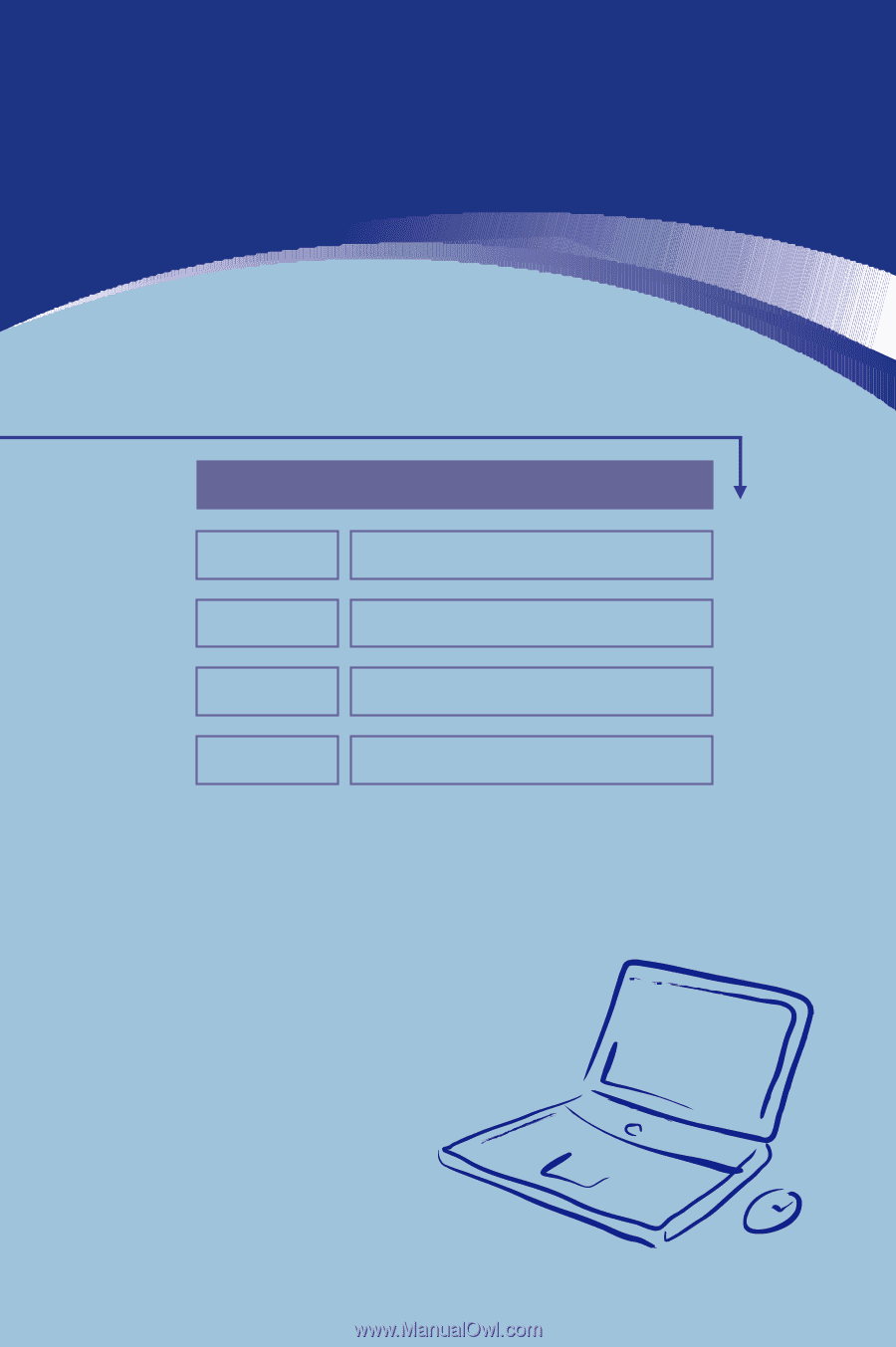
General Introductions
Chapter 1
Getting Started
Chapter 2
Customizing this Notebook
Chapter 3
BIOS setup
Chapter 4
Preface